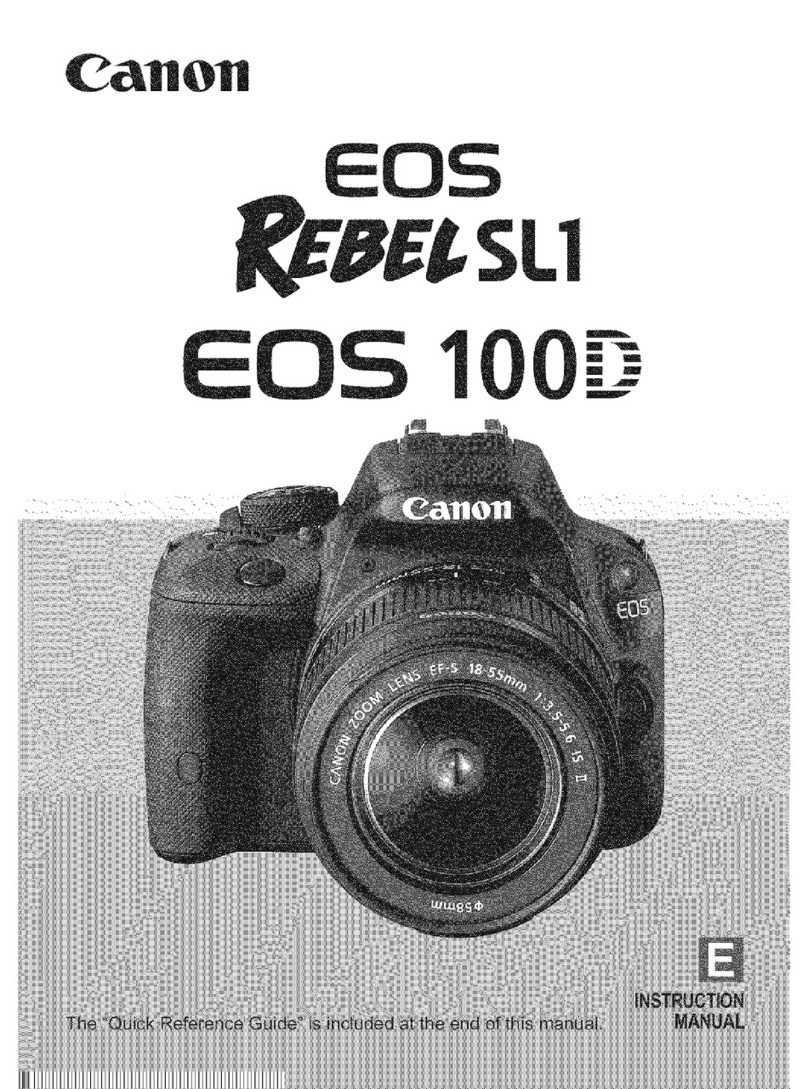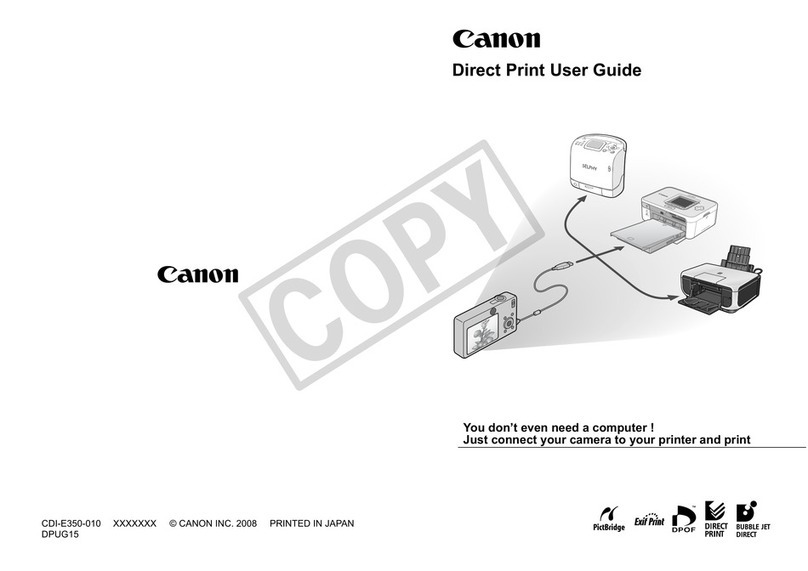Canon PowerShot G3 User manual
Other Canon Digital Camera manuals

Canon
Canon PowerShot SX400 IS User manual

Canon
Canon PowerShot A560 Operating and maintenance manual
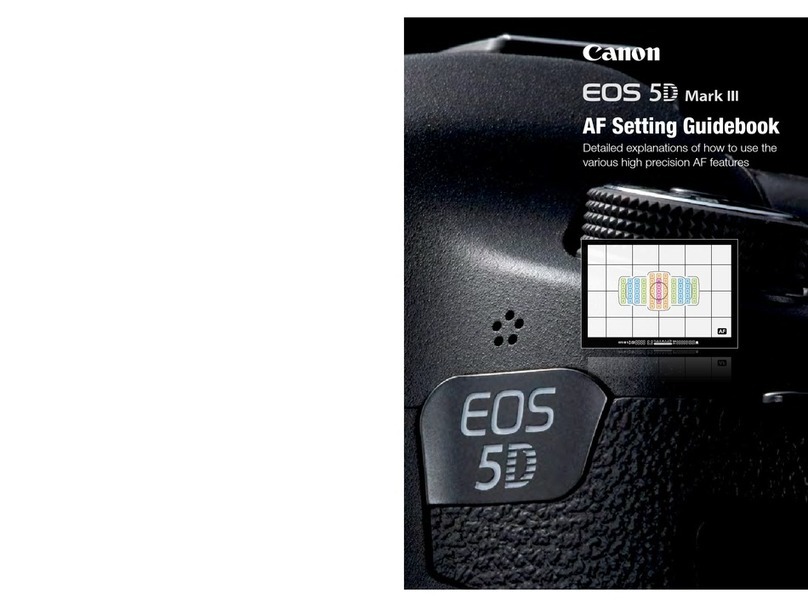
Canon
Canon EOS 5D Mark III Manual
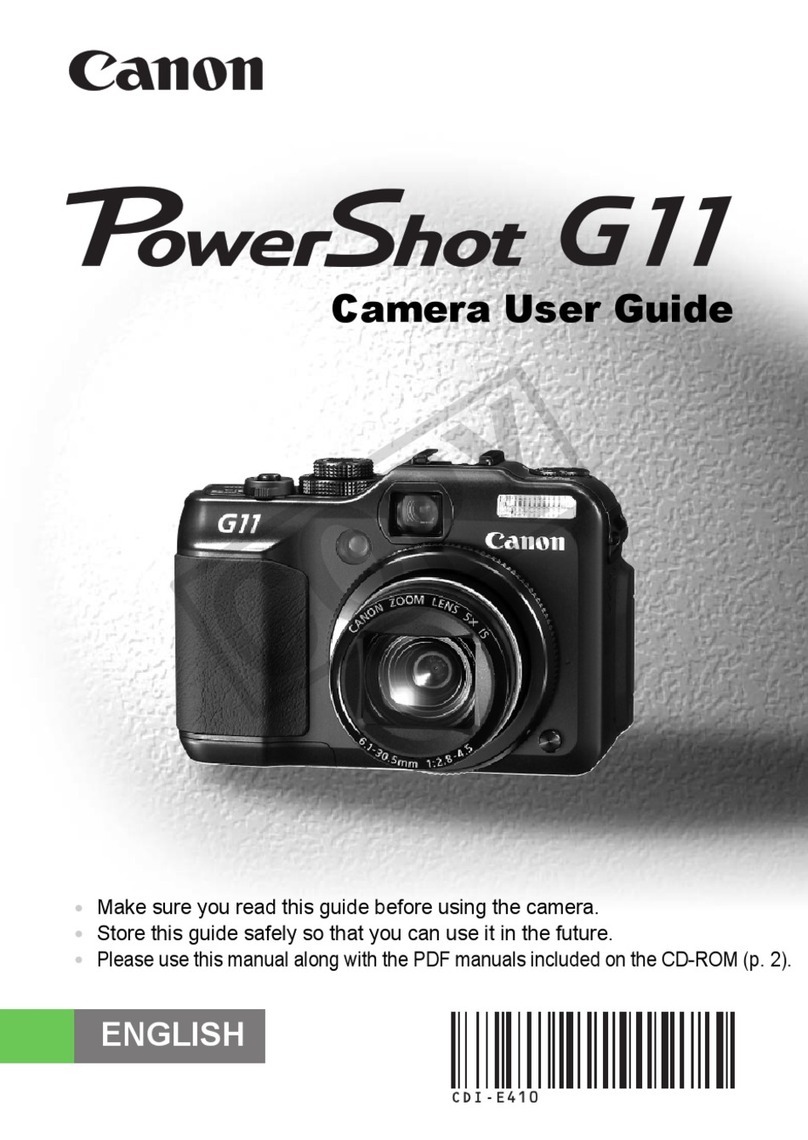
Canon
Canon 3632B001 - PowerShot G11 Digital Camera User manual

Canon
Canon EOS Rebel T2 SERIES' EOS 300X SERIES User manual

Canon
Canon EOS Rebel T3i User manual

Canon
Canon PowerShot SD870 IS Digital ELPH User manual

Canon
Canon PowerShot S30 User manual

Canon
Canon PowerShot A800 User manual

Canon
Canon EOS-1 DX Mark III Assembly instructions

Canon
Canon PowerShot SD 700 IS Digital Elph User manual
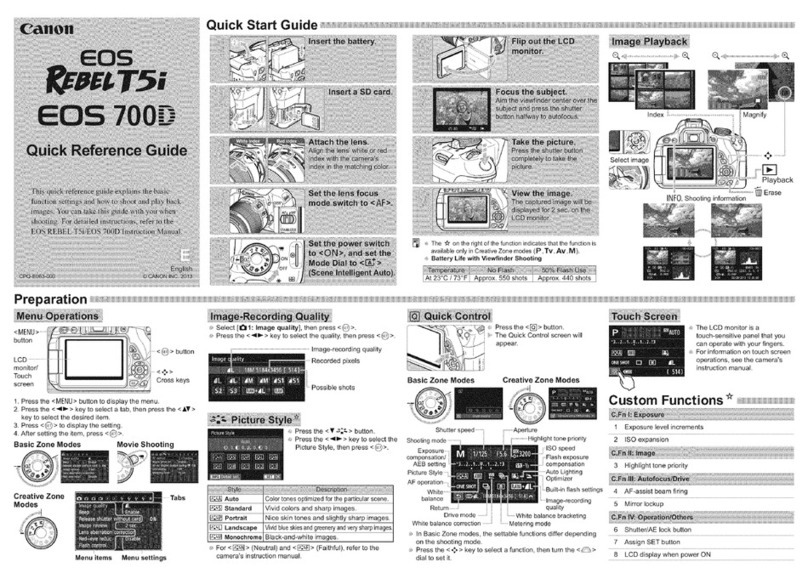
Canon
Canon EOS 700D User manual

Canon
Canon IXUS 210 Installation instructions
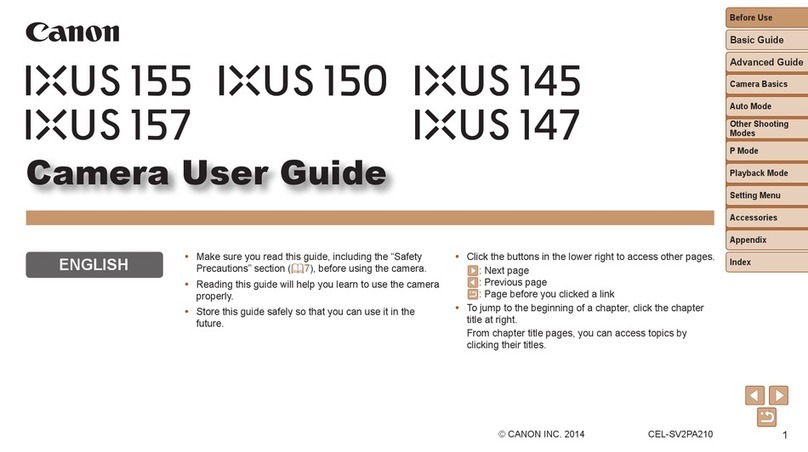
Canon
Canon IXUS 145 User manual

Canon
Canon Digital Elph SD500 User manual
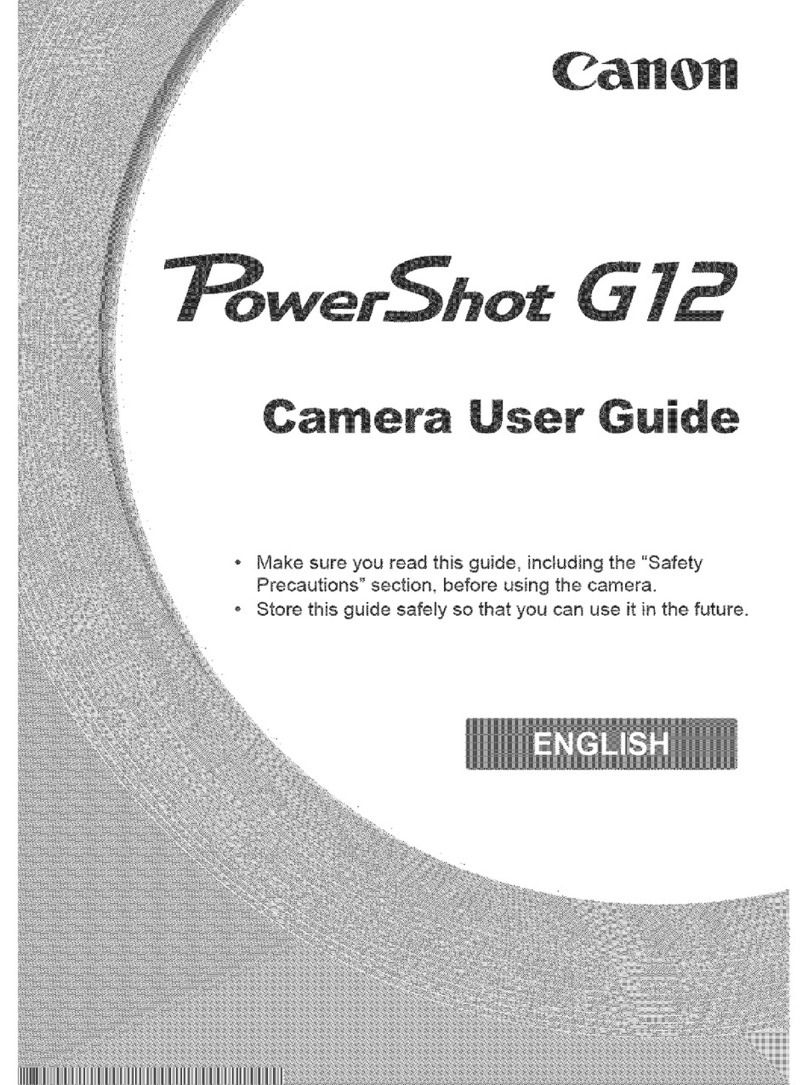
Canon
Canon PowerShot G12 User manual

Canon
Canon PowerShot S45 User manual

Canon
Canon EOS 7D Mark II (G) User manual
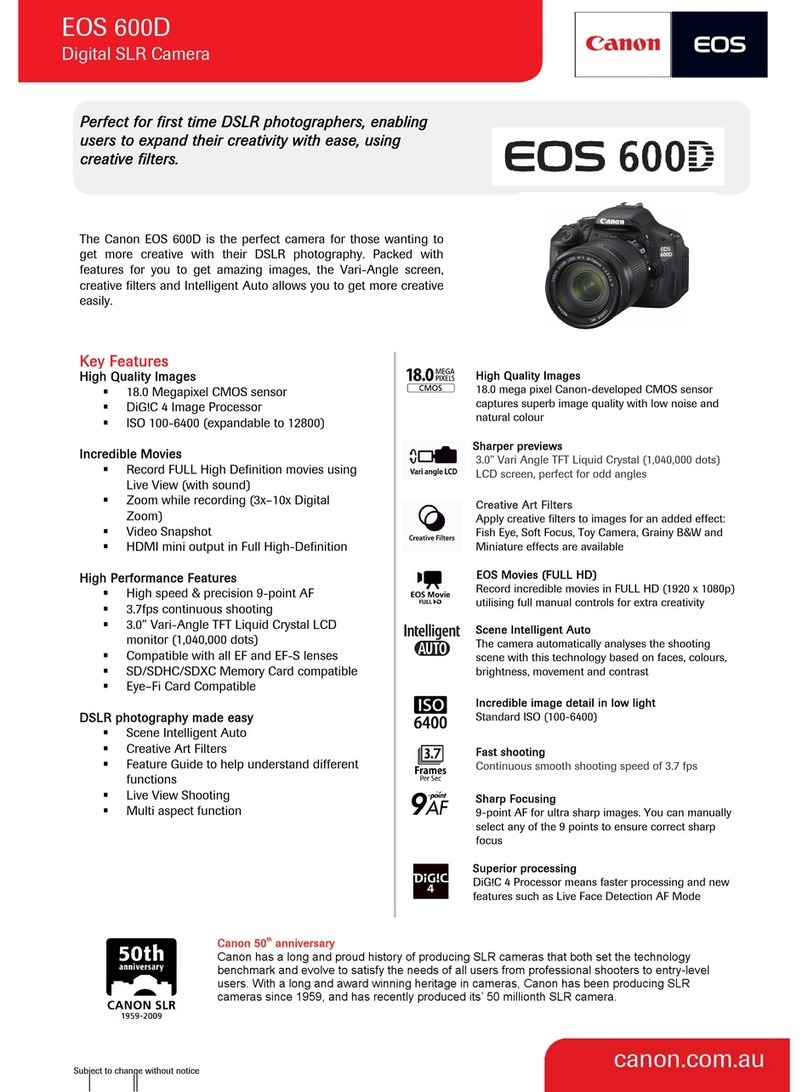
Canon
Canon EOS 600D User manual

Canon
Canon IXUS 180 User manual