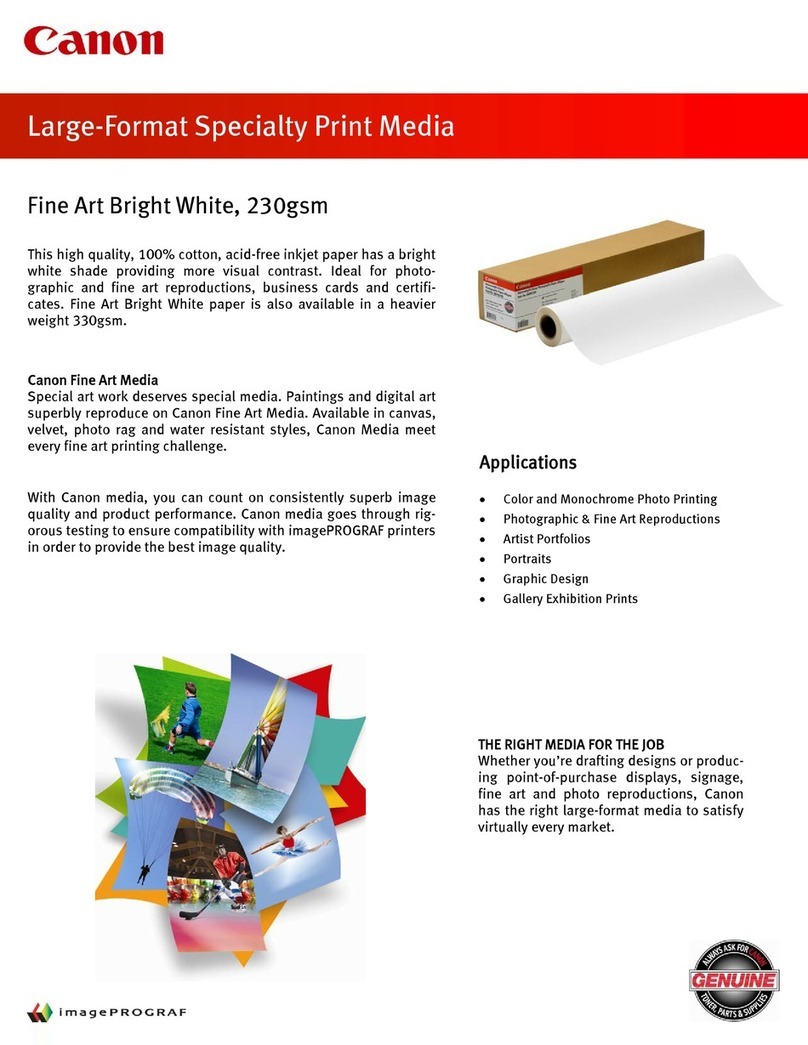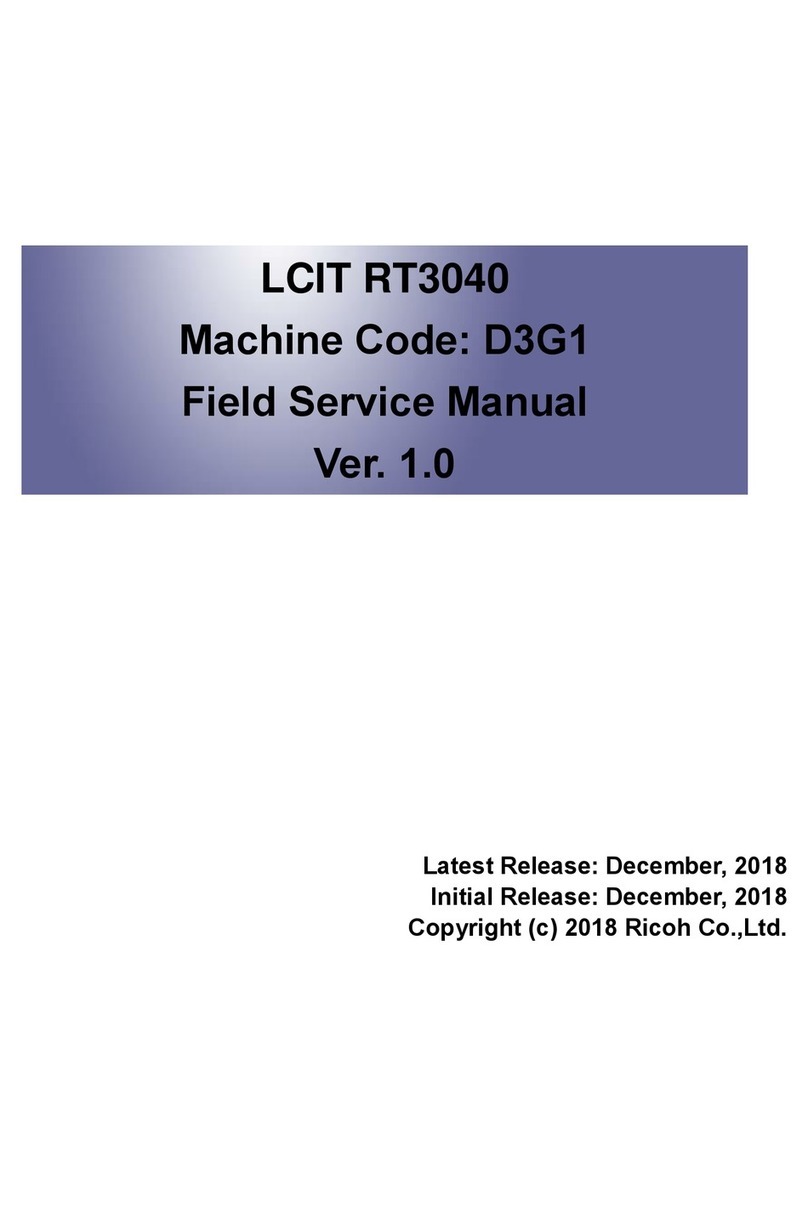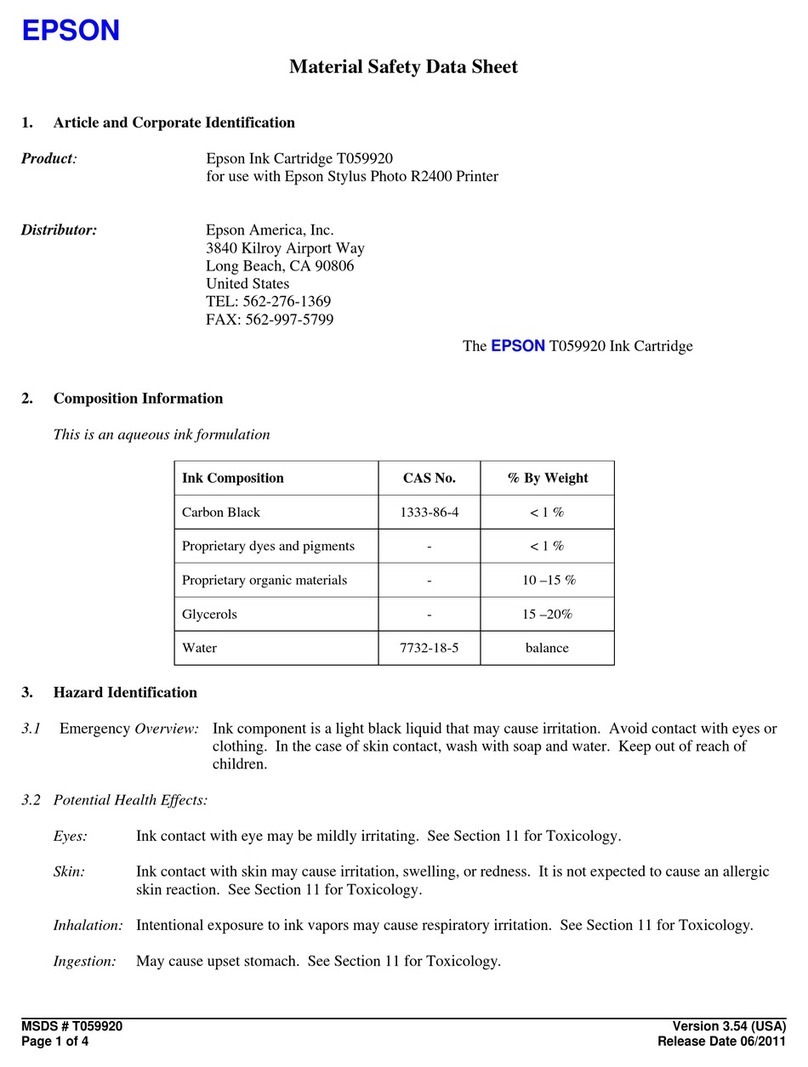Canon Color Network Printer Expansion Kit-C1 Operating and maintenance manual
Other Canon Printer Accessories manuals

Canon
Canon Finisher-Q1 User manual
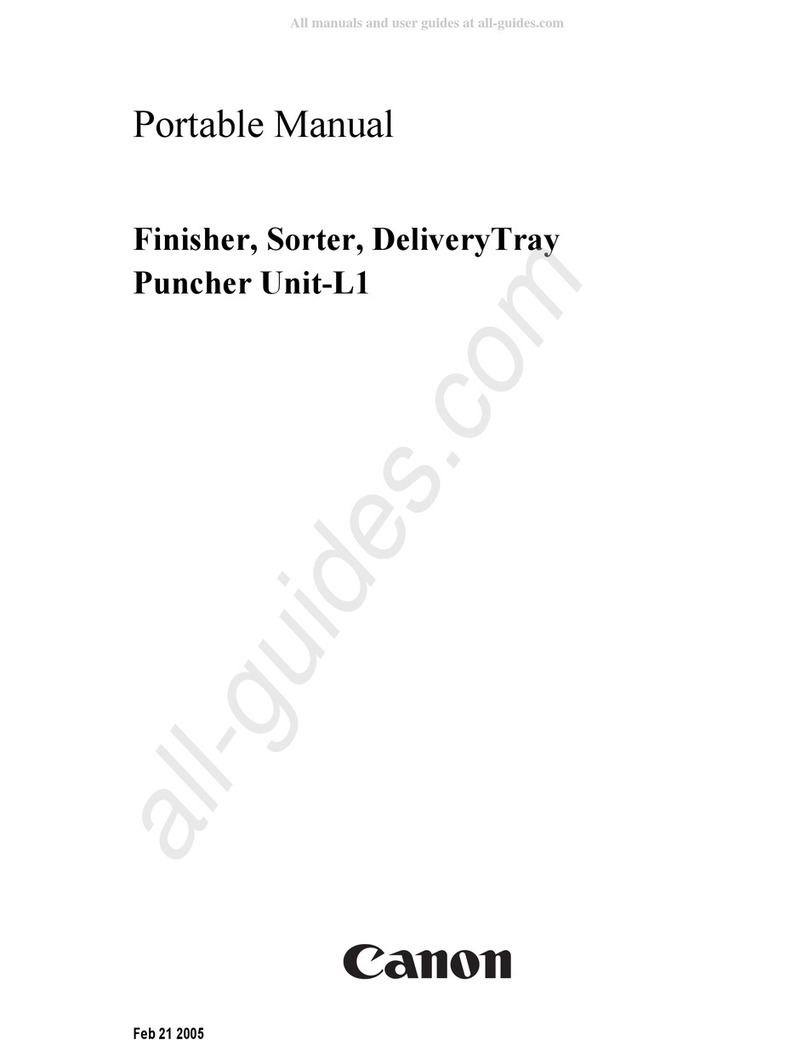
Canon
Canon Puncher Unit-L1 User manual

Canon
Canon Color Network Printer Unit-D1 Reference manual

Canon
Canon Super G3 FAX Board-T1 Operating and maintenance manual

Canon
Canon Puncher Unit-P1 User manual

Canon
Canon Paper Folding Unit-J1 User manual
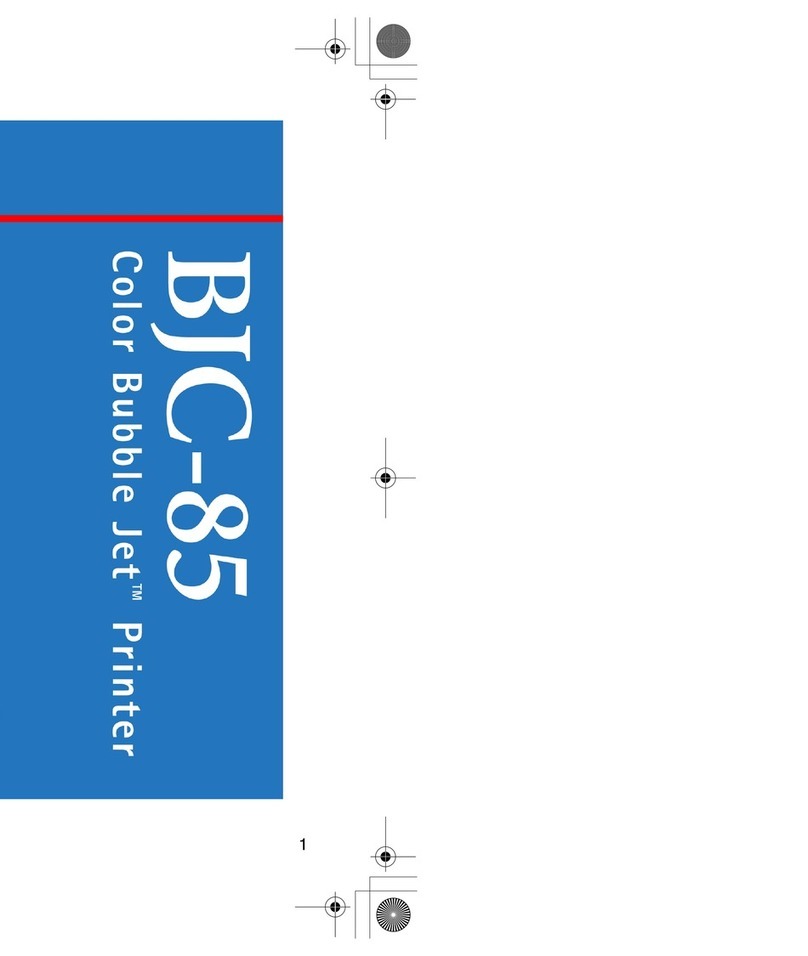
Canon
Canon BJC-85 User manual
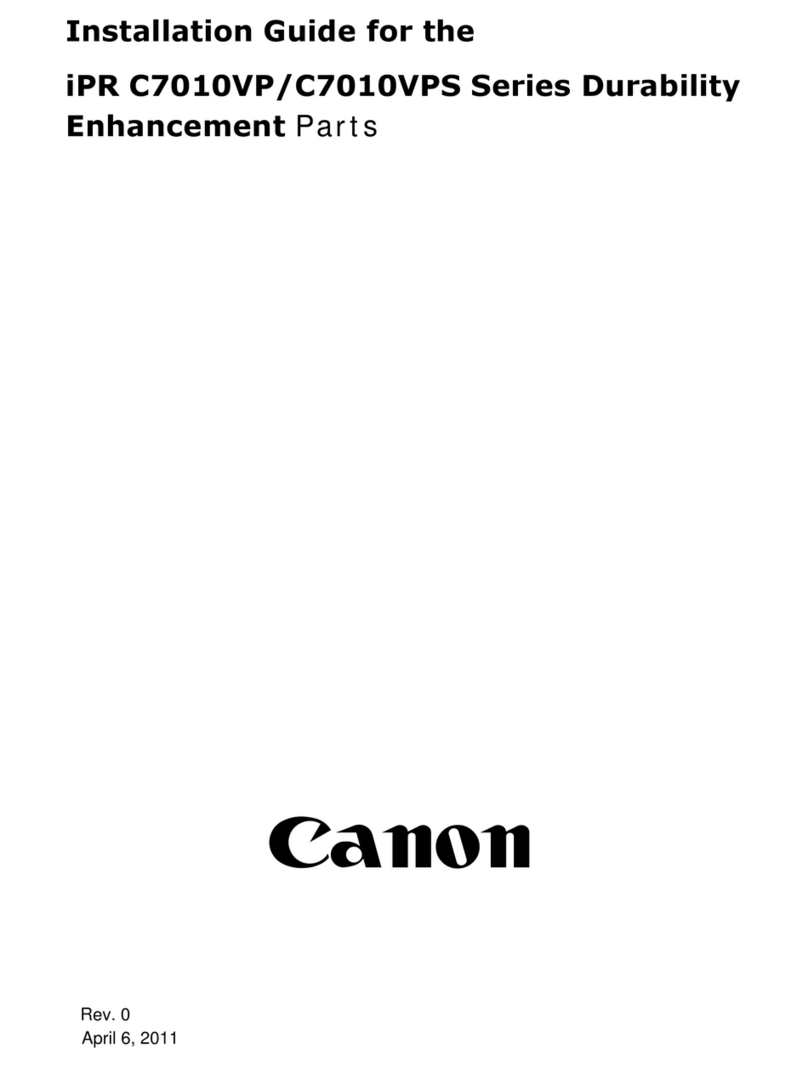
Canon
Canon iPR C7010VP Series User manual

Canon
Canon imagePROGRAF RU-42 User manual

Canon
Canon imageFORMULA Flatbed Scanner Unit 102 User manual
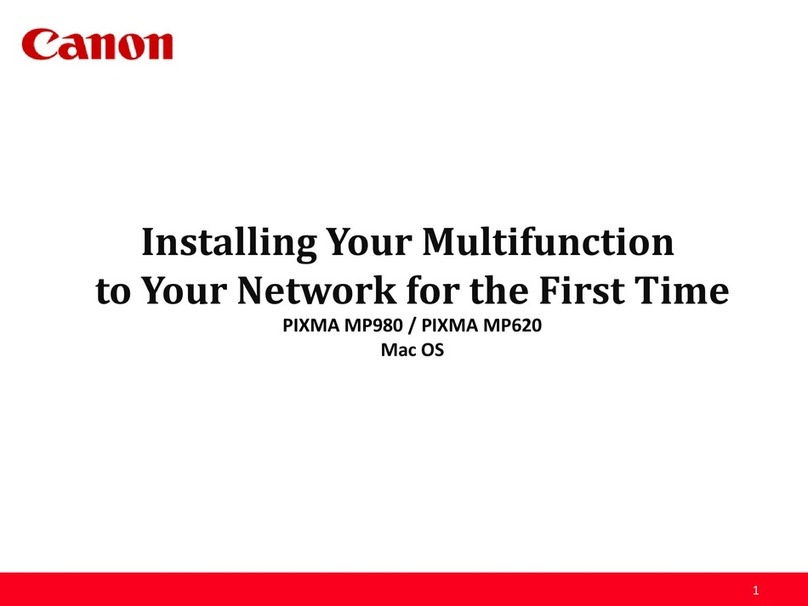
Canon
Canon PIXMA MP980 Instruction Manual

Canon
Canon IX 4000 User manual
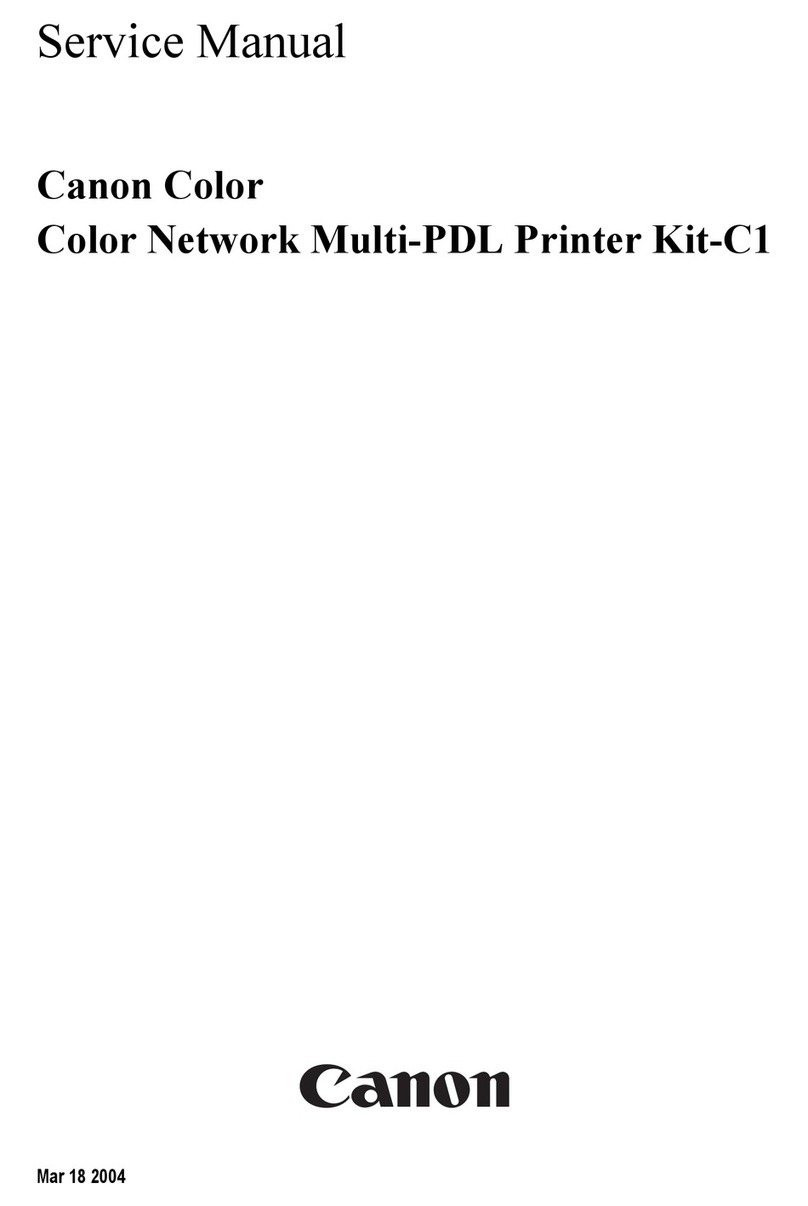
Canon
Canon Color Network Multi-PDL Printer Kit-C1 User manual

Canon
Canon AK1 User manual

Canon
Canon Finisher-U1 User manual
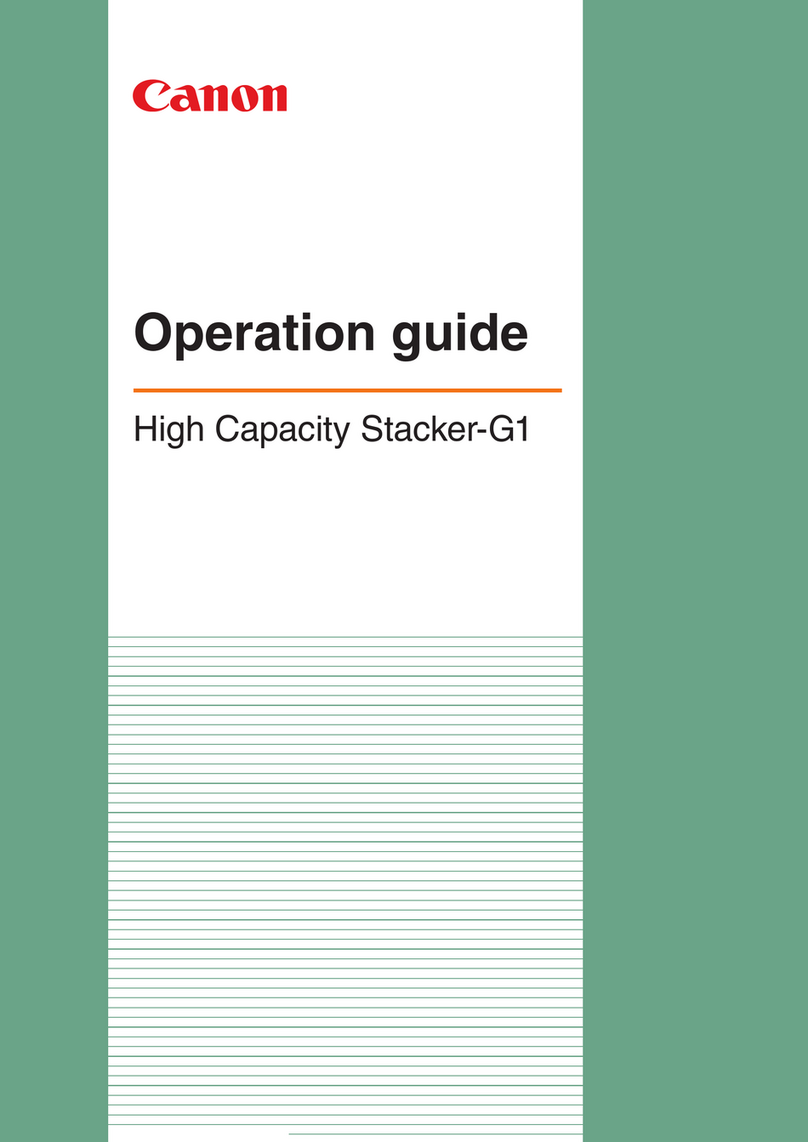
Canon
Canon High Capacity Stacker-G1 User manual
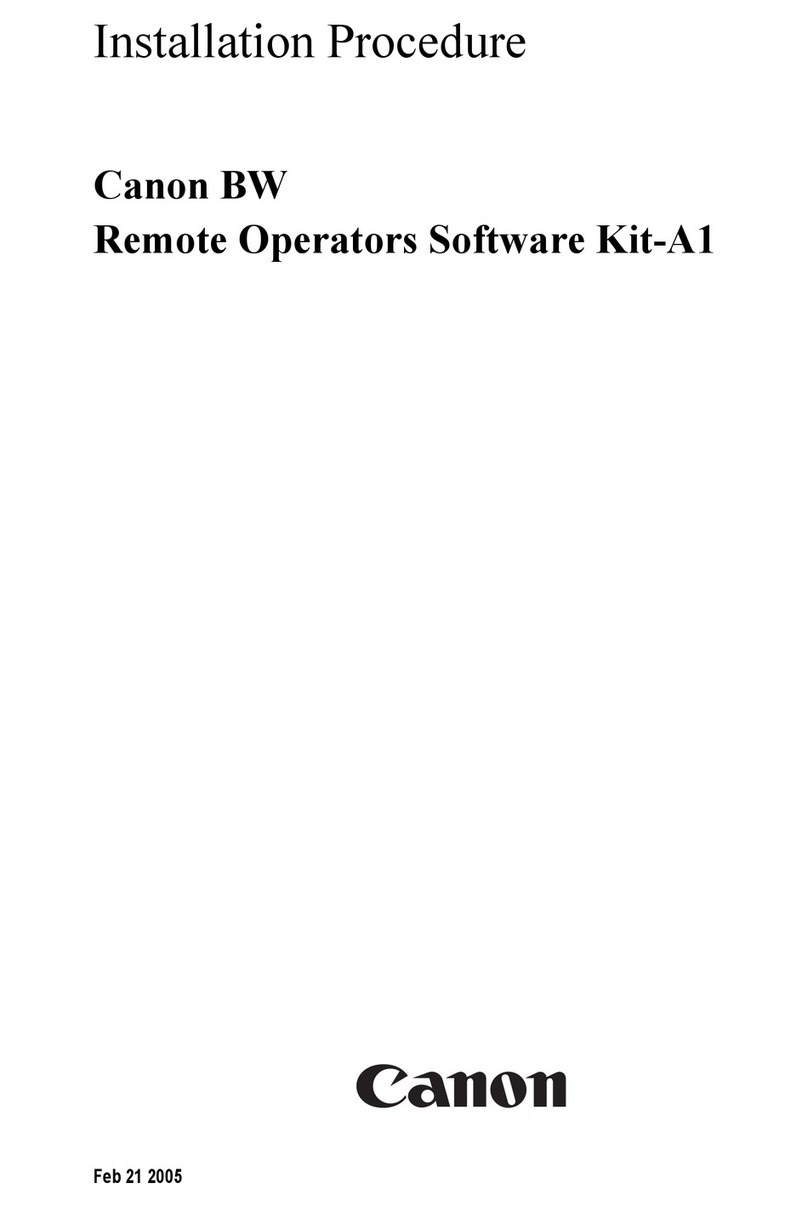
Canon
Canon BW Remote Operators Software Kit-A1 Operating and maintenance manual

Canon
Canon DADF-AG1 User manual

Canon
Canon Multi Function Professional Puncher-A1 User manual
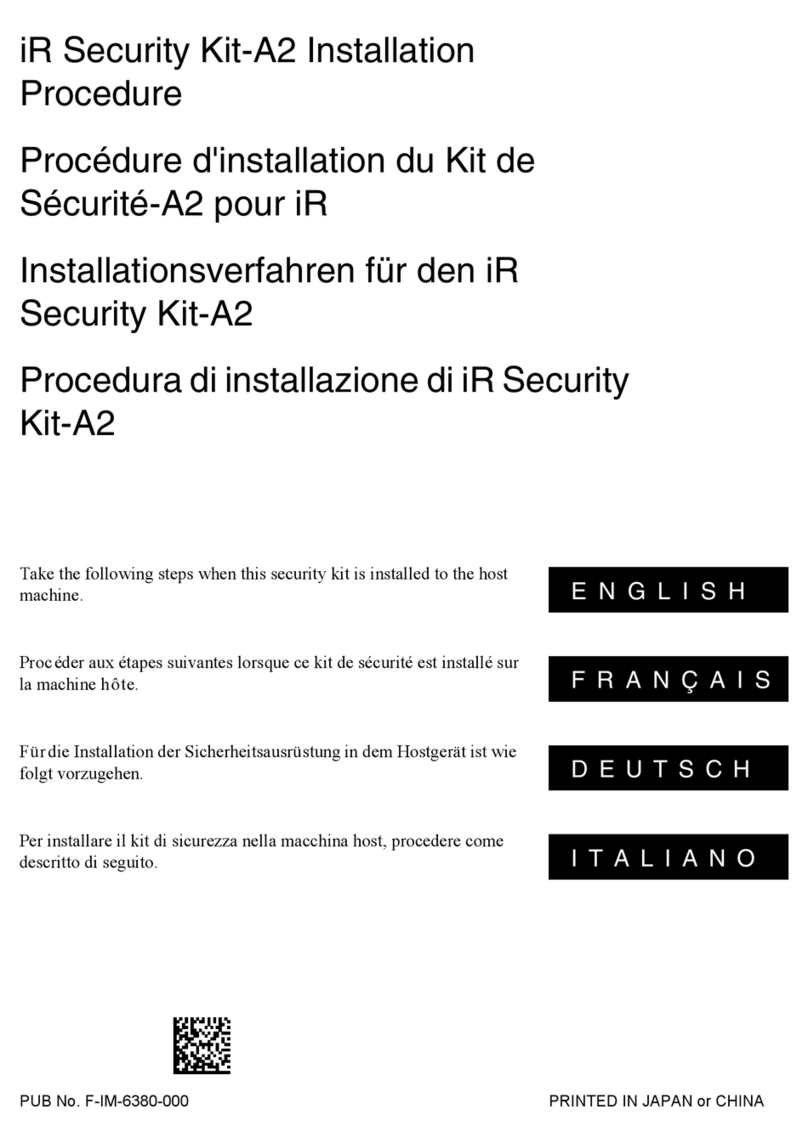
Canon
Canon iR Security Kit-A2 Operating and maintenance manual