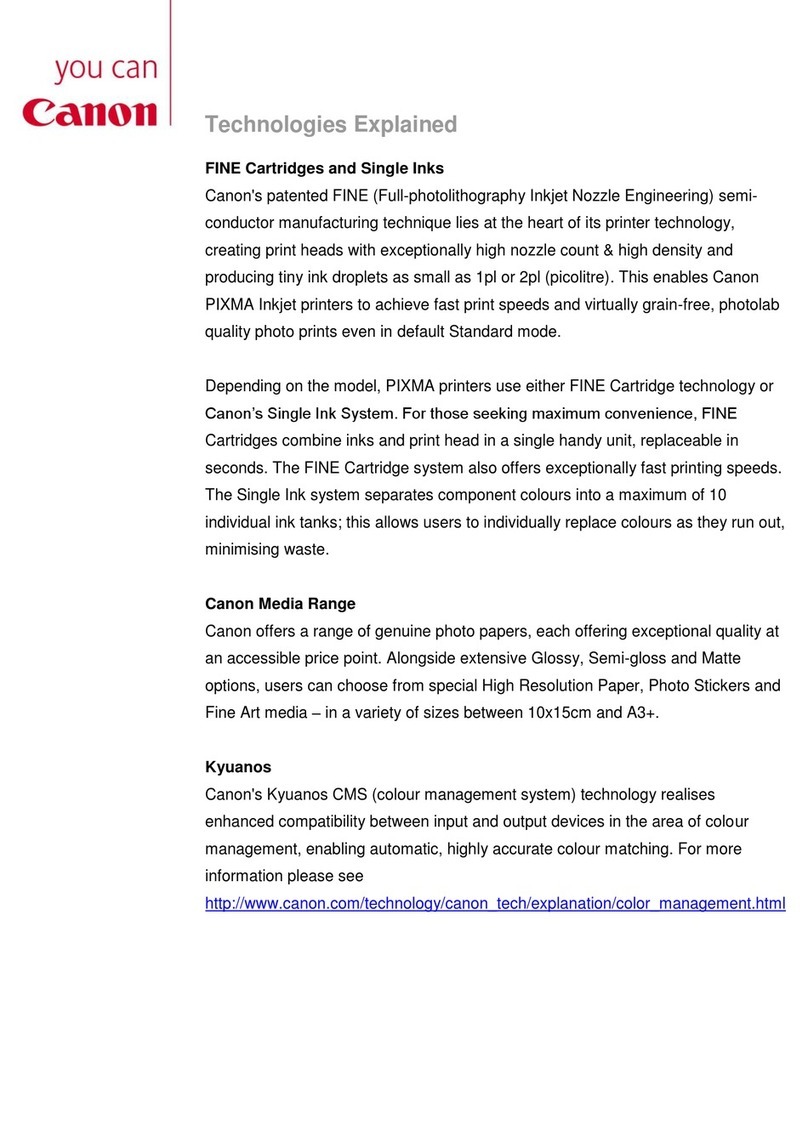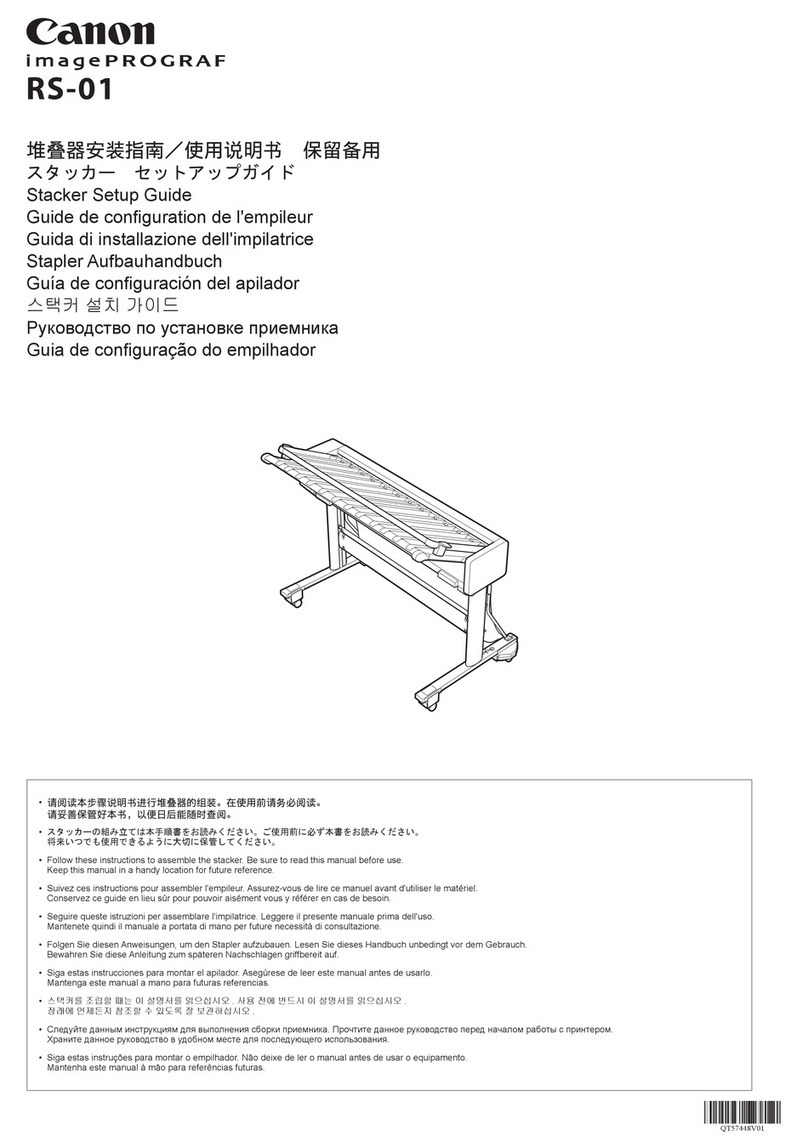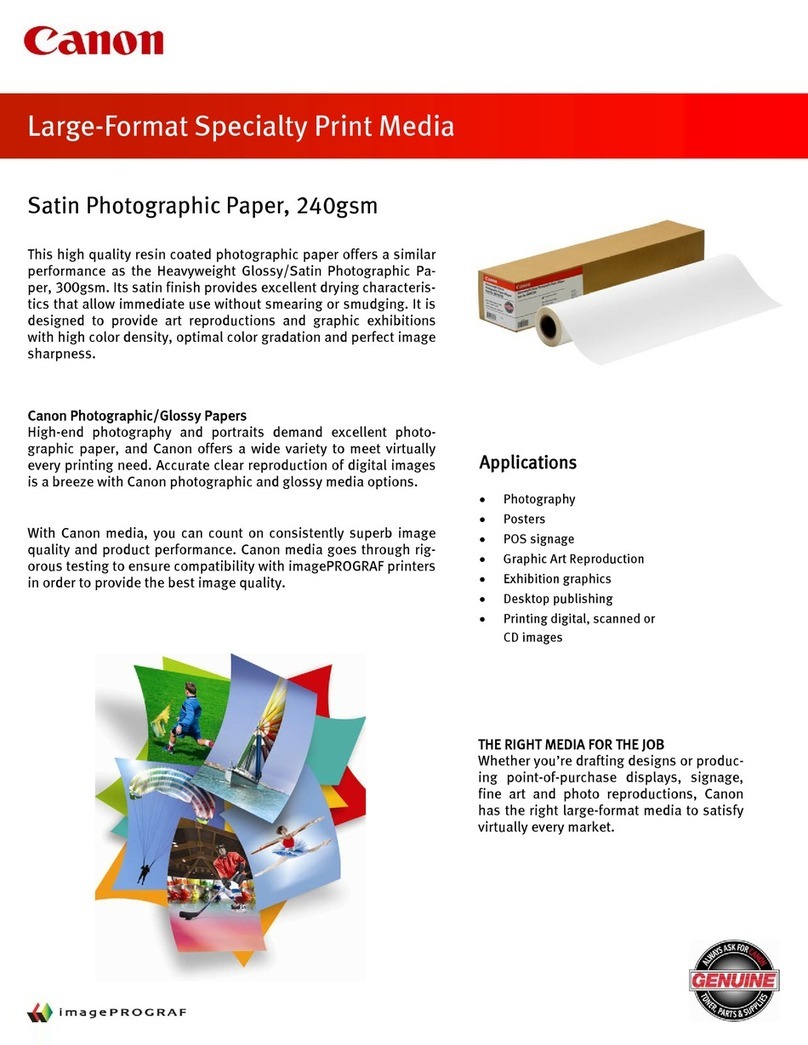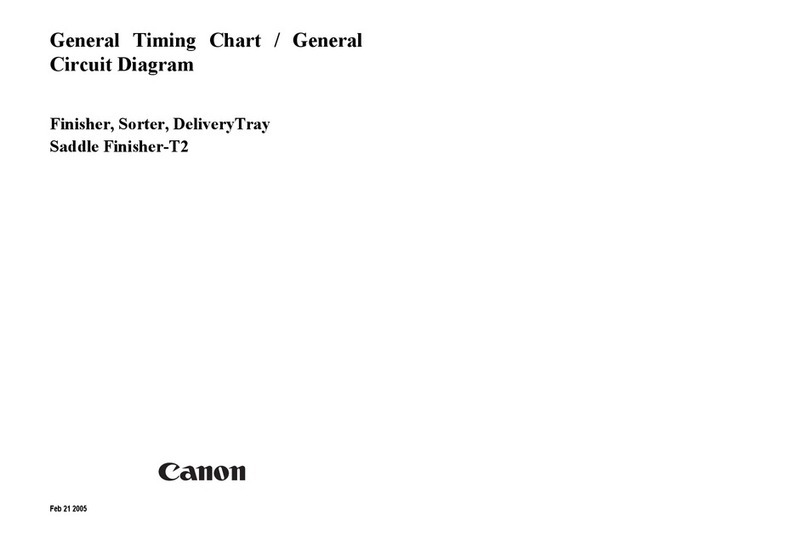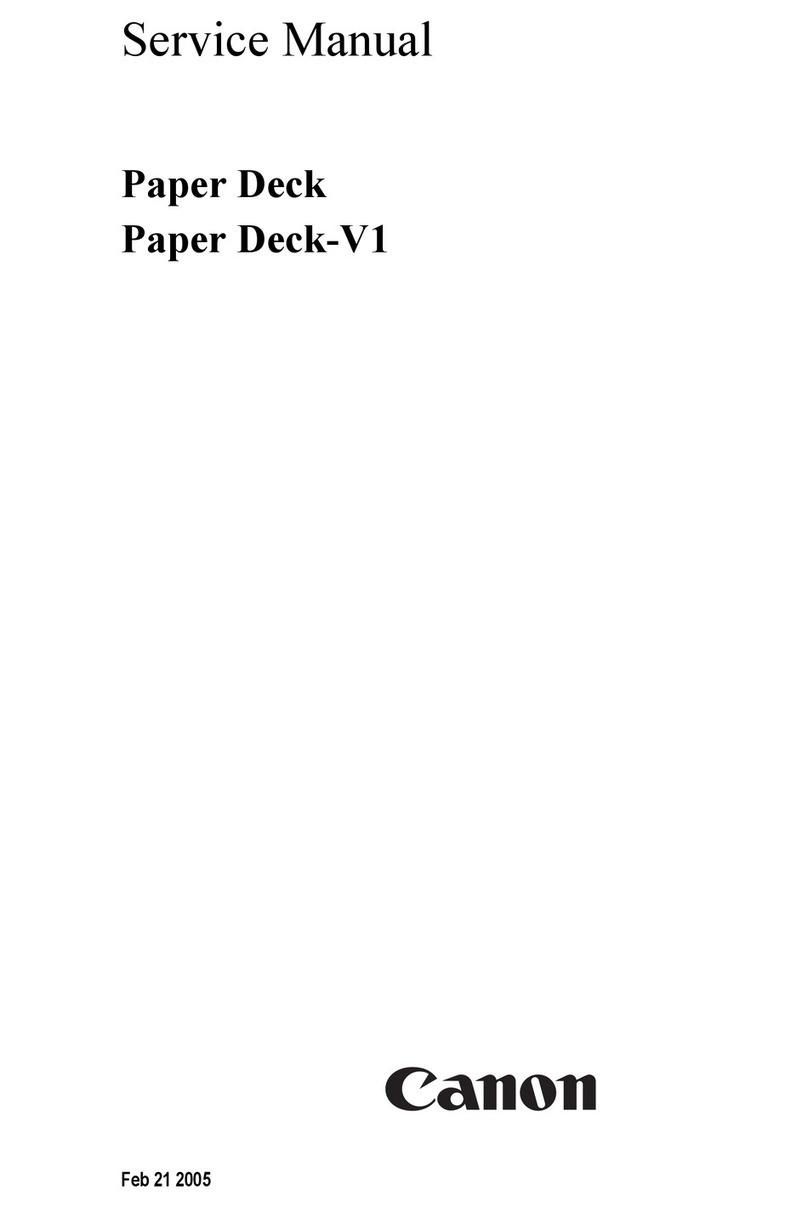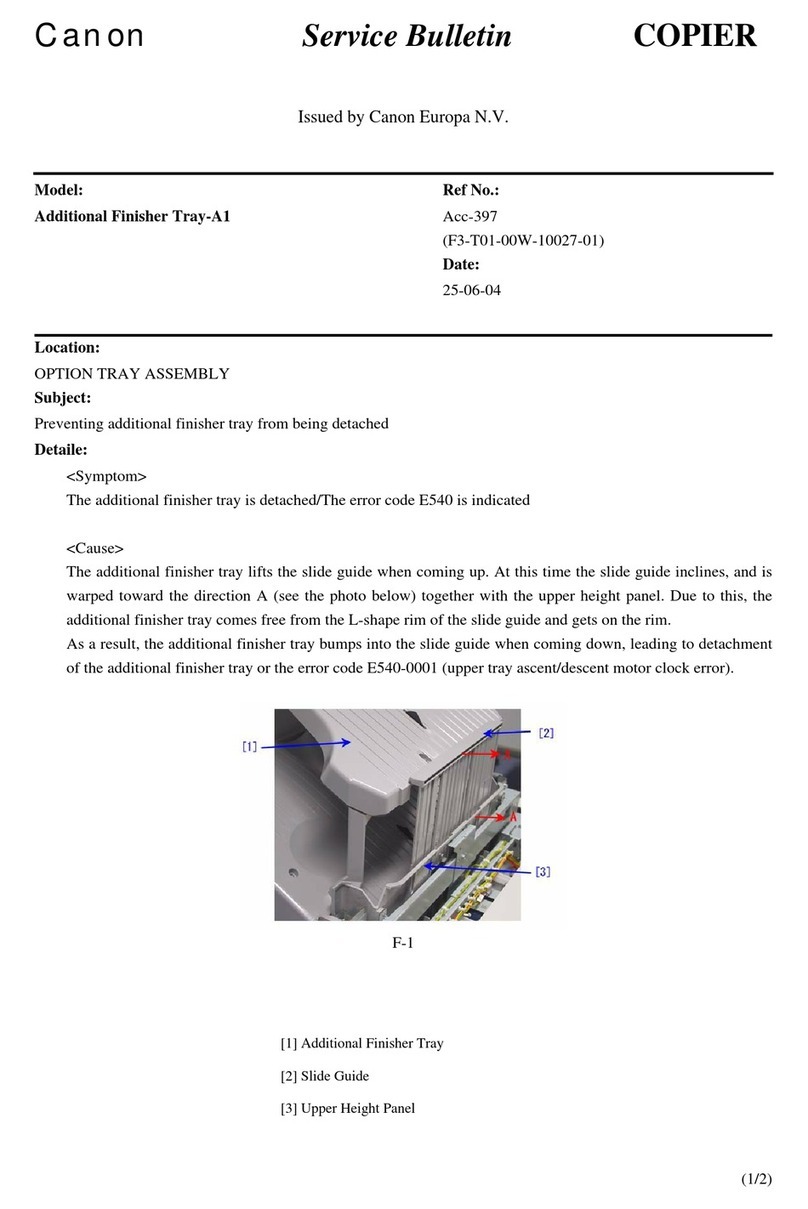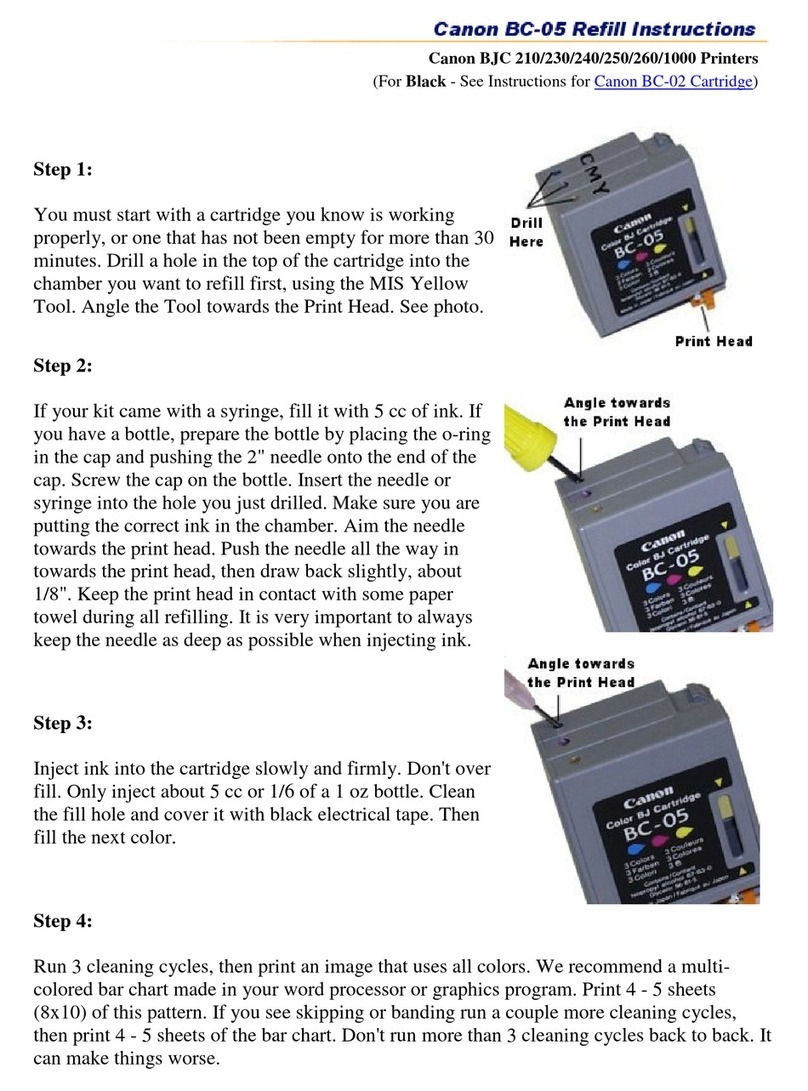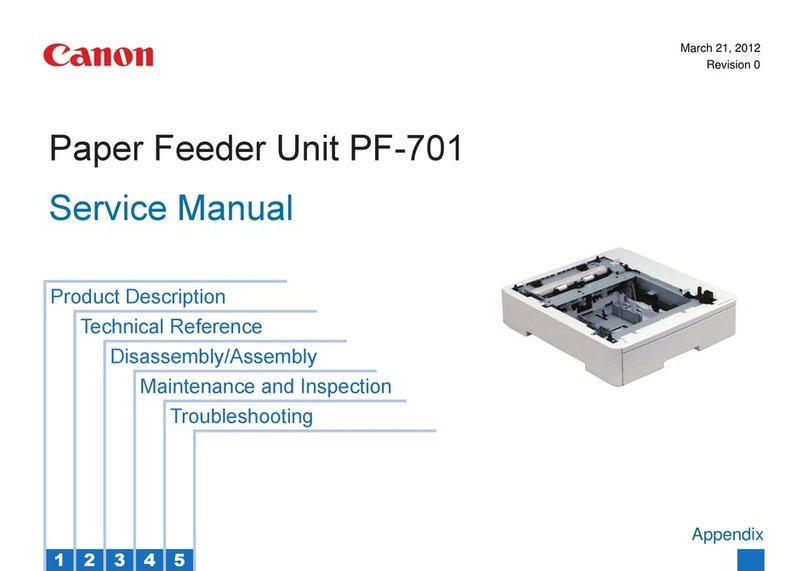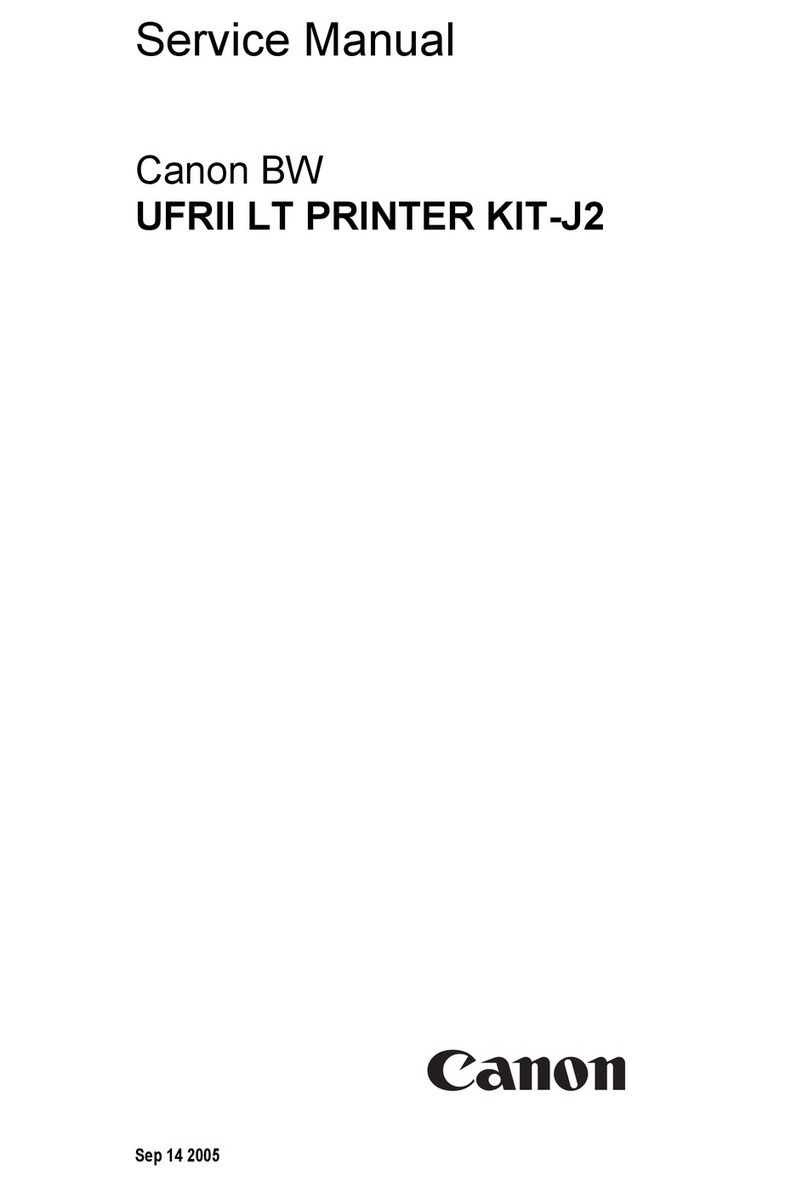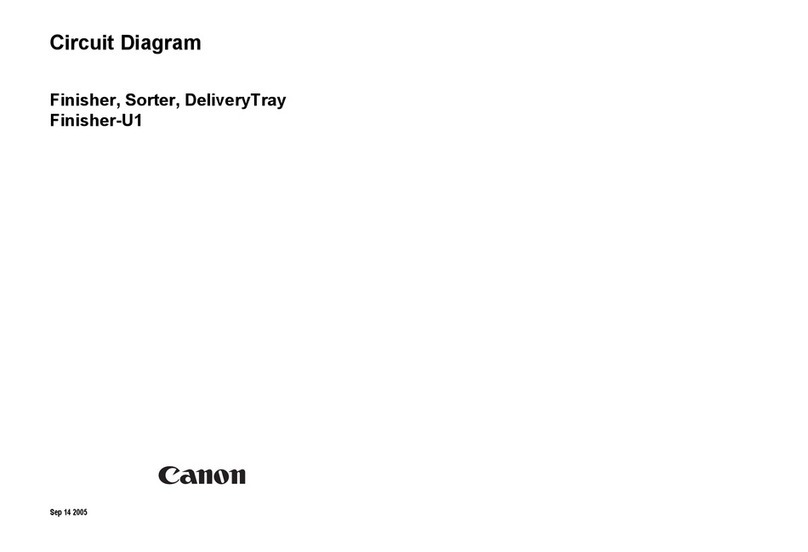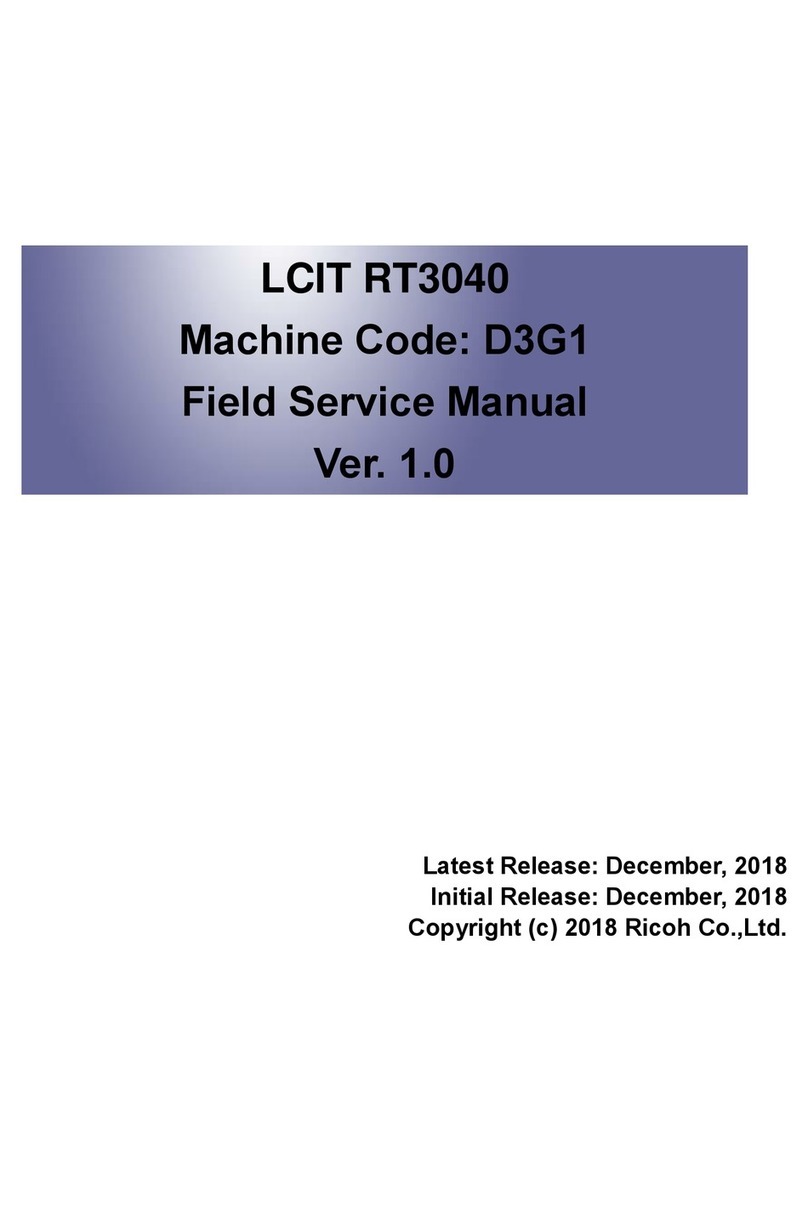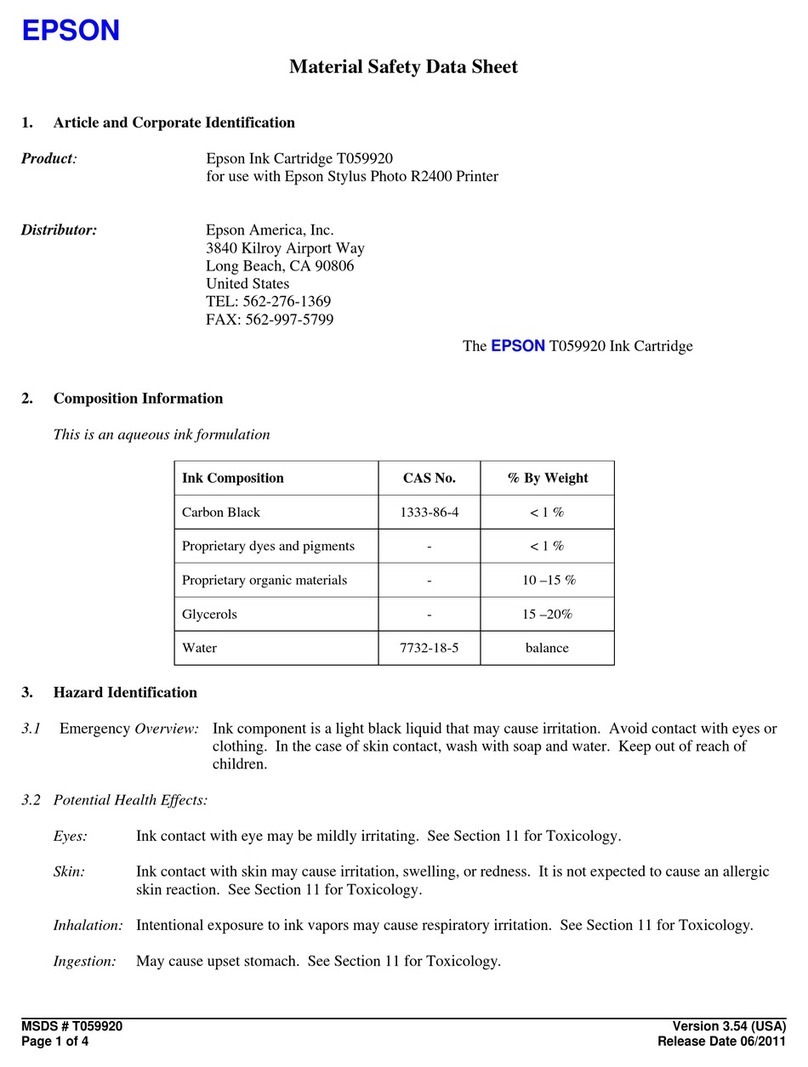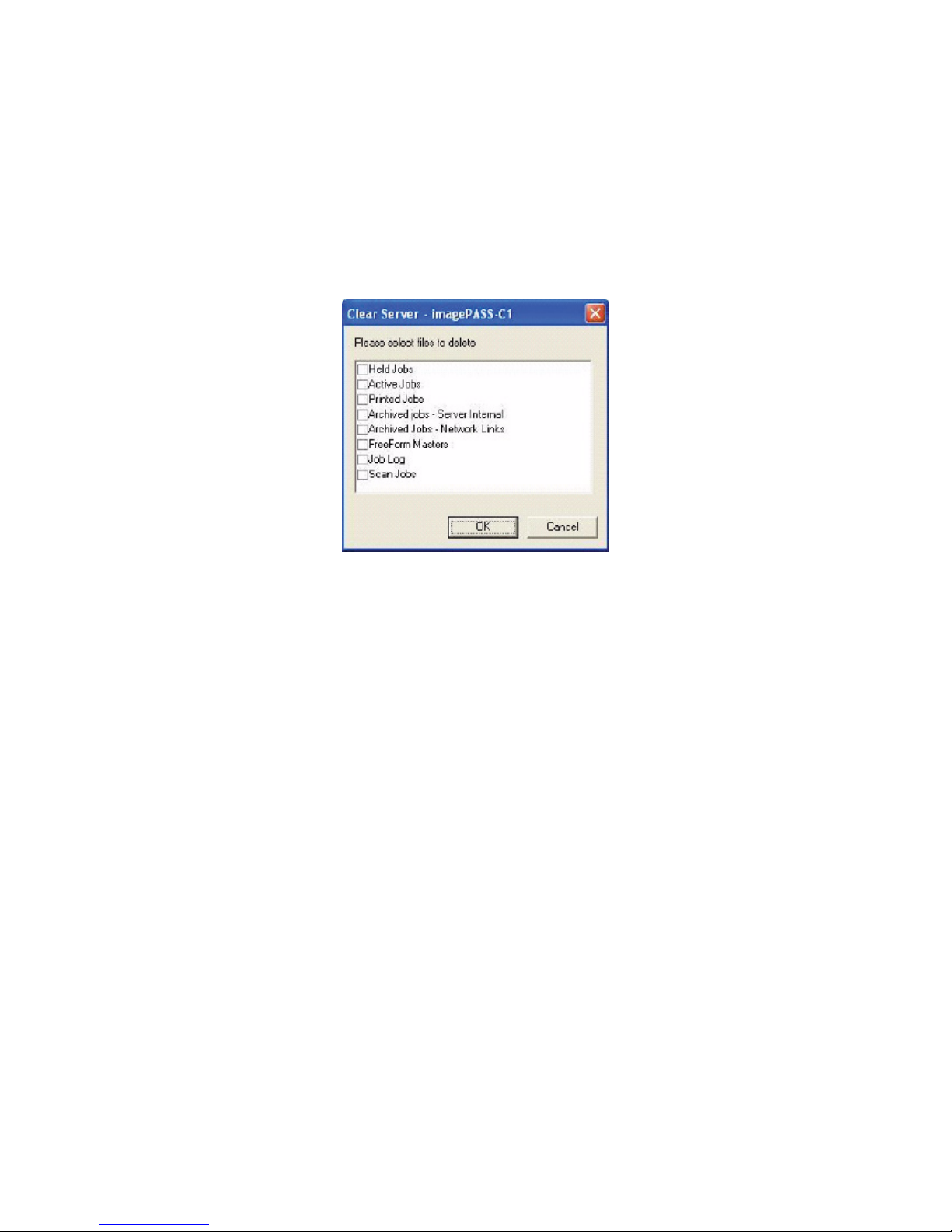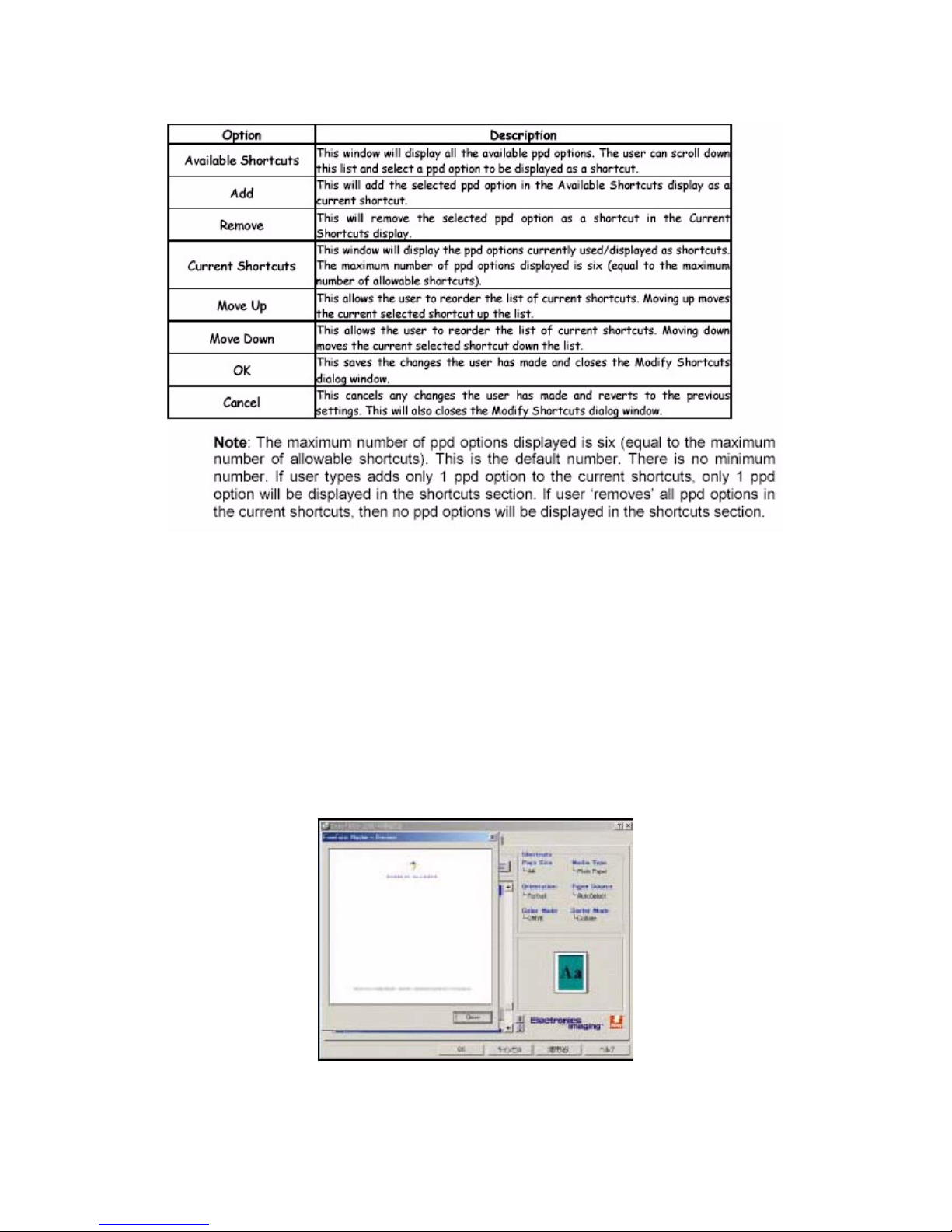Acc-391
(7/24)
The date and time of the last Tray Alignment calibration is also shown under Select
Tray. At initial alignment, or if default values have been restored, the date and time
is shown as "Default".
Step 2 - Print Alignment Page
The second step in the tray alignment process is to print a calibration page If the
device is enabled for duplex printing, a checkbox exists in this section for Print
Duplex.
• If non-duplex - Select the Print button. A single-sided calibration page is printed to
the tray selected under Select Tray.
• If duplex - Select the duplex checkbox and then select the Print button. A doublesided
calibration page is printed to the tray selected under Select Tray
Note: When a new alignment calibration page is printed, previous alignment
calibration values are ignored.
Step 3 - Enter Alignment Values
The third step in the tray alignment process is to enter the calibration alignment
values that tell the Fiery how much the image needs to be shifted on the page to
print properly.
To get the alignment values:
• Retrieve the calibration page.
• Carefully fold paper in half vertically and horizontally and determine where the fold
falls on the graph. Write the number from the scale in the box next to each scale.
• Repeat the preceding operation for duplex if applicable.
• Transfer the values written on the calibration page to the A, B, and C text boxes
under the Enter Alignment Values section. If the Print Duplex checkbox was enabled
from the Print Alignment Page section, then also enter the duplex values under the
Side 2 section of the Enter Alignment Values section.
Step 4 - Apply
Once all alignment calibration values have been correctly entered under Enter
Alignment Values, then select the Apply button from the Apply alignment values
section. At this point, the newly entered alignment calibration values replace any
previously existing alignment calibration values.
Select the Done button to close the Tray Alignment dialog.
4-5. Export and Clear JobLog
From the Server menu, two options are available to enable the operator to use the
contents of the Job Log for job accounting/tracking purposes.
The additional options are:
- Server ---> Job Log ---> Export
- Server ---> Job Log ---> Export and Clear
With the ‘Export’ function, CWS will export contents of the entire Job Log as a tab
delimited text file or csv. In either format, the data can be read by most database
and accounting programs (including Microsoft Excel). With the ‘Export and Clear’,
CWS will clear the contents of the Job Log in the server after performing an export
function (same export mechanism as ‘Export’ only).