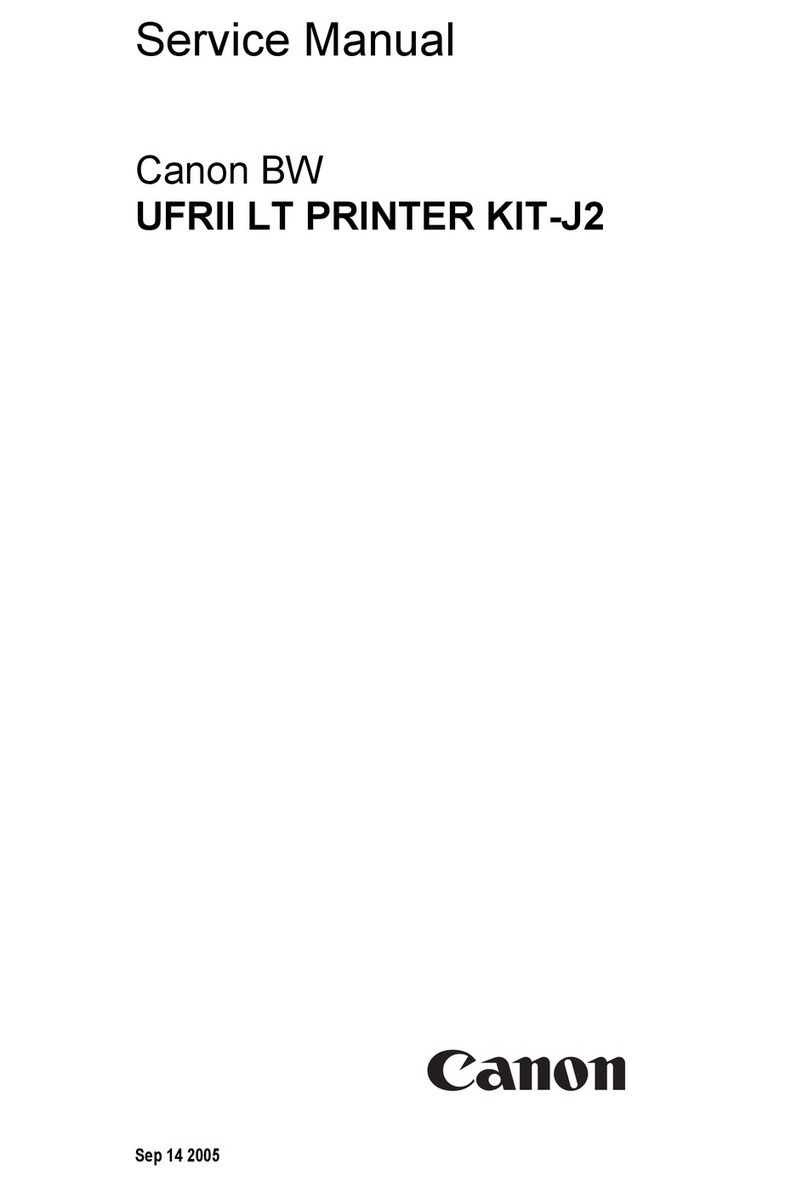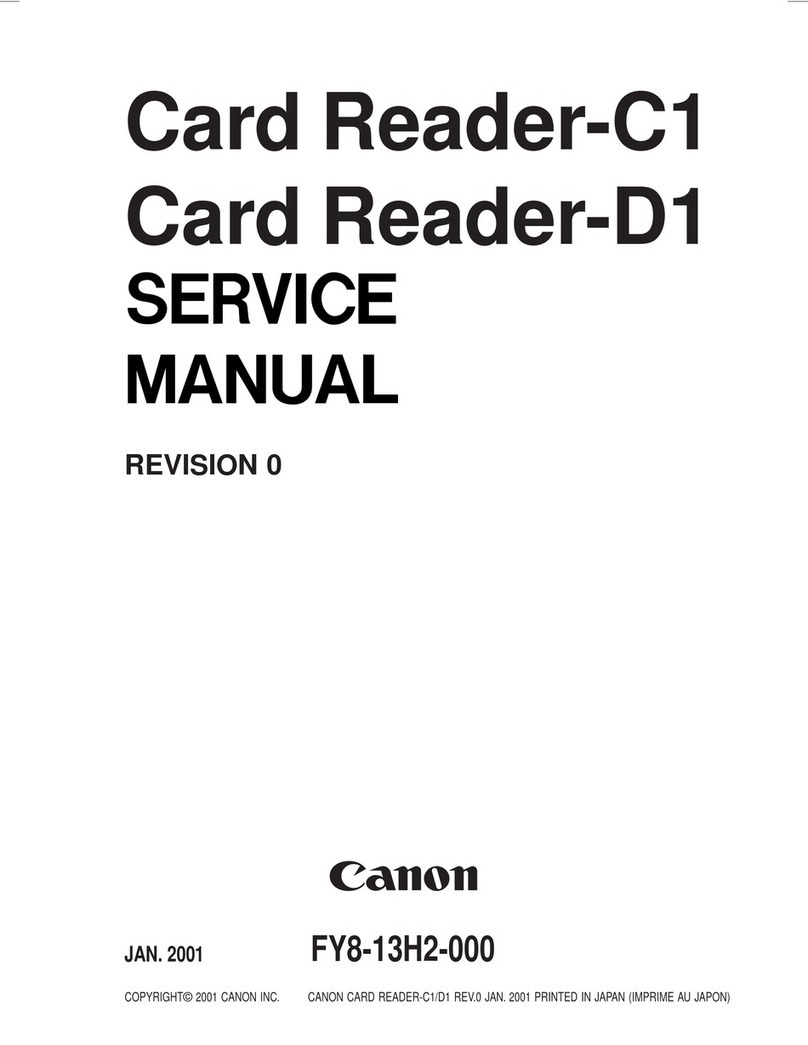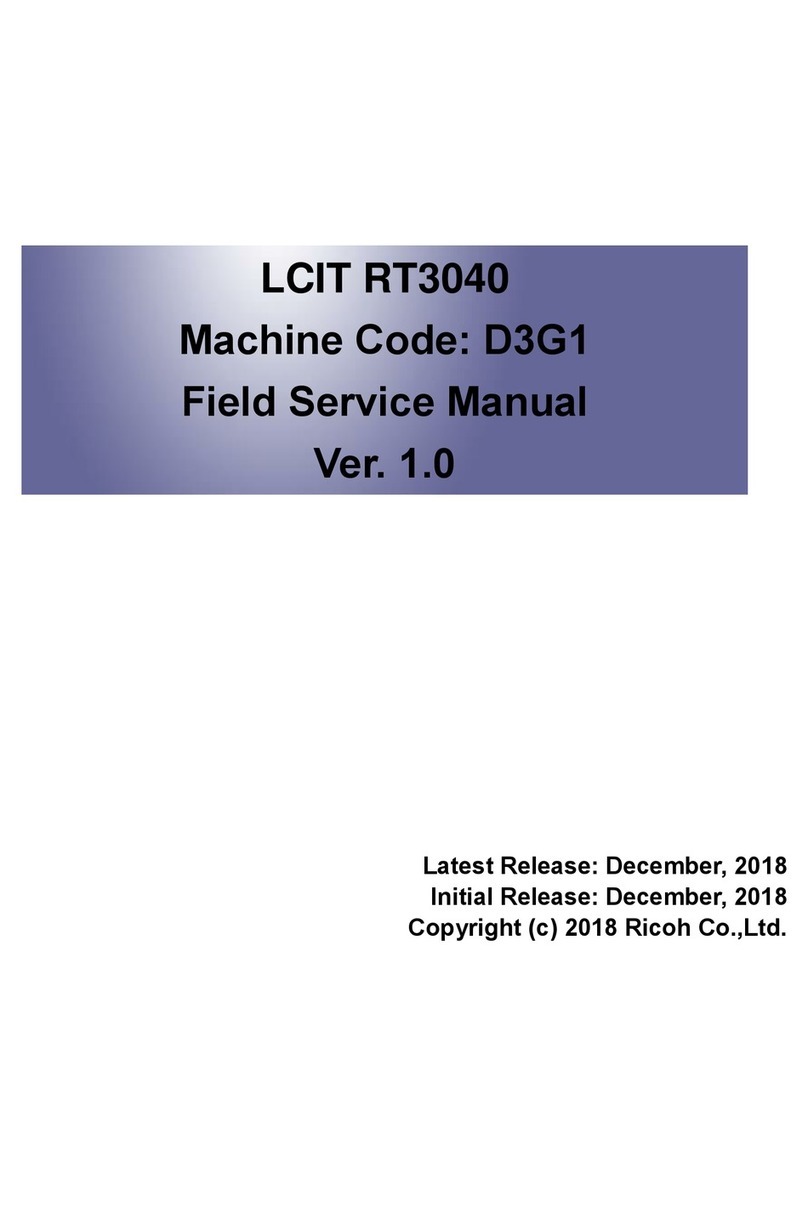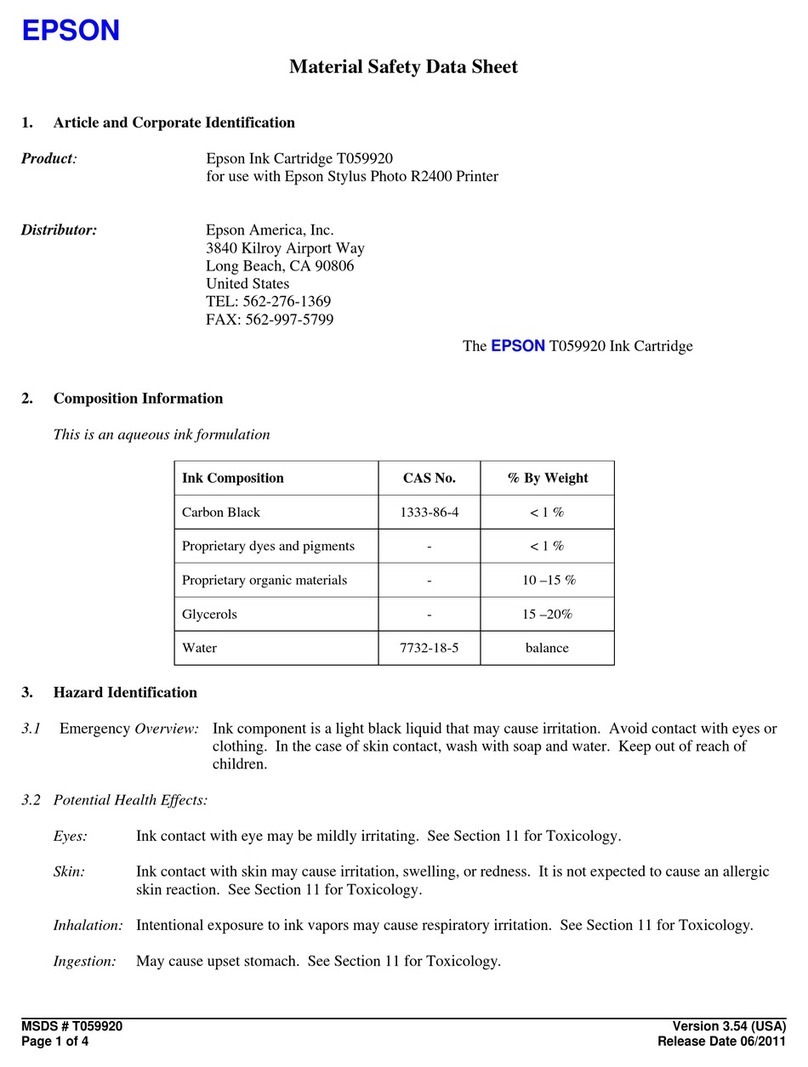Canon iR Security Kit-A2 Operating and maintenance manual
Other Canon Printer Accessories manuals
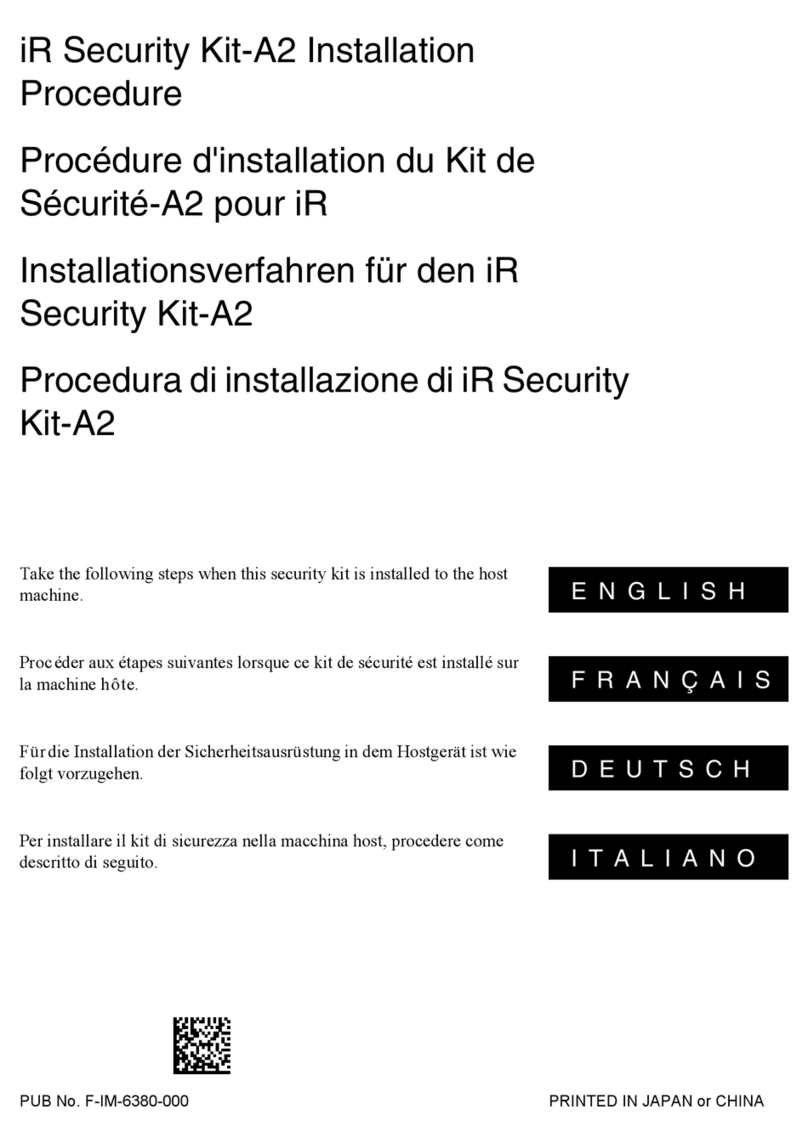
Canon
Canon iR Security Kit-A2 Operating and maintenance manual

Canon
Canon ZDJ-S01 User manual
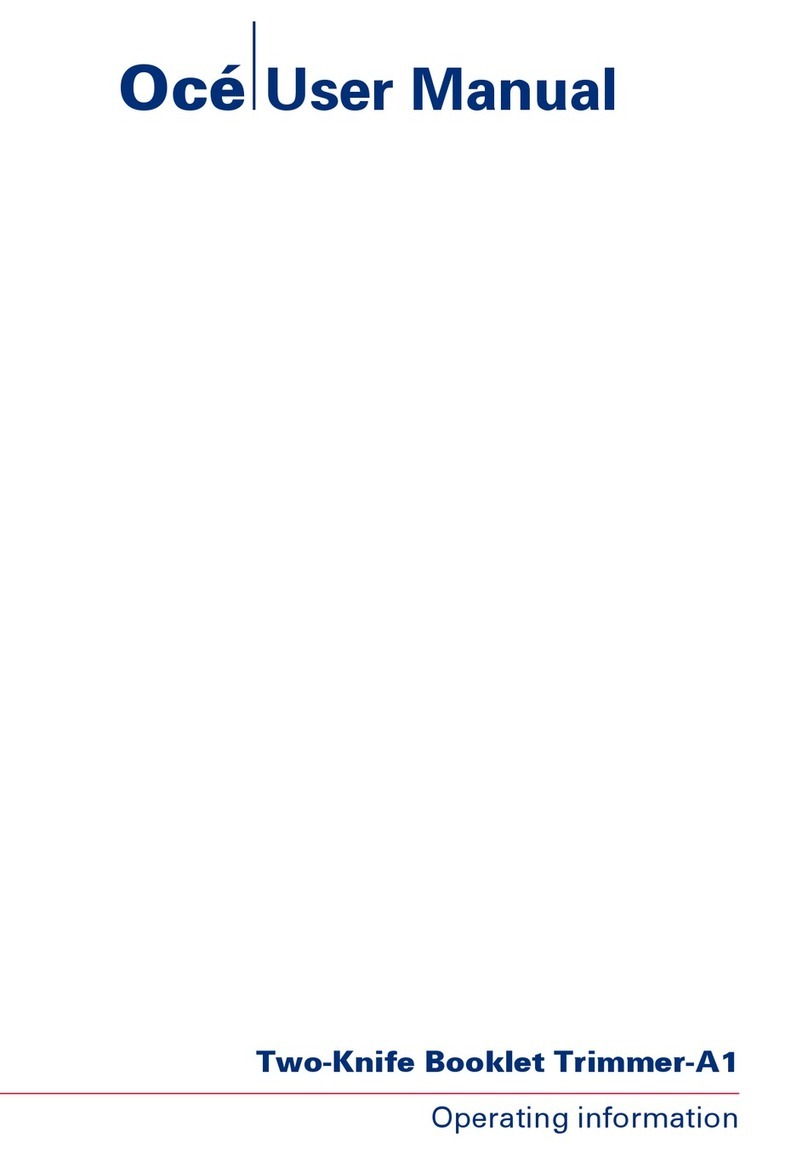
Canon
Canon Two-Knife Booklet Trimmer-A1 User manual
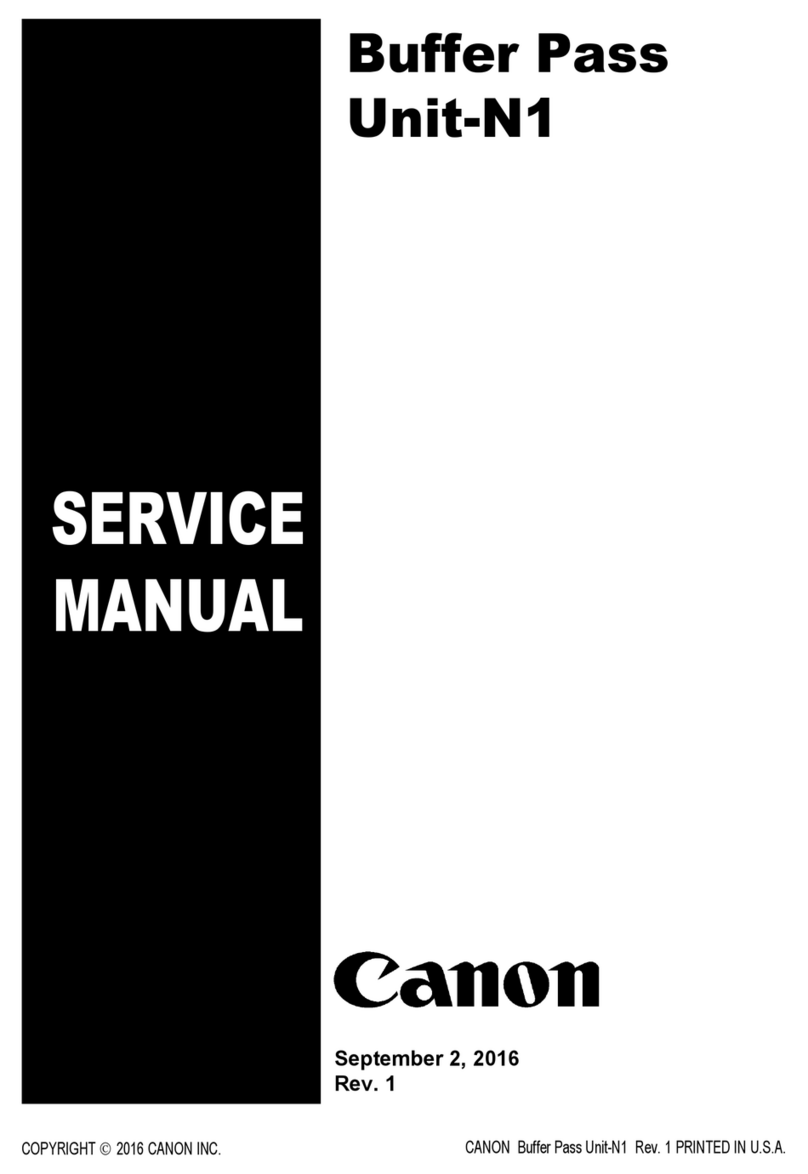
Canon
Canon Buffer Pass Unit-N1 User manual

Canon
Canon AJ1 User manual

Canon
Canon IP 1500 User manual
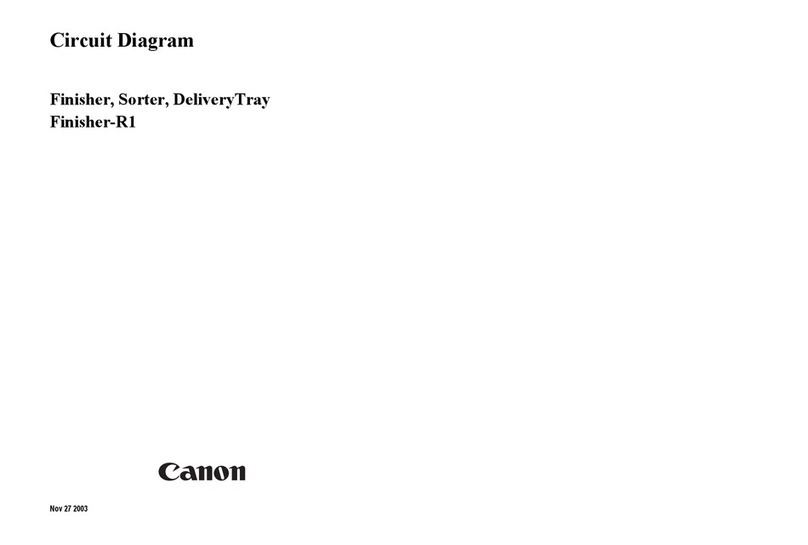
Canon
Canon Finisher-R1 Service manual

Canon
Canon Super G3 FAX Board-AH1 User manual

Canon
Canon DADF-Q1 User manual

Canon
Canon DADF-M1 Service manual

Canon
Canon imagePROGRAF iPF830 User manual
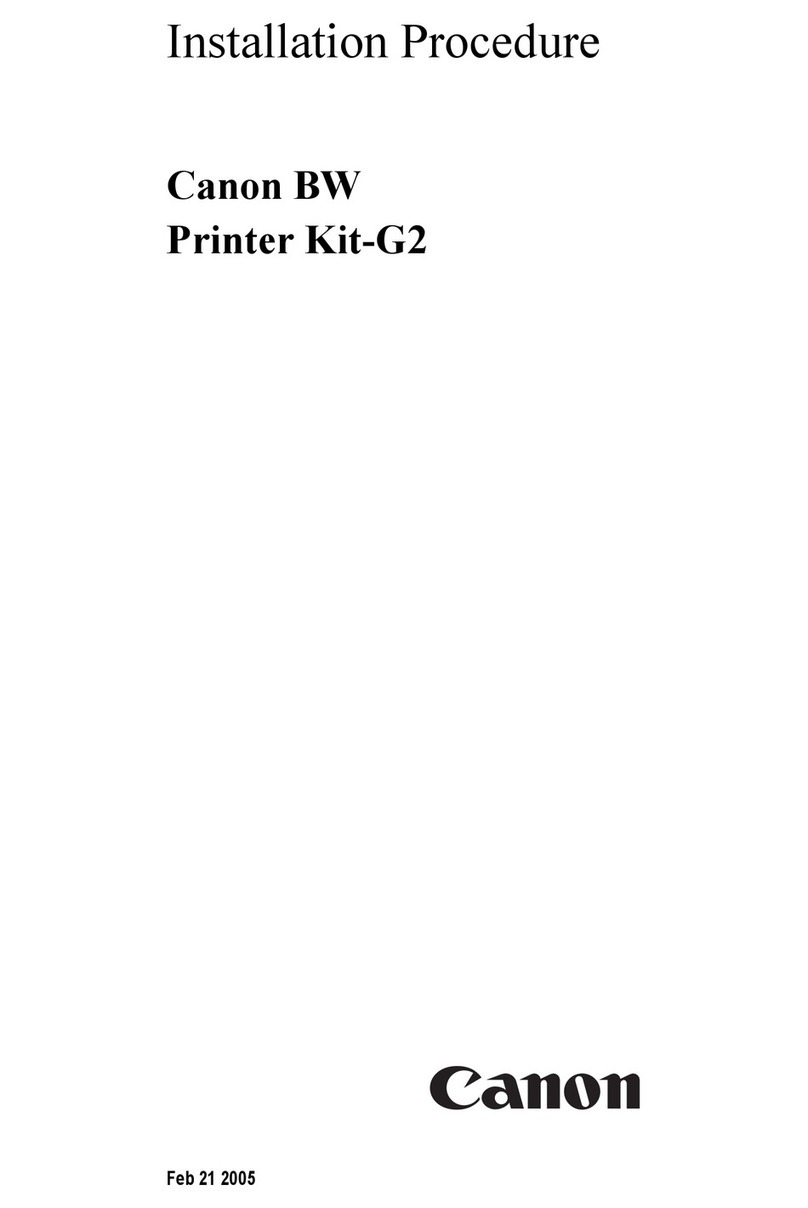
Canon
Canon BW Printer Kit-G2 Operating and maintenance manual
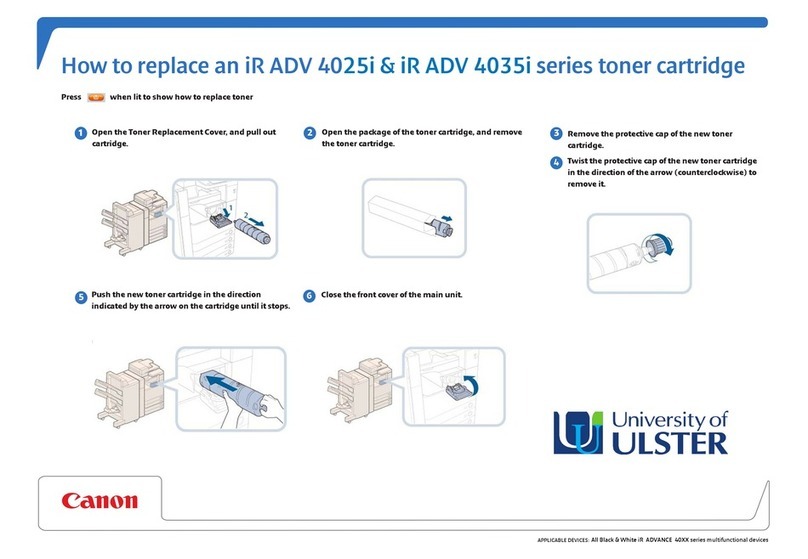
Canon
Canon iR ADV 4025i Series User manual

Canon
Canon MF9100 Series User manual
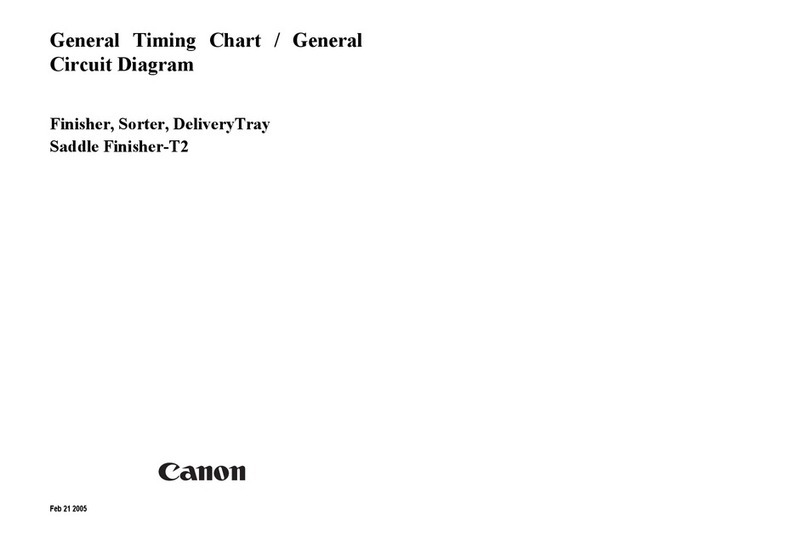
Canon
Canon Saddle Finisher-T2 Service manual

Canon
Canon Cassette Feeding Unit-AM1 User manual

Canon
Canon DU7-1101-000 User manual

Canon
Canon DADF-P1 User manual

Canon
Canon Finisher-U1 Service manual
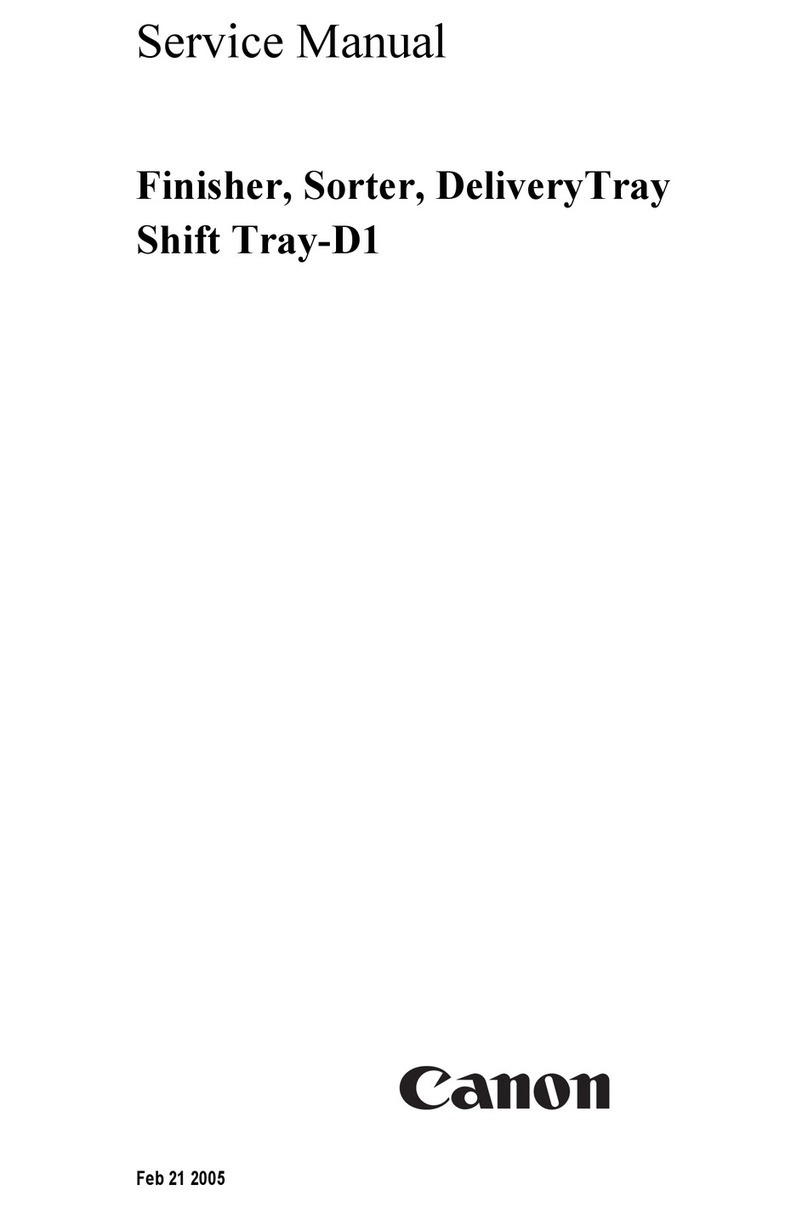
Canon
Canon Shift Tray-D1 User manual