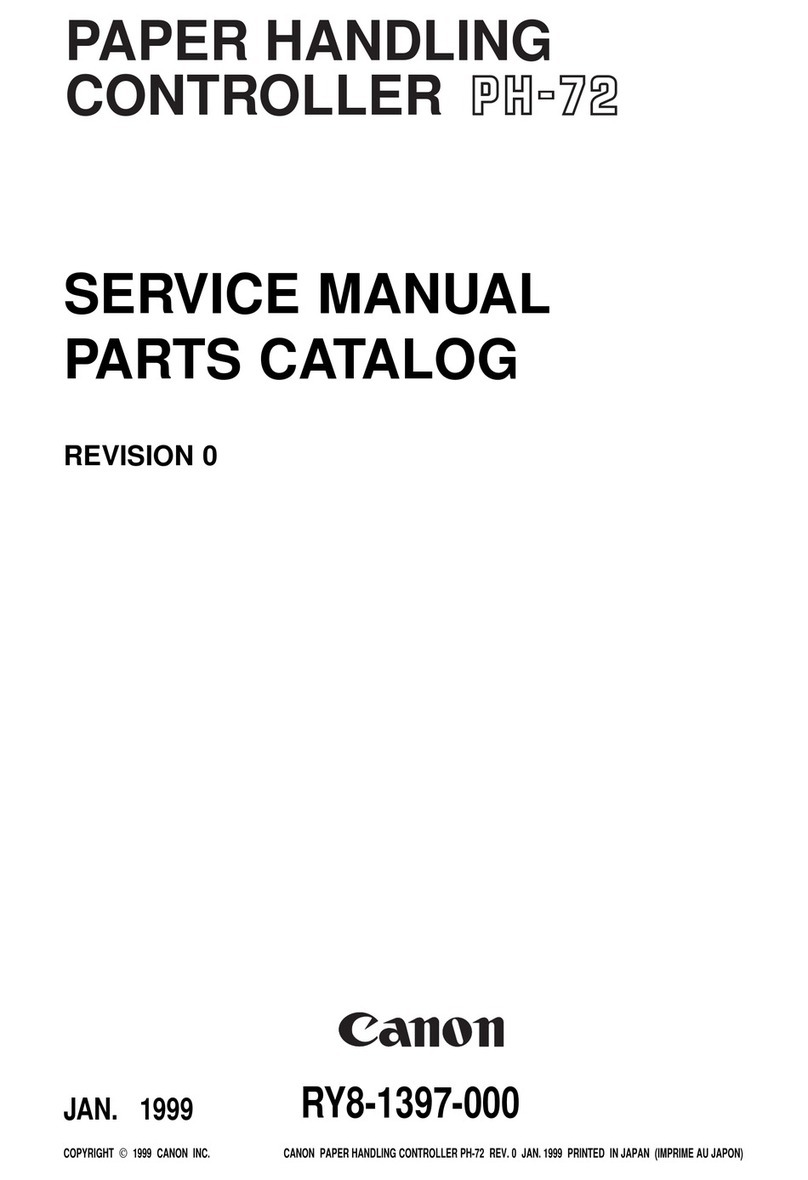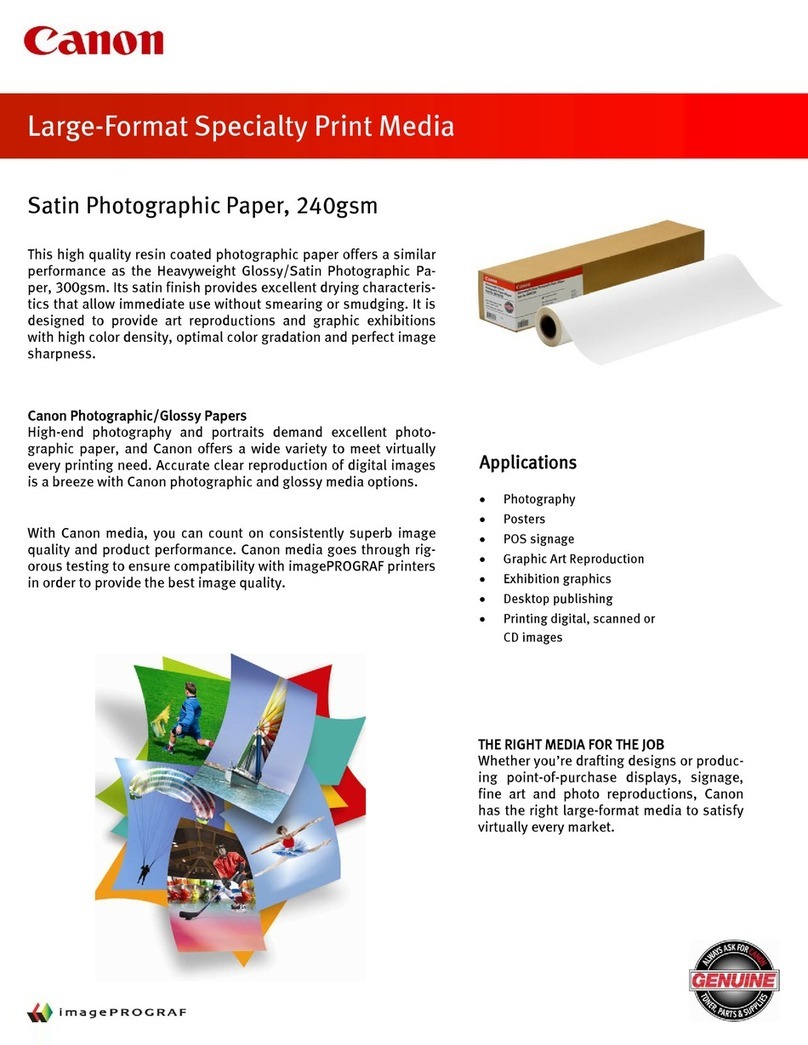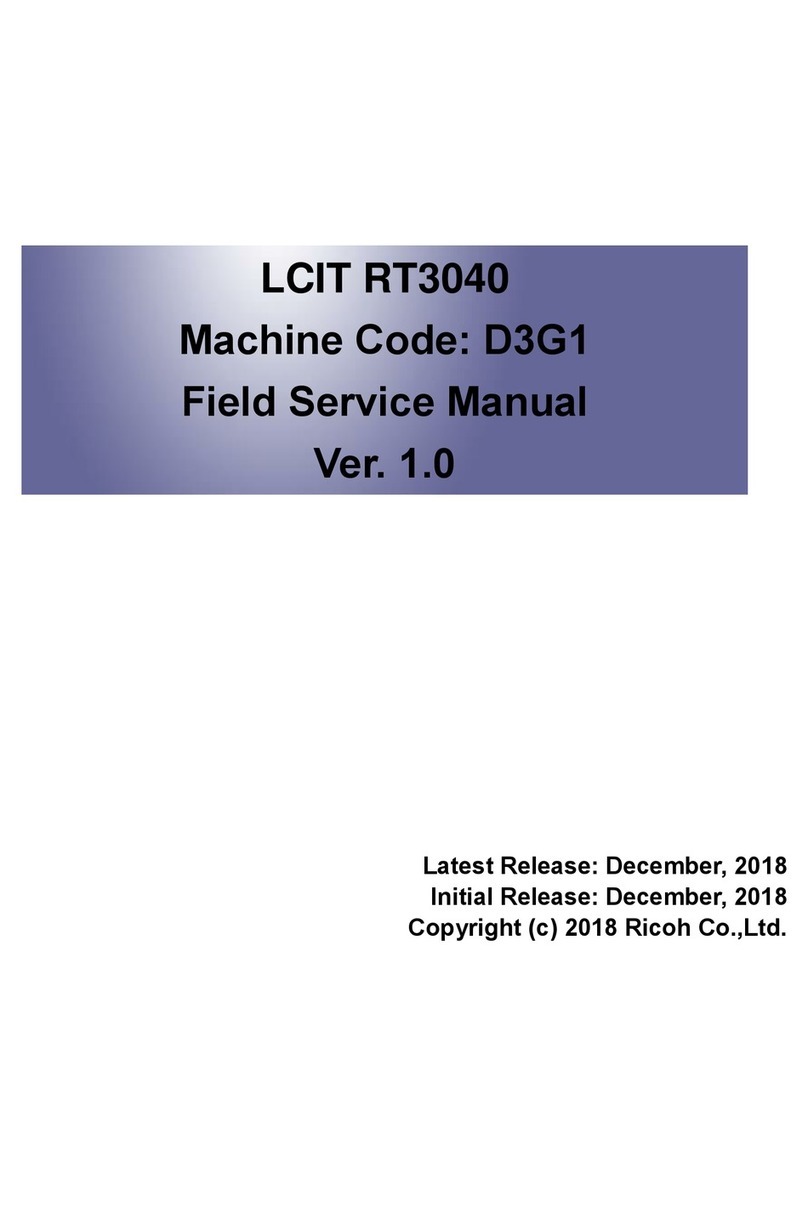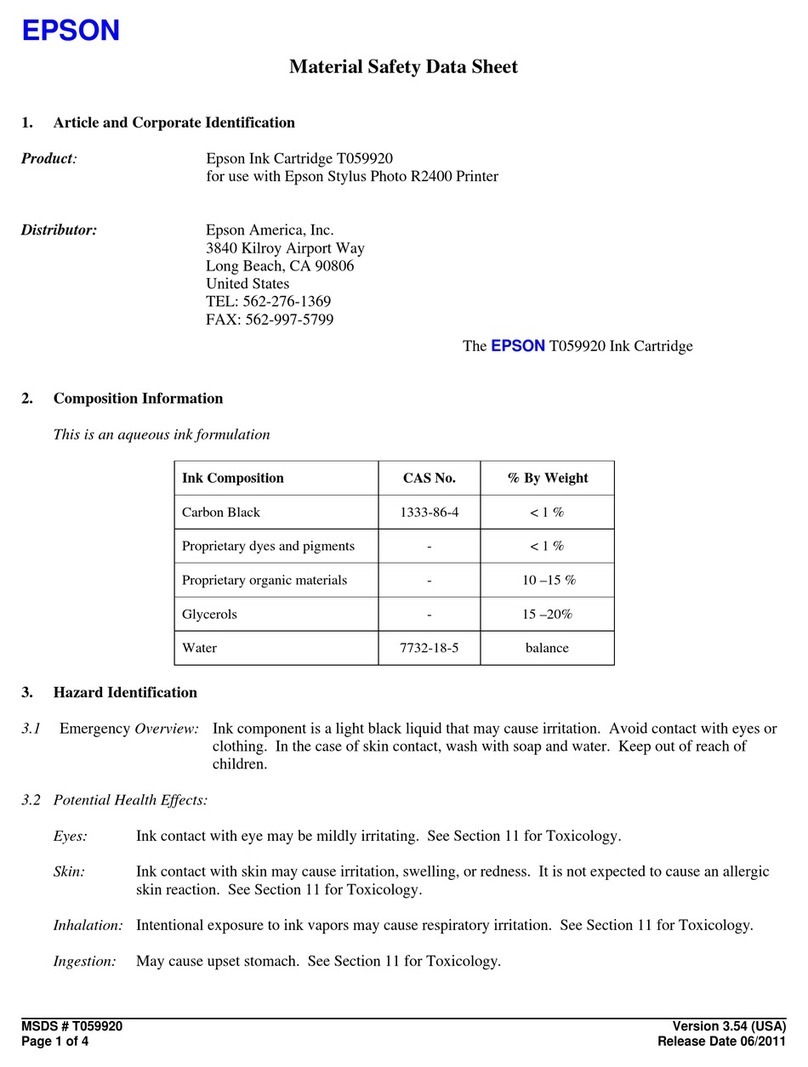Canon Color iR Security Kit-A1P User manual
Other Canon Printer Accessories manuals

Canon
Canon NP6218 How to use

Canon
Canon SELPHY BU-20 Configuration guide

Canon
Canon Color imageCLASS MF8170c User manual

Canon
Canon imagePROGRAF RU-63 User manual
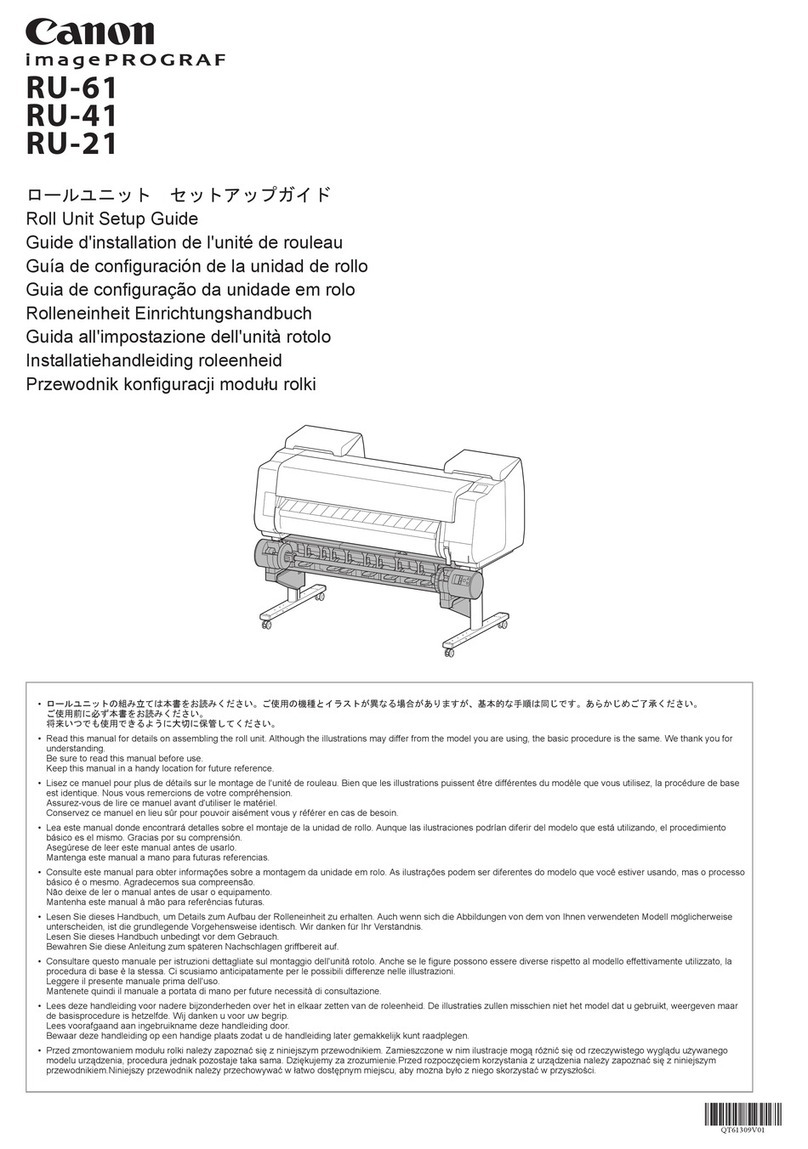
Canon
Canon imagePROGRAF RU-61 User manual
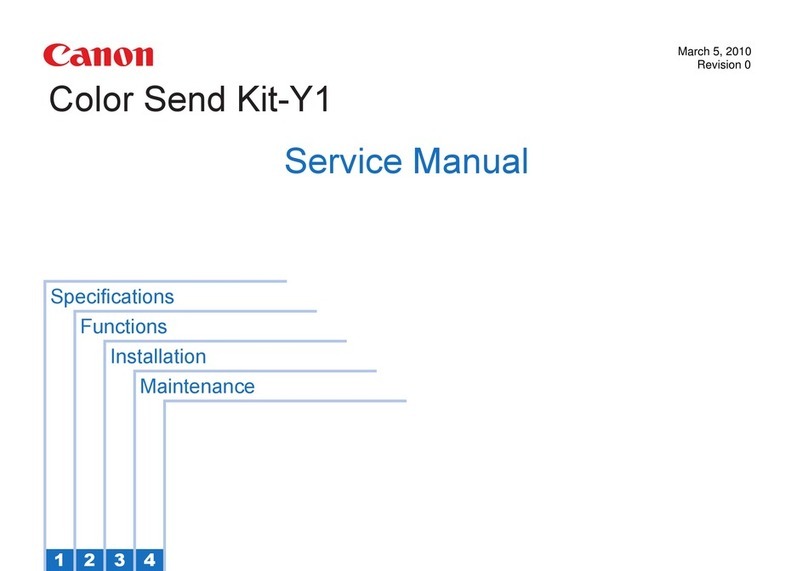
Canon
Canon Color Send Kit-Y1 User manual
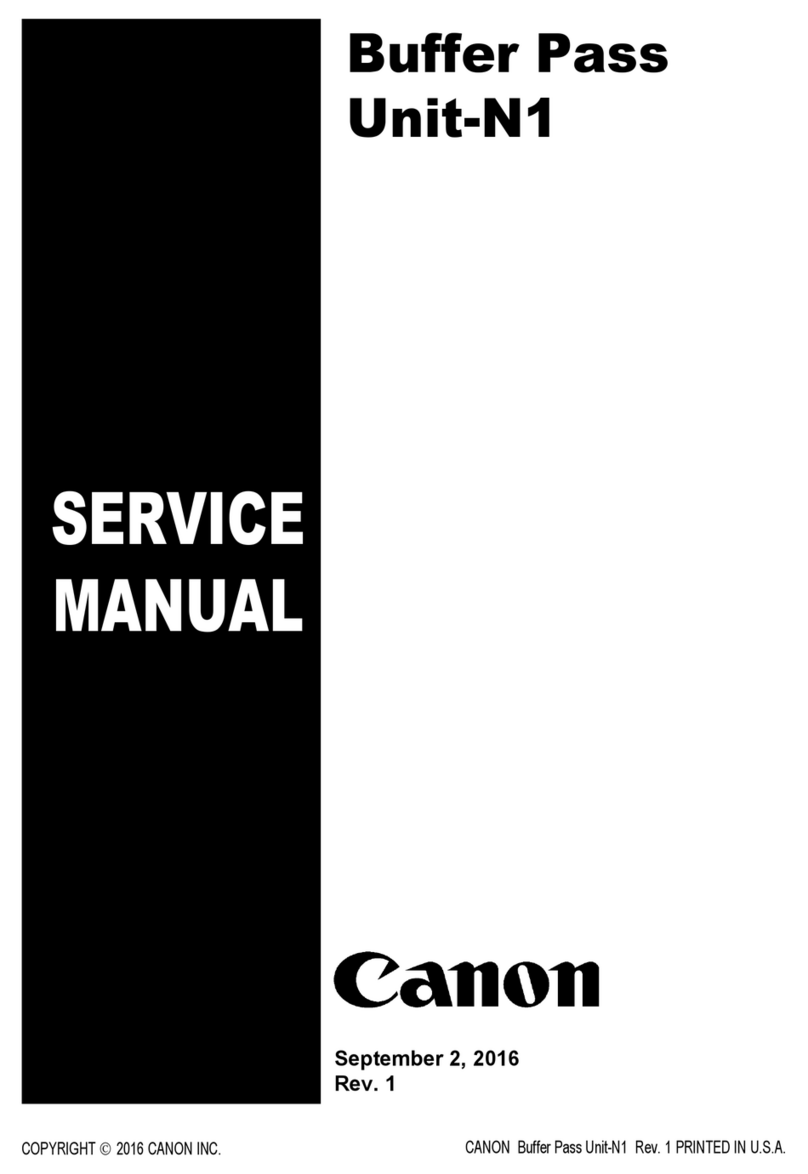
Canon
Canon Buffer Pass Unit-N1 User manual
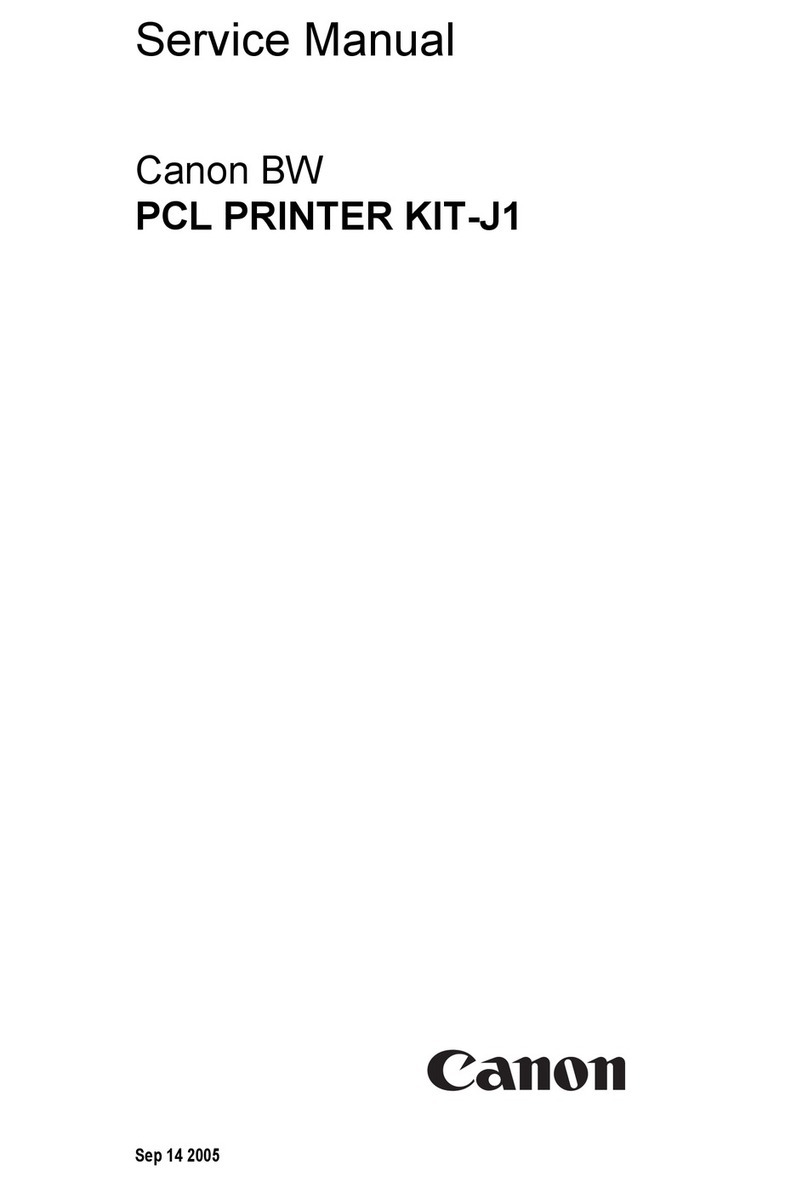
Canon
Canon BW PCL PRINTER KIT-J1 User manual
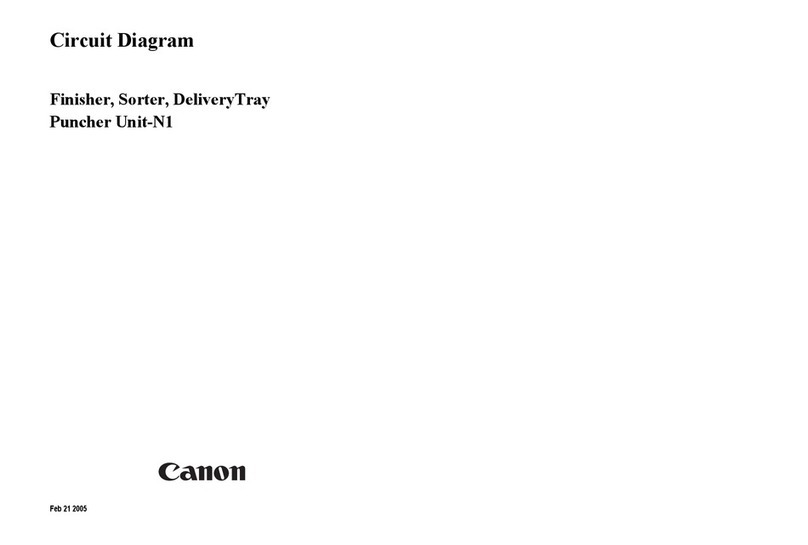
Canon
Canon Puncher Unit-N1 Service manual
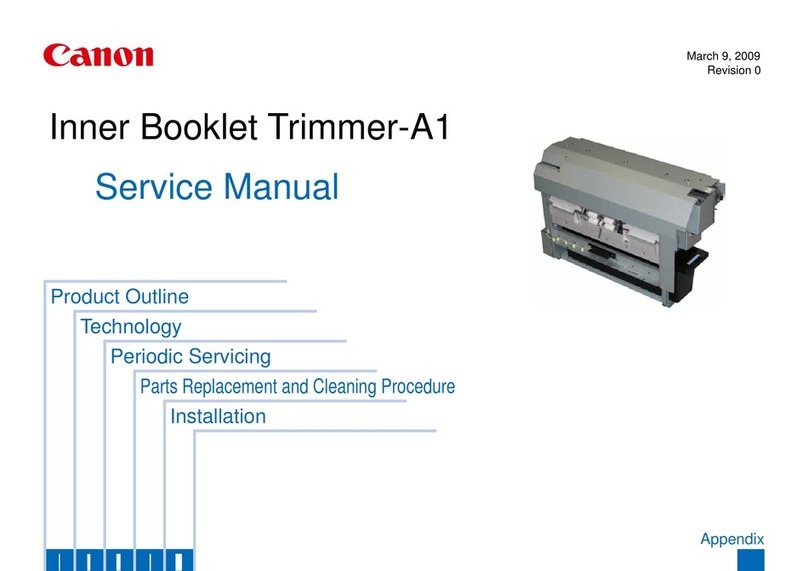
Canon
Canon Two-Knife Booklet Trimmer-A1 User manual

Canon
Canon iP4680 User manual
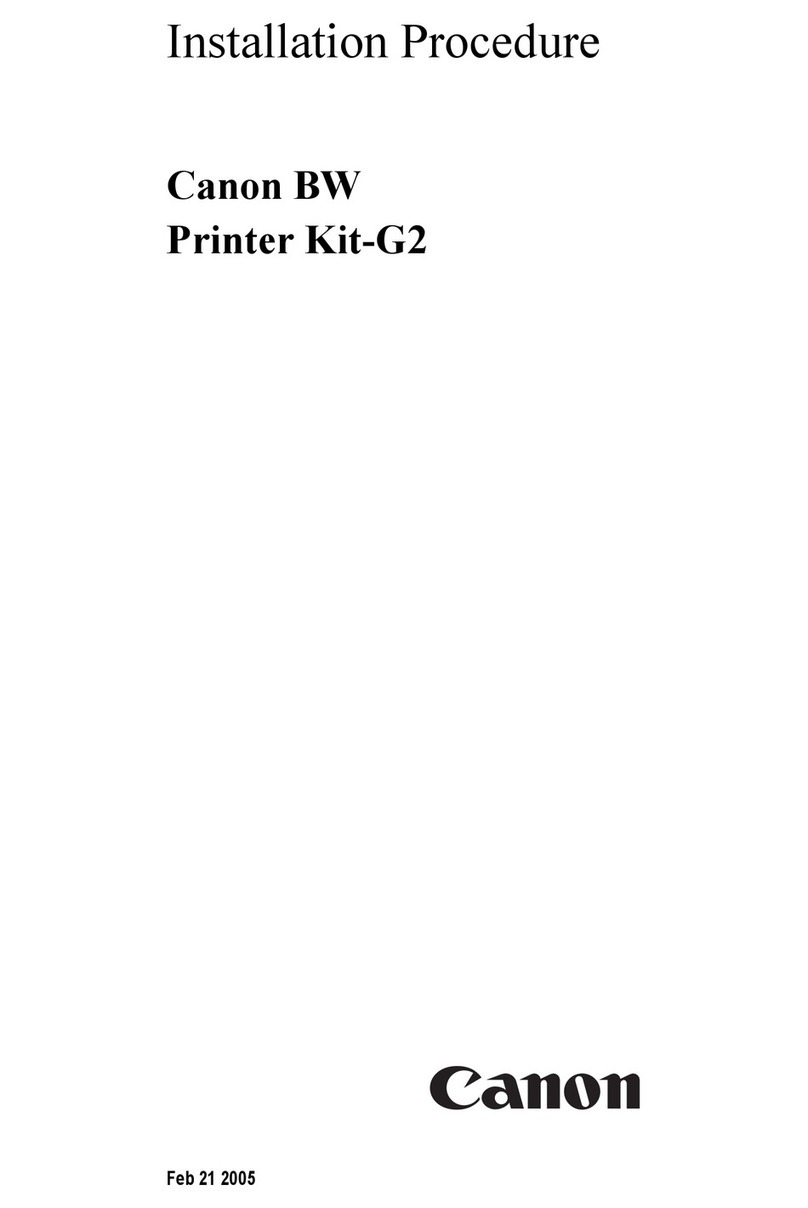
Canon
Canon BW Printer Kit-G2 Operating and maintenance manual
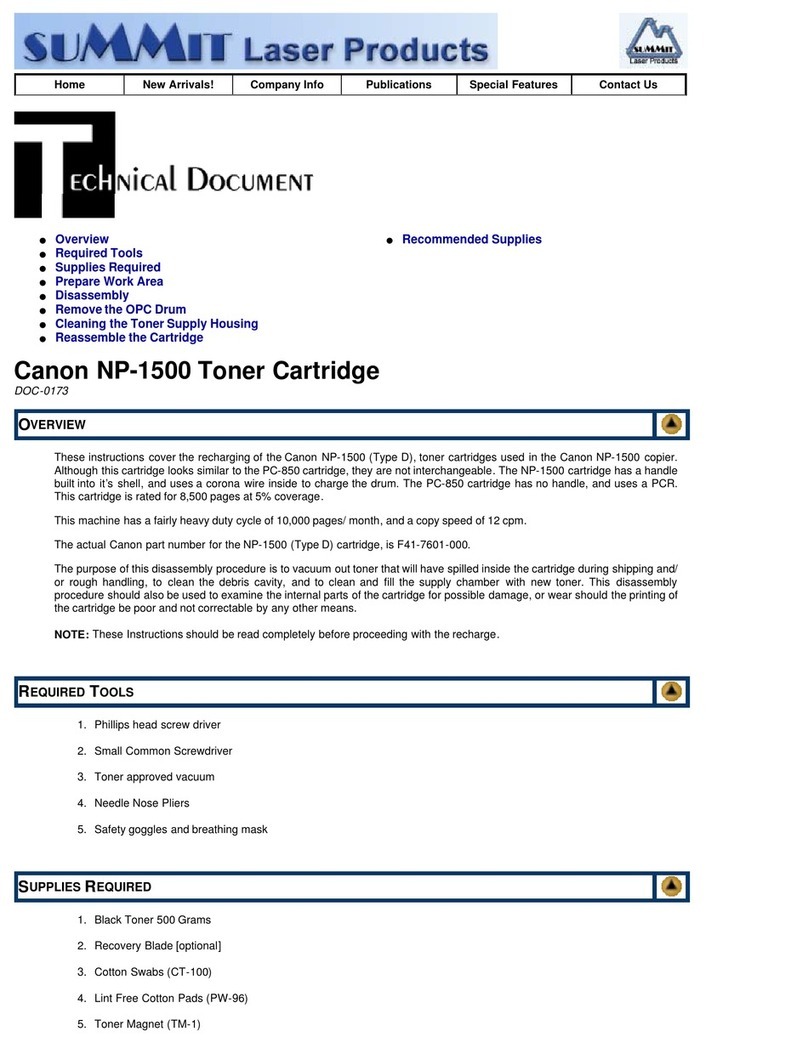
Canon
Canon NP-1500 User manual
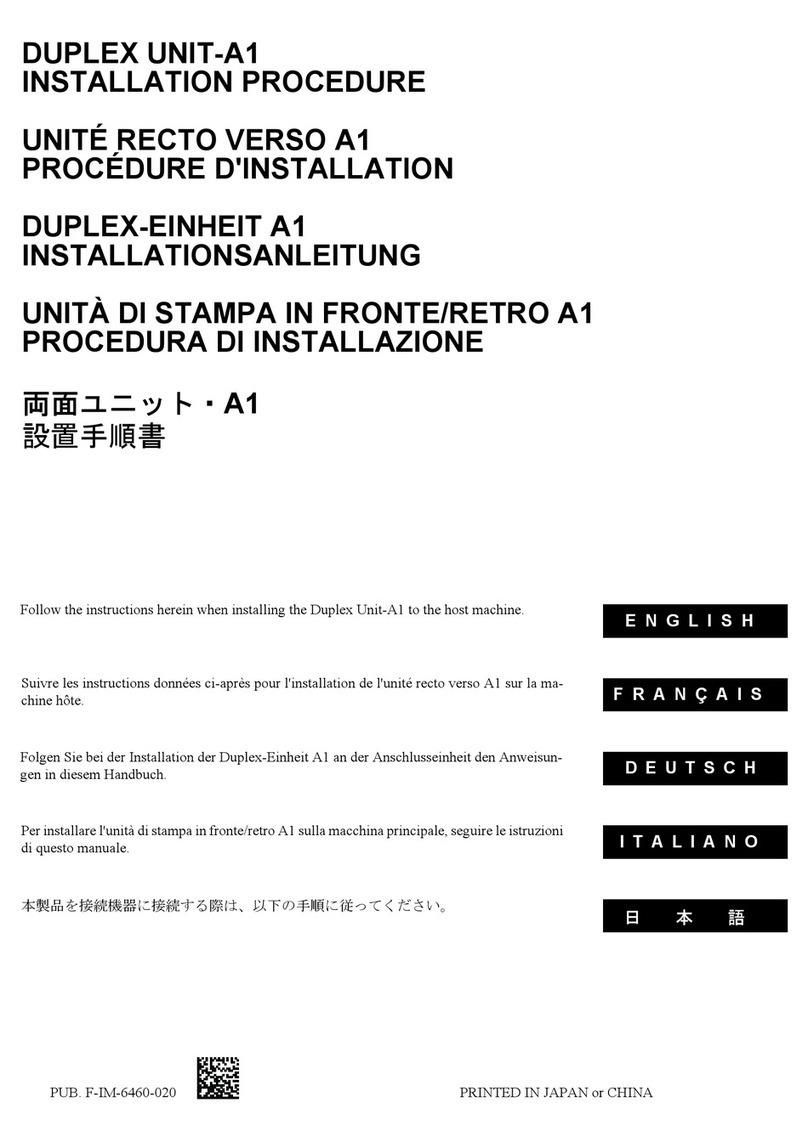
Canon
Canon Duplex Unit-A1 Operating and maintenance manual

Canon
Canon Finisher-T1 User manual

Canon
Canon LK-62 User manual

Canon
Canon POD Deck Lite-C1 User manual

Canon
Canon imageRUNNER ADVANCE 6065 User manual
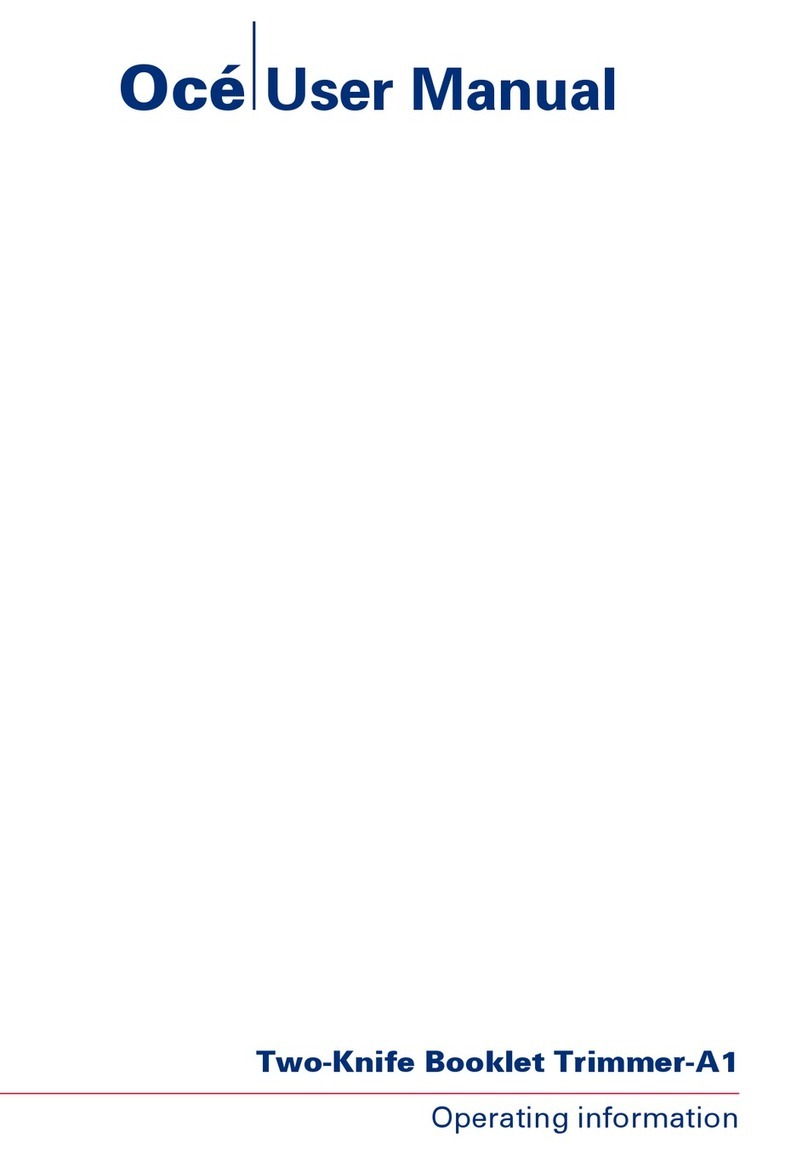
Canon
Canon Two-Knife Booklet Trimmer-A1 User manual
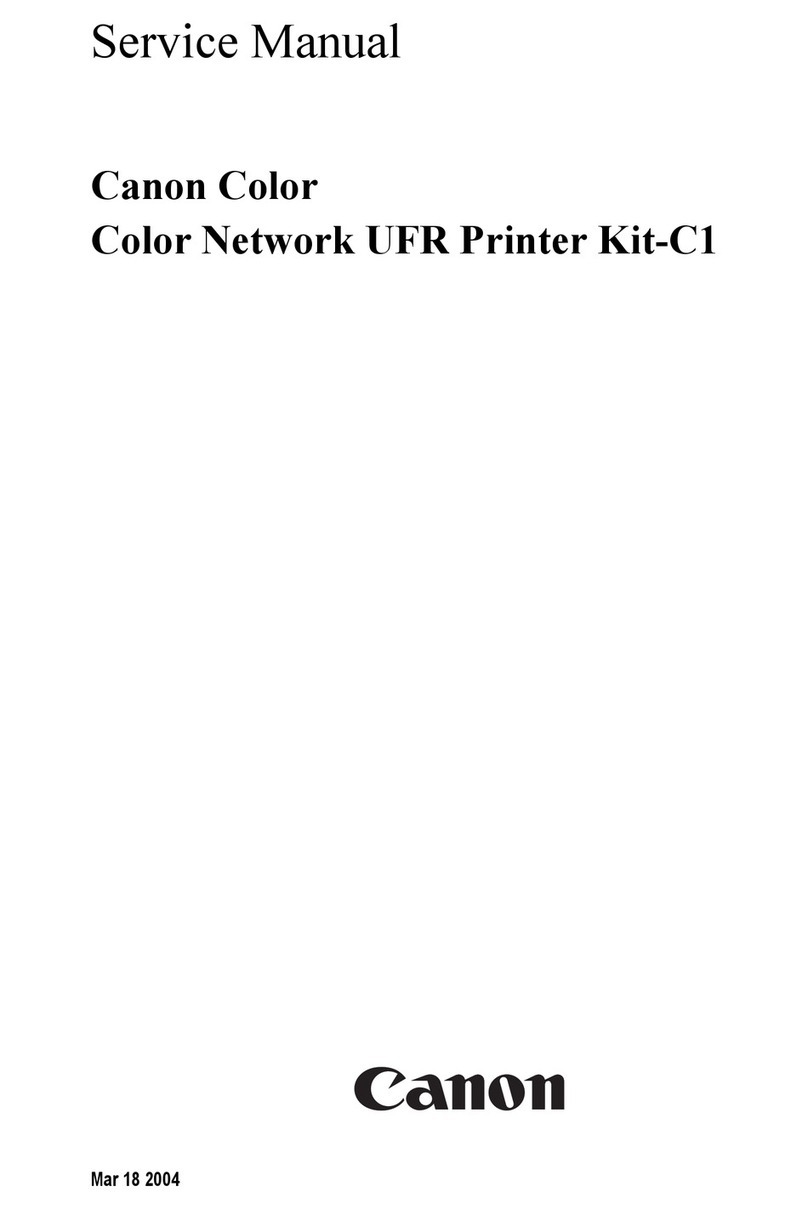
Canon
Canon Color Network UFR Printer Kit-C1 User manual