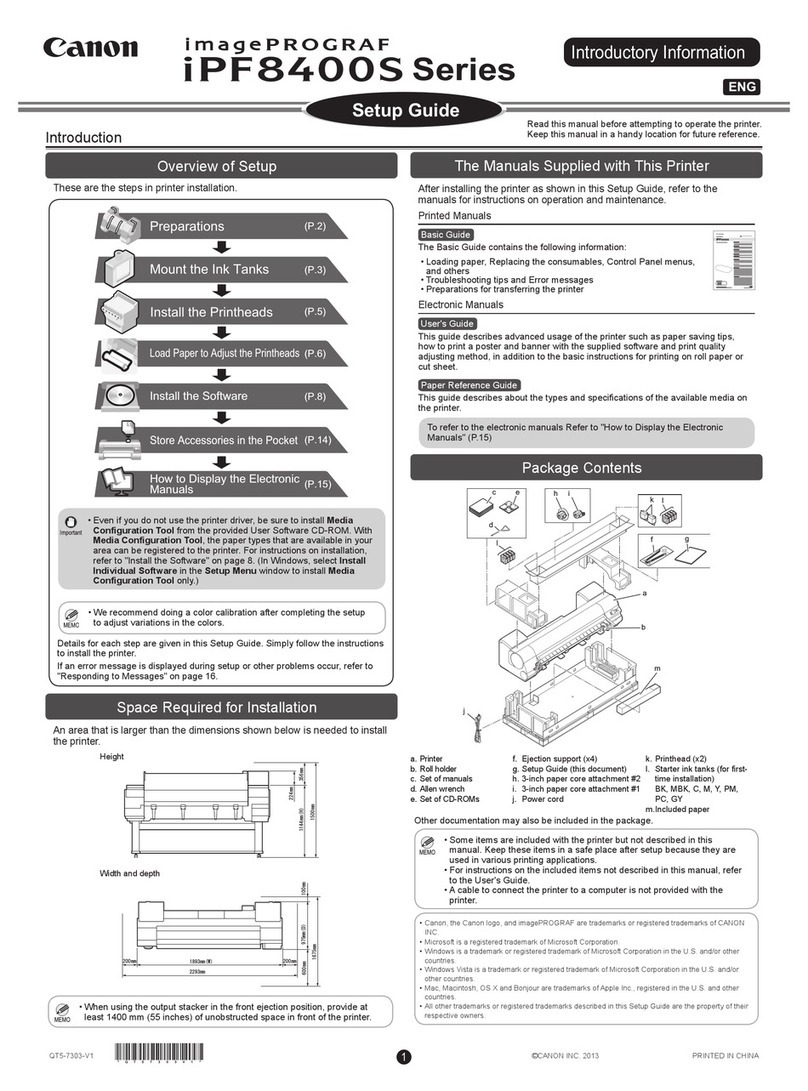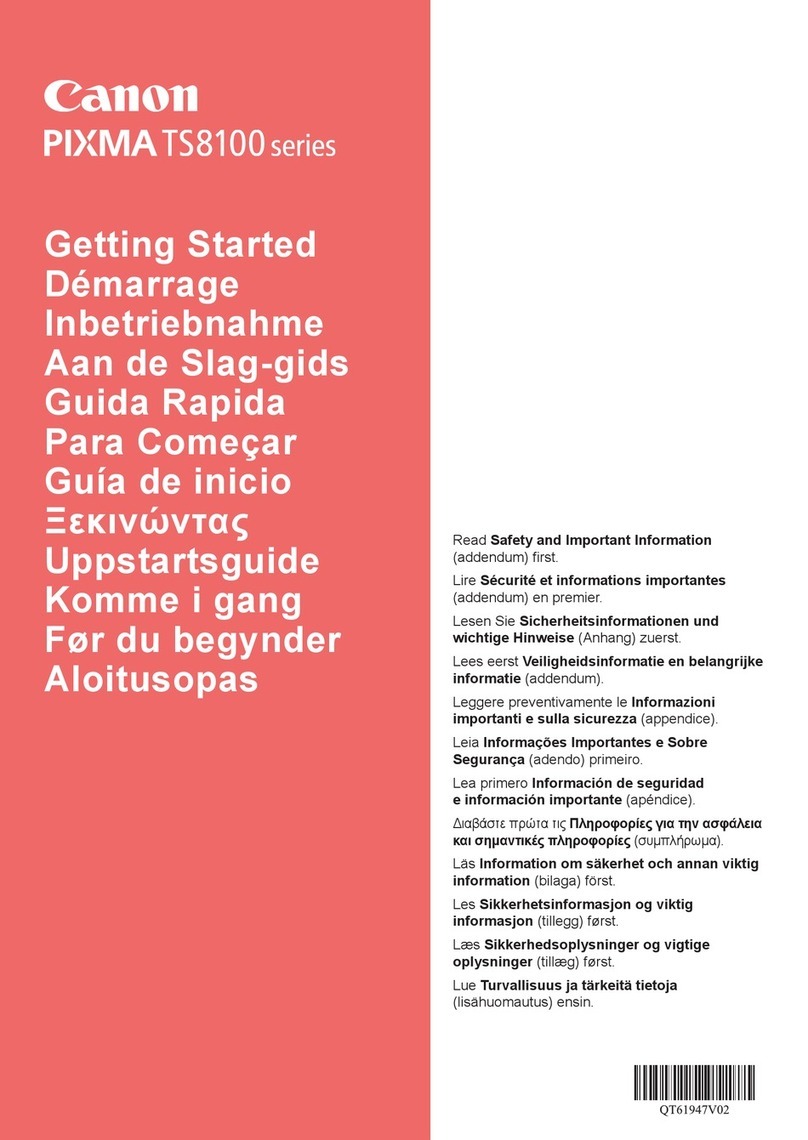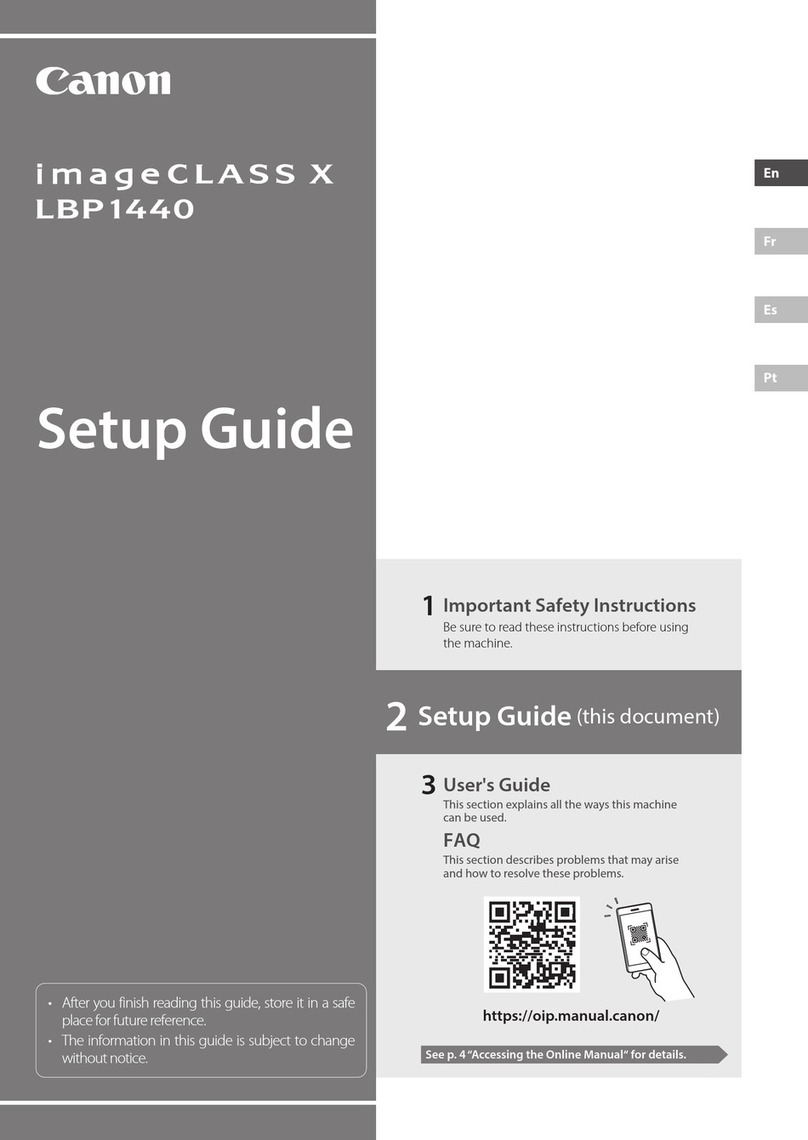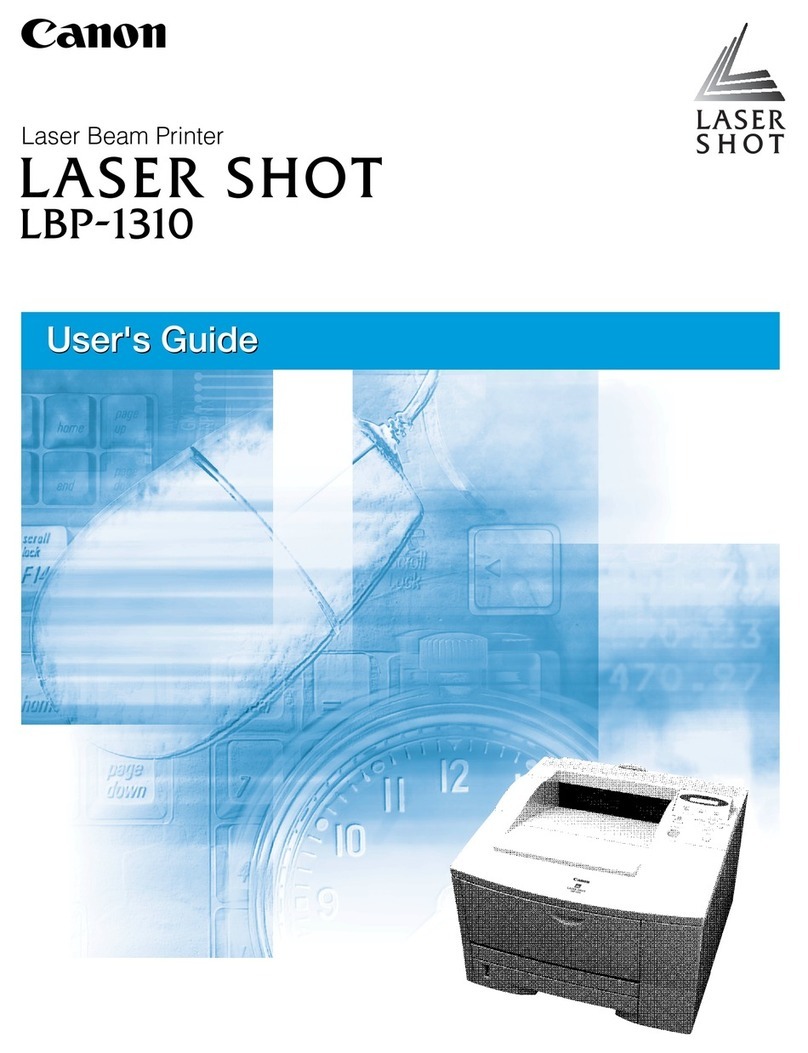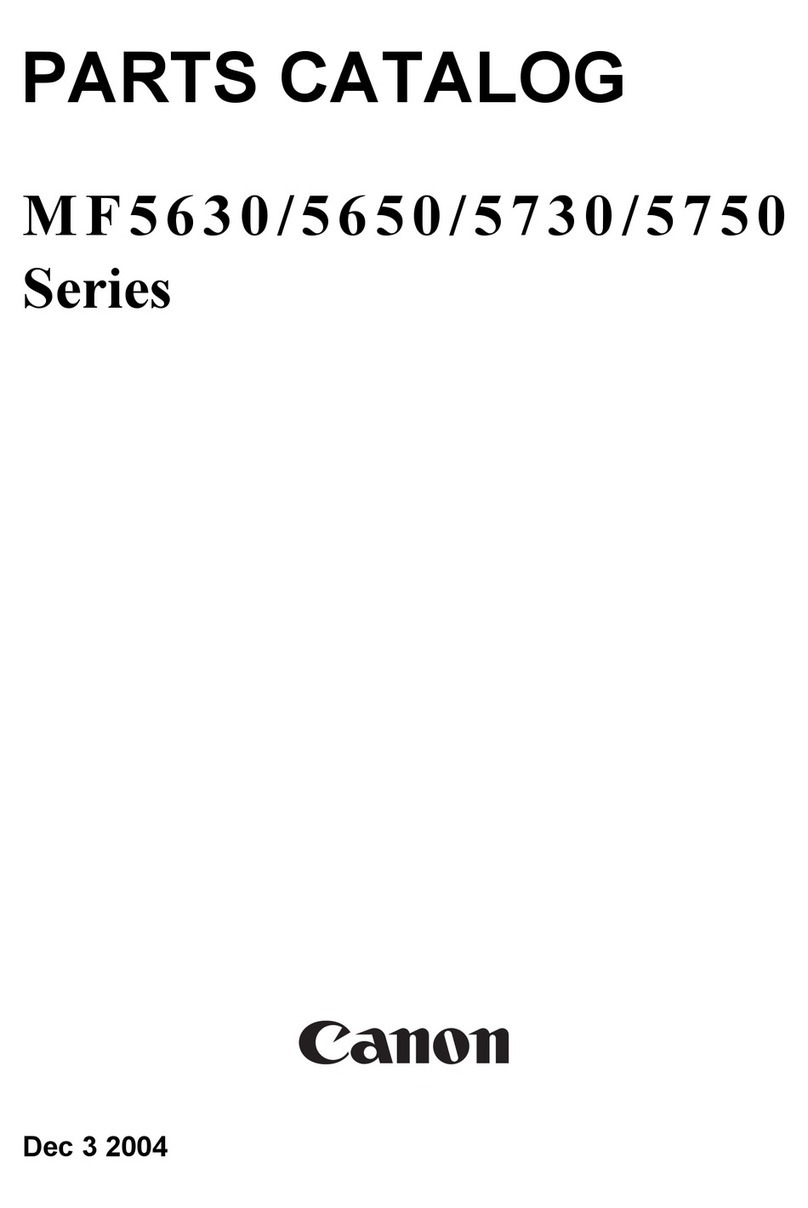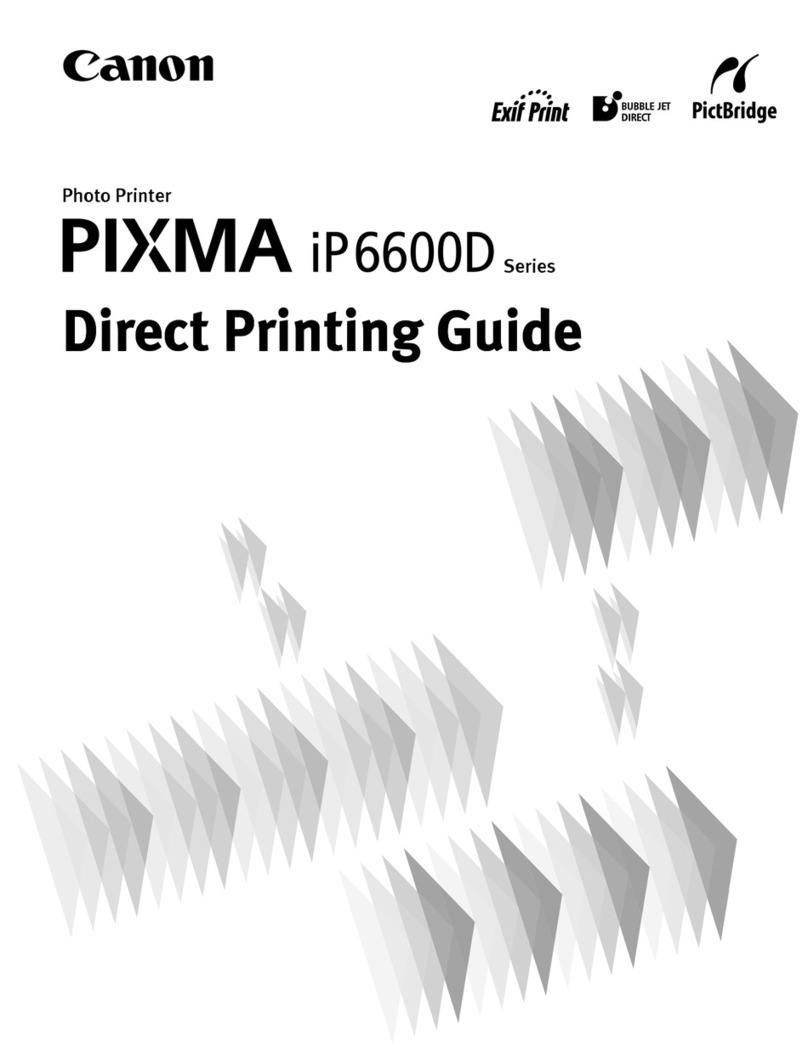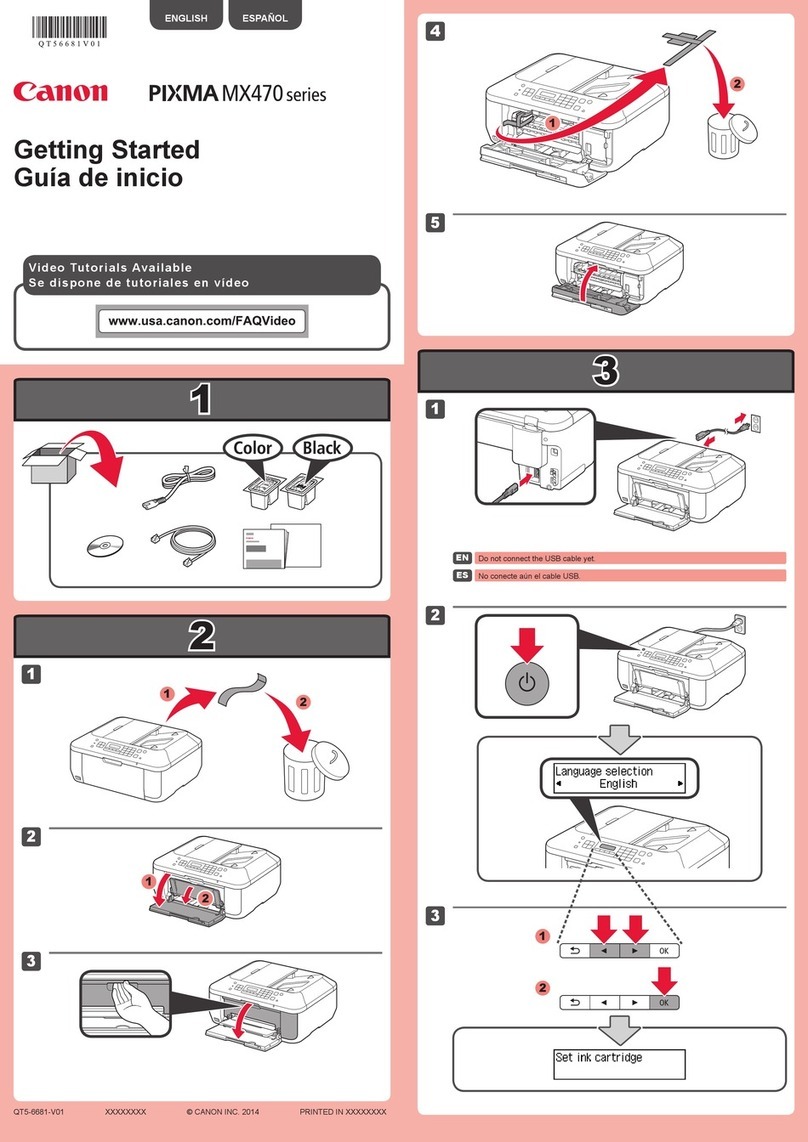Memory card :camera.
See Printing from a Memory Card.
Easy photo reprint :You can scan printed photos and print them easily. You can
also specify the number of copies for each photo.
See Printing Photos from Printed Photos or Film.
Film print :You can scan the image data on the 35 mm film strips and
slides to print them.
See Printing Photos from Printed Photos or Film.
Settings :You can maintain the condition of the machine, change
settings of the machine, or print the notebook or graph paper.
See When Printing Becomes Faint or Colors Are Incorrect ,
Cleaning the Paper Feed Roller , Machine Settings or Printing
the Notebook or Graph Paper.
Photo index sheet :You can easily print photos on a memory card using the Photo
Index Sheet.
See Using Photo Index Sheet to print.
Scan :You can save scanned data on your computer, or on a
memory card or USB flash drive inserted into the machine,
using the Operation Panel.
See Scanning.
Note
If you insert a memory card while the HOME screen or any screen of the Copy, Easy photo reprint,
Film print, and Settings menus appears, the screen changes to the photo selection screen in Select
and print of the Memory card menu.
To select a function other than Select and print, press the HOME button and display the HOME
screen.
Selecting Setting Items
The displayed screen varies depending on the menu you selected, but the operation is the same.
This section describes how to change the print quality, using the example of the print confirmation
screen in Select and print of the Memory card menu.
1. Use the Easy-Scroll Wheel (B) or the (Up) or (Down) button (D) to select the
print quality, and press the OK button (C).
2. Use the Easy-Scroll Wheel or the (Up) or (Down) button to select another print
quality, and press the OK button.
The screen returns to the print confirmation screen in Select and print.
Page 10 of 947 pagesHow to Navigate Menus on the LCD