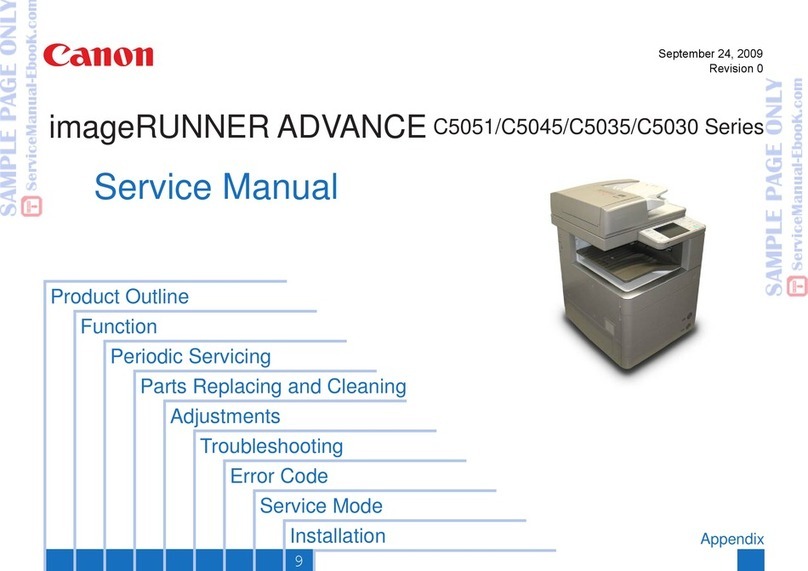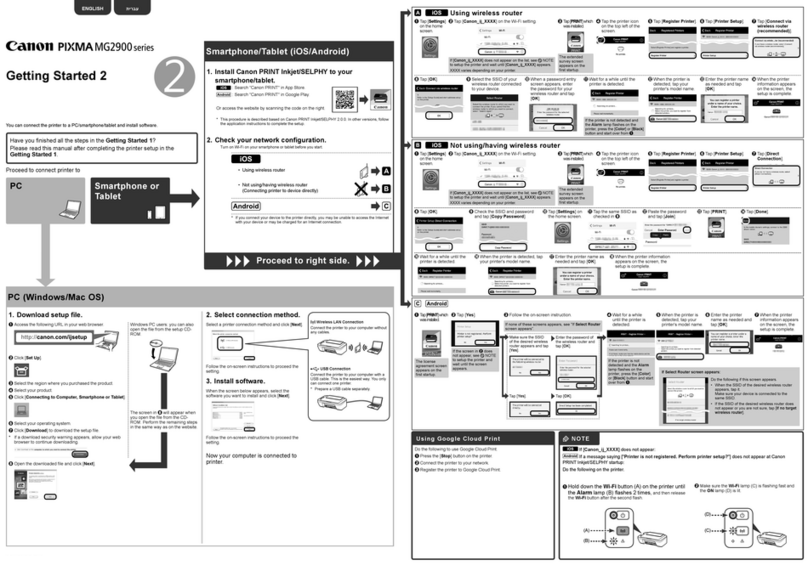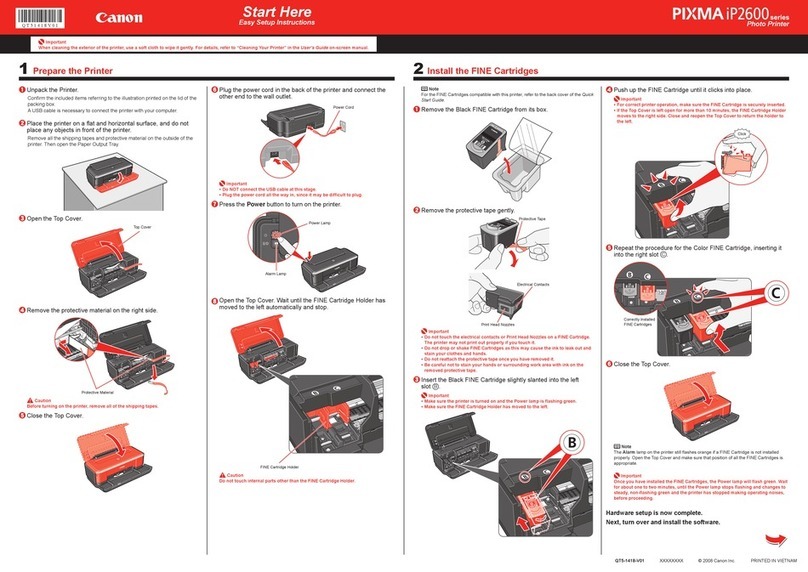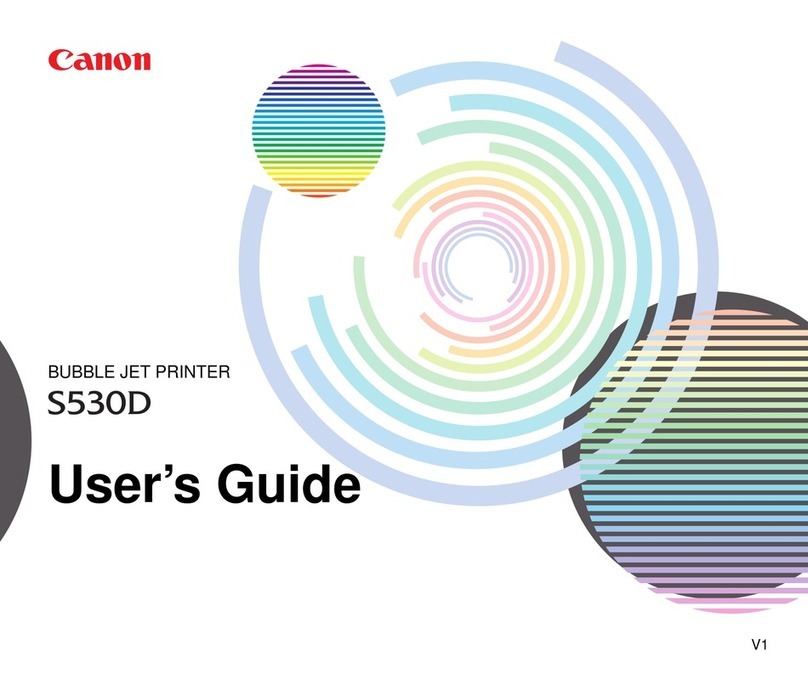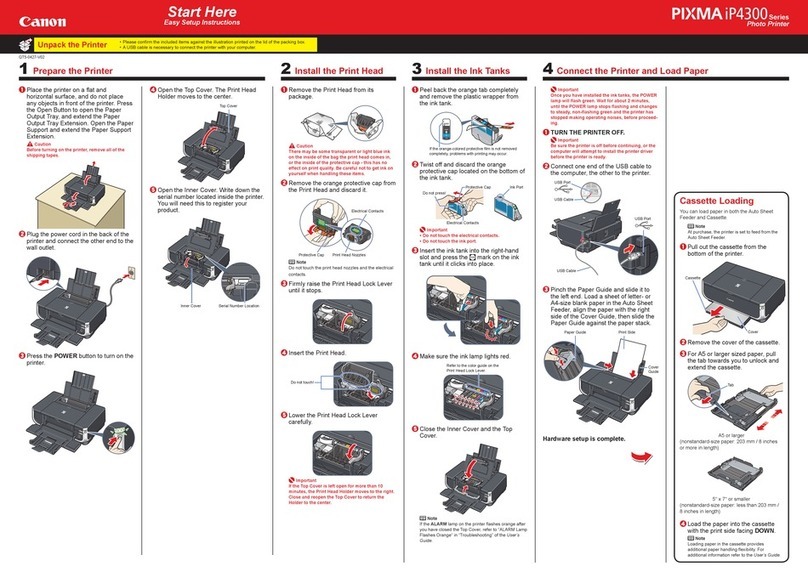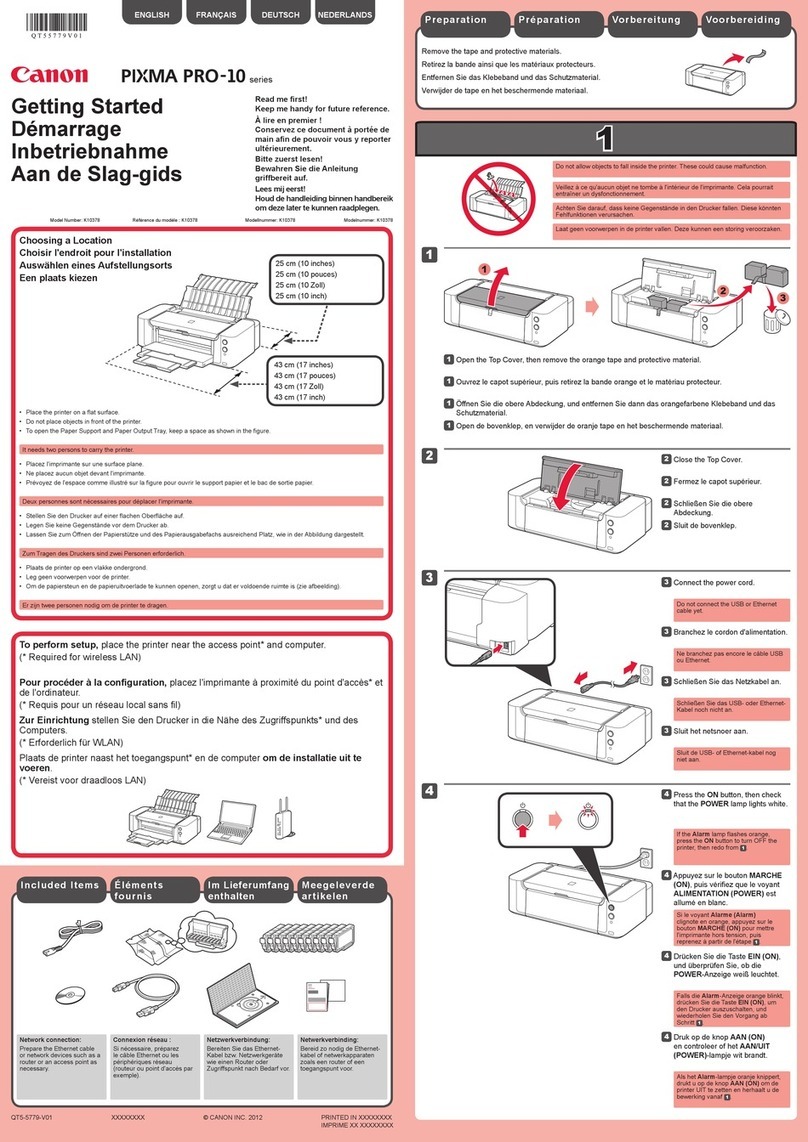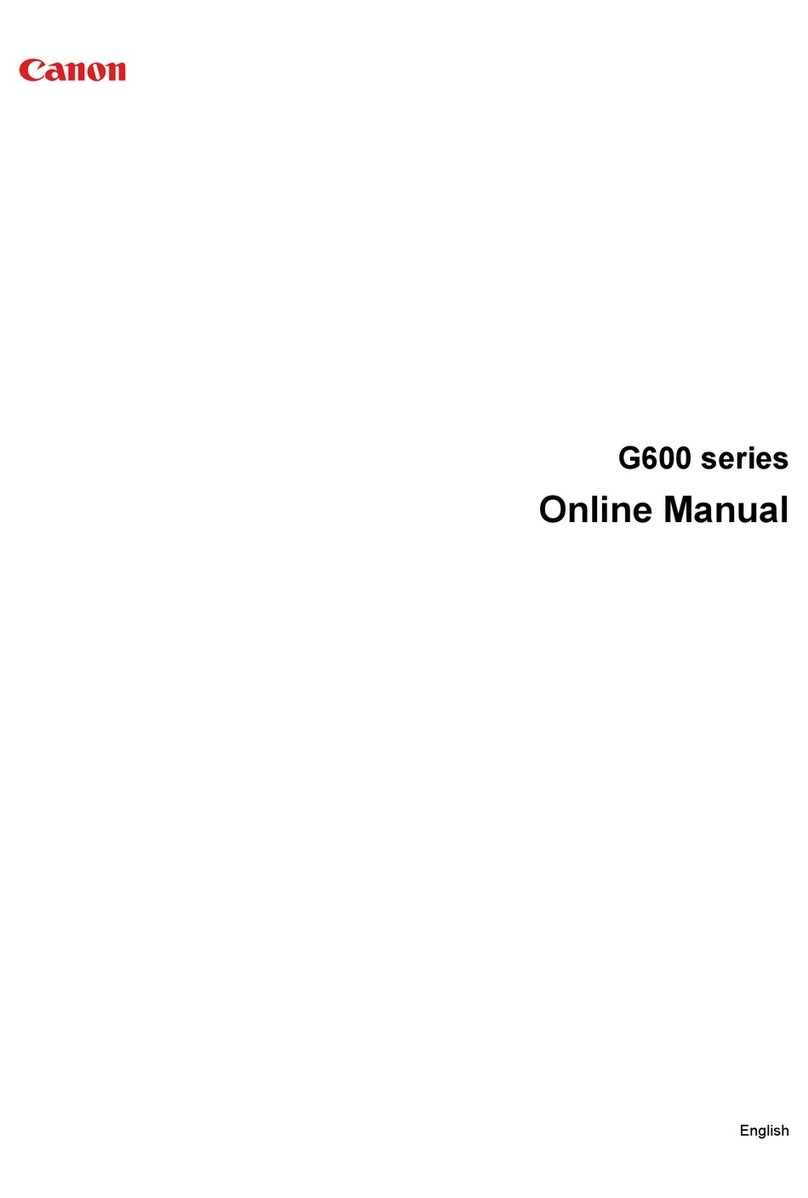©CANON INC.2012
(B)(A)
Қорғауыш қағаз бен таспаны алыңыз.
Орам ішіндегі заттарды түгендеңіз.
Желі байланысы:
Ethernet кабелін не болмаса
маршрутизатор немесе
кіру нүктесі сияқты желі
құрылғыларын дайындап
қойыңыз.
USB байланысы: USB
кабелі қажет.
• Құрылғының ішіне басқа заттардың түсіп кетпеуін қадағалаңыз. Бұзылып қалуы мүмкін.
• Басып шығару процесі басталғанда, қағаз шығатын науа автоматты түрде ашылады. Науаның
алдында ешқандай кедергілер болмау керек.
USB немесе Ethernet кабелін әлі
жалғамаңыз.
Қуат сымын қосыңыз.
[ON] (Қосу) түймесін басыңыз.
Бұл экран көрсетілгенде, [OK]
түймесін басыңыз.
Сканерлеу құрылғысын / қақпағын - тарауында көрсетілгендей ашыңыз.
Қызғылт сары қақпақты бұрап, шешіп алыңыз.
(A) L пішімді ойық жабық болғанда, жанынан қыспаңыз.
(B) Ұстамаңыз!
Сия ыдысын түсі сәйкес келетін ұяға салып, үстінен басыңыз.
Сияның шамы жанып тұрғанына көз жеткізіп, келесі сия ыдысын орнатыңыз.
Барлық шамдар жанып тұрғанын
тексеріңіз.
Қате хабары көрсетілсе,
сия ыдысының дұрыс
орнатылғанын тексеріңіз.
Сканерлеу құрылғысын /
қақпағын - тарауында
көрсетілгендей жабыңыз.
Бұл экран жоғалғанша 3-4 минуттай
күтіп, содан кейін жұмысты жалғастыра
беріңіз.
Төменде берілген сия ыдыстарын осы құрылғымен қолдануға болады.
Бұл — сия ыдыстары орнатылатын жер.
Өзі тоқтағанша, ұстамаңыз.
Жұмысты бастау Алдымен осыны оқыңыз!
Кейін пайдалану үшін ыңғайлы
жерде сақтаңыз.
• Windows — Microsoft Corporation
компаниясының АҚШ-тағы және/
немесе басқа елдердегі сауда белгісі
немесе тіркелген сауда белгісі.
• Windows Vista — Microsoft Corporation
компаниясының АҚШ-тағы және/
немесе басқа елдердегі сауда белгісі
немесе тіркелген сауда белгісі.
• Macintosh, Mac, Mac OS, AirPort және
Bonjour — Apple Inc. компаниясының
АҚШ және басқа елдердегі тіркелген
сауда белгілері.
Үлгі нөмірі: K10376 (MX894)
Параметрлерді орнату үшін, құрылғыны кіру нүктесінің* және компьютердің
жанына қойыңыз.
(* сымсыз LAN үшін қажет)
ҚАЗАҚША
Тілді таңдап, [OK] түймесін
басыңыз.
Тіл параметрін өзгерту үшін, Кері
түймесін басыңыз.
Қағаз шығатын науаны ашыңыз.
Қызғылт сары таспаны және қорғауыш материалды алып тастаңыз.
Сканерлеу құрылғысын / қақпағын жабыңыз.
Қызғылт сары таспаны толықтай алып
тастаңыз.
Қорғауыш орамды алыңыз.
Сканерлеу құрылғысын/қақпағын көтеріп, сканерлеу құрылғысы тіреуішімен бекітіңіз.
Сканерлеу құрылғысы / қақпағы ашылу үшін құжат қақпағы жабық болу керек!
Пайдаланатын елді таңдап, [OK]
түймесін басыңыз.
Сатып алатын ел немесе аймаққа
байланысты <Country select> (Елді
таңдау) экраны көрінбеуі мүмкін.
Кері түймесі
Remove the protective sheets and tape.
Check the included items.
Network connection:
Prepare the Ethernet cable
or network devices such as a
router or an access point as
necessary.
USB connection: A USB
cable is required.
• Do not allow objects to fall inside the machine. These could cause malfunction.
• The Paper Output Tray opens automatically as printing starts. Keep the front of the tray clear of any
obstacles.
Do not connect the USB or Ethernet
cable yet.
Connect the power cord.
Press the ON button.
Open the Scanning Unit / Cover as in - .
Twist and remove the orange cap.
(A) Do not press the sides when the L-shaped groove is blocked.
(B) Do not touch!
Insert and push down the ink tank into the matching color slot.
Check that the ink lamp is lit, then install the next ink tank.
Check that all lamps are lit.
If an error message
appears, check that
the ink tank is installed
correctly.
Close the Scanning Unit / Cover as
in - .
Wait for about 3 to 4 minutes until this
screen disappears, then proceed.
The following ink tanks are compatible with this machine.
When this screen is displayed,
press the OK button.
Remove the orange tape completely.
Remove the protective wrap.
This is where the ink tanks are to be installed.
Do not touch it until it stops.
Getting Started Read me rst!
Keep me handy for future reference.
• Windows is a trademark or registered
trademark of Microsoft Corporation in the
U.S. and/or other countries.
• Windows Vista is a trademark or
registered trademark of Microsoft
Corporation in the U.S. and/or other
countries.
• Macintosh, Mac, Mac OS, AirPort
and Bonjour are trademarks of Apple
Inc., registered in the U.S. and other
countries.
Model Number: K10376 (MX894)
To perform setup, place the machine near the access point* and computer.
(* Required for wireless LAN)
ENGLISH
Select your language, then press
the OK button.
To change the language setting, press
the Back button.
Open the Paper Output Tray.
Remove the orange tape and protective material.
Close the Scanning Unit / Cover.
Lift the Scanning Unit / Cover, then x it with the Scanning Unit Support.
Document Cover must be closed to lift Scanning Unit / Cover!
Select the country of use, then
press the OK button.
Depending on the country or region of
purchase, the Country select screen
may not be displayed.
Back button
BK: CLI-426BK
C: CLI-426C
Y: CLI-426Y
M: CLI-426M
PGBK: PGI-425PGBK