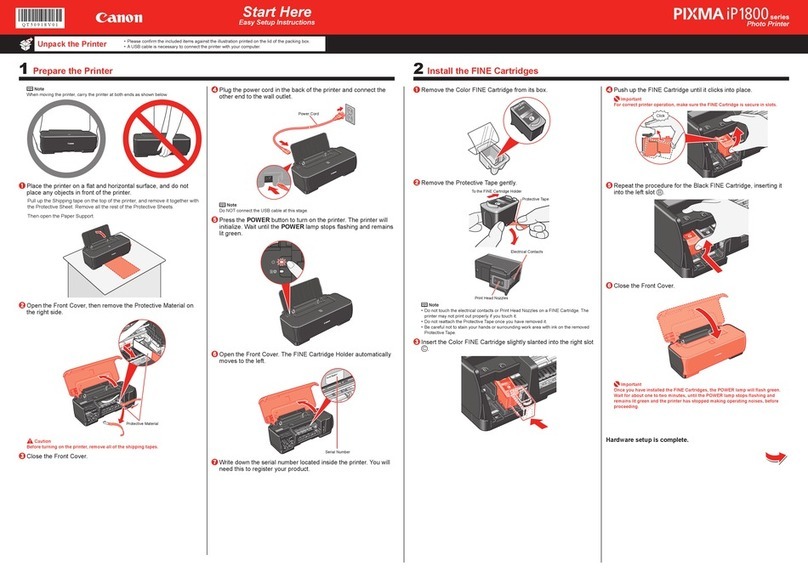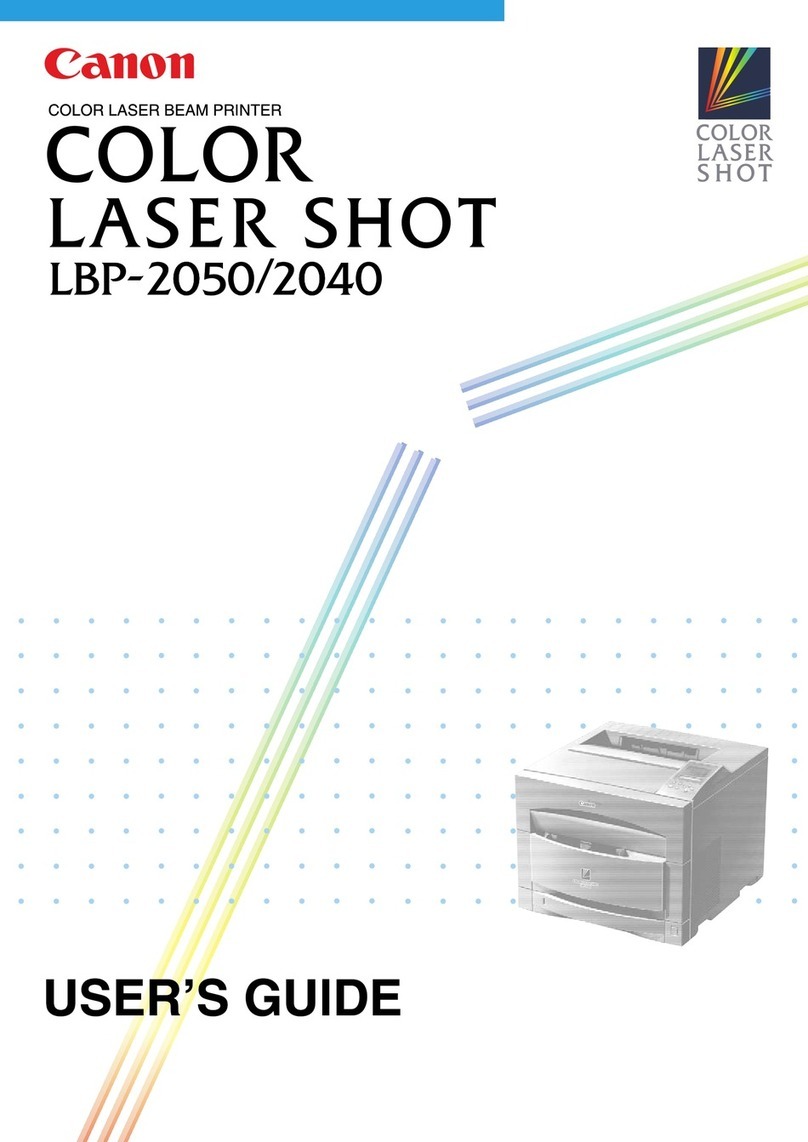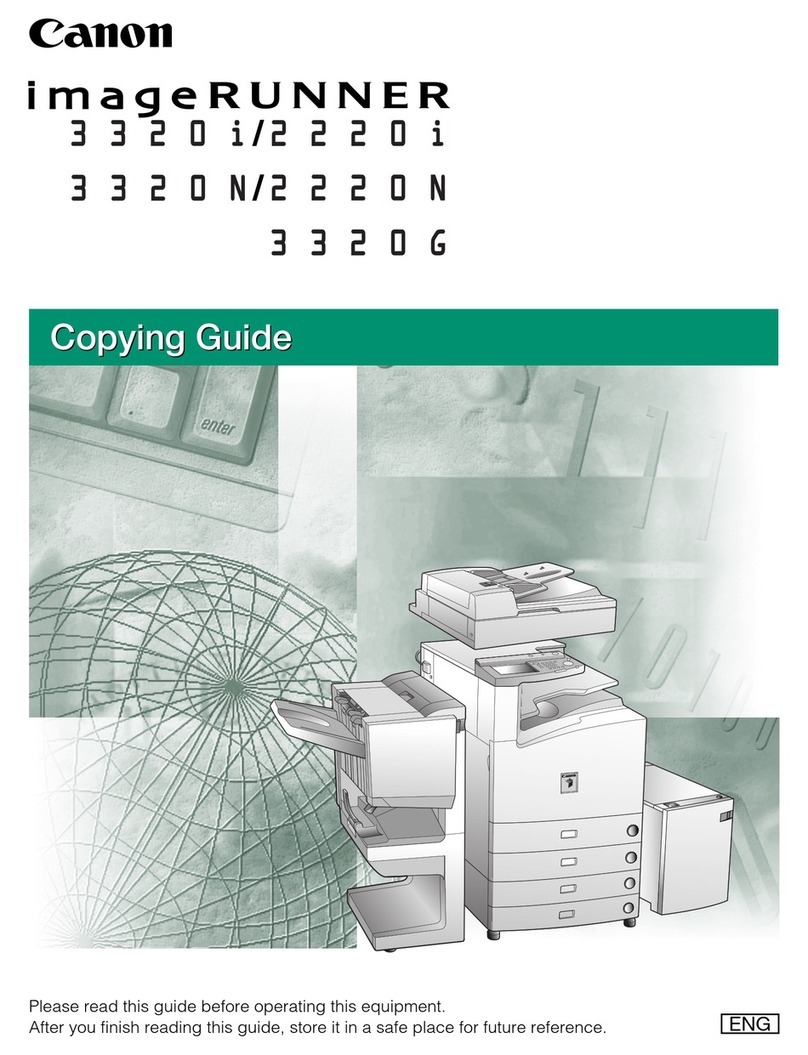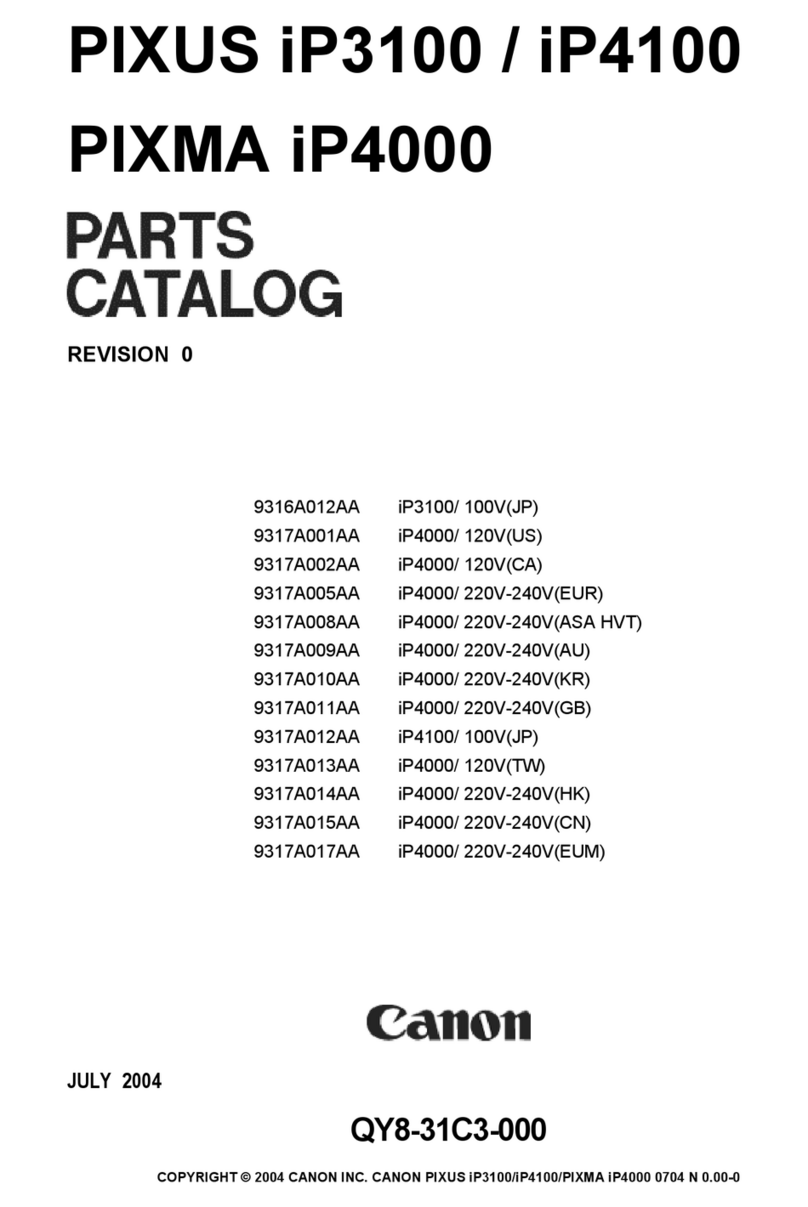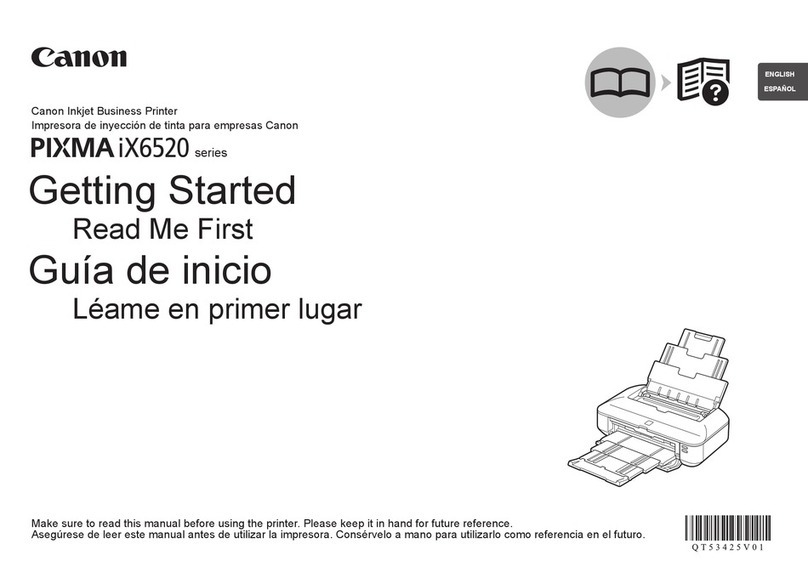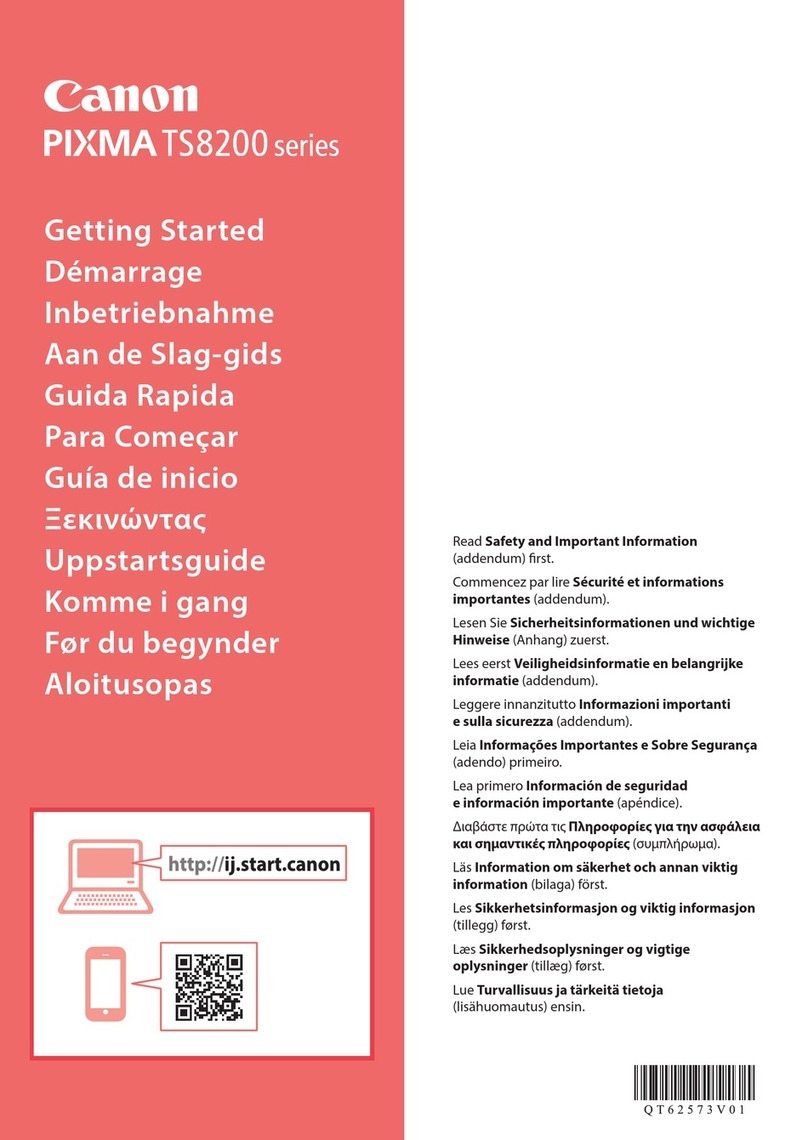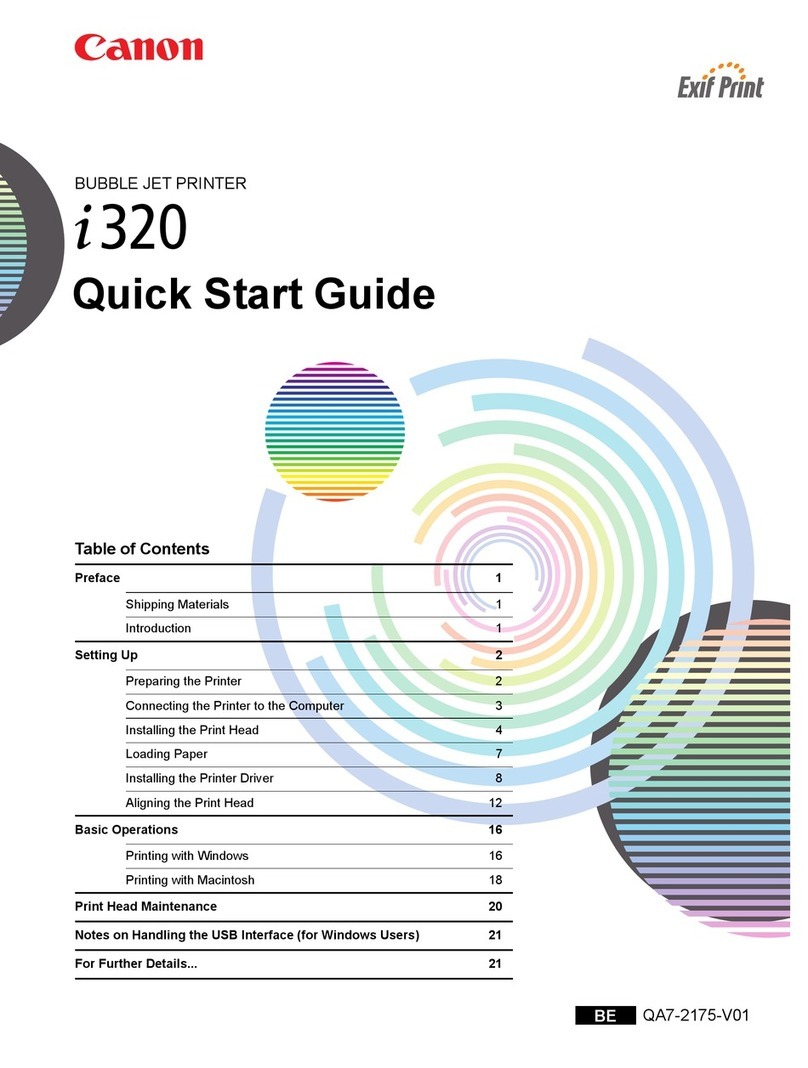XXXXXXXX © CANON INC. 2014
繁體中文ENGLISH
Setting Up the FAX
Press the button to display the Setup menu.
Use the [] button to select Fax settings, then press the OK button.
Use the [] button to select Easy setup, then press the OK button.
Use the [] button to select Start setup, then press the OK button.
Easy setup starts up.
Follow the on-screen instruction to complete the settings in accordance with the
operating environment.
Starting Easy setup
When "Connect your TEL line system to the device's LINE jack" is displayed
When a message to prompt connection of a telephone or an answering machine is displayed
When "Select line type" is displayed
Read this manual after finishing the operation of Getting Started.
To use the fax features of the machine, you can enter the fax settings through the Easy setup.
When "Telephone line type" is displayed
Connect the machine to a telephone jack with the supplied telephone line cable,
then press the OK button.
A basic connection method is shown in this figure. For other connection
methods, refer to the Online Manual.
Users in Europe: If you prepare your own telephone line cable, be sure it is a
6-wire telephone line cable.
•
•
When "Ans. machine on tel." is displayed (in case fax and telephone are on the same line)
If you want to connect a telephone or an answering machine, remove the Cap,
connect a telephone or an answering machine with a telephone line cable and
press the OK button.
If you do not want to connect a telephone or an answering machine, just press
the OK button.
Do not use a telephone jack line duplexer.
Users in the UK: Use a B.T. adapter for connection as required.
•
•
If you want to connect to:
the telephone jack on the wall directly
a PBX extension line or an xDSL splitter
Use the [] button to select Telephone line, then press the OK button.
•
•
If you want to connect to:
an internet telephone
an xDSL modem
an ISDN line
Use the [] button to select IP telephone line, then press the OK button.
•
•
•
About the Receive Mode
You can select Touch tone or Rotary pulse.
Use the [] button to select your Telephone line type, then press the OK button.
Connecting the Telephone Line
If you want to use an answering machine,
Use the [] button to select Use, then press the OK button.
If you do not want to use an answering machine,
Use the [] button to select Do not use, then press the OK button.
After finishing Easy setup, enter the Setup menu again and make other settings.
Entering the FAX User Settings
Press the button to display the Setup menu.
Use the [] button to select Fax settings, then press the OK button.
Use the [] button to select FAX user settings, then press the OK button.
Use the [] button to select Unit TEL no. registr., then press the OK button.
Use the Numeric buttons to enter the sender fax number, then press the OK button.
Use the [] button to select Unit name registr., then press the OK button.
Use the Numeric buttons to enter the sender name, then press the OK button.
Selecting the Receive Mode
You can select the receive mode suitable for your fax use conditions.
DRPD is available only in the US and Canada.
Network switch may not be available depending on the region or country.
The telephone may not ring when a call incomes depending on the type or settings of the external telephone.
•
•
•
Press the button.
Press the Menu button.
Use the [] button to select Receive mode set., then press the OK button.
Use the [] button to select the receive mode you want to set, then press the OK button.
The confirmation screen asking whether to make advanced settings is displayed.
If you select Yes and press the OK button, you can specify the advanced settings of each receive mode.
Advanced setting in TEL priority mode
Manual/auto switch
The machine automatically receives faxes after the external device rings a specified length of time. You can specify the length of time.
User-friendly RX
The machine switches fax reception automatically after the answering machine connected to the machine answers.
Advanced setting in DRPD
DRPD: FAX ring pat.
Specify the ring pattern to match the DRPD service pattern assigned by your telephone company.
Incoming ring
You can specify the number of times the external device rings when incoming.
Advanced setting in Network switch
Incoming ring
You can specify the number of times the external device rings when incoming.
Advanced setting in Fax only mode
Incoming ring
You can specify the number of times the external device rings when incoming.
•
•
•
•
•
•
Setting the Receive Mode
Receive mode Your fax use condition Receiving operation
TEL priority mode When using a telephone and a fax with the same
telephone number:
When a call incomes and the connected telephone rings, pick up the
handset.
If the call is a voice call, talk on the telephone.
If the call is a fax, hang up the handset after the machine starts receiving
the fax.
DRPD or Network switch When using a fax with the telephone number
subscribing to a ring pattern detection service:
When a call incomes, the machine detects whether the call is a fax call. If
the call is a fax, the machine will receive the fax automatically.
If the machine does not detect the fax ring pattern, the telephone will
continue ringing. Answer the telephone.
Fax only mode When using the machine for a telephone number for
fax only:
When a fax incomes, the machine will receive the fax automatically.
For details on the sender information and receive mode, and setting the date/time, refer to the Online Manual.
QT5-6697-V01 PRINTED IN XXXXXXXX