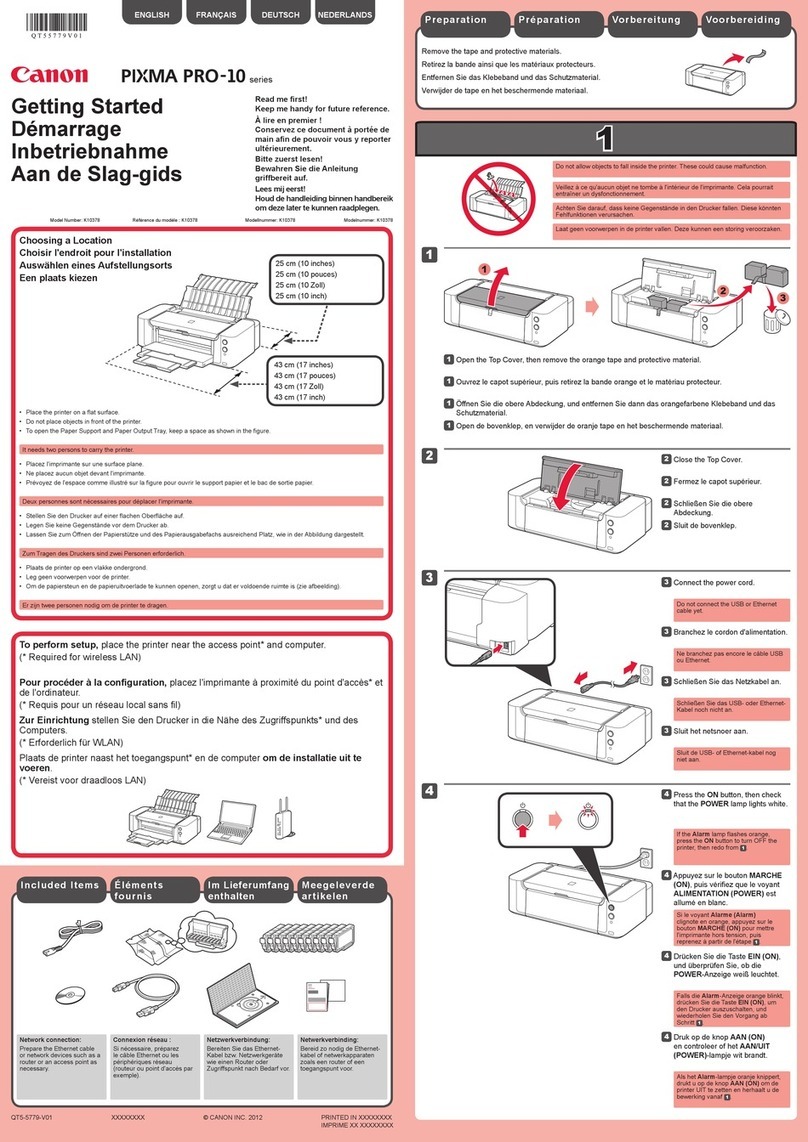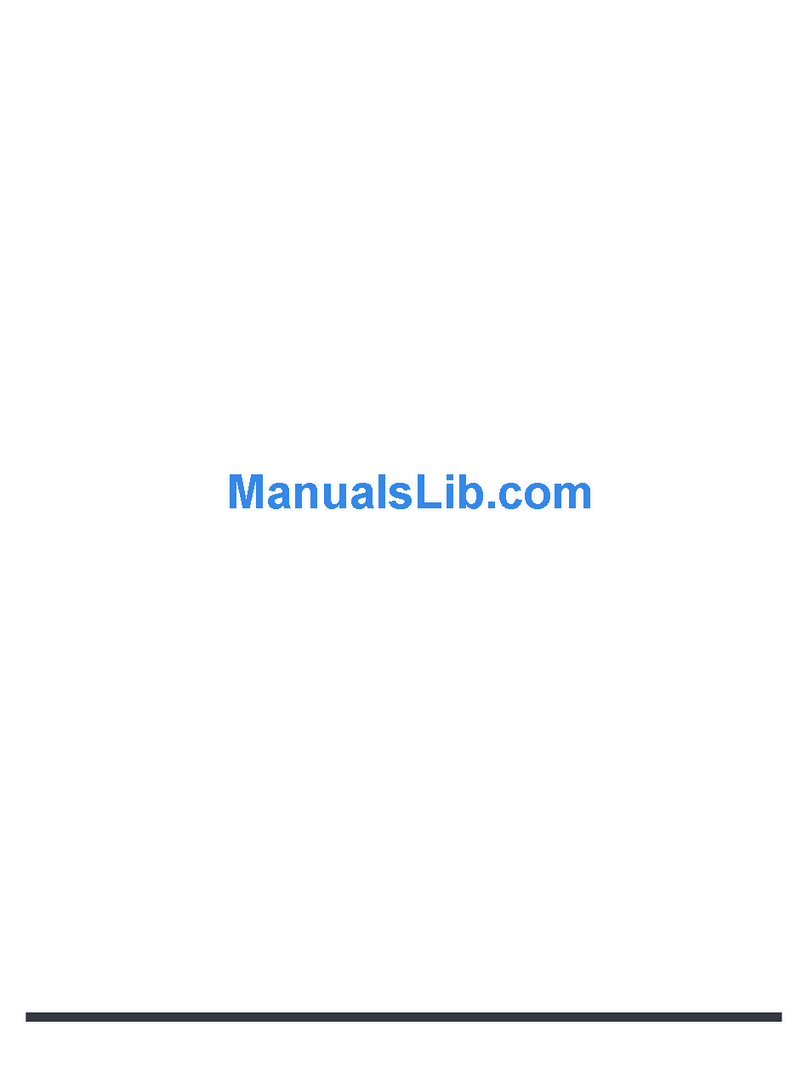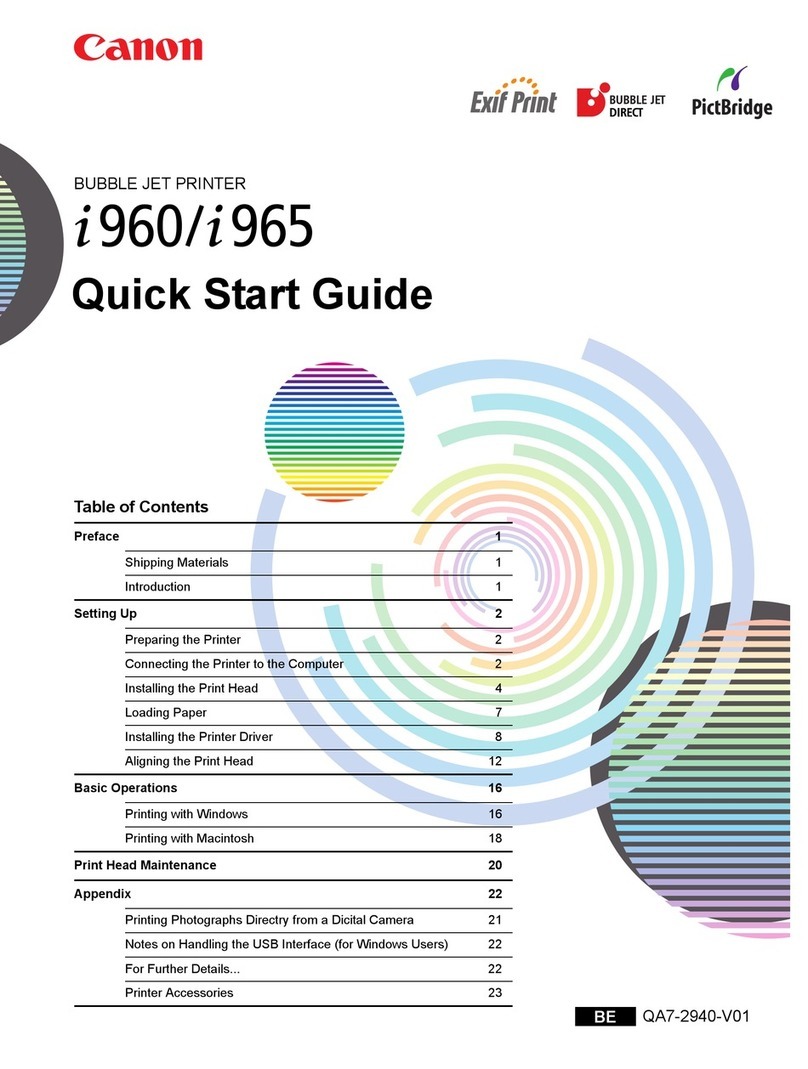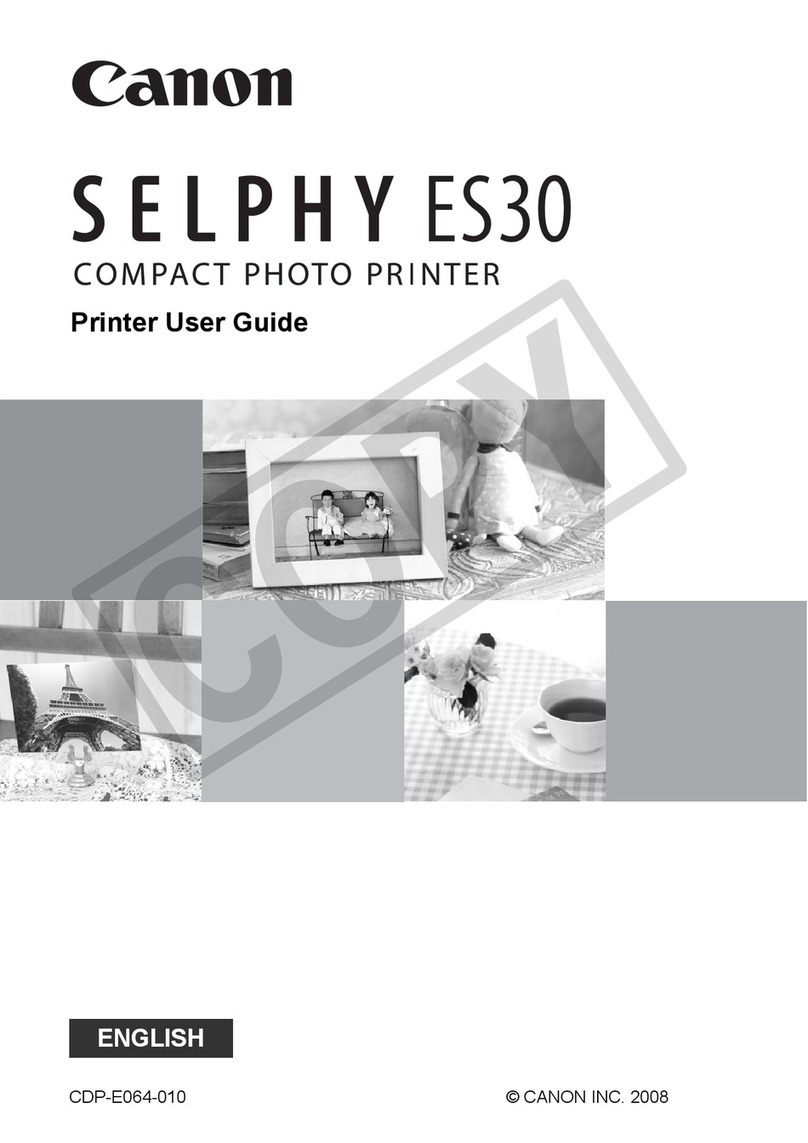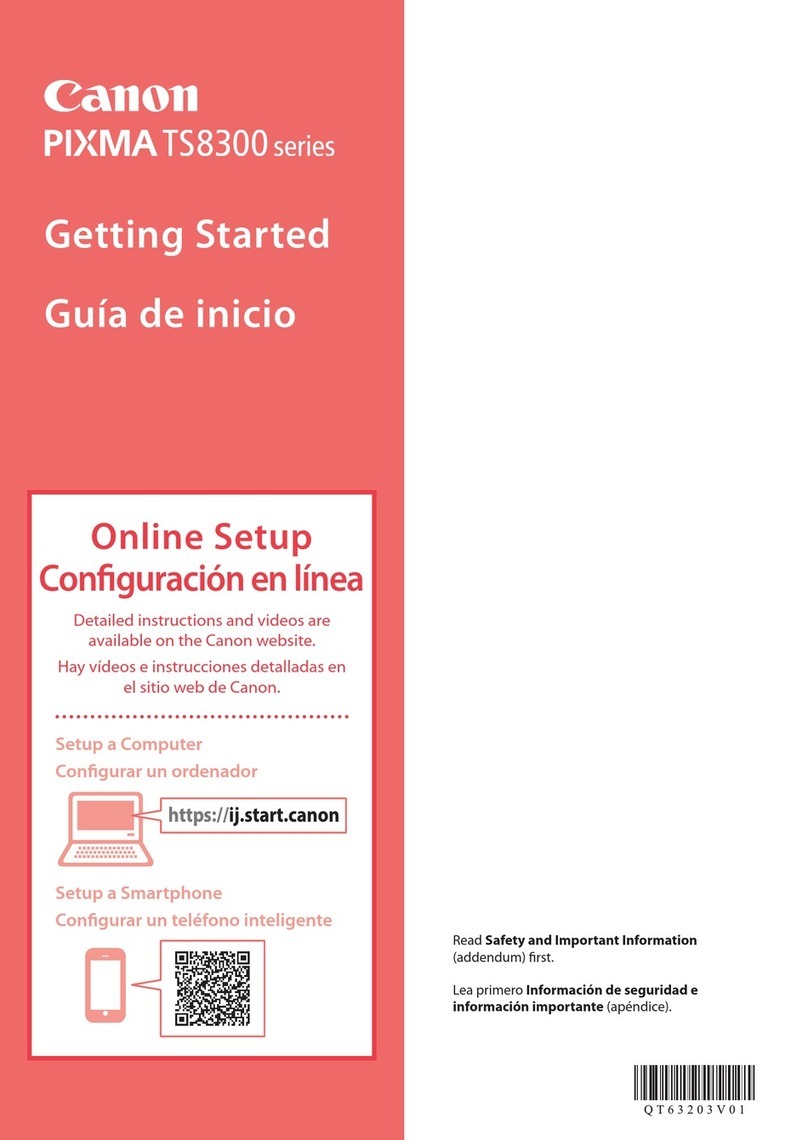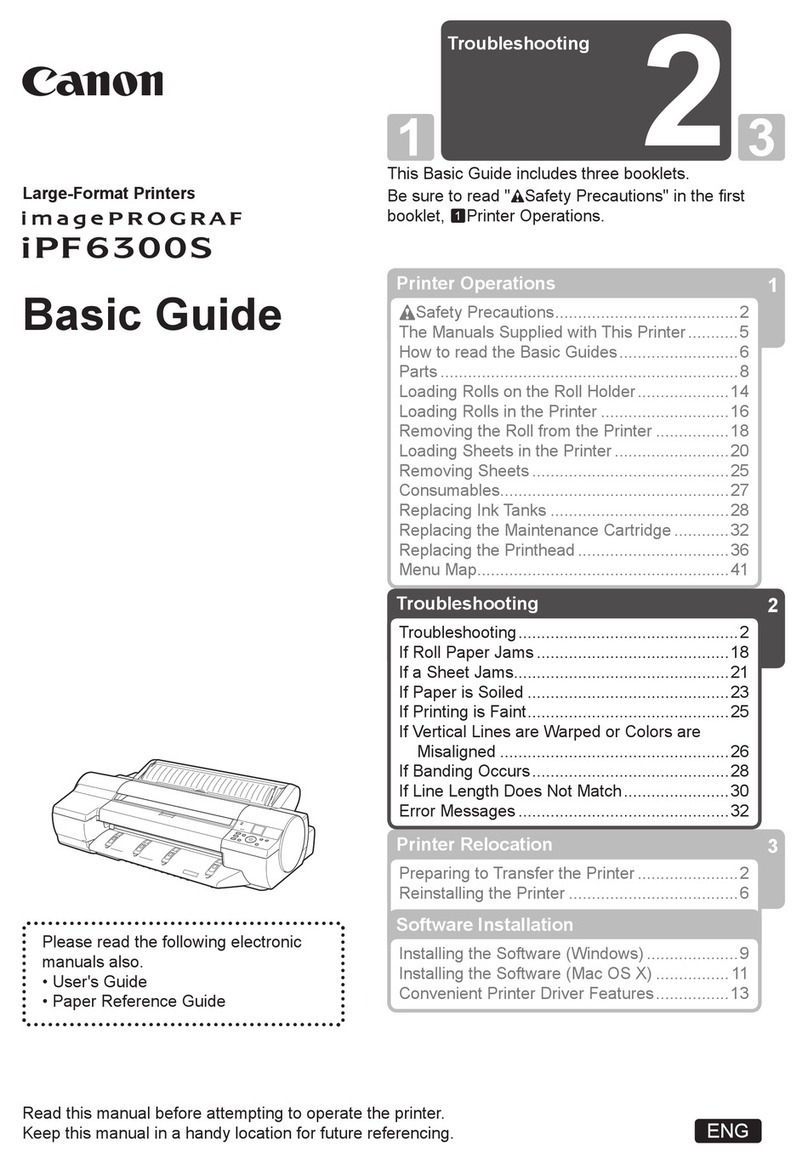4
3
2
1
XXXXXXXX © CANON INC. 2016
1
4
5
6
7
3
1
3
2
1
2
3
4
5
8
9
11
6
10
7
1
CD-ROM (Windows)
2
ES
EN
ES
EN
ES
EN
ES
EN
ES
EN
ES
EN
ES
EN
ES
EN
ES
EN
ES
EN
ES
EN
ES
EN
ES
EN
ES
EN
ES
EN
ES
EN
ES
EN
ES
EN
ES
EN
ES
EN
ES
ES
EN
EN
EN
EN
ES
ES
Guía de inicio 1
ESPAÑOL
Inserte el cartucho C (color) a la izquierda.
Repita los pasos a para instalar el cartucho B
(negro) a la derecha.
Cierre la tapa de bloqueo del cartucho y apriétela
hacia abajo.
Pulse los botones de unión situados a derecha e izquierda.
Retire la cinta naranja y el material de protección.
Sujete el tirador de la tapa de bloqueo del
cartucho para abrirlo.
Retire la etiqueta del cartucho.
Retire la cinta protectora.
Vierta toda la tinta en el depósito de tinta.
Abra la tapa del depósito de tinta de la izquierda.
Sujete y retire la tapa del depósito del depósito
de tinta y, a continuación, colóquelo en el soporte
de la tapa del depósito superior.
Extraiga el frasco de tinta negra del paquete.
Sujete el frasco de tinta hacia arriba y retire
la tapa del frasco.
Inserte la boquilla del frasco de tinta en la
entrada y coloque el frasco de tinta hacia abajo.
Cierre la tapa del depósito.
Cierre la tapa del depósito de tinta.
Repita los pasos a para verter toda la tinta
en los depósitos de tinta correspondientes que
se encuentran a la derecha, según la etiqueta.
Compruebe que toda la tinta de los frascos
se vierte en los depósitos de tinta.
Elimine la cinta naranja.
Cierre la tapa superior.
Tutoriales en vídeo
Este producto requiere un manejo con cuidado de la tinta. La tinta puede
salpicar al verterla en los depósitos de tinta para llenarlos. Si la tinta mancha
la ropa o los objetos, puede que no se vaya.
Conguración
Retire la cinta y los materiales de protección del exterior de la impresora.
Manuales
Abra la tapa superior.
Getting Started 1
ENGLISH
Insert the C (color) cartridge into the left.
Repeat to to install the B (black) cartridge on
the right.
Close the cartridge locking cover and push it
down.
Press the joint buttons on the right and left.
Remove the orange tape and protective material.
Grab the knob on the cartridge locking cover to
open it.
Remove the label of the cartridge.
Remove the protective tape.
Pour all ink into the ink tank.
Open the left ink tank cover.
Grab and remove the tank cap of the ink tank,
and then place it on the upper tank cap holder.
Take the black ink bottle out of its package.
Hold the ink bottle upright and remove the bottle
cap.
Insert the nozzle of the ink bottle into the inlet
and stand the ink bottle upside down.
Close the tank cap.
Close the ink tank cover.
Repeat to to pour all ink into the
corresponding ink tanks on the right according to
the label.
Check that all ink in the bottles is poured into the
ink tanks.
Close the top cover.
Video Tutorials
This product requires careful handling of ink. Ink may splatter when the ink
tanks are lled with ink. If ink gets on your clothes or belongings, it may not
come off.
Setup
Remove the tape and packing materials from outside the printer.
Manuals
Remove the orange tape.
Open the top cover.
QT6-1084-V01 PRINTED IN XXXXXXXX
RMC (Regulatory Model Code): K10432