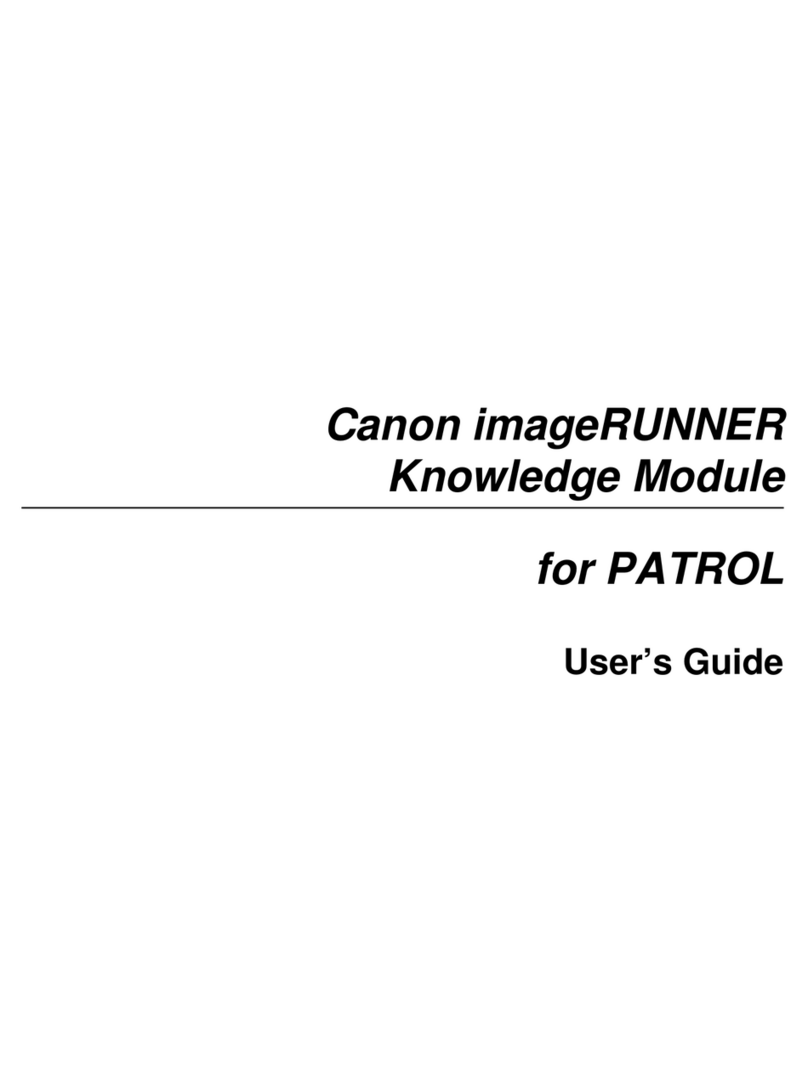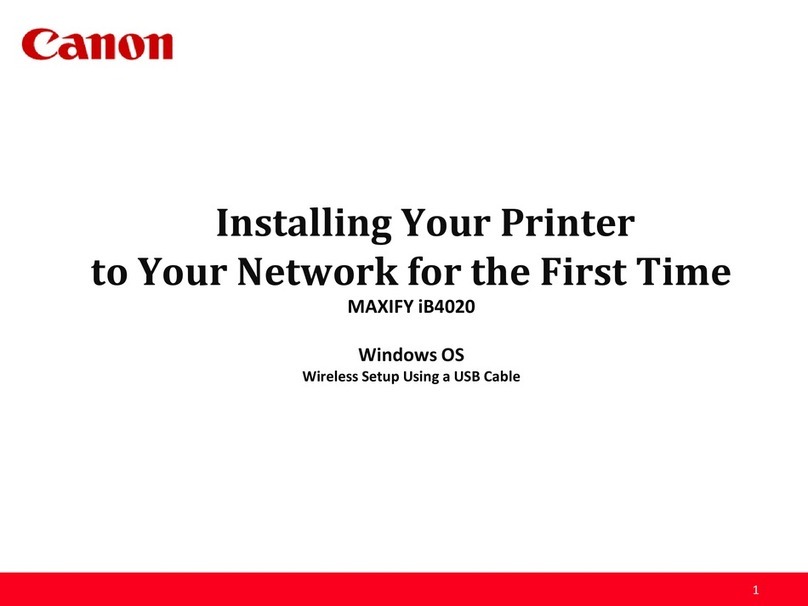1
TableofContents
TurningthePoweronandoff[ForLBP-2260] .................... 2
TurningthePoweron ........................................................................................ 2
TurningthePoweroff ........................................................................................ 4
TurningthePoweronandoff[ForLBP-2160] .................... 8
TurningthePoweron ........................................................................................ 8
TurningthePoweroff ........................................................................................ 9
Paper..................................................................................................... 11
PaperSources[ForLBP-2260only] .................................................................... 11
CompatiblePaper[ForLBP-2260only] ............................................................. 13
CompatiblePaper[ForLBP-2160only] ............................................................. 16
CompatiblePaper[ForLBP-2260/2160] ......................................................... 17
PrintableAreas ................................................................................................. 19
IncompatiblePaper. ......................................................................................... 20
LoadingPaper ........................................................................... 21
CautionswhenLoadingPaper .................................................................... 21
PrintingfromthePaperCassette ..................................... 22
LoadingPaperintotheStandardCassette........................................... 22
LoadingPaperintothe2 × 500-sheetPaperDeck
[ForLBP-2260only] ................................................................................................... 27
LoadingPaperintothe2000-sheetPaperDeck ................................ 32
PaperJams ................................................................................ 37
CancelingPrinting[ForLBP-2260] ........................................ 42
CancelingPrinting[ForLBP-2160] ..................................... 44
CheckingOperations .............................................................. 46
TestPrint ............................................................................................................ 46
StatusPrint ........................................................................................................ 48
ReplacingaTonerCartridge ................................................ 50
ReplacingtheK(black)TonerCartrige ................................................... 50
ReplacingtheColorTonerCartriges ........................................................ 51