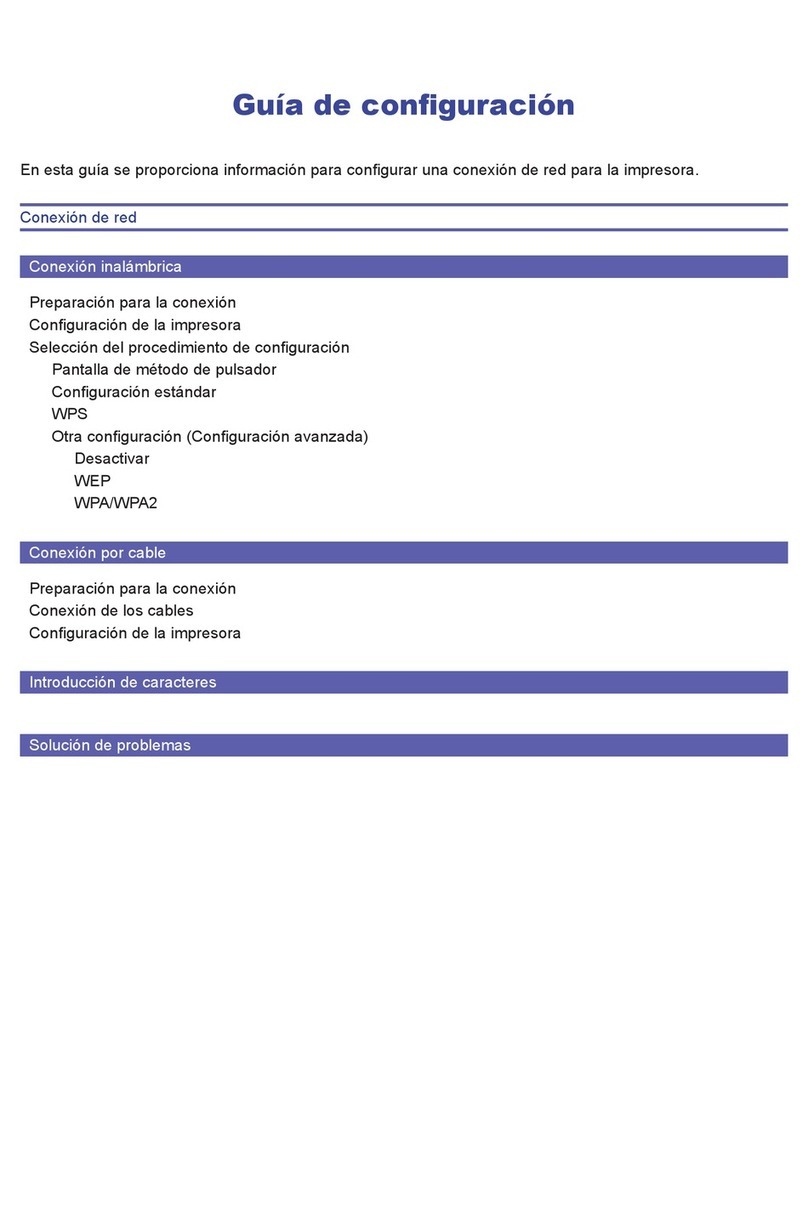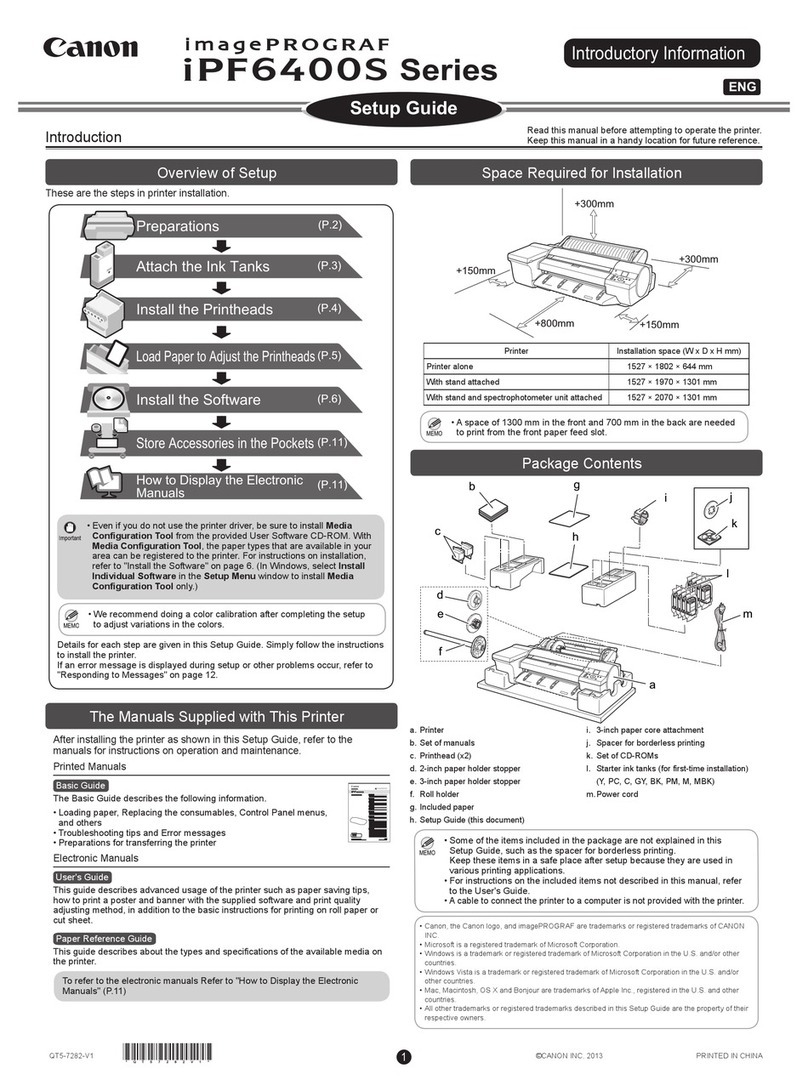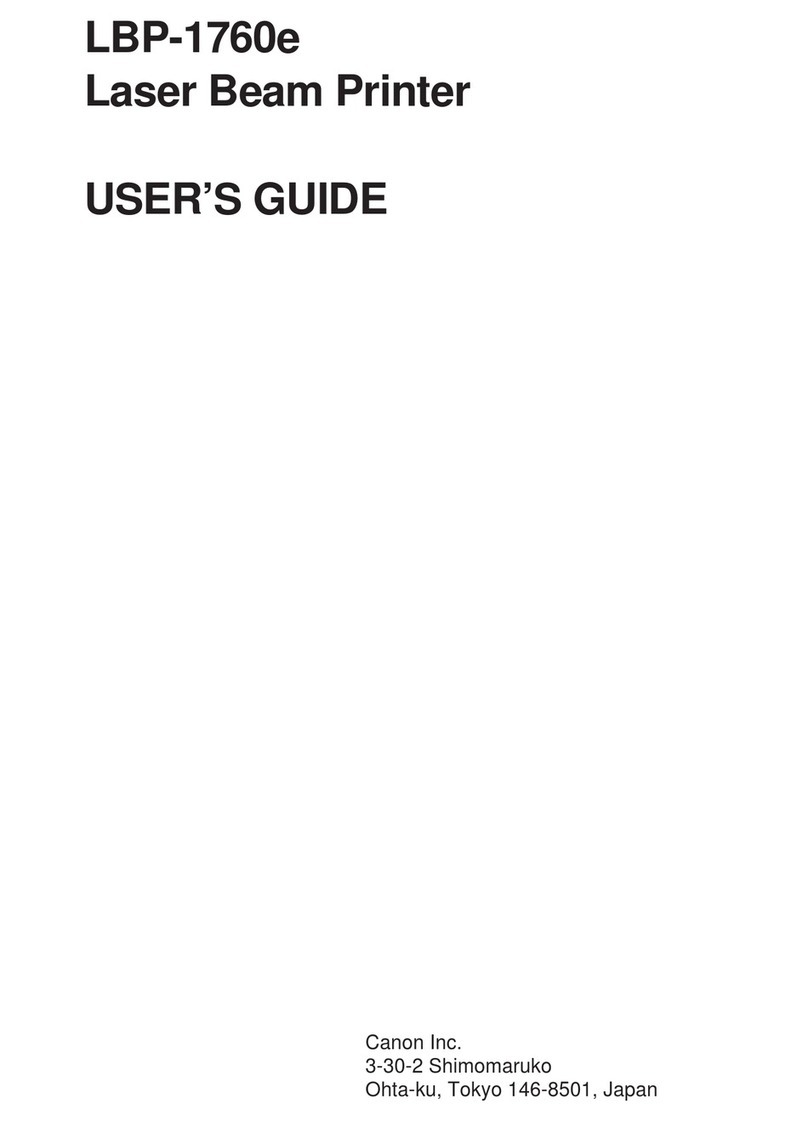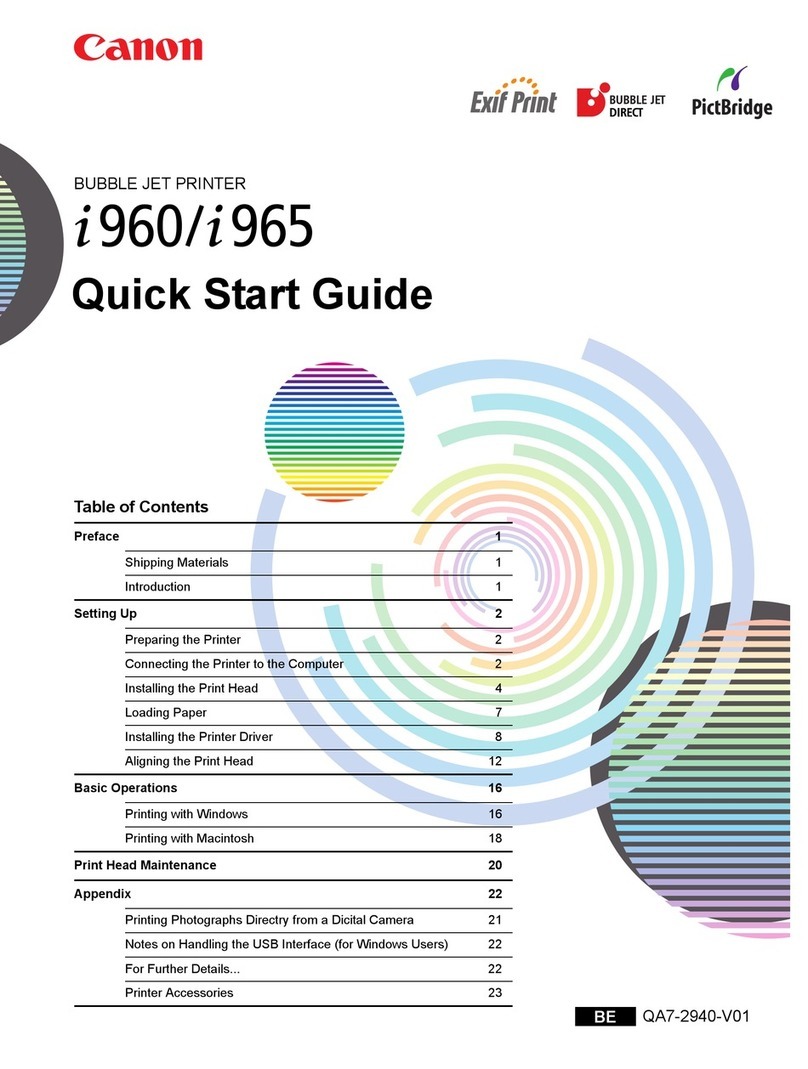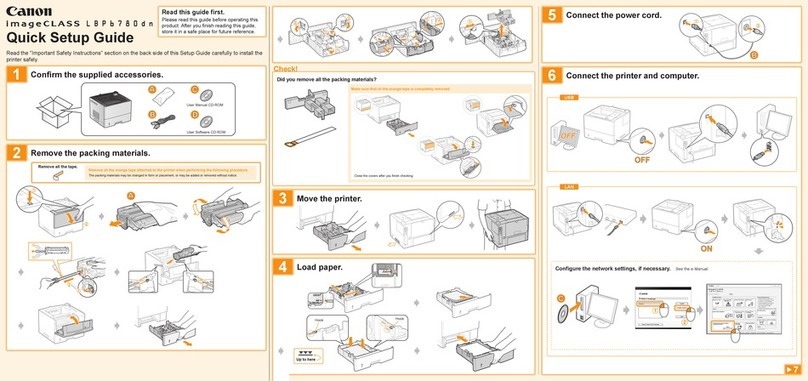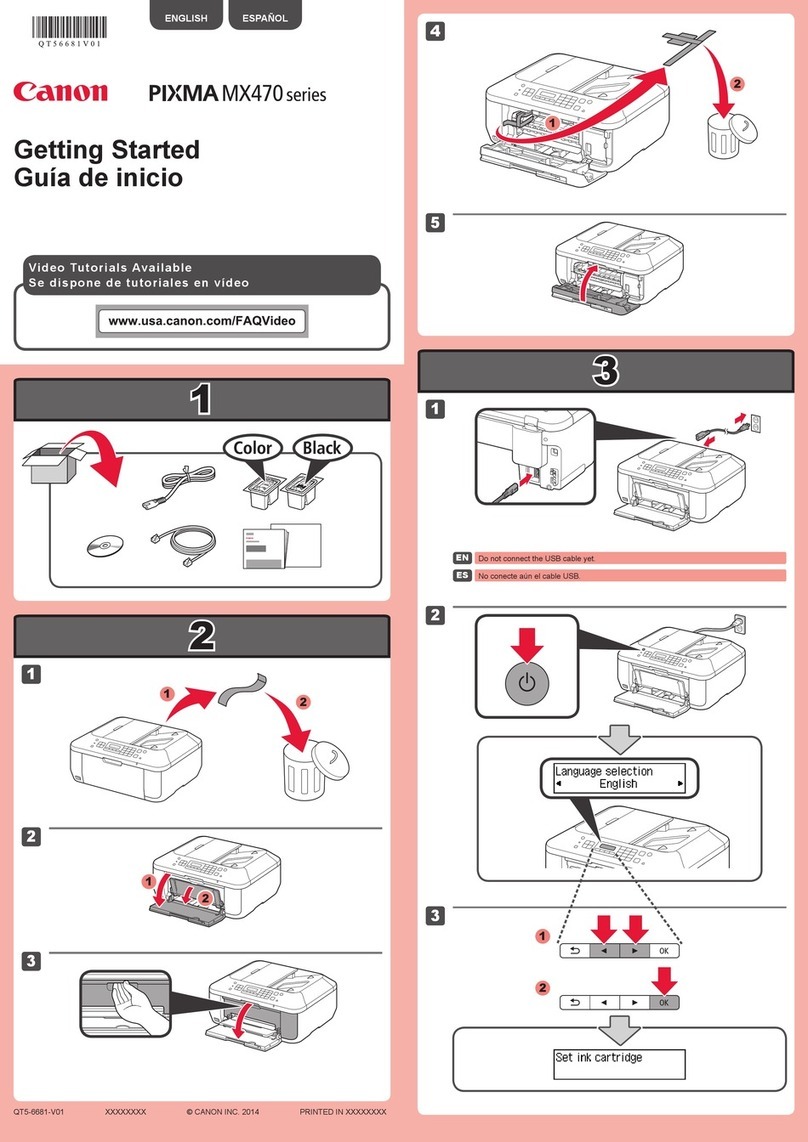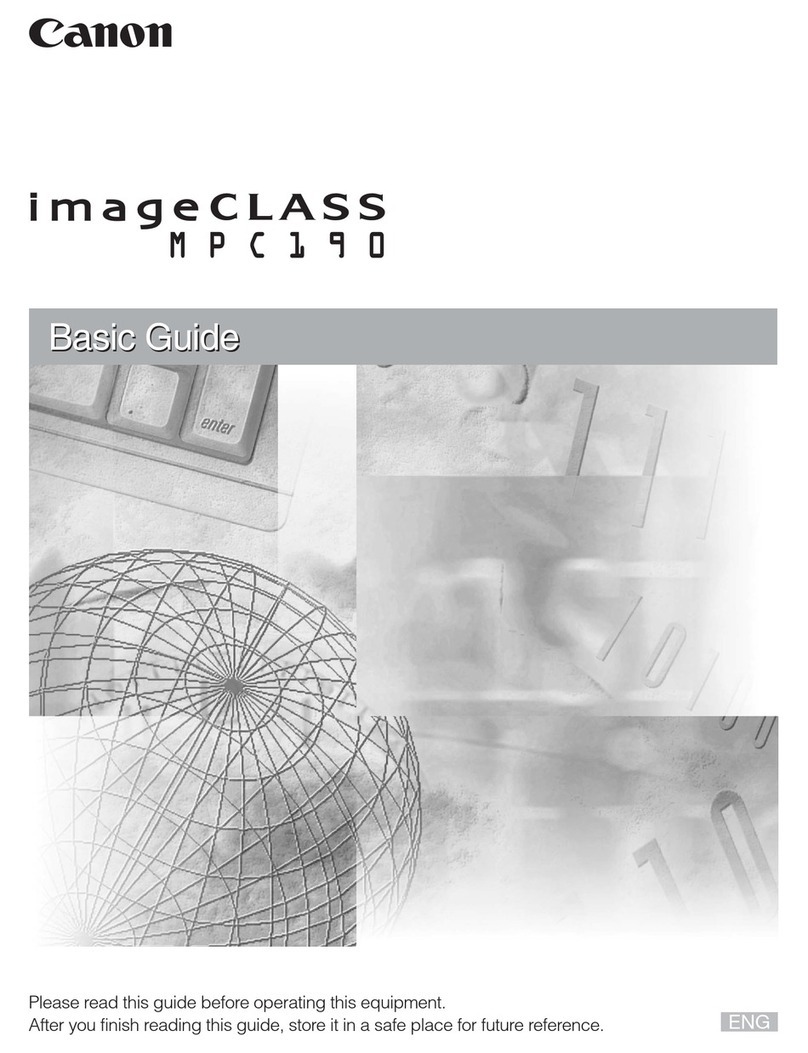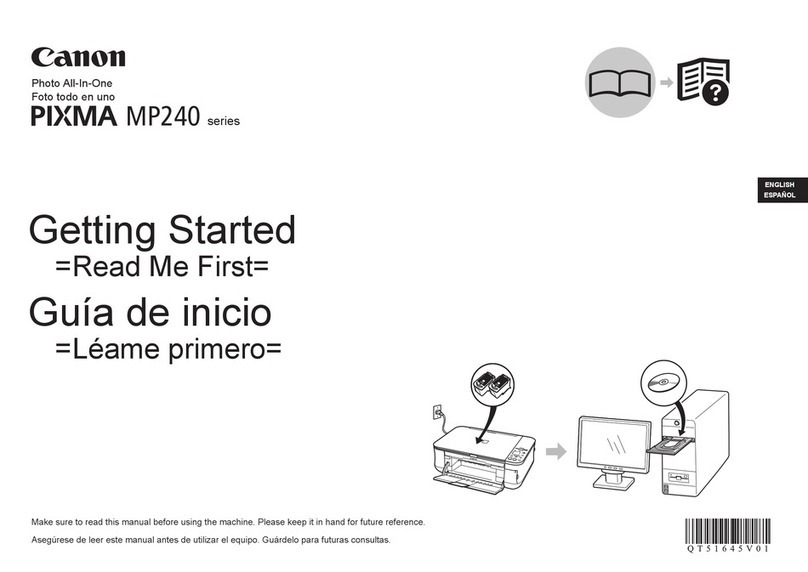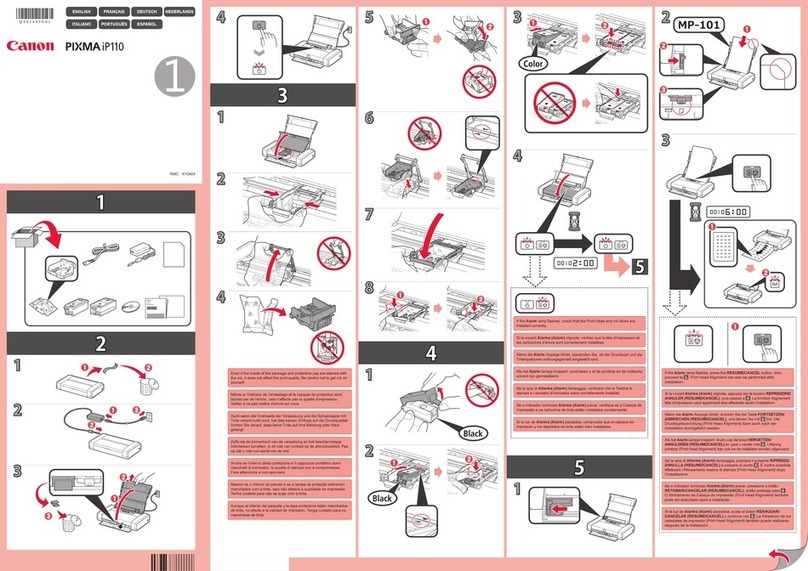1-3
1-3 Product Life
(1) Main body
At any of the following (I) to (II), whichever comes first.
(I) Print Volume: 4,000 pages
BK: 2,000 pages (in printing A4, Black 1,500 character standard document pattern)
CL: 1,200 pages (in printing A4, 7.5 % duty per color pattern)
120 pages (in printing A4, photo, borderless)
80 pages (in printing L-size, photo, borderless)
600 pages (in printing Postcard, photo, borderless)
The figures of Print Volume shown above indicate an assumed breakdown when an average user prints 4,000
pages.
(II) Years of use:
3 years of use
(2) Print head
Item Details
Structure 4 color integrated head (Detachable ink tanks)
Print head Bk: 320 nozzles, 2-column vertical array
C/M/Y: 128 nozzles/color, 2-column vertical array/color
Droplet: Bk 30pl, Col 5pl/2pl
Ink colors Bk (pigment), Col: C, M, Y (high coloration)
Ink tanks BCI-24Black, BCI-24Color
Weight Approx. 58 g (ink tanks are not included)
Form of supply Service parts (ink tanks are not included)
Service parts number: QY6-0054
Product life 4,000 pages (the same as the main body)
(3) Ink tanks
BCI-24Black: approx. 300 pages (JEIDA standard patternJ1, plain paper, standard mode)
approx. 520 pages (ISO JIS-SCID No. 5 pattern, plain paper, standard mode)
BCI-24Color: approx. 170 pages (ISO JIS-SCID No. 5 pattern, plain paper, standard mode)
1-4 Special Tools for Service
Name Tool No. Purpose Remarks
MOLYKOTE
PG641
CK-0562-000 To be applied to the lift cam base upper
gear and the lift cam shaft sliding portion.
In common with
other models.
FLOIL KG-107A QY9-0057-000 To be applied to the carriage sliding
portion, the carriage rail portion, and the
paper guide flapper’s sliding portion.
In common with
other models.