Canon MAXIFY GX4070 User manual
Other Canon Printer manuals

Canon
Canon Oce Arizona 1200 Series User manual

Canon
Canon MG6110 User manual

Canon
Canon LBP-2000 User manual

Canon
Canon i850 User manual

Canon
Canon imageRUNNER ADVANCE DX 8700 Series User manual

Canon
Canon SELPHY CP900 User manual

Canon
Canon imagePROGRAF iPF765 User manual

Canon
Canon iR ADVANCE 500 Series User manual

Canon
Canon imagePROGRAF iPF6400SE User manual

Canon
Canon 2171B002 User manual

Canon
Canon C5500 Series User manual

Canon
Canon PIXMA MG4140 User manual

Canon
Canon MF553dw User manual

Canon
Canon PIXMA G2020 Series Setup guide

Canon
Canon FAX L160 Safety guide

Canon
Canon Color imageCLASS X LBP1333C User manual

Canon
Canon iR C6800 Series Service manual
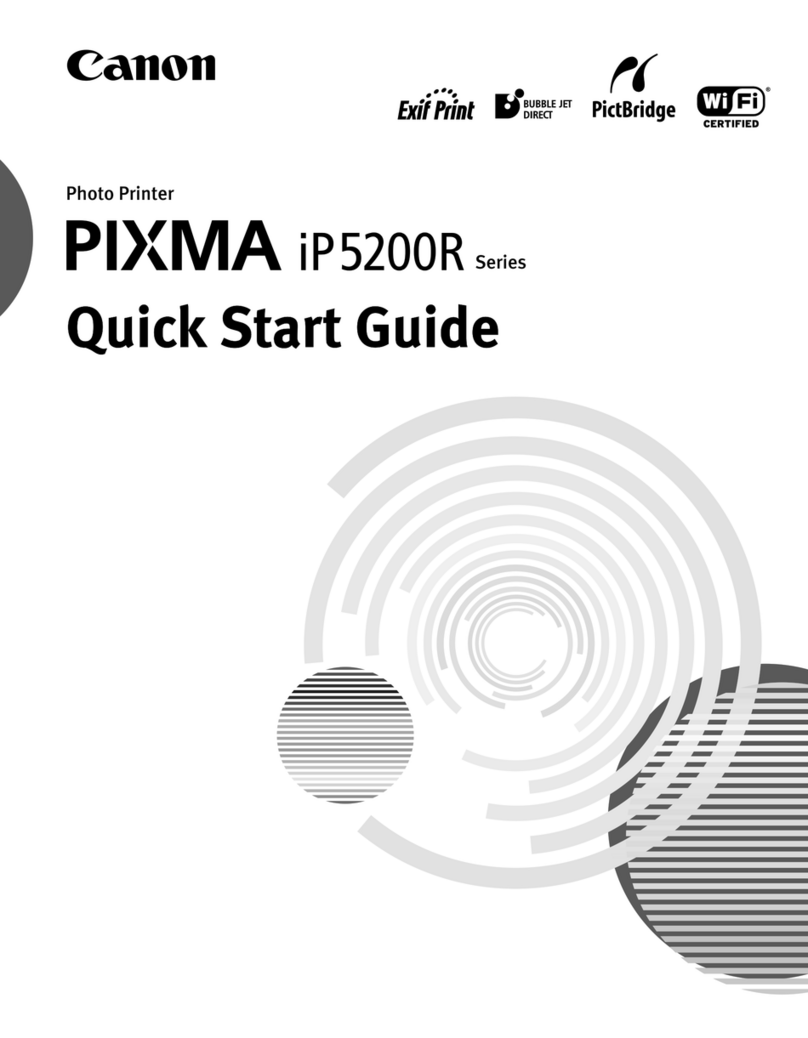
Canon
Canon iP5200R - PIXMA Color Inkjet Printer User manual

Canon
Canon Printers User manual

Canon
Canon PIXMA TS8140 Setup guide































