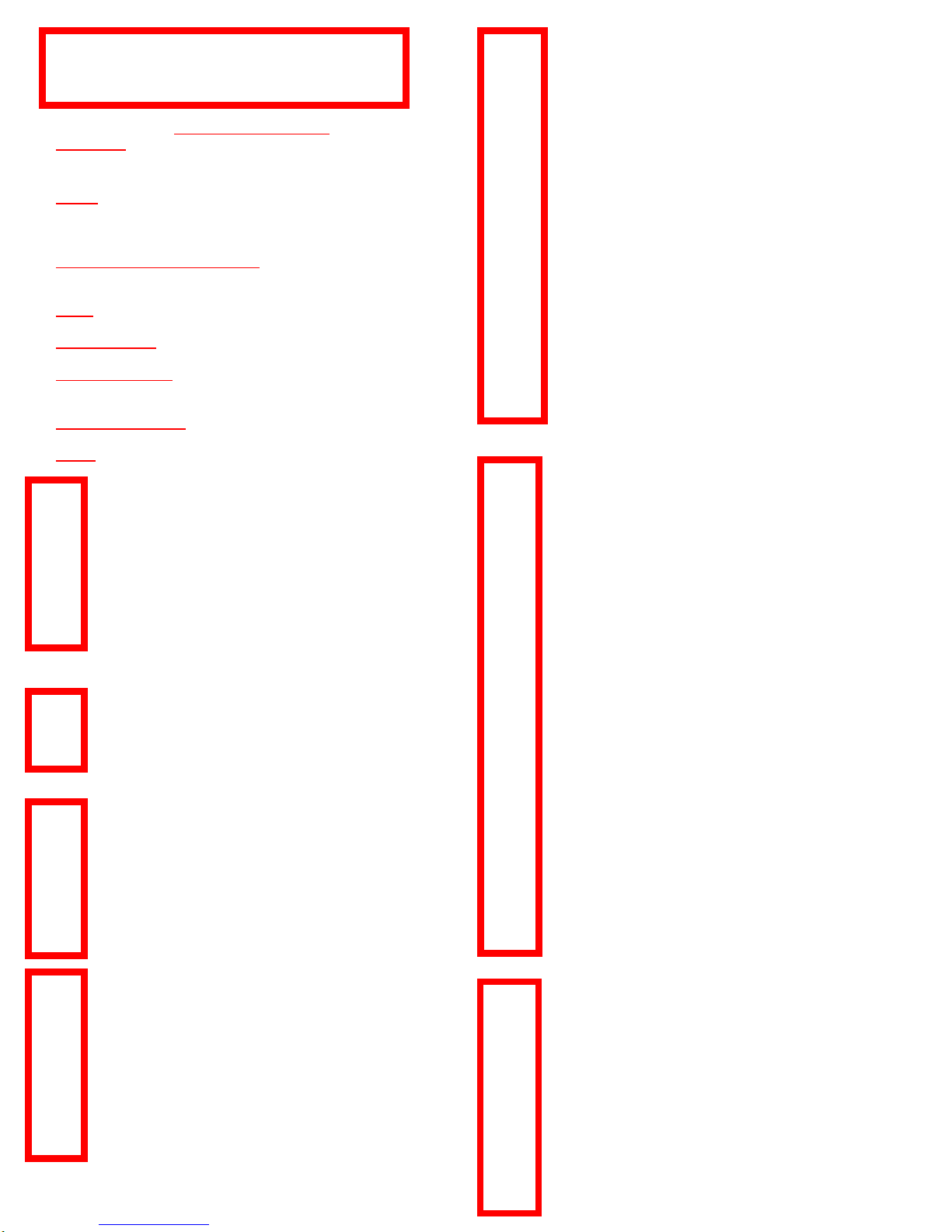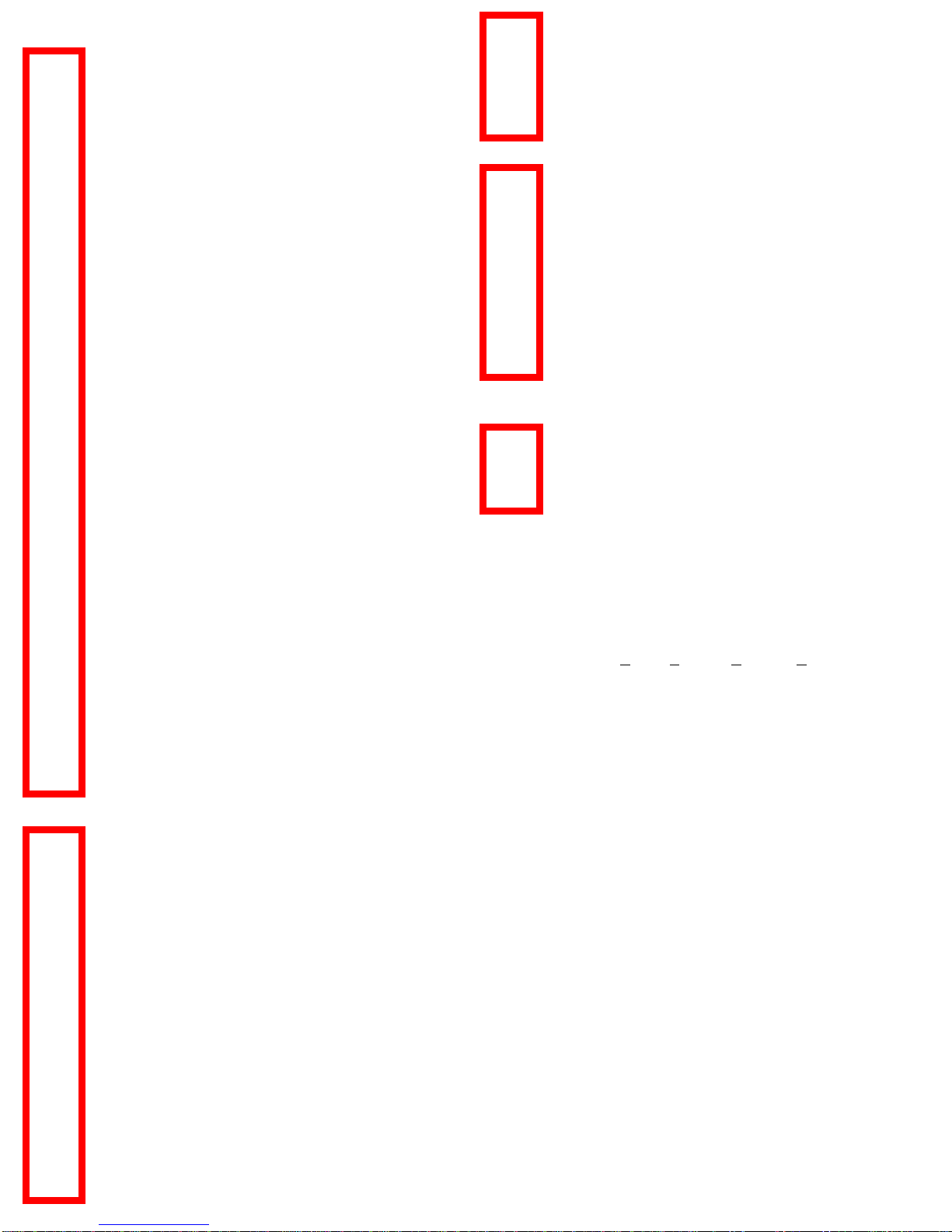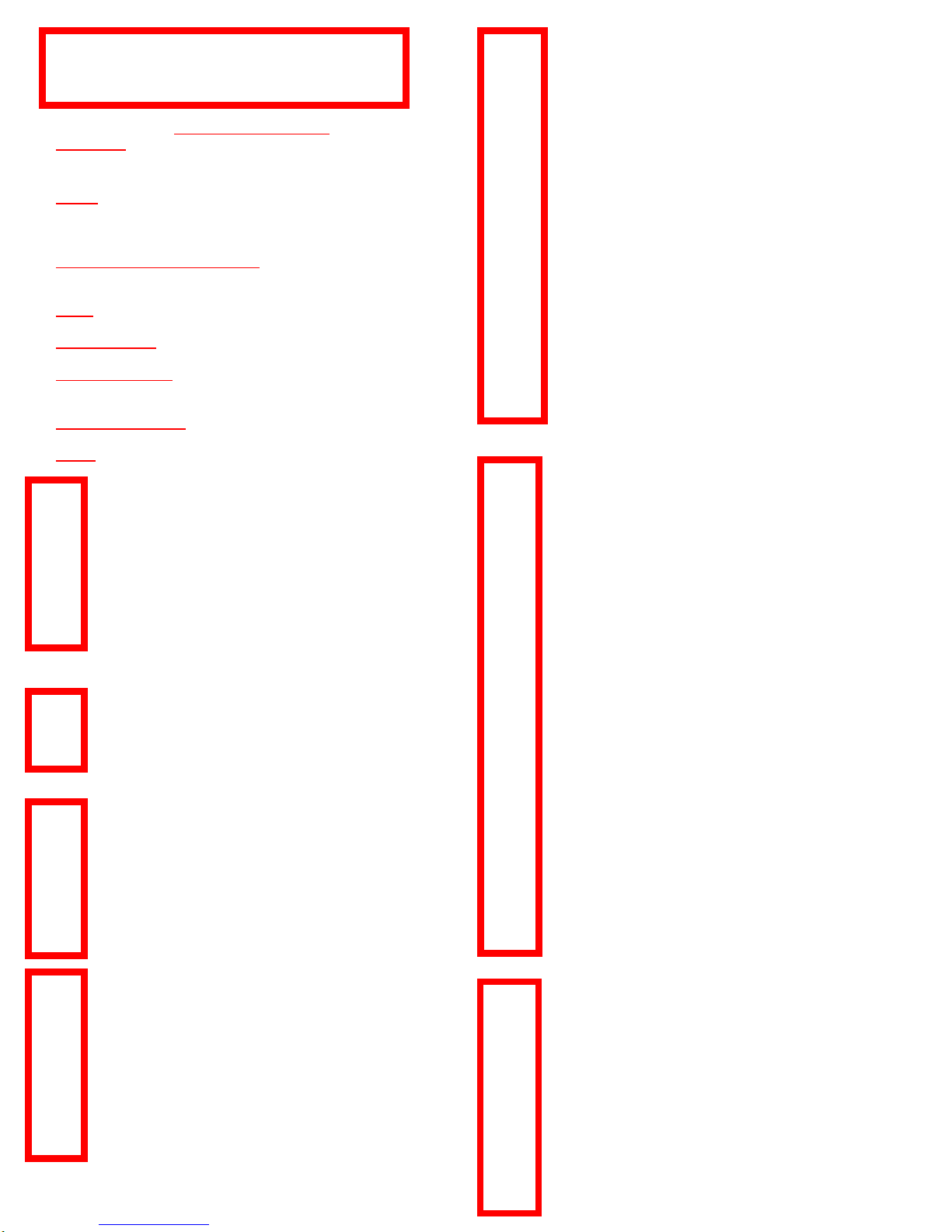
FIXED FEATURE KEYS
SPEAKER - a depression of “SPEAKER” button to activate and a
second depression of “SPEAKER” button to exit speaker mode.
MUTE - allows the user to mute their voice from being heard by
another party by depressing the “MUTE” button and a second
depression of the “MUTE” button enable the other party to hear you.
VOLUME CONTROL BUTTON - used to adjust speaker, handset,
headset, or ringer volume
EXIT - Returns you to the first page of the Home screen
ARROW KEYS - used to move between screen pages
MESSAGE LAMP /MESSAGE KEY-The lamp is lit when
voicemail message arrives and the Key will dial Voice Mail
HEADSET BUTTON -activates headset-lights while in use
DROP –allows user to drop call and restore dial tone
Internal - Hear dial tone
Dial 5 digit extension number
External –Hear dial tone
Dial *99 and number
Long distance - *99 and 1, area code and number
for all calls outside your area code
Press HOLD button
_________________________________________
Retrieve Call:
Press Call Appearance button
Press Transfer button
Hear dial tone
Dial extension or *99 - plus number
Announce call or wait for first ring
Press Transfer button
_________________________________________
To Cancel:
Press call appearance button next to flashing lamp
Reconnected to held call
Join up to 6 Parties including yourself.
Dial first party, announce conference
Press Conference
Hear dial tone
Dial next party, when party answers
Press Conference
Repeat steps to add parties
_________________________________________
To drop a 3rd party, busy or a no answer
Press Drop button
Allows faster dialing of extension or outside numbers.
104 104 entries allowed for the 2420 and 48 for the 2410.
To Program:
Press SpDial key
Press Add (the Edit Name screen appears)
To enter name, use the *Dial pad (up to 13 characters)
To enter number, press button to left of “number”
Enter number to be stored, as it would be dialed
(up to 24 digits for both 2420/2410)
Press Save or
Press Cancel To continue without saving
Repeat steps to add more entries
To Make a Call:
Press SpDial
Press softkey next to entry to be dialed
*In order to spell out the name, use the appropriate
buttons. If you want a different letter, press the key until
the letter appears. If there are two letters on the same key,
use the arrow keys above the dial pad to move to the next
space and then choose the next letter. You can use the Case
key to change upper to lower case. You can use the Space
key to insert a space between first and last name.
Press Options button
Options available are:
Ring Pattern, Screen Contrast, Log Setup, Visual Ring, Self
Test, Display Mode, Erase All, and Language
To Select any Option
Press the associated feature button
Examples:
Ring Pattern: (to choose a different ring sound)
Press Ring Options feature button
Press Save
Use arrow keys to scroll through 8 Ring Patterns
Visual Ring :( for flashing lamp on incoming calls)
Press Visual Ring feature button (allowing the lamp at top
of
Telephone to flash
Press key to change from YES or NO (default is yes)
Press Save
Log Setup: (If you wish to see calls received from outside
or
Calls you make)
Press Log Setup feature button
Choose from Answered, Unanswered or Outgoing
Press feature button to the right -Choose from YES OR
NO
Press Save
Allows user to log: Answered (incoming), Unanswered
(incoming), Outgoing and Bridged (if condition exists)-
Logs 48 calls for 2410 and 100 calls for 2420
Press Log button
Choose action of Call, Delete, Save or Done
Examples:
To Call
Press button to right of number displayed
Press Call (dials number)
To Save to SpDial list
Press Save
Enter name
Press Save
C
A
P
N
E
T
D
I
G
I
T
A
L
T
E
L
E
P
H
O
N
E
Q
U
I
C
K
R
E
F
E
R
E
N
C
E
G
U
I
D
E
CAPNET 2420/2410
DIGITAL TELEPHONE
QUICK REFERENCE GUIDE