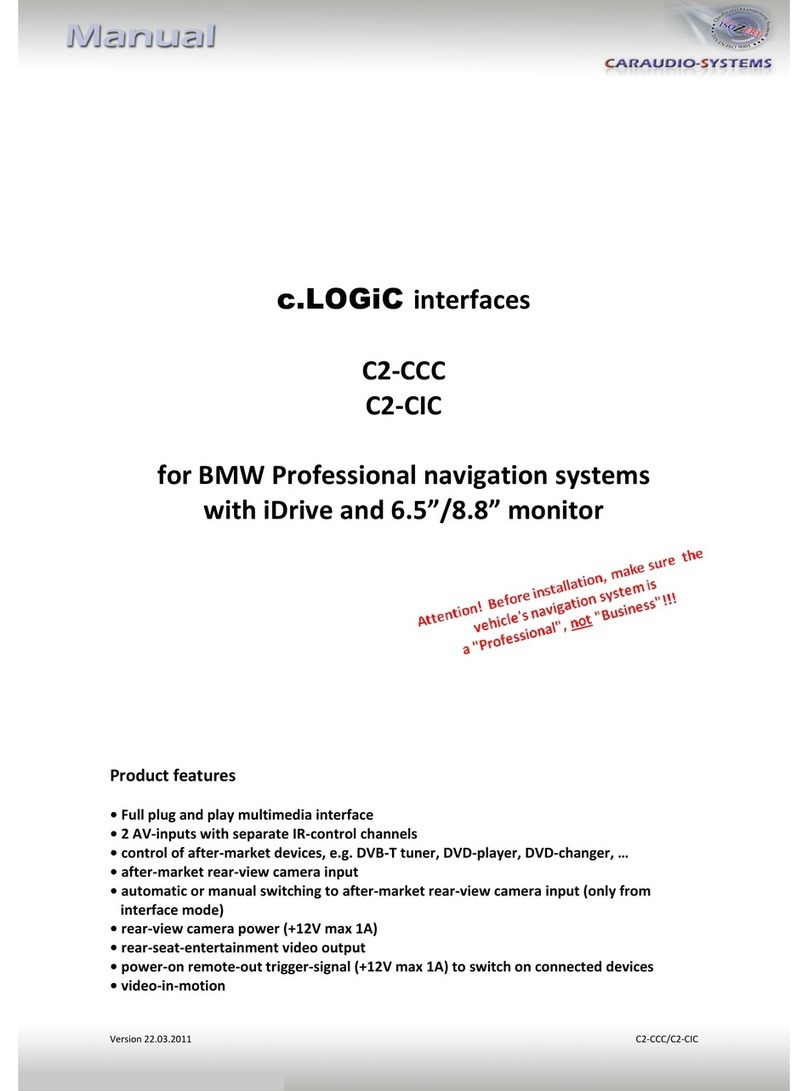1.2. Check compatibility of vehicle and accessories
1.3. Setting the dip switches of the CAN-box TV-400
1.4. Setting the dip switches of the Interface-box C2C-M200
The default dip switch settings of the Interface-box
need to be changed ONLY if an after-market
rear-view camera shall be connected or if the AV2
of the c.LOGiC shall be deactivated. The dip
switches are located inside the Interface-box.
For changes it is necessary to open the box.
Default settings are:
Dip1 = ON, dip2 = OFF, dip3 = OFF
Note: Instead of dip switches, there might be jumper 1 to 3.
1.4.1. Automatic switching to rear-view camera
If an after-market rear-view camera shall be connected, in order
for the c.LOGiC to automatically switch to its camera input
on engaged reverse gear,
set dip2 = ON (up).
1.4.2. Deactivating c.LOGiC AV2-input
If only one AV-source shall be connected to the c.LOGiC, we
recommend to disable the AV2-input, to avoid customers switching by
mistake to black/no picture of the AV2-input. In order to disable the
AV2-input of the c.LOGiC,
set dip1 = OFF (down).
Requirements
Vehicle Volkswagen and Skoda
Navigation MFD2/RNS2 or Nexus navigation
Limitations
Factory-TV-tuner Must NOT be installed.