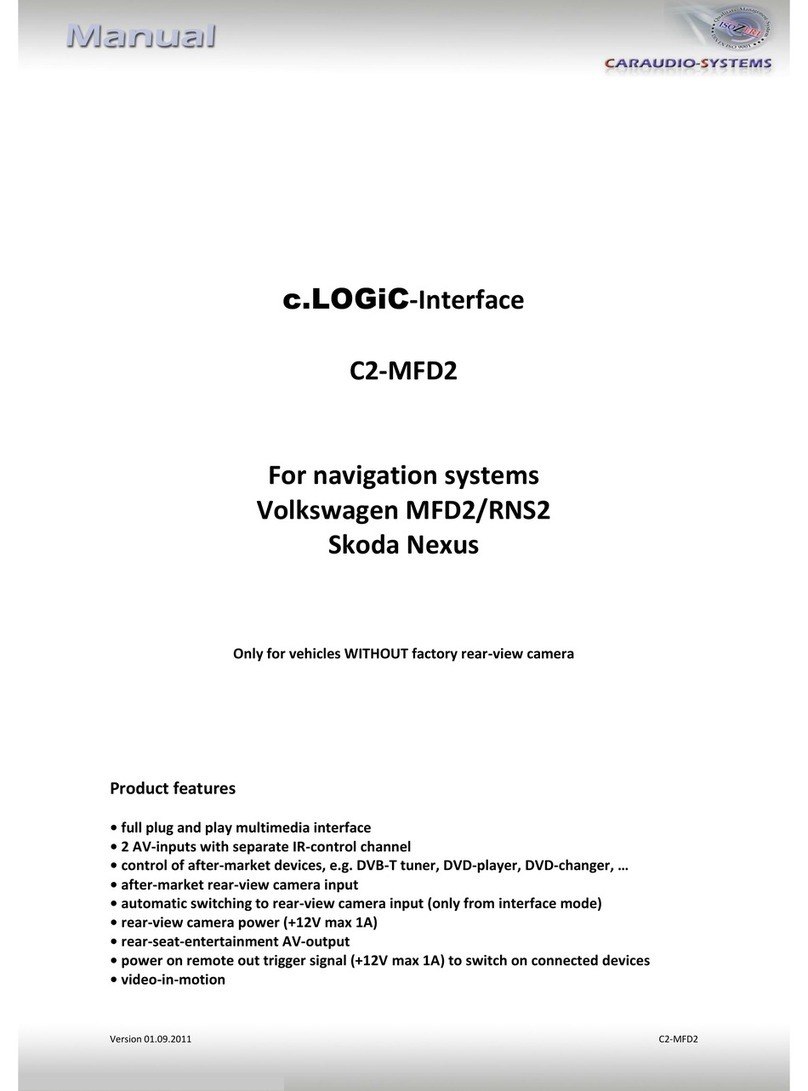Contents
1. Prior to Installation
1.1. Delivery contents
1.2. Check compatibility of vehicle and accessories
1.3. Setting the dip switches of the CAN-box TV-436
1.4. Setting the dip switches of the MOST®-box C2C-M336
1.4.1. Rear-view camera
1.4.2. Deactivating c.LOGiC AV2 input
2. Connection schema
3. Installation
3.1. Interconnecting interface-boxes and interface-harnesses
3.2. Removal of navigation computer CCC/CIC
3.3. Quadlock connector
3.4. Connecting peripheral devices
3.4.1. AV-source(s)
3.4.2. Installing AV-source’s IR-sensor additionally
3.4.3. After-market rear-view camera and rear-seat-entertainment
4. Operation
4.1. Activation of the video-in-motion function
4.2. Selecting the c.LOGiC as current AV-source
4.3. Assigning device control
4.4. Using device control
4.5. Button assignment table iDrive
5. Specifications
6. Technical support
Appendix A –Device control table
Legal Information
By law, watching moving pictures while driving is prohibited, the driver must not be
distracted. We do not accept any liability for material damage or personal injury resulting,
directly or indirectly, from installation or operation of this product. This product should only
be used while standing or to display fixed menus or rear-view-camera video when the
vehicle is moving, for example the MP3 menu for DVD upgrades.
Changes/updates of the vehicle’s software can cause malfunctions of the interface. We offer
free software-updates for our interfaces for one year after purchase. To receive a free
update, the interface must be sent in at own cost. Labor cost for and other expenses
involved with the software-updates will not be refunded.