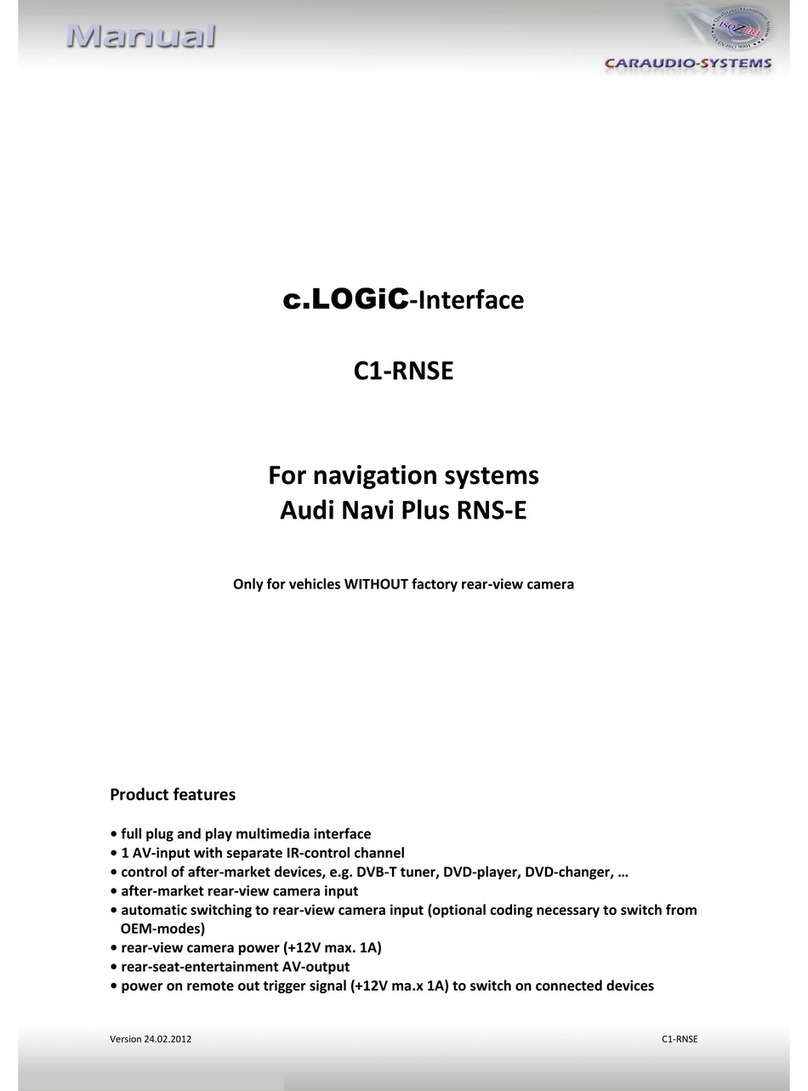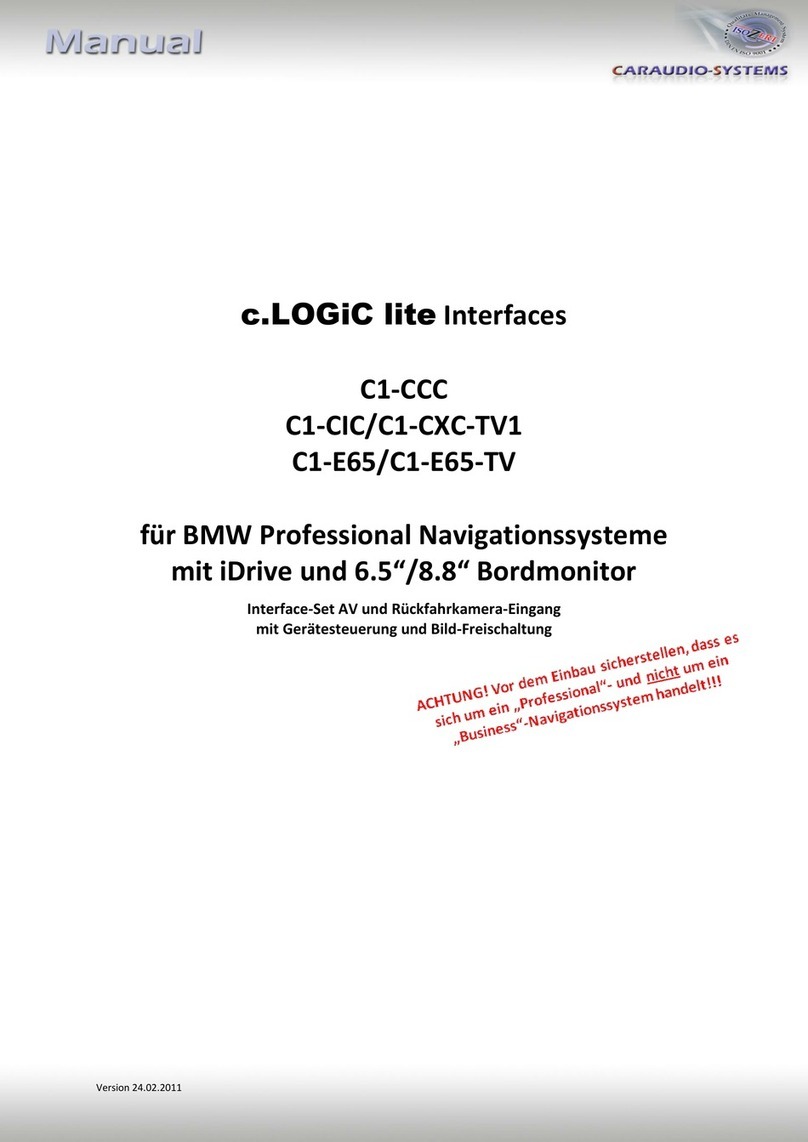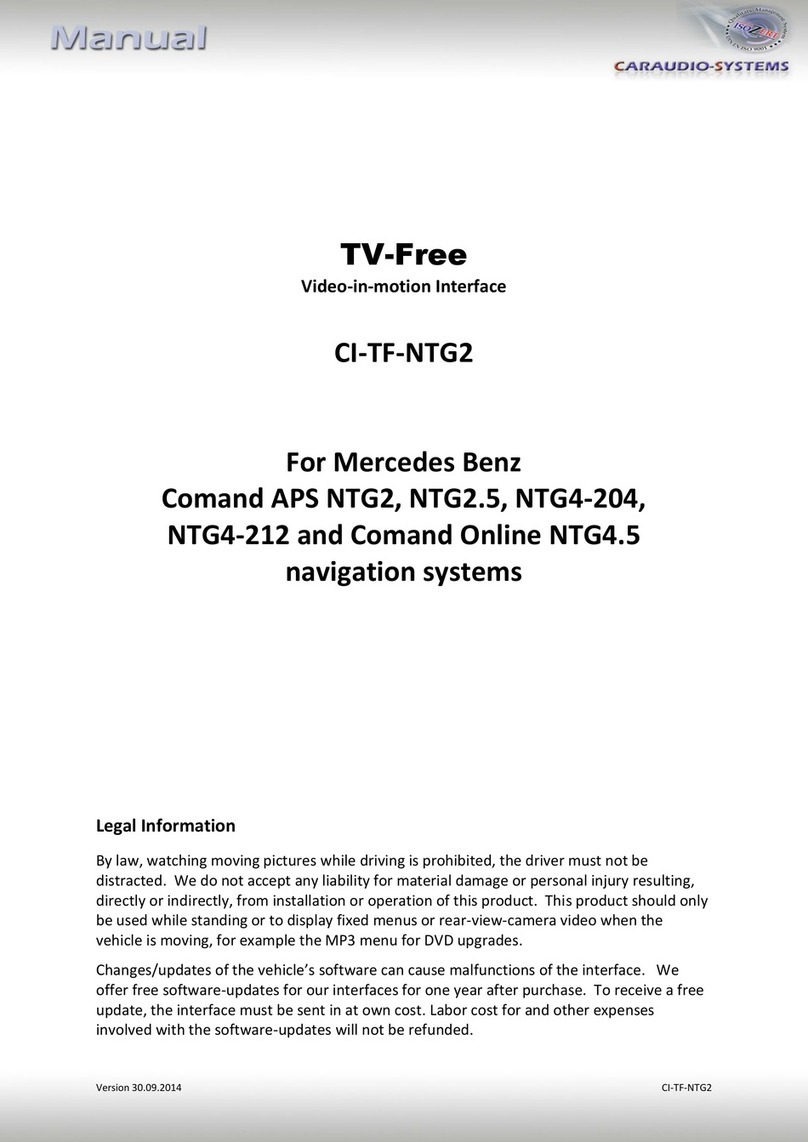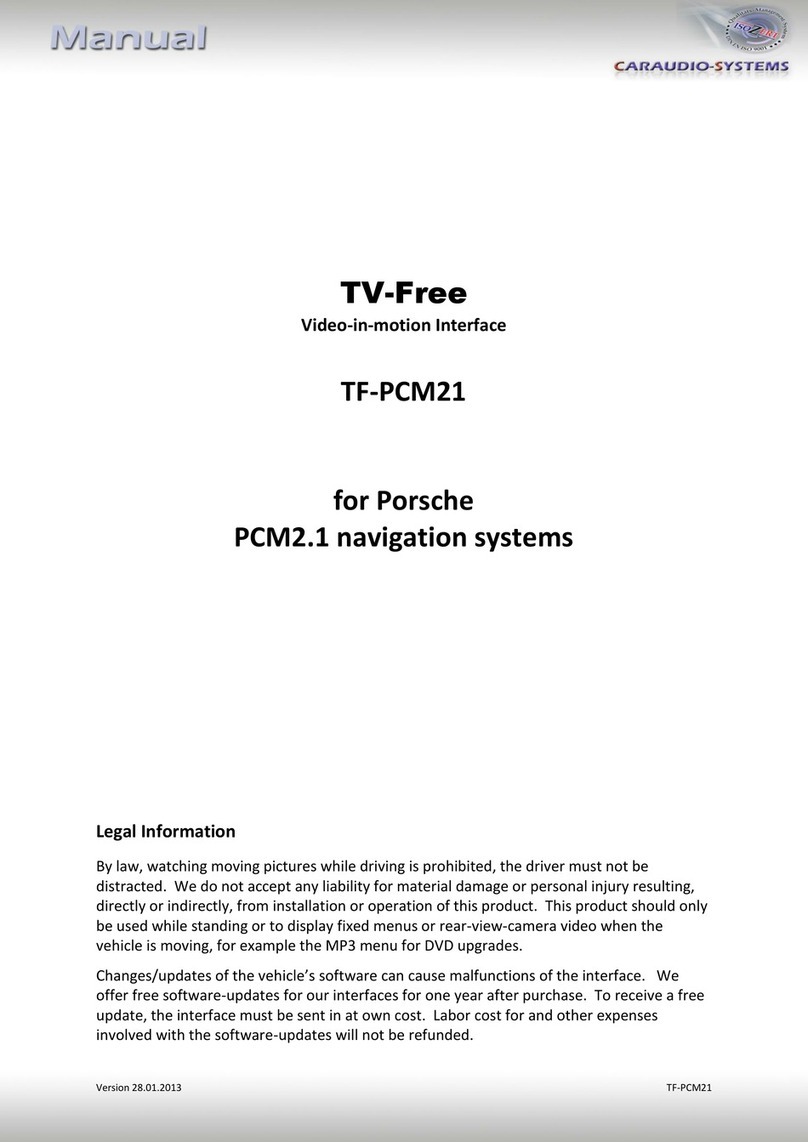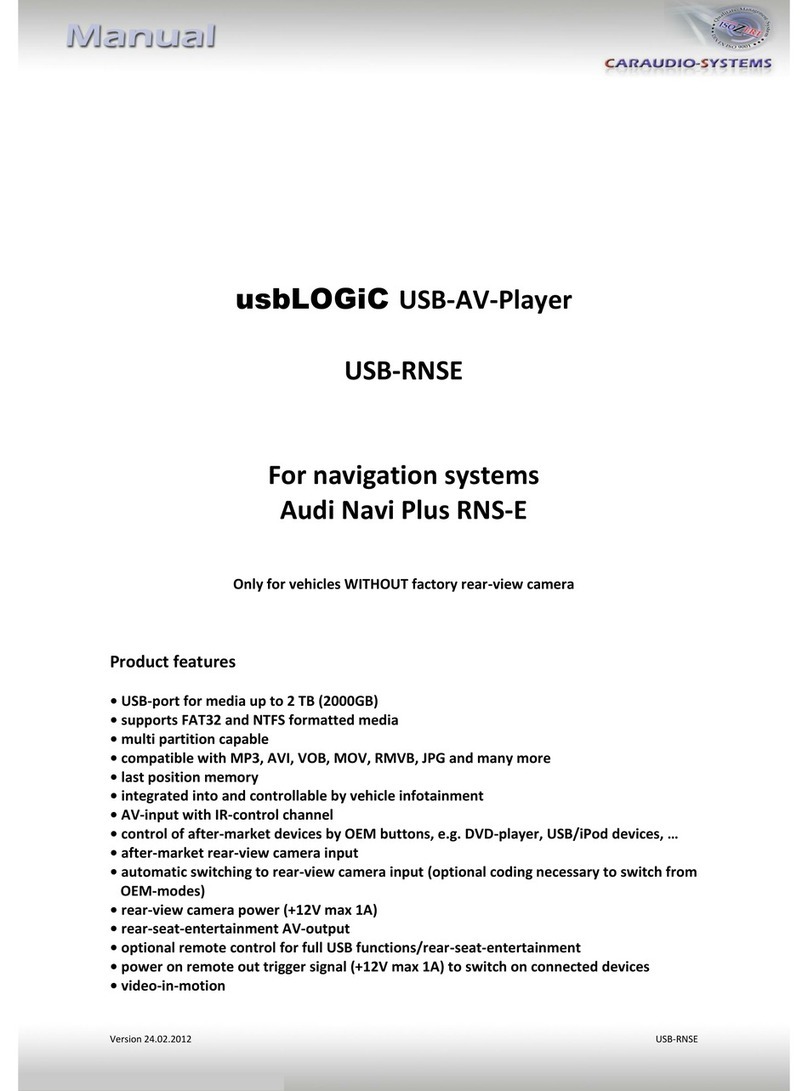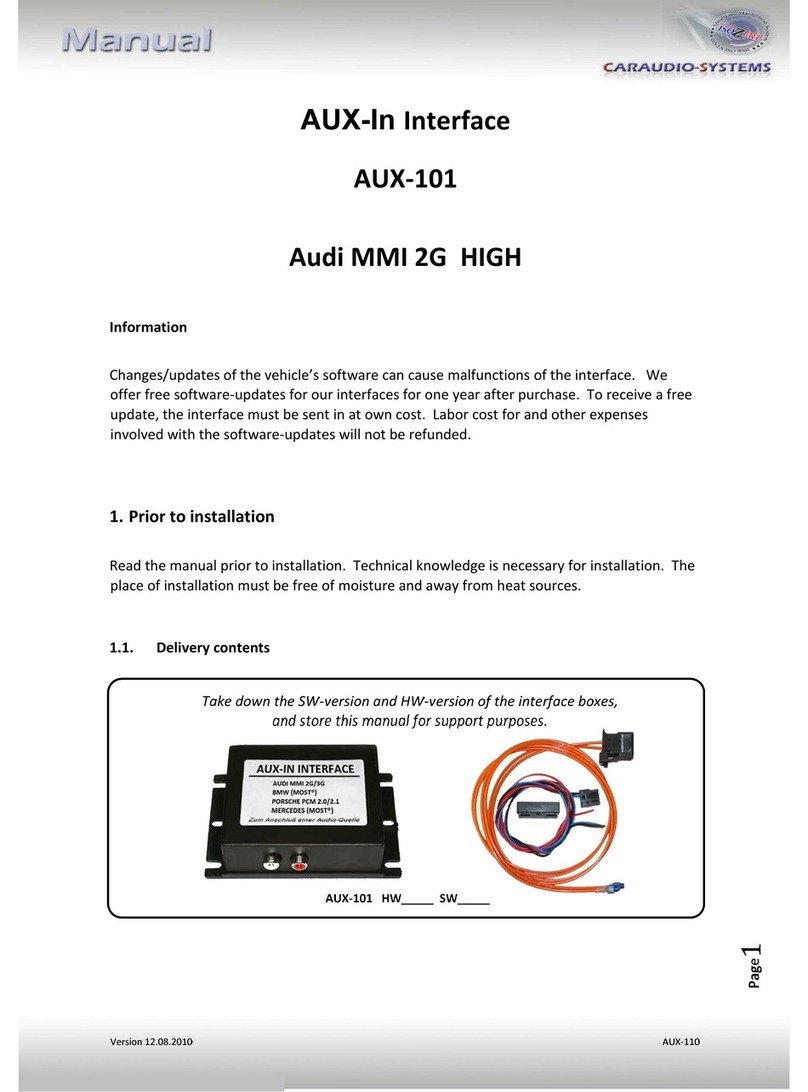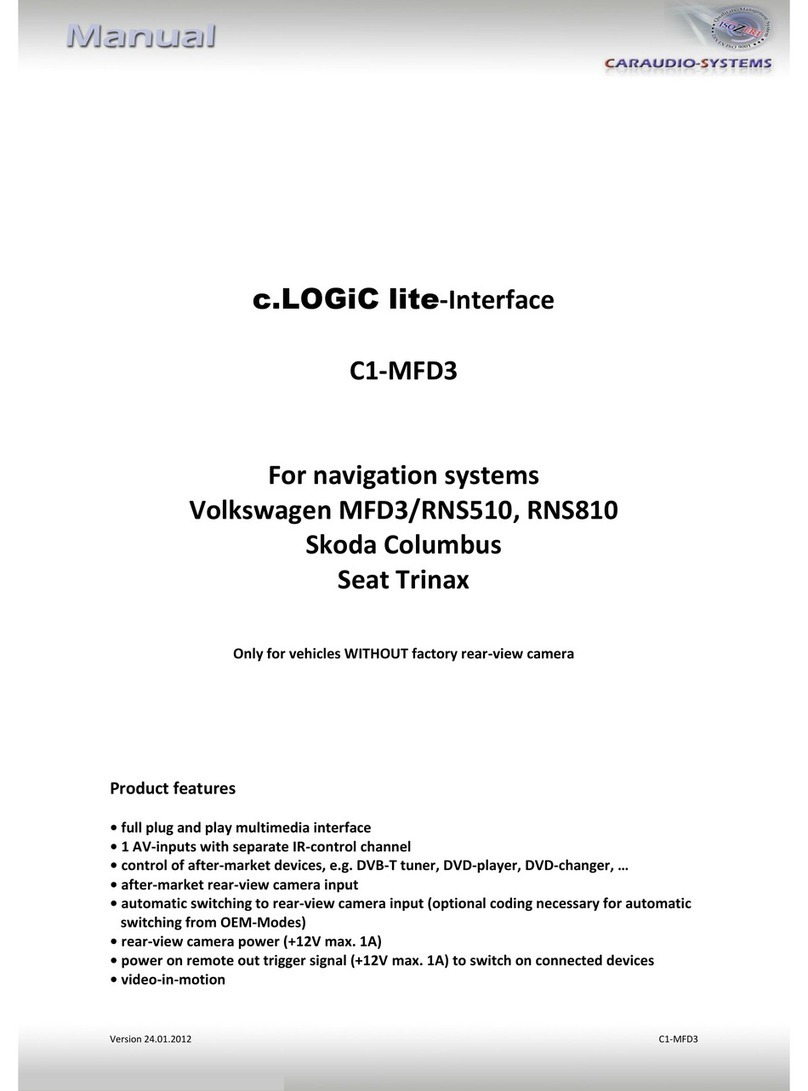3.3.2. Installing AV-source’s IR-sensor additionally
Additionally to the control via OEM navigation, it is possible to install the original IR-sensor
of a connected device. By using the respective Y-adapter (e.g. STA-Y35MM or STA-RJ12) for
the IR-Port of the connected device, the controls of navigation AND device’s IR-sensor can be
connected and used simultaneously. Installation of the IR-sensor is recommended as the
controls via navigation are limited, and not all functions may be covered.
3.3.3. After-market rear-view camera
Connect the video RCA of the after-market rear-view camera to female
RCA connector R-CAM IN of Interface-box C2C-M200.
Connect the green wire of C3C-RNSE to the camera power supply (+12V max. 1A)
The green wire is high (+12V max. 1A) when reverse gear is engaged. Connect the
loose white-brown wire of the female Quadlock connector of harness C3C-RNSE to
the green wire of harness C3C-RNSE, too.
Note: Only compatible with NTSC-cameras.
Automatic switching on reverse gear from OEM mode to camera input only works
after coding the head-unit per diagnosis computer (Only possible on RNS-E with
minimum software 550 and till year 2010).
If coding is done by diagnosis PC, code rear-view camera to value 1 in channel 04,
controller 56. After coding the vehicles needs to be locked for at least 66 minutes to
reach general sleep mode.