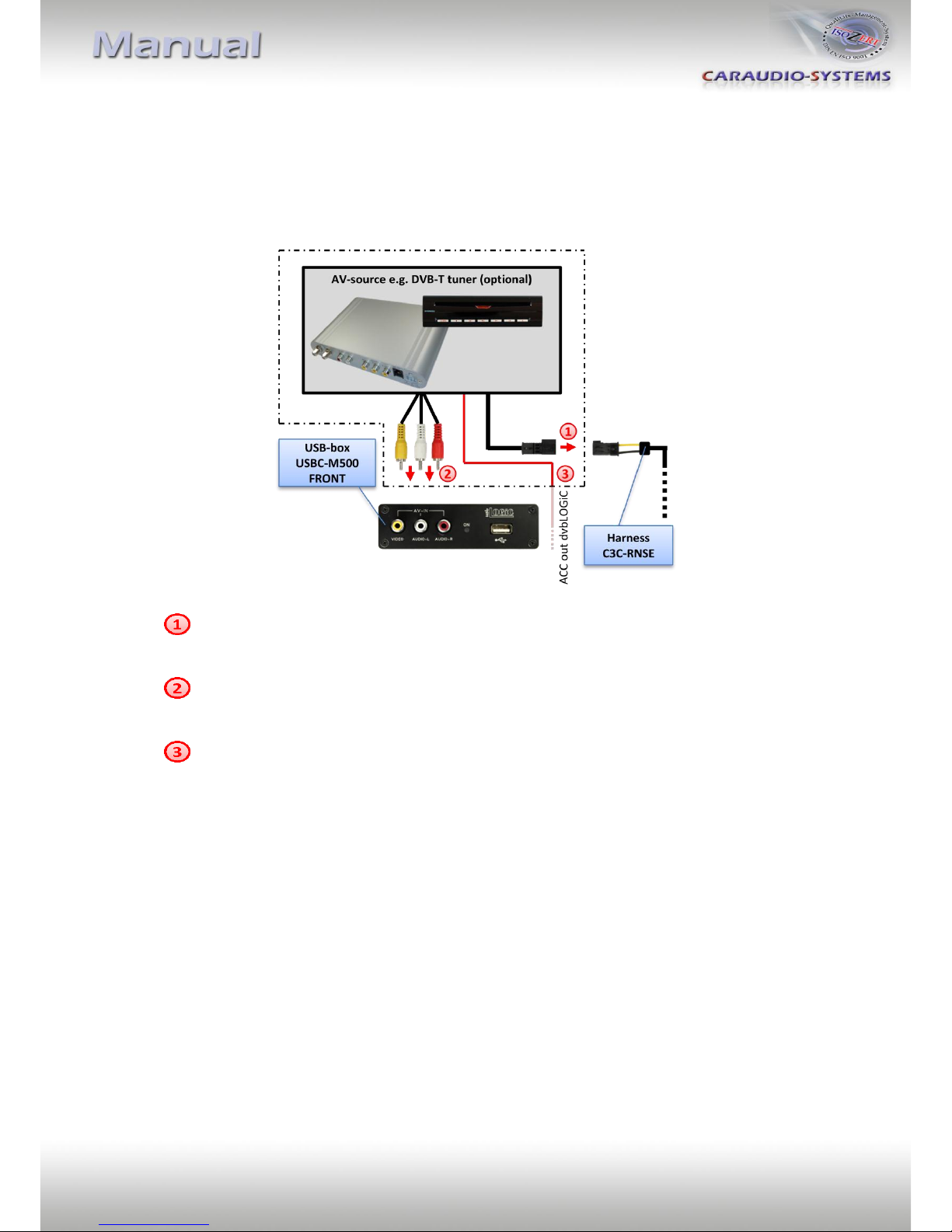Caraudio-Systems usbLOGiC USB-RNSE User manual
Other Caraudio-Systems Recording Equipment manuals
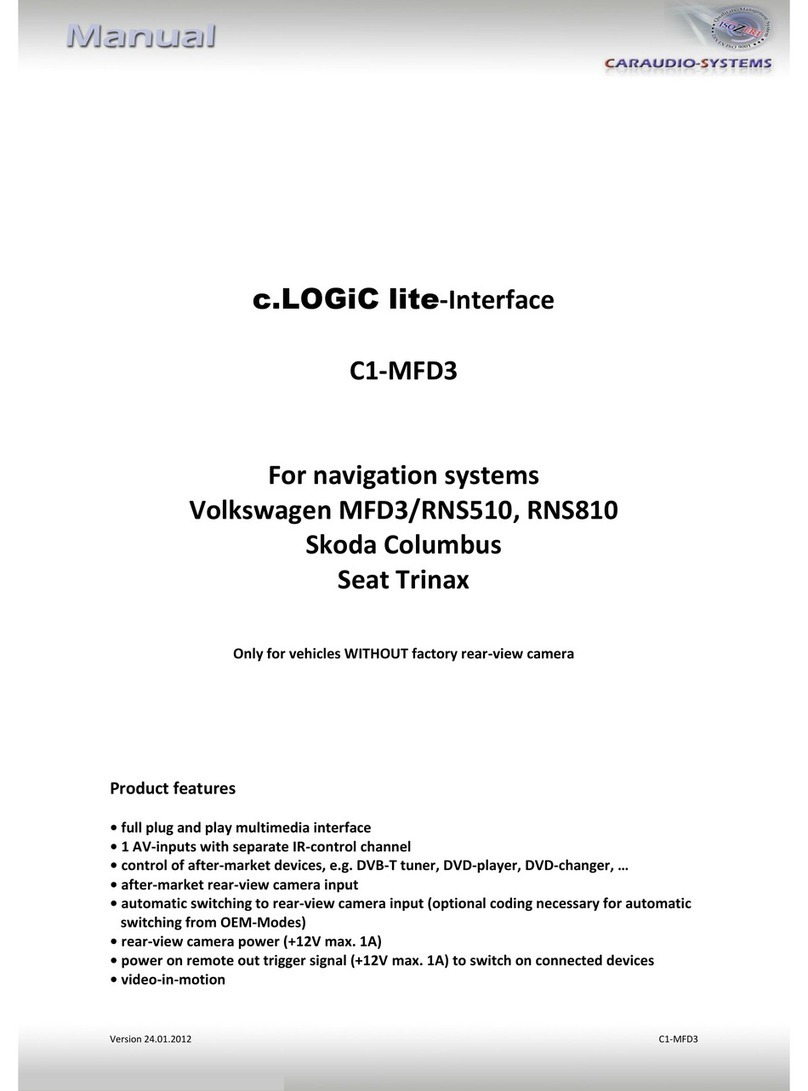
Caraudio-Systems
Caraudio-Systems c.LOGiC lite C1-MFD3 User manual
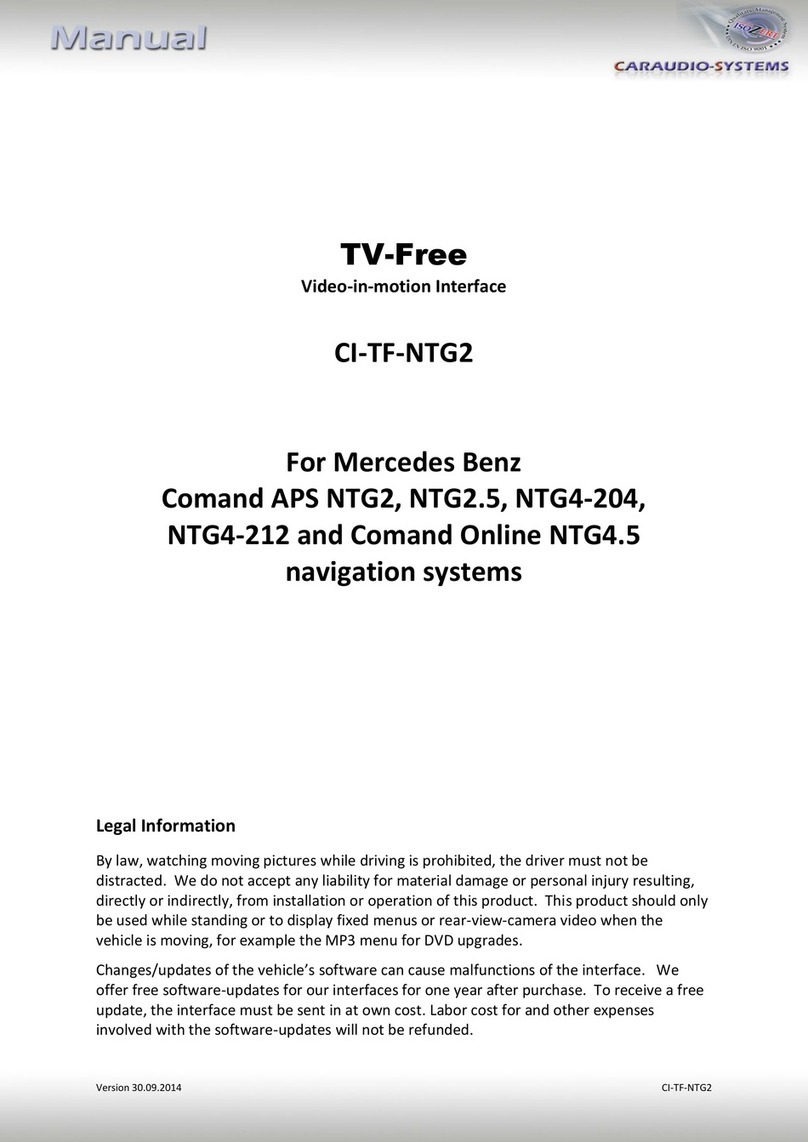
Caraudio-Systems
Caraudio-Systems CI-TF-NTG2 User manual

Caraudio-Systems
Caraudio-Systems z.LiNK ZL-MYGIG User manual

Caraudio-Systems
Caraudio-Systems TF-MYGIG User manual
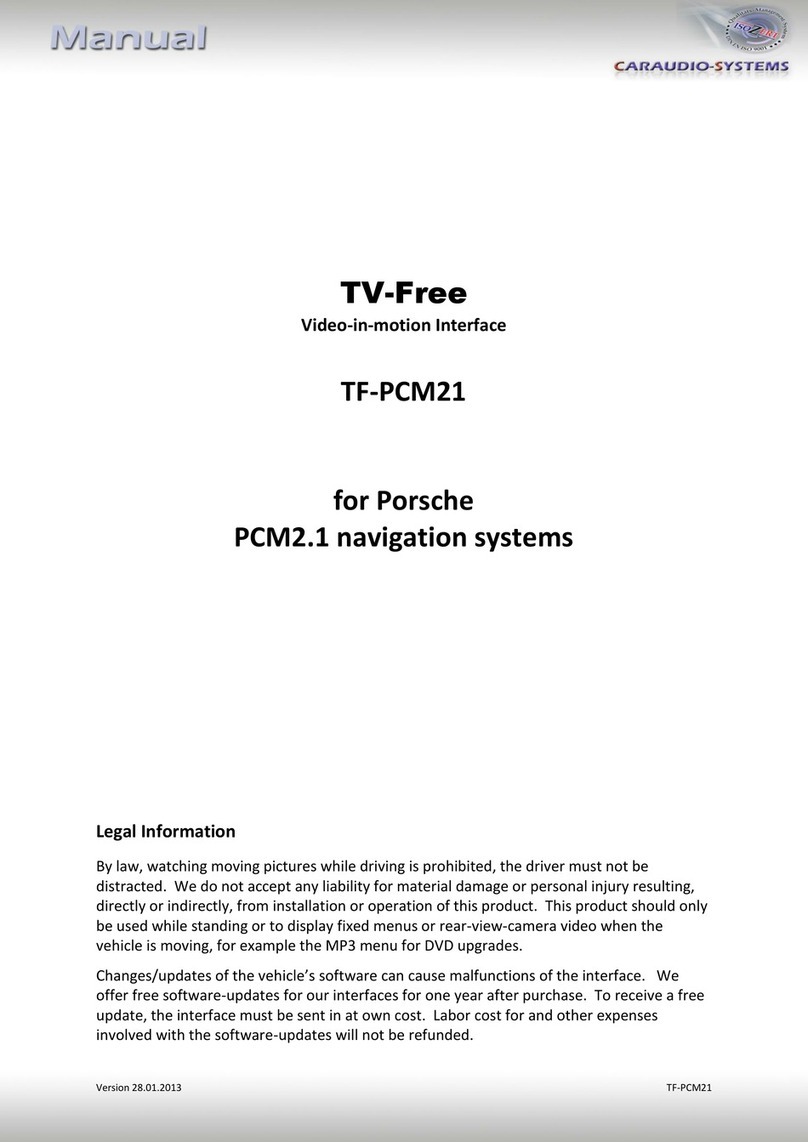
Caraudio-Systems
Caraudio-Systems TV-Free TF-PCM21 User manual
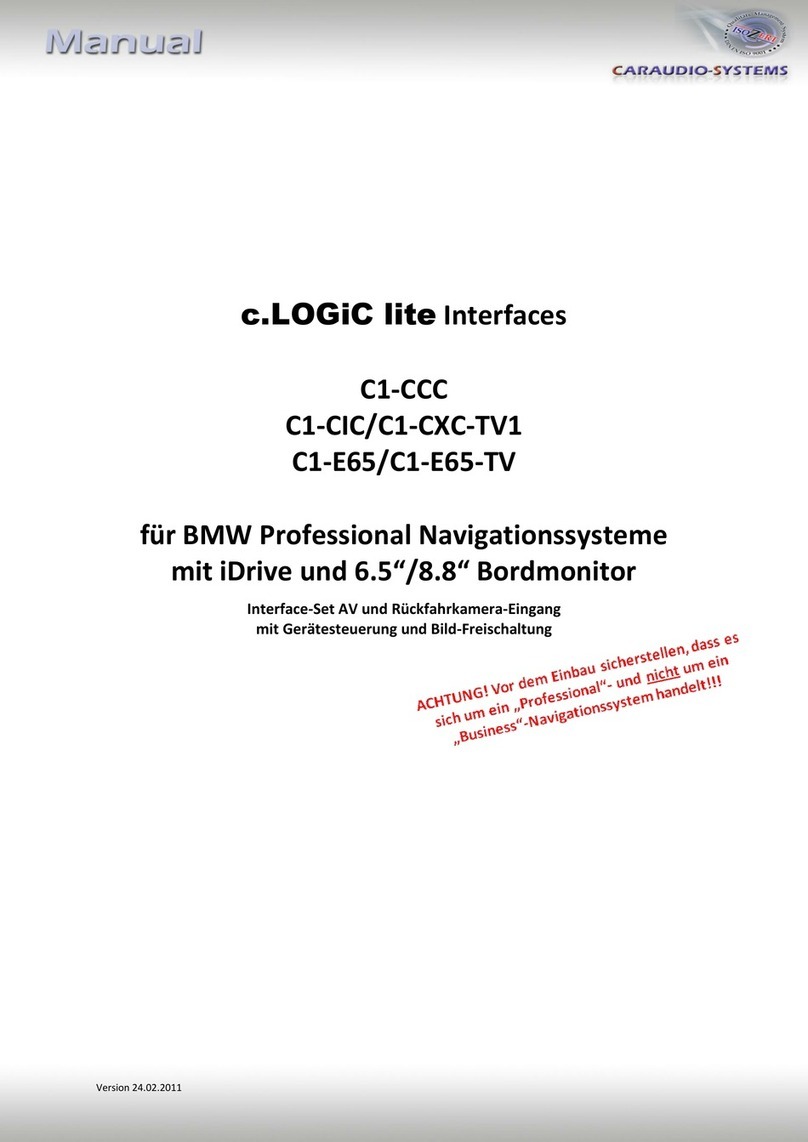
Caraudio-Systems
Caraudio-Systems c.LOGiC lite C1-CCC User manual
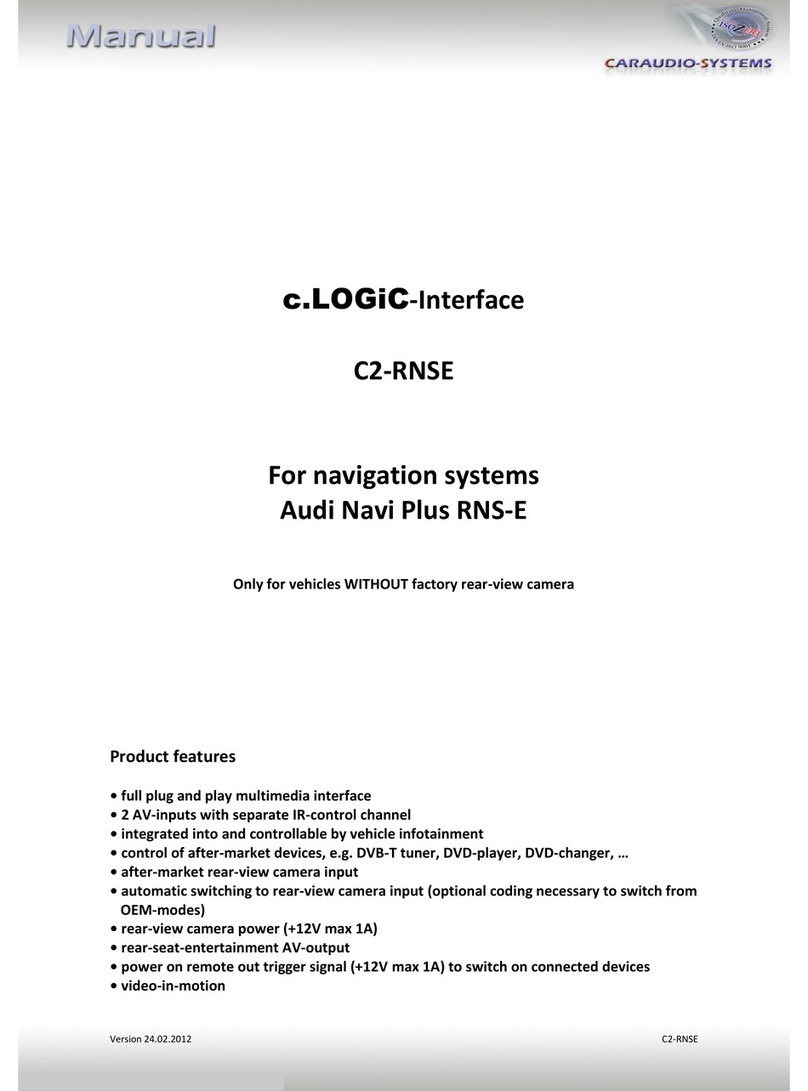
Caraudio-Systems
Caraudio-Systems c.LOGiC C2-RNSE User manual
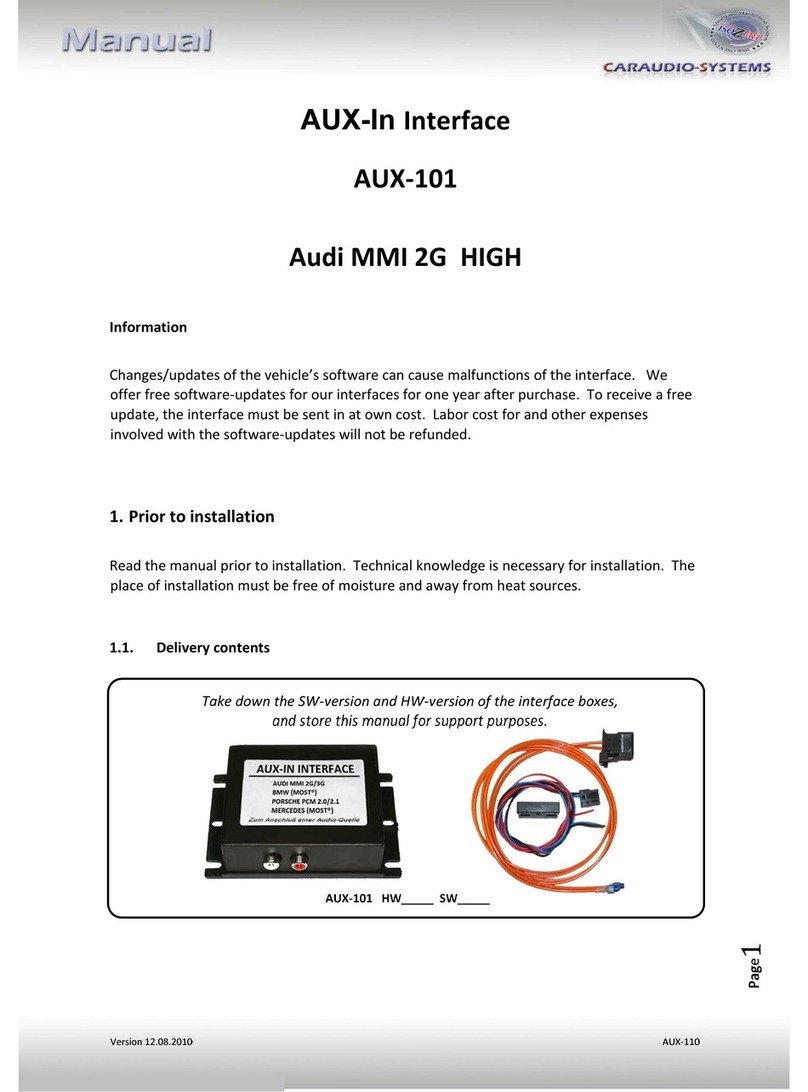
Caraudio-Systems
Caraudio-Systems AUX-101 User manual
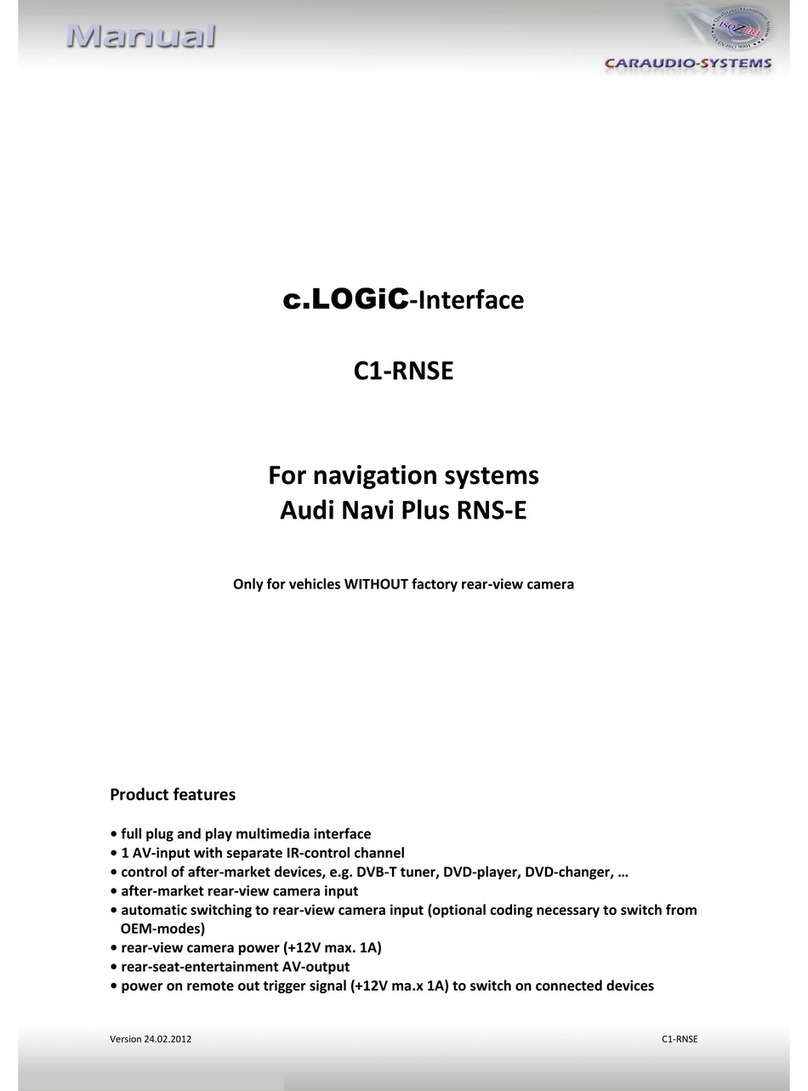
Caraudio-Systems
Caraudio-Systems c.LOGiC C1-RNSE User manual