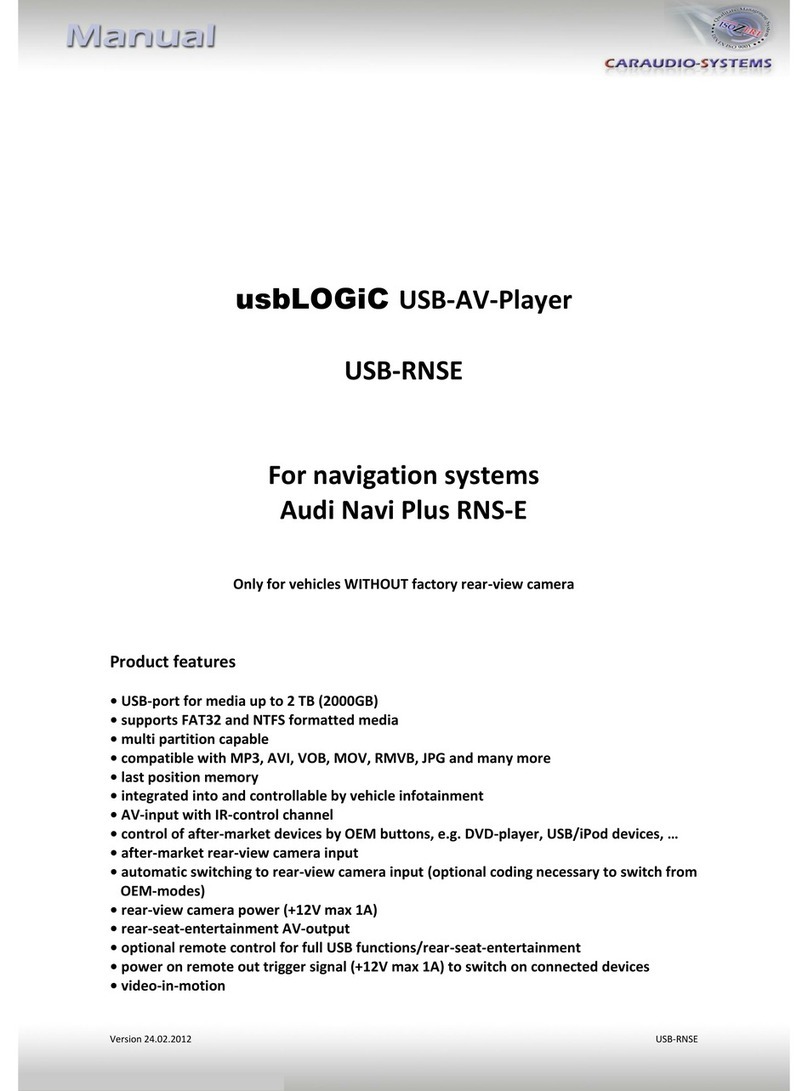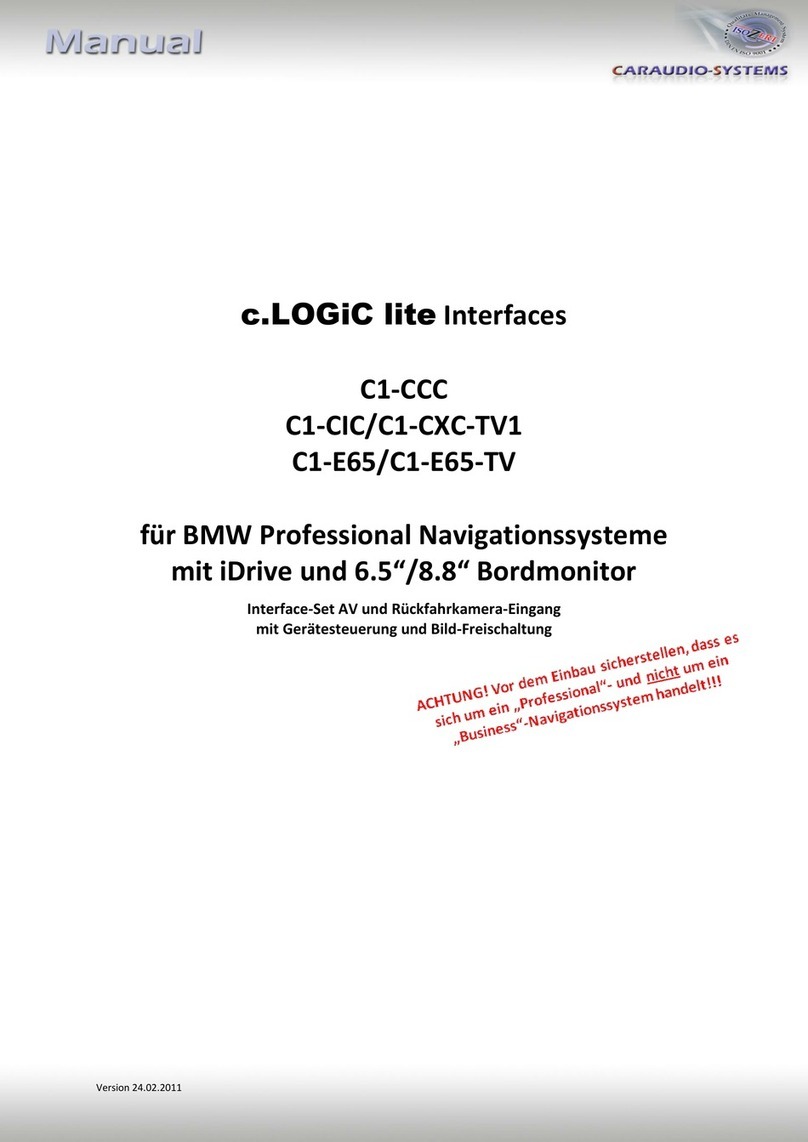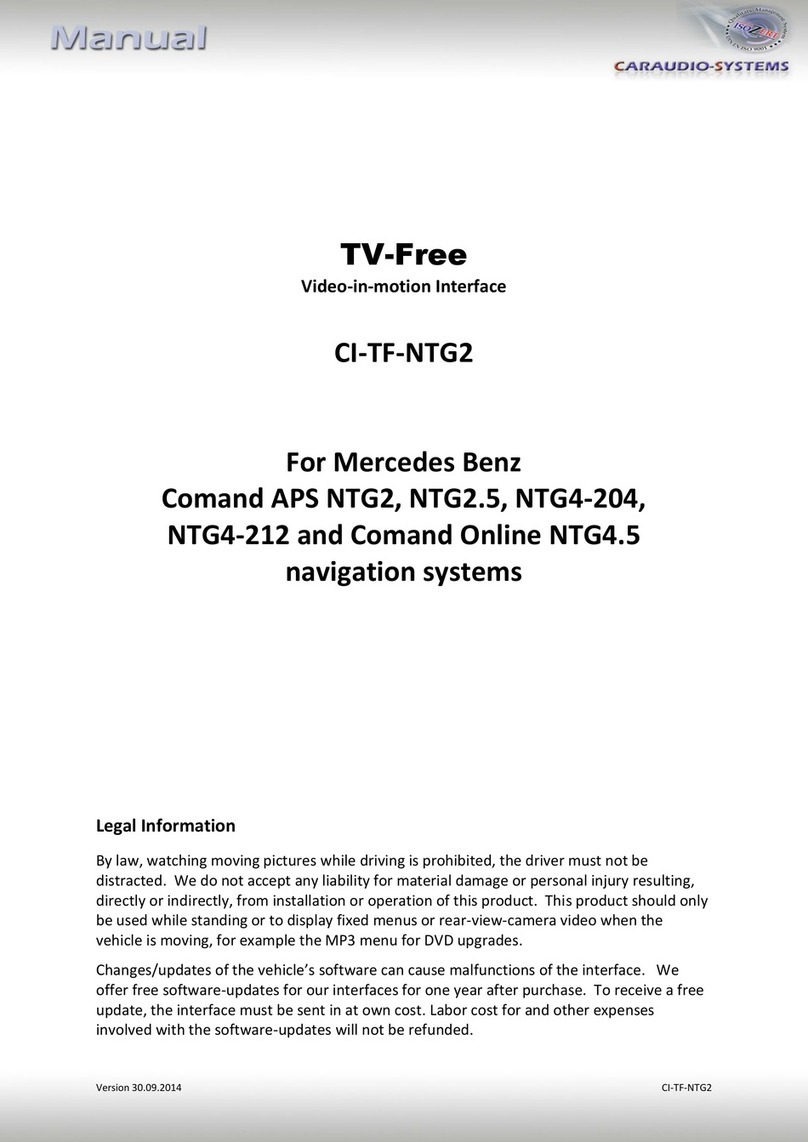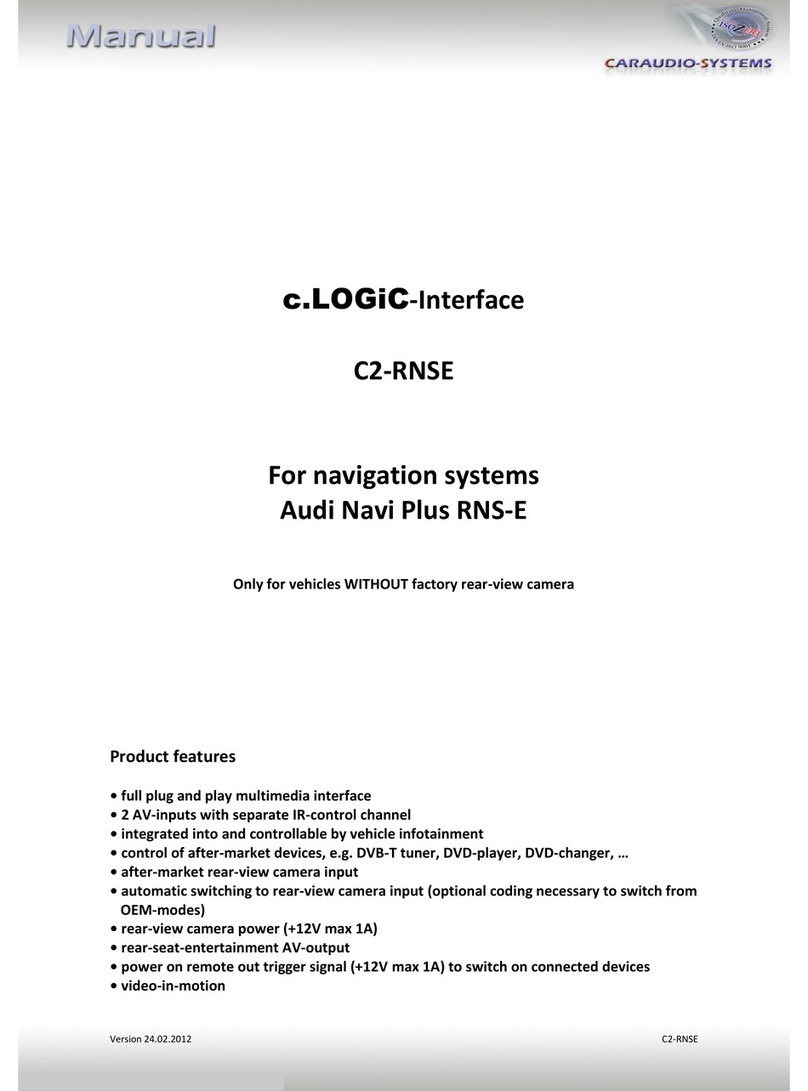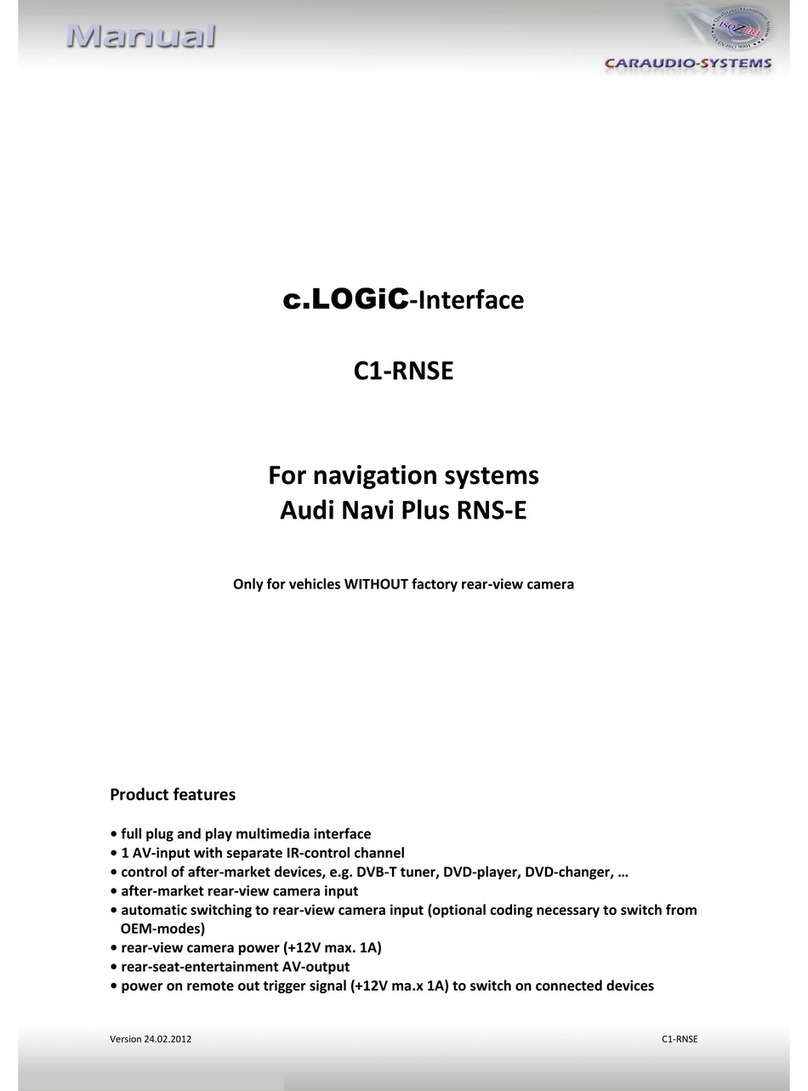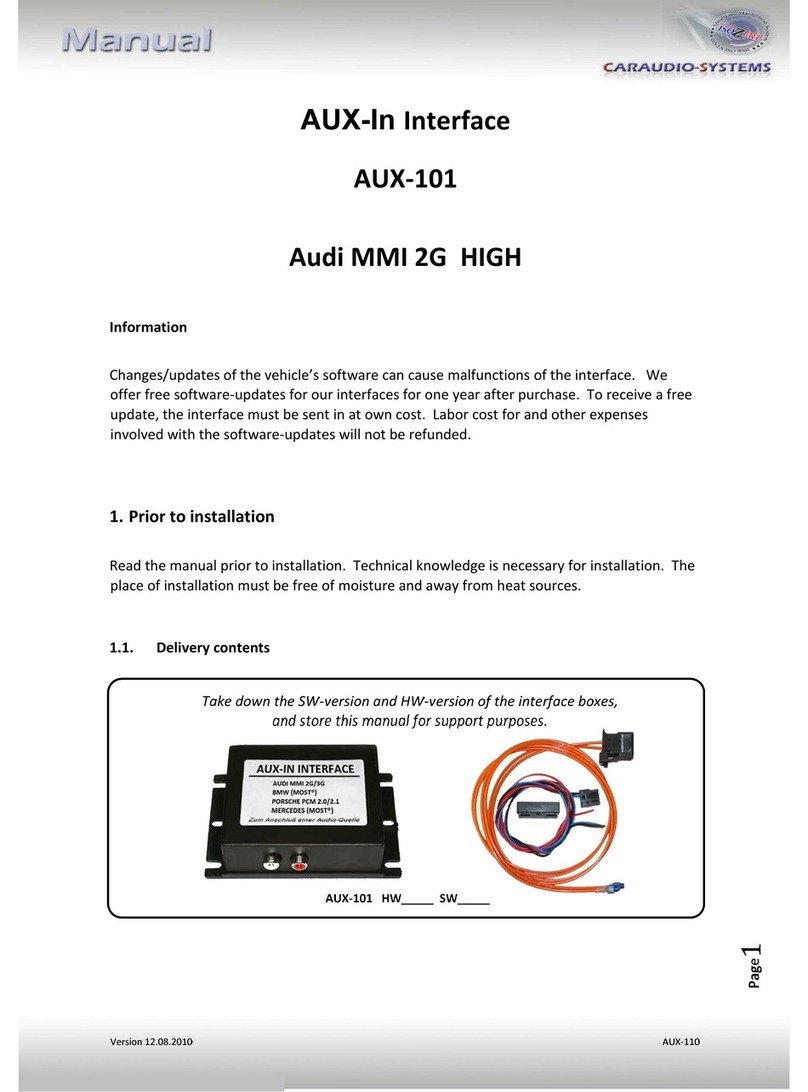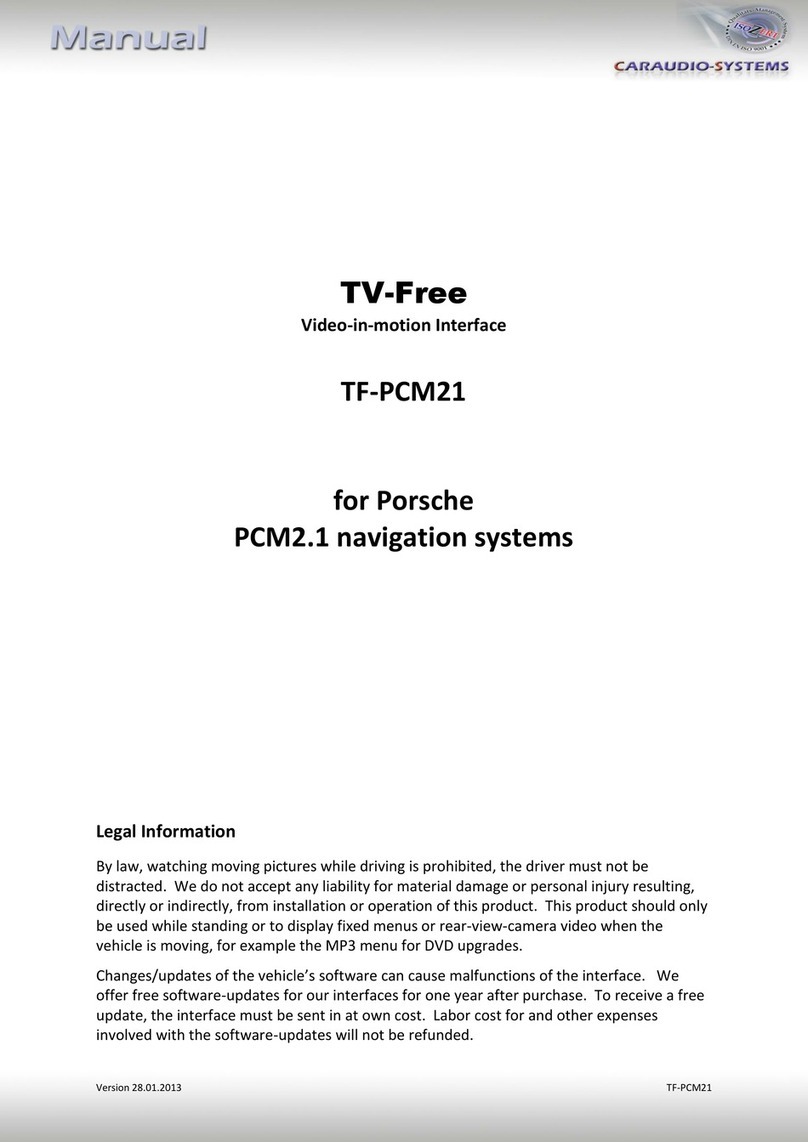3.3.3. After-market rear-view camera
Connect the video RCA of the after-market rear-view camera to female
RCA connector R-CAM IN of Interface-box C1C-M03.
Connect the green wire of the 4pin cable to the camera power supply (+12V max. 1A)
of the after-market rear-view camera and the grey wire to ground of the vehicle. The
green wire is high (+12V max. 1A) when reverse gear is engaged. The white wire is
not connected and has to be isolated. In some cases it is possible that the automatic
switching does not work. In this case connect the white wire to the reverse gear light
(+12V).
Note: Only compatible with NTSC-cameras.
Automatic switching on reverse gear from OEM mode to camera input only works
after coding the head-unit per diagnosis computer or our optional available OBD-
coder OBD-MFD3-R-xx (Only possible on MFD3/RNS510 Version B with minimum
software 1100).
If coding is done by diagnosis PC, code rear-view camera to "LOW" in controller 56
radio (not in controller 19 - CAN gateway). After coding the vehicles needs to be
locked to reach sleep mode (30 seconds up to 66 minutes depending on vehicle).
Vehicles with OPS (optical parking system): If coding is done by diagnosis PC, code to
rear-view camera in controller 10 park assistant 2 (not in controller 19 - CAN
gateway). After coding the vehicles needs to be locked to reach sleep mode (30
seconds up to 66 minutes depending on vehicle).