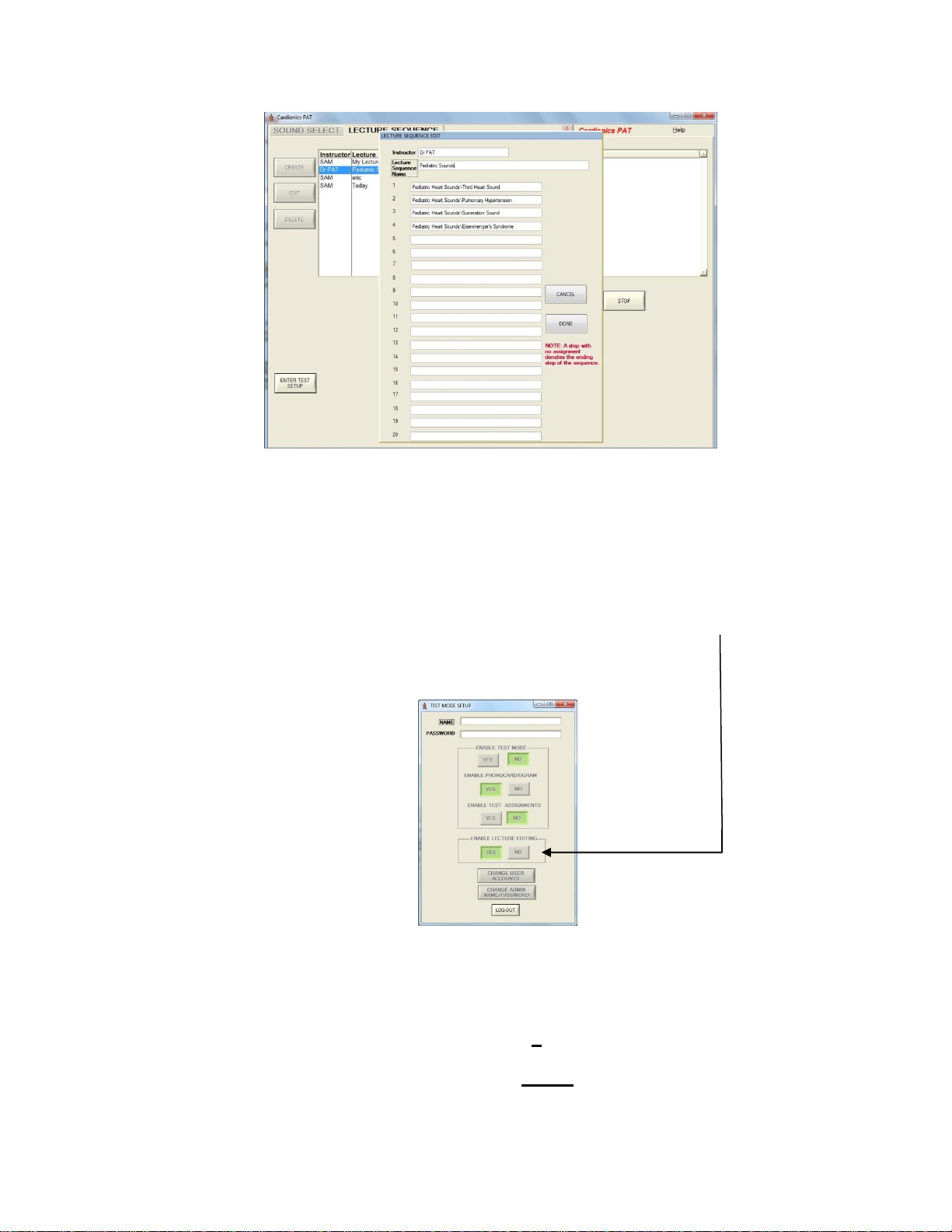TABLE OF CONTENTS
1.0 Product Description…….………………………………………………………….……..4
2.0 PAT Set Up……………………………………………………………………………………2
3.0 Using PAT ………………………………………………………………………………..…..3
Volume level adjustments………………………………………………………………….3
Select and Play a Sound…………………………………………………………………...4
Select and View a Lesson………………………………………………………………….4
Lectures………….……………………………………………………..…………………….5
Create a Lecture….……………………………………………………………………...5
Delete a lecture entry….………………………...………………………………………6
Play a lecture…………….……………………………………………………………….6
Give a lecture as a test…….…………………………………………………………….6
Edit a lecture……………….……………………………………………………………..7
Password Setup………….….……………………………………………………………7
Add an instructor……….………………………………………………………………10
Student Assessment Program….……………………………………………………….....11
4.0 Group Listening
with Classroom Infrared Emitter…………………………………………………………13
with SimulScope Bedside Auscultation System….…………………………………….13
with Auditorium Infrared Sound System…………….…………………………………..14
with Low Frequency Speaker…………………….………………………………………14
5.0 Appendix A - Sounds List………………………………….…………………………………...18
6.0 Appendix B - Troubleshooting………………………….………………………………………21
7.0 Appendix C - Limited Warranty…………………………….…………………………………. 22
List of Figures:
Figure 1… PAT System……………………………………………………………………………….1
Figure 2 PAT Control Panel……………………………………………………………………..…2
Figure 3 Sound Select Page……………………………………………………………………….3
Figure 4 Sound Menu Page………………………………………………………………………..5
Figure 5 Lecture Page………………………………………………………………………………6
Figure 6 Test Mode Set Up …….…………………………………………..…………………..….7
Figure 8 Student Assessment………………………………………………………………………8
Figure 9 Test Mode Set Up…………………………………………………………………………8
Figure 10 Change Administrator Name and Password……..………………………………….…9
Figure 11. Test Mode Set Up……………………………………….………………………………10
Figure 12 Log Out .…………………………………………………………………………………10
Figure 13 Instructor List Assignment..……………………………………………………………..11
Figure 14 Adding a New Instructor…………………………………………………………………11
Figure 15 Giving a Test………………………..……….……………………………………………11
Figure 16 Enabling Test Mode ….………………………...………………………………………. 12
Figure 17 Assigning a Test Number….…………………………………………………………….12
Figure 18 Test Assignment List……………………………………………………………………..13
Figure 19 Location of Anatomical Sites for Heart Sounds…………..……………………….... 15
Figure 20 Heart Sound Locations…….……………………………………………………………16
Figure 21 Breath Sound Locations…………………………………………………………………16
Figure 22 Bowel Sound Locations………………………………………………………………….17