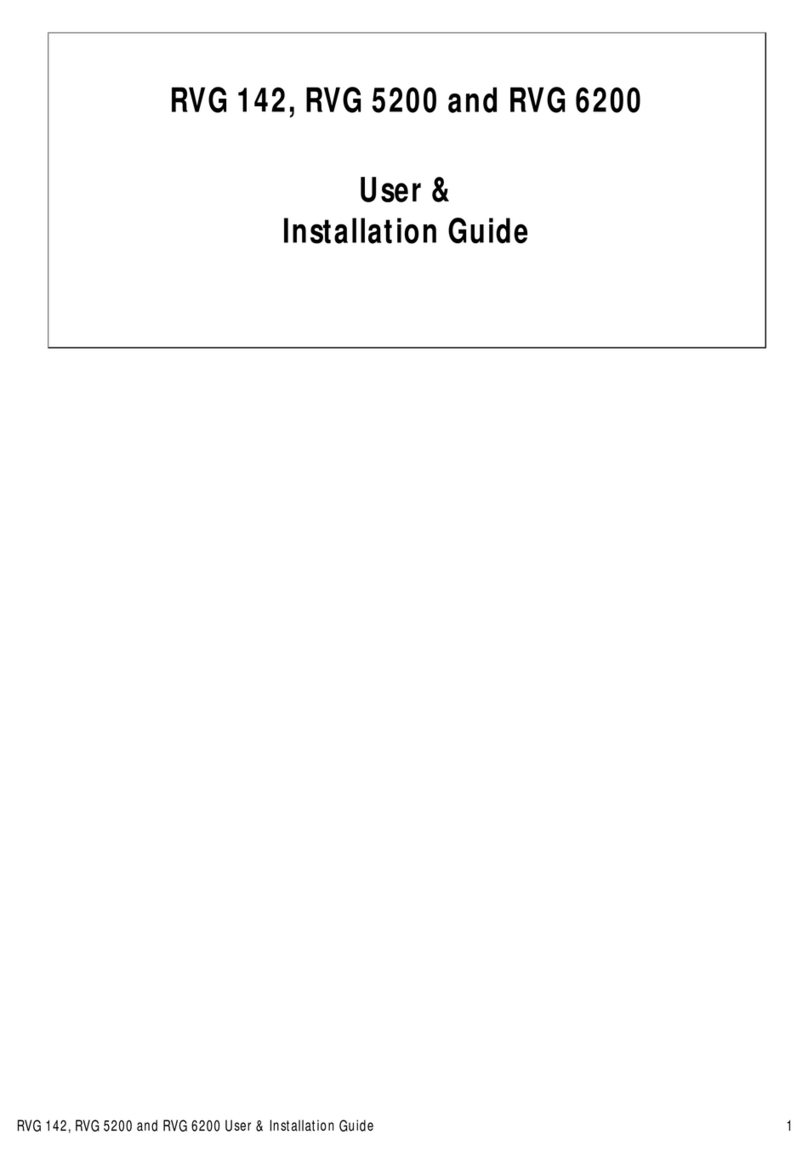Capturing or Viewing Images on a Monitor
1. Connect the camera to a monitor.
S-Video Connection
AV Connection
2. Repeat steps 1-3 from Recording or Viewing Videos.
3. Press the review button for 3 seconds. The Patient Number
dialog box is displayed.
4. Press the review buttons to assign a number to the patient.
5. Press the Capture button to conrm the selection. The live video
mode is displayed.
6. Have the patient fully open their mouth.
7. Hold the camera over the area of interest.
8. Press the Capture button on the camera to capture an image.
9. Press the review buttons to review the stored images one by one.
10. Remove and dispose of the protective sheath when you have
nished with the current patient.
Capturing or Viewing Images on a Computer
1. Repeat steps 1-8 from Recording or Viewing Videos.
2. To capture an image: Press the capture button on the camera. OR
Click on the Acquisition interface.
3. Use the toolbar options to adjust, save, or delete captured images.
4. When you are done, click to close the Acquisition interface.
5. Remove and dispose of the protective sheath.
9H2304 Ed05 2017-03
1. Preview Screen
2. Live video button
3. Review button
4. Capture button
5. Video record button
6. Preference button
7. Exit button
1. Review Screen
2. Image Gallery
3. Review button
4. Tooth chart comment button
5. Select a format button
6. Image Processing Dialog box
7. Exit button
Acquisition Interface Overview
Live Video
Review Screen
7
1
2
3 4 5
6
1
2 3 4 5 6
7
General Tips
• Review the User Guide for more detailed information
on the camera and software features and functions.
• Install the camera holder (instructions in the User
Guide).
• Sleep mode: Camera automatically goes into sleep
mode when inserted into the camera holder or left idle
for 1.5 minutes. To use it again, pick it up or press the
Capture button.
• Automatic power down: Camera automatically powers
off when the camera is idle for three hours (default).
• Preferences button: Accesses the Preferences
dialog box.
Recording or Viewing Videos on a Computer
1. Wipe the lens of the camera with a moist, lint-free cloth or lens
tissue.
2. Install a sheath on the camera.
3. Power the camera on.
4. Start the CS Imaging Software.
If using imaging software via a TWAIN interface, see the
CS 1200 User and Installation Guide.
5. Create or open a patient record, if applicable.
6. In the CS Imaging Software, click or and
select your camera.
7. Have the patient fully open their mouth.
8. Hold the camera over the area of interest. The video image
appears in the preview screen.
9. To record the video, on the Acquisition interface, click to
record and reclick to stop the recording.
10. Use the toolbar options to adjust, save, or delete recorded
videos.
11. When you are done, click to close the Acquisition
interface.
12. Remove and dispose of the protective sheath.
©Carestream Health, Inc., 2017.
Carestream Dental
A Division of Carestream Health, Inc.
150 Verona St.
Rochester, NY USA 14608