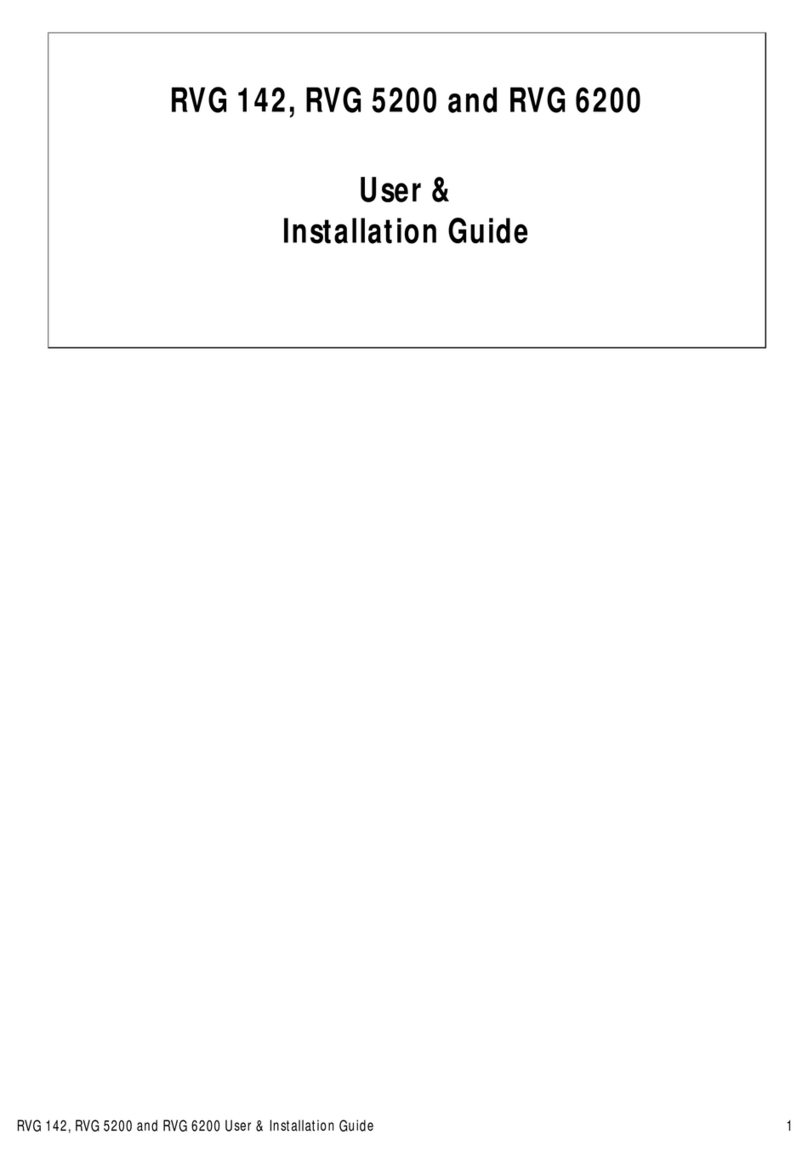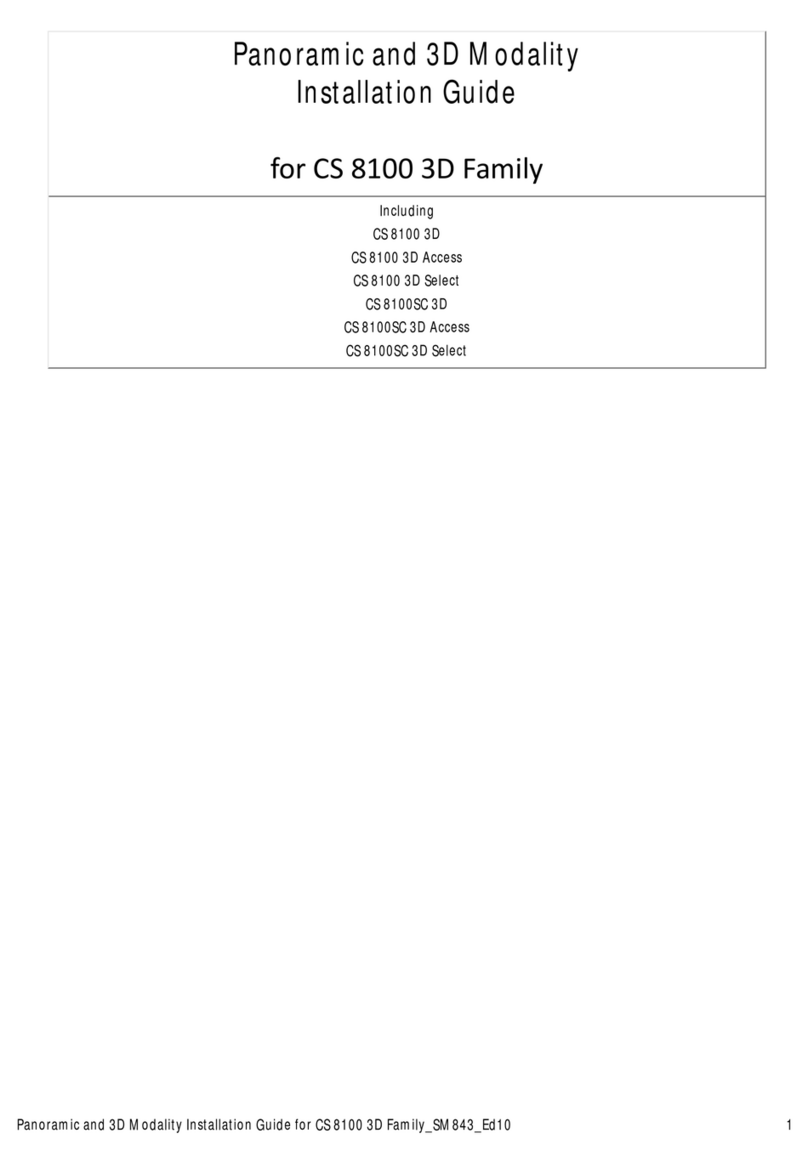©Carestream Health, Inc., 2017.
Carestream Dental
A Division of Carestream Health, Inc.
150 Verona St.
Rochester, NY USA 14608
9H3261
Ed03
2017-03
1. Review Screen
2. Image Gallery
3. Review button
4. Tooth chart comment button
5. Select a format button
6. Image Processing Dialog box
7. Exit button
Recording or Viewing Videos on a Computer
1. Wipe the lens of the camera with a moist, lint-free
cloth or lens tissue.
2. Install a sheath on the camera.
3. Power the camera on.
4. Start the CS Imaging Software.
If using imaging software via TWAIN interface, see
the CS 1500 User and Installation Guide.
5. Create or open a patient record, if applicable.
6. In the CS Imaging Software, click or and
select your camera.
7. Have the patient fully open their mouth.
8. Hold the camera over the area of interest. The video
image appears in the preview screen.
9. To record the video, on the Acquisition interface, click
to record and reclick to stop the recording.
10. Use the toolbar options to adjust, save, or delete
recorded videos.
11. When you are done, click to close the
Acquisition interface.
12. Remove and dispose of the protective sheath when
you have nished with the current patient.
Note: The video feature is not available when using
the camera with a TWAIN interface.
Camera Overview
Acquisition Interface Overview
Preference Settings
On the Acquisition interface, click to set the
camera and software options.
Capturing or Viewing Images
1. Repeat steps 1-8 from Recording or Viewing Videos.
2. To capture an image: Press the Shutter Release
button on the camera. OR Click on the
Acquisition interface.
3. Use the toolbar options to adjust, save, or delete
captured images.
4. When you are done, click to close the
Acquisition interface.
5. Remove and dispose of the protective sheath when
you have nished with the current patient.
Capturing or Viewing Images on a Monitor
1. Connect the camera to a monitor.
2. Repeat steps 1-3 from Recording or Viewing Videos
on a Computer.
3. Have the patient fully open their mouth.
4. Hold the camera over the area of interest.
5. Press the Shutter Release button on the camera to
capture an image. The still image appears on the video
monitor.
6. Press the Shutter Release button on the camera
half-way down and release it to view live video on the
video monitor.
7. Remove and dispose of the protective sheath when
you have nished with the current patient.
1. LED and Lens window
2. Power ON/OFF button
3. -Wired USB:
Cable release button
-Wireless:
Battery Release button
4. Shutter Release button
5. Battery indicator
Important: Ensure that the proper frequency setting is selected for your region. The wrong setting can negatively impact image quality.
6. -Wired USB:
USB connection indicator
-Wireless:
WiFi indicator
7. -Wired USB:
Rapid USB Cable
-Wireless: Battery