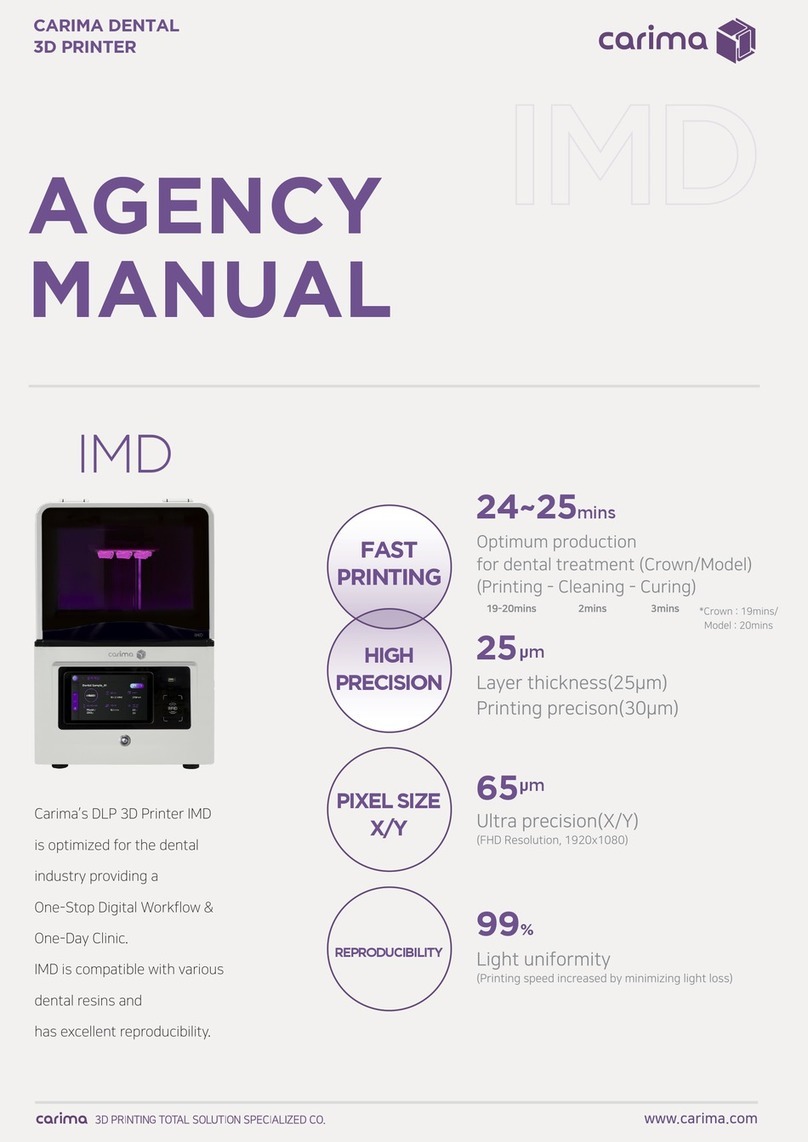1
Product Warranty
Thank you for your purchase.
The product is made from precise parts and managed by our quality control.
Carima warrants the product in accordance with following terms If the product
fails during normal use.
Warranty terms
1. If a defect arises with regard to the product during the warranty period,
CARIMA will repair or replace the defective parts of the product with new parts.
2. The warranty period applies for a period of 12 months from the date the Product was
first installed by a consumer.
3. Please contact us at the following numbers.
4. Please keep the original warranty card for future service request.
Exclusions and Limitations
1. If the product or Accessory malfunctions after the Warranty Period expires,
there is no warranty of any kind.
2. It doesn't apply to damage caused by operating the product outside
3. It doesn't apply to damage caused by accident, abuse, misuse, flood, fire,
earthquake, or under abnormal conditions
4. It doesn't apply to the Product damaged in shipping, transit, or on-site handling
during installation.
5. It doesn't apply to a product or part that has been modified to alter functionality
without the written permission of carima
6. If things including item description, installation date, signature are removed, Carima
is not responsible for the loss.
▶During the warranty period, Carima will either repair or replace
any defective product at no charge.
▶If a defect arises in the product after warranty period or in the
event of warranty exclusions, we may charge you a fee.
Please contact us for support at +82-2-3663-8877
Installation date : . . .
Item description :_____________________________________________