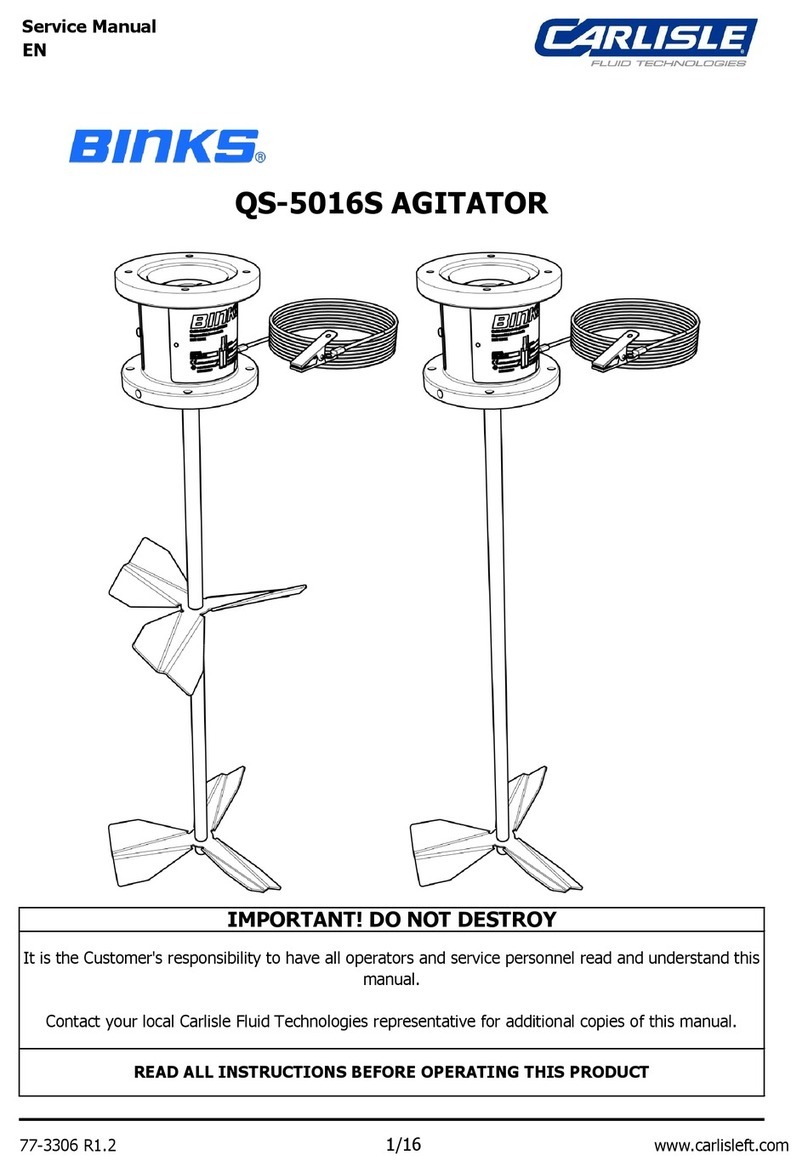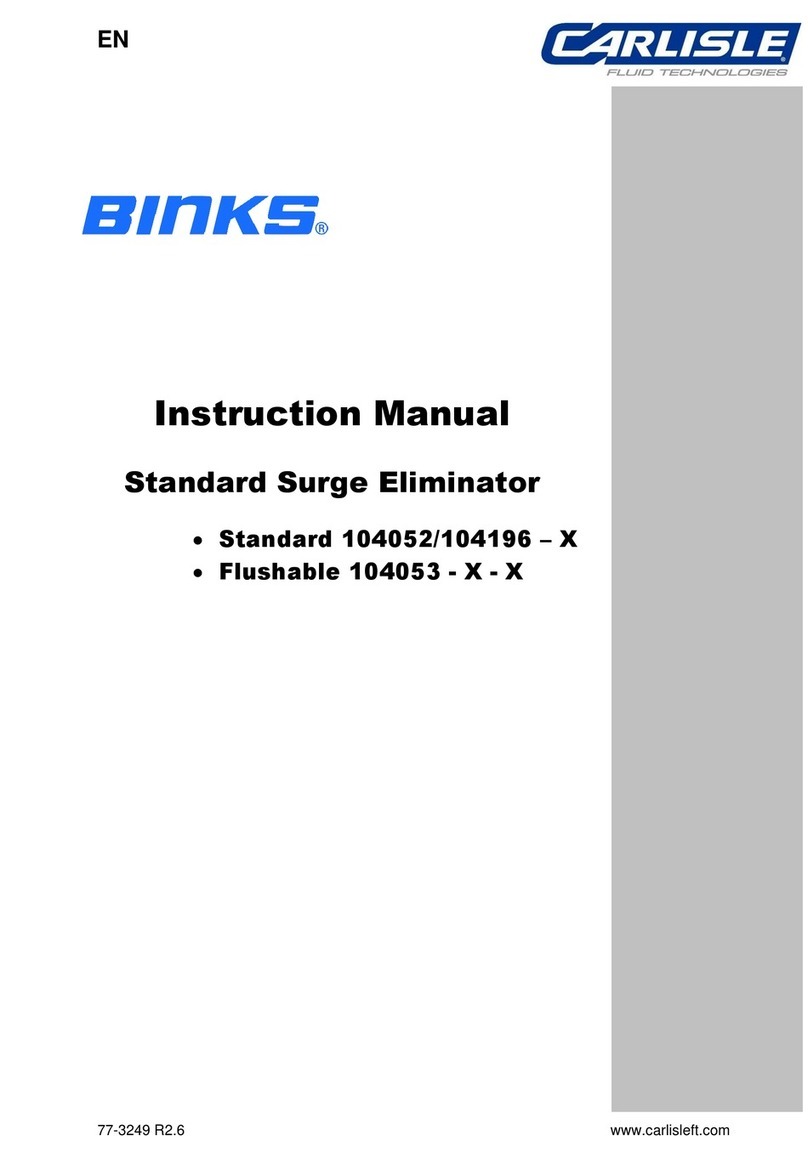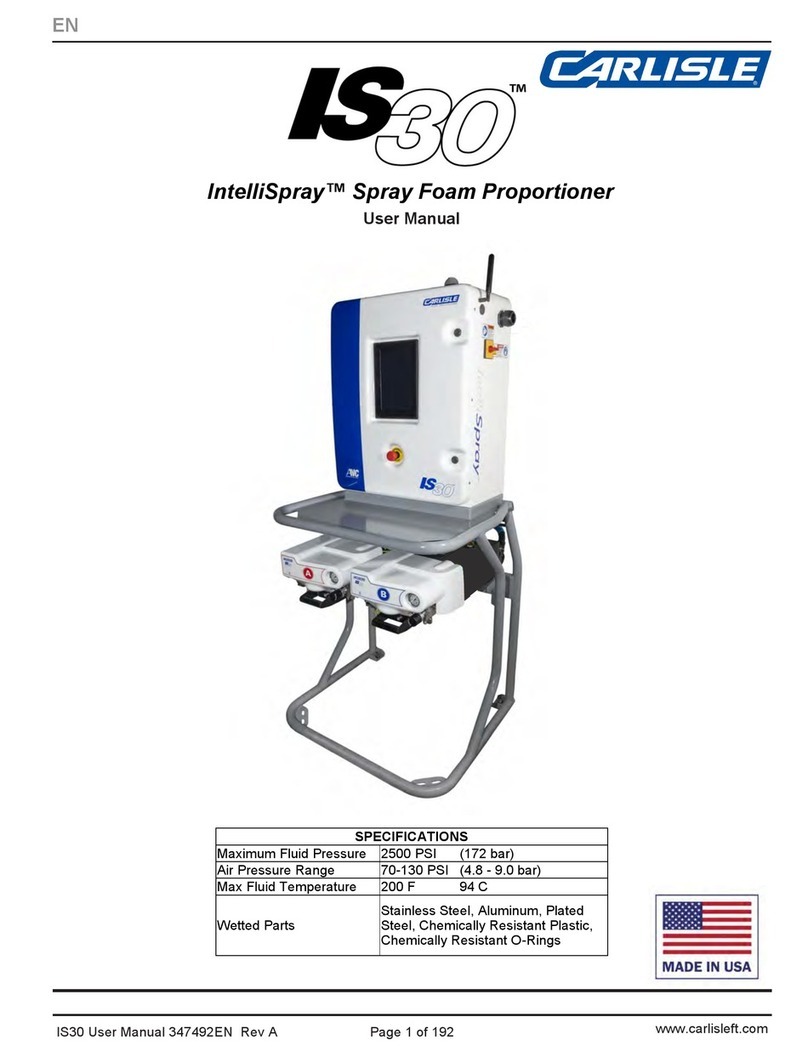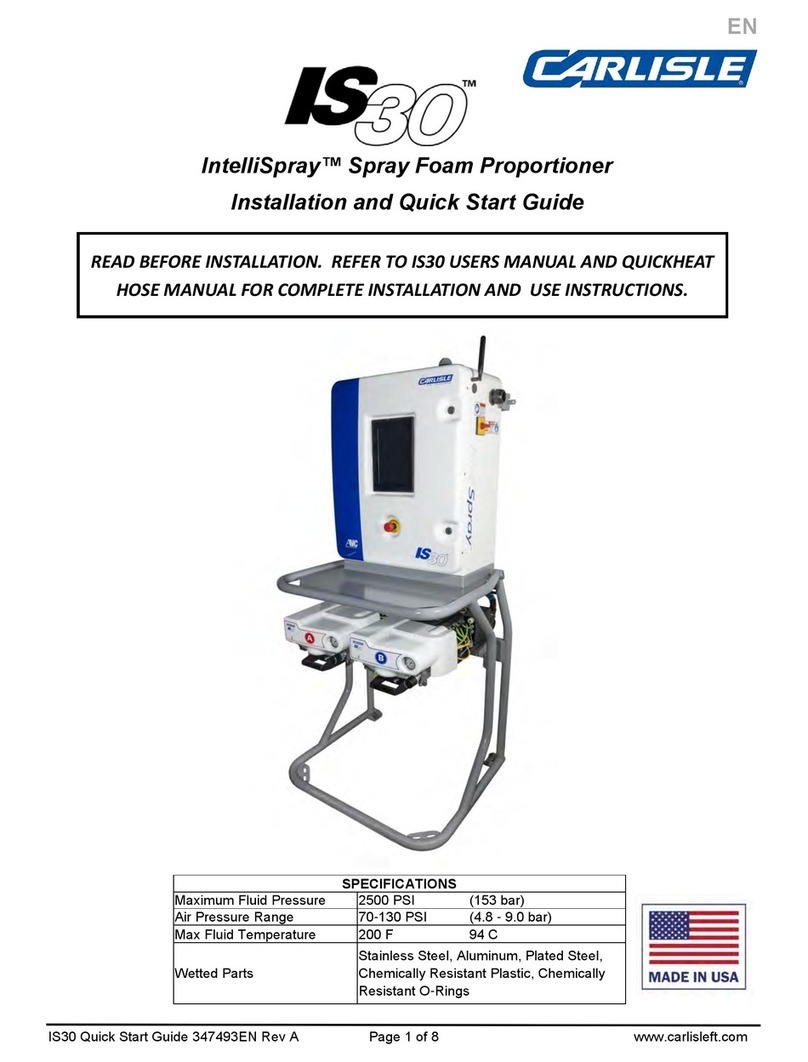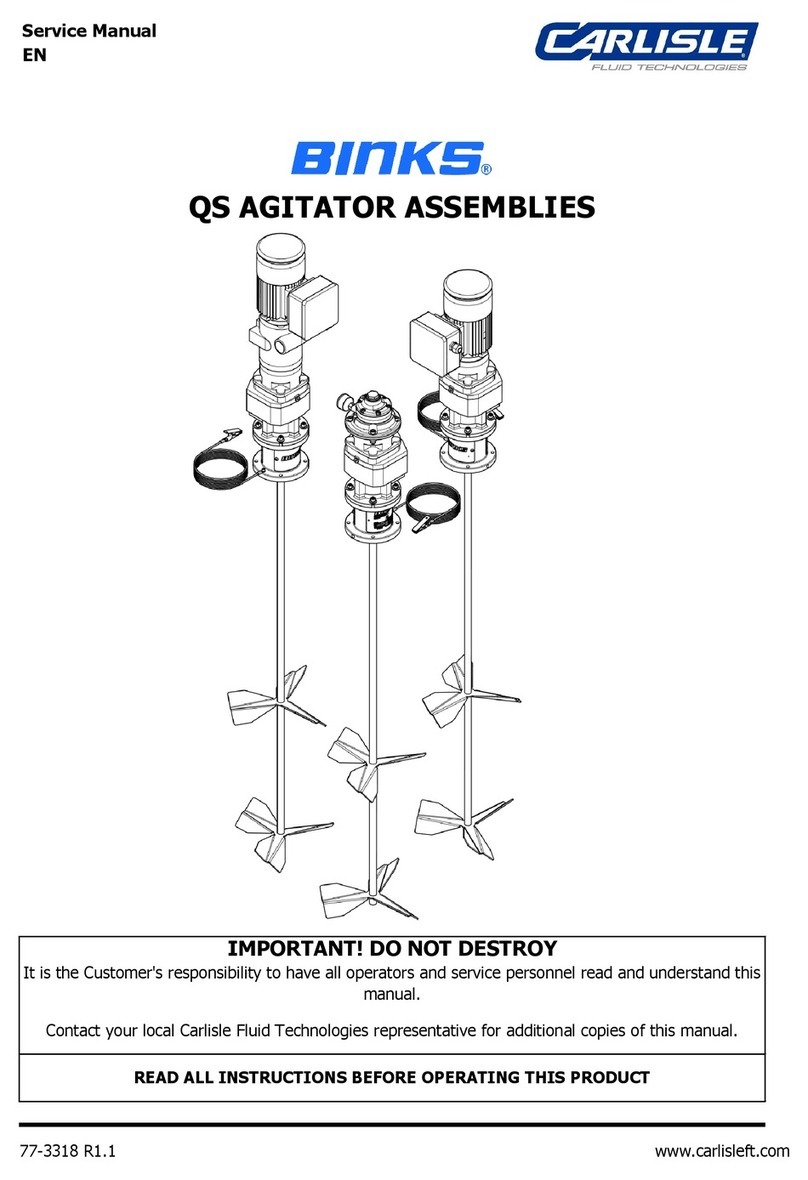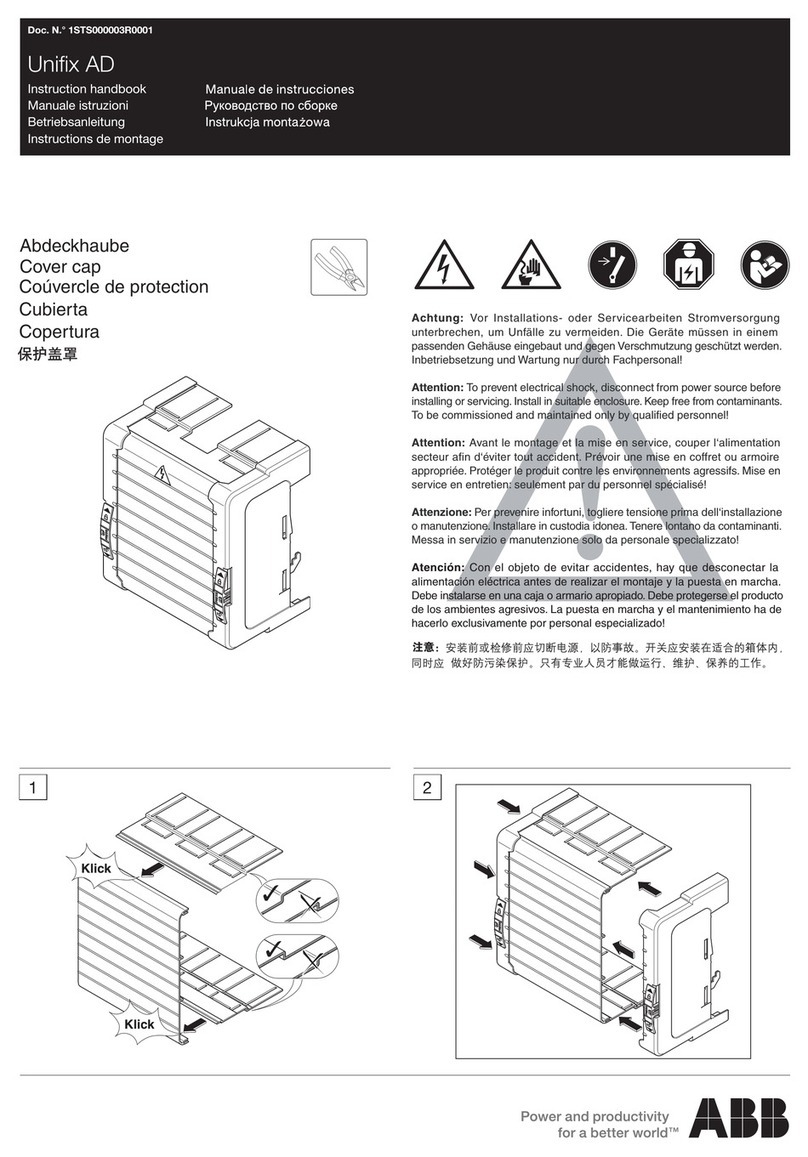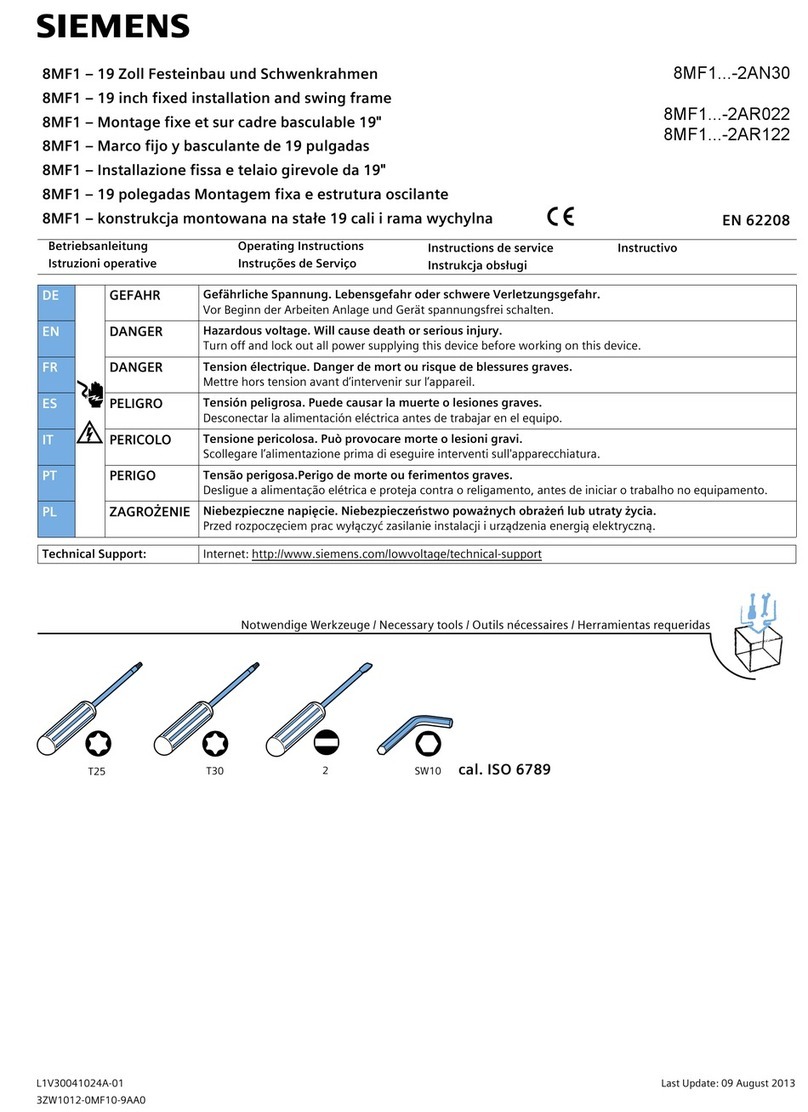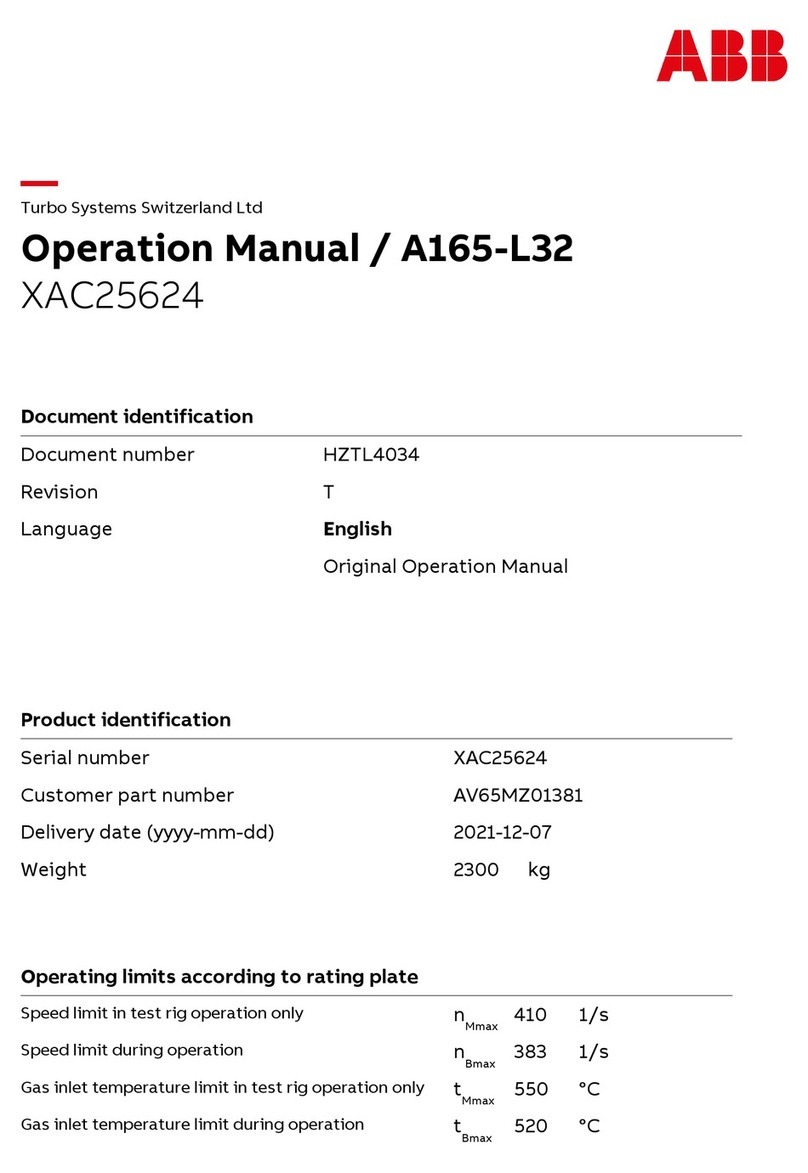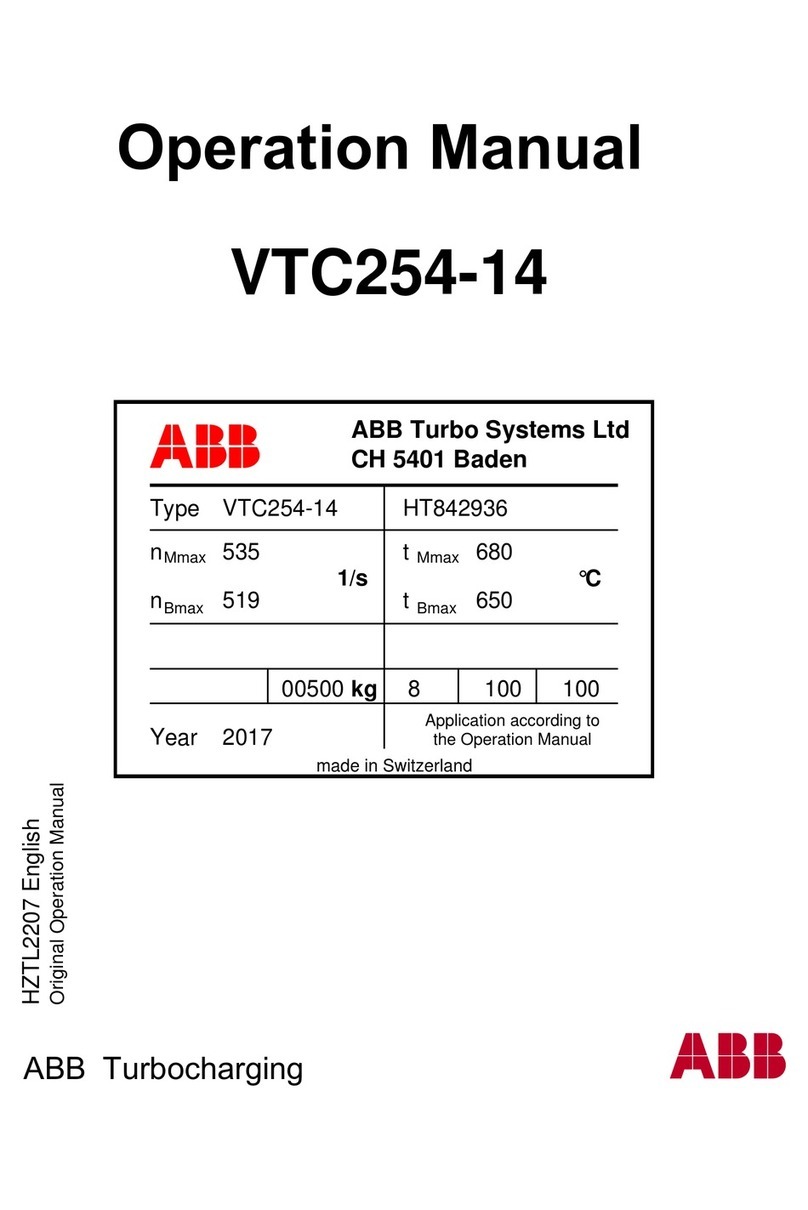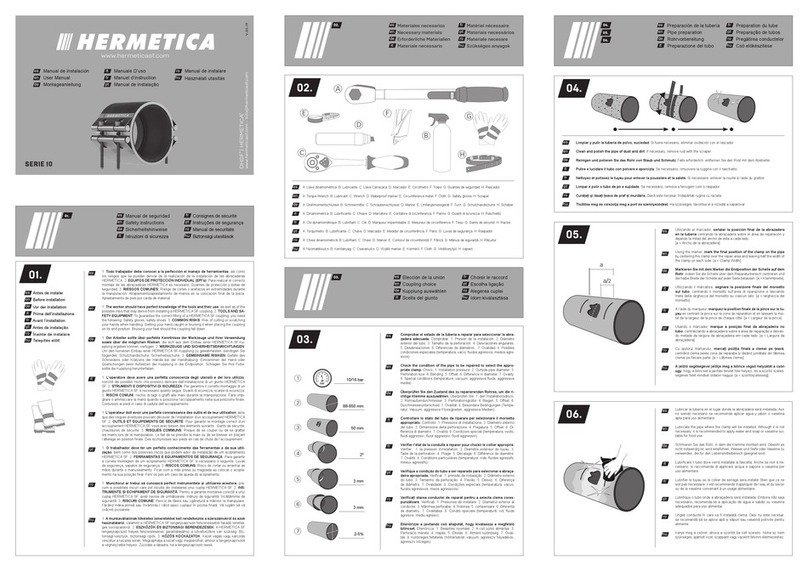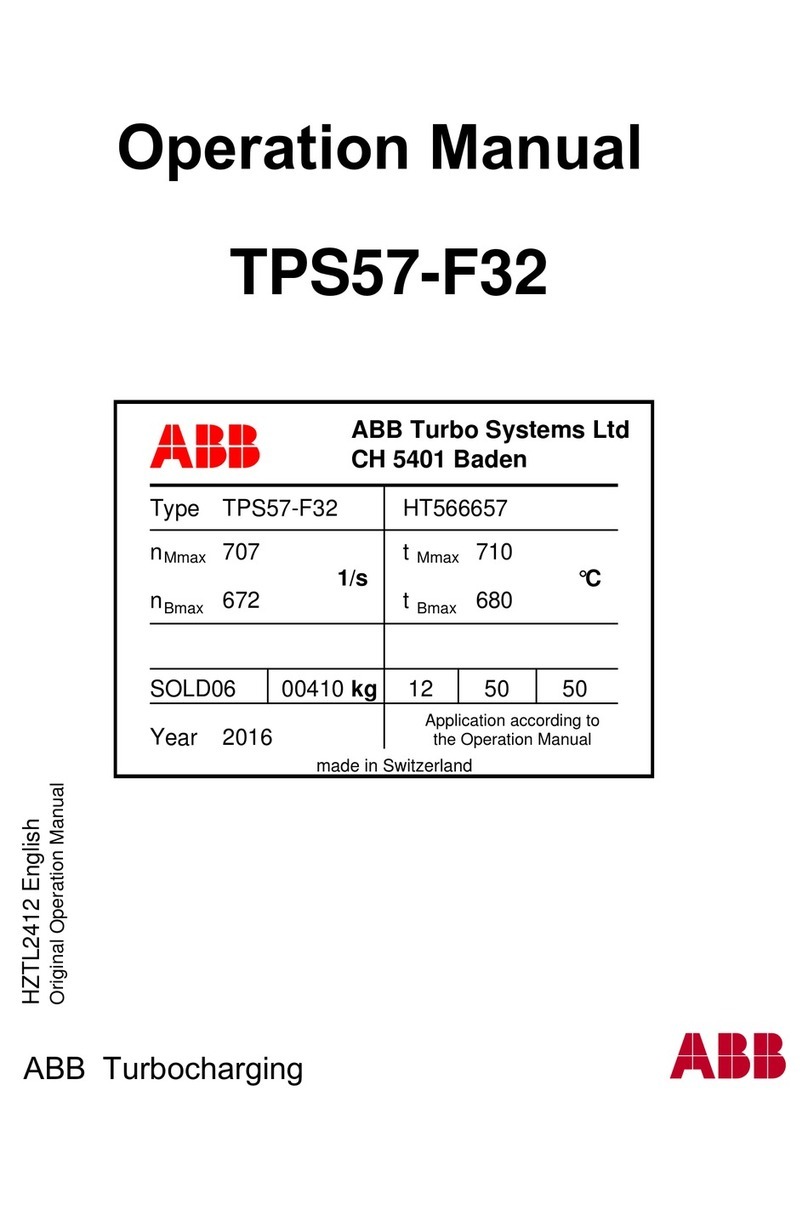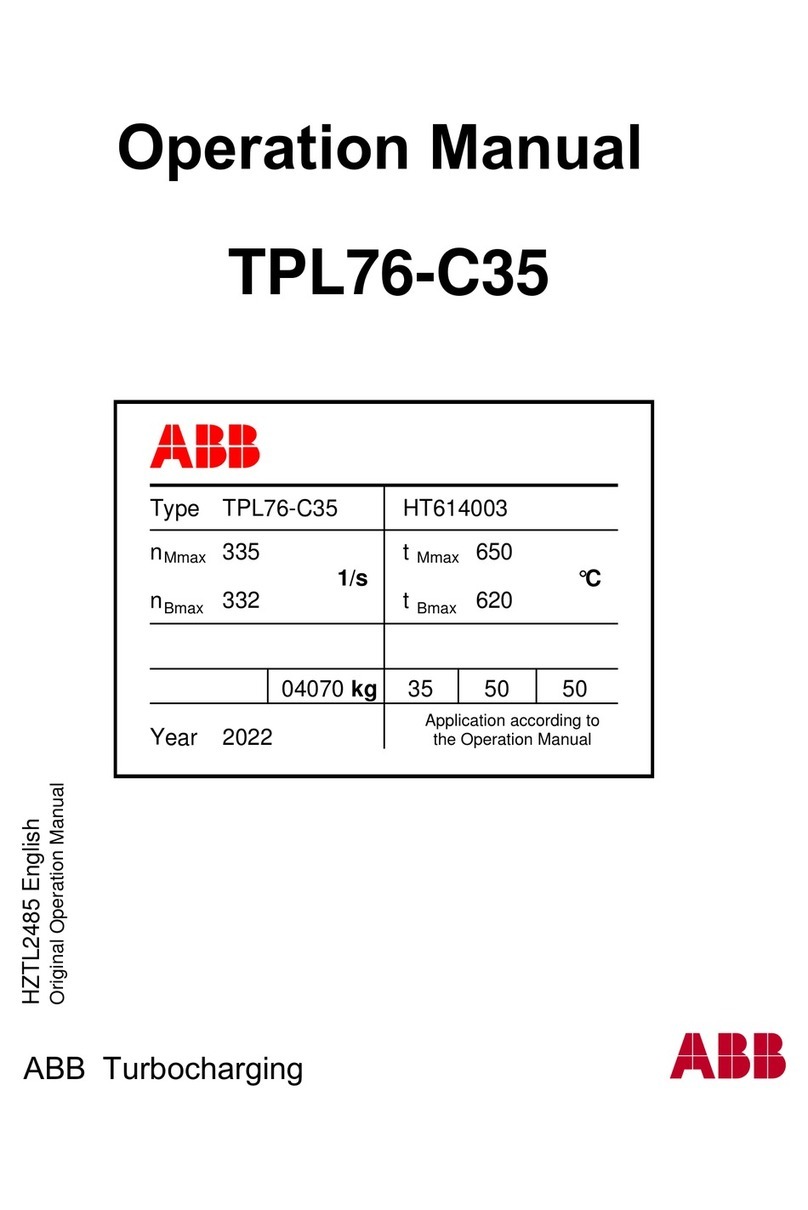INTRODUCTION
DESCRIPTION
The DynaFlow uid ow control system achieves real-time
closed loop control through the use of CHANNELs and
GUNs. A CHANNEL consists of an electrical-to-pneumatic
(E/P) transducer, material regulator, and uid ow meter
combination through which a single material is controlled.
A GUN represents a single applicator through which one or
more materials are delivered. One or more CHANNELs are
congured for each GUN. Two-component delivery systems
(referred to as 2K systems) have two CHANNELs assigned
to a single GUN. The materials are statically mixed before
being delivered to the GUN. This unit includes:
• A standard rack assembly populated with an Interface
Module and the appropriate number of Channel
Cards.
• Fiber optic receivers or intrinsic safety barriers for
interfacing to the ow meters.
• Terminals and connectors for external control wiring.
• An Operator Interface that includes an embedded
PC, control software, a 15” color display with integral
touch screen.
The DynaFlow control software is a PC program that runs
under the Windows Embedded XP operating system. The
software can be installed in the Operator Interface assembly
or a standard PC running Windows 9X, 2000, or XP.
The DynaFlow control software supplies the means to
monitor and command the delivery of single-component or
two-component uids when used in conjunction with a rack-
mounted Interface Module and Channel Cards. Reference
This manual is intended as a guide for operators of the
DynaFlowTM Fluid Flow Controller Model 77376 or
A12233. This manual is intended as a compliment to the
DynaFlow User and DynaFlow Programmer’s Manuals.
The detailed description of the operational parameters
and system operation and/or procedures is located in the
User manual. This manual specically covers those items
pertaining to the operation of the DynaFlow control software
when installed in the Ransburg Operator Interface Panel
or from a PC.
the DynaFlow User manual for a detailed description of the
DynaFlow system components and their relation to each
other. An RS-232 connection is established between the
Operator Interface assembly and the Interface Module
located in the Eurocard rack assembly through which all
information is passed. If the system was ordered with the
optional color change sequencer, an Ethernet connection
is established between the operator interface PC and the
color change controller brain in the interface panel (A12182).
All of the actual uid control and system interfacing is
accomplished through the card rack components. The
Operator Interface simply supplies a convenient means
to view and modify congurations and data and to send
manual operational commands. Data can also be saved
and retrieved through the Operator Interface.
The major components of the Operator Interface
Assembly are:
• Integral Touch Panel: The touch panel provides a
convenient method of interacting with the user interface.
The touch panel is chemically resistant and easy to clean.
• Embedded PC: Embedded computers are reduced
size versions of the standard desktop computers. This
is done such that OEM suppliers can cost effectively
include (embed) a computer, typically performing a
dedicated function, into their design. Embedded PCs
conform to industry standards and run the same software
and operating system that are used in standard desktop
computers. The DynaFlow software, for example, will
operate the same on a desktop or industrial computer.
• USB Ports: USB ports are provided that may be
used to save or load data.
• LCD Display: The LCD display is a 15”, 1024 X 768
pixel TFT active matrix color display with a built-in
backlight.
• Interface Panel A12182: Contains the color change
sequencer controller, E to P transducers, zener barriers,
ber optic receiver, solenoid valves, etc. necessary to
interface with the control components.
Return To Contents
LN-9401-00-R6 (08/2018) 9 / 39 www.carlisleft.com
INTRODUCTION
EN