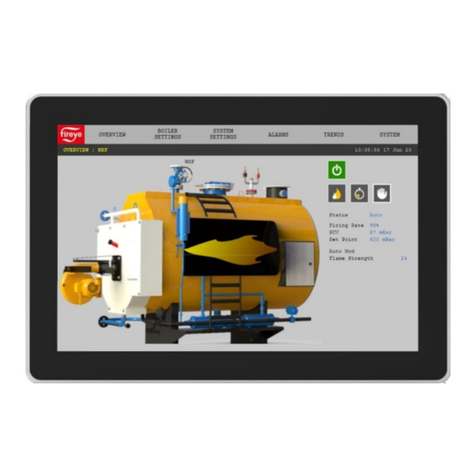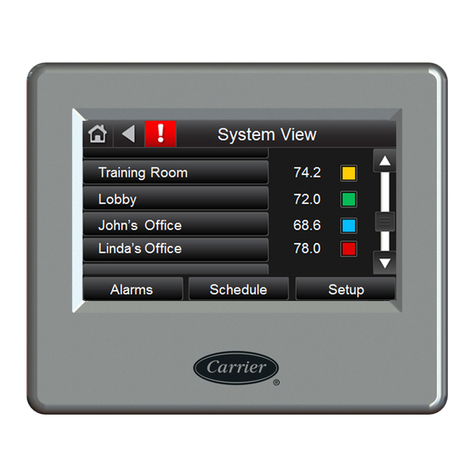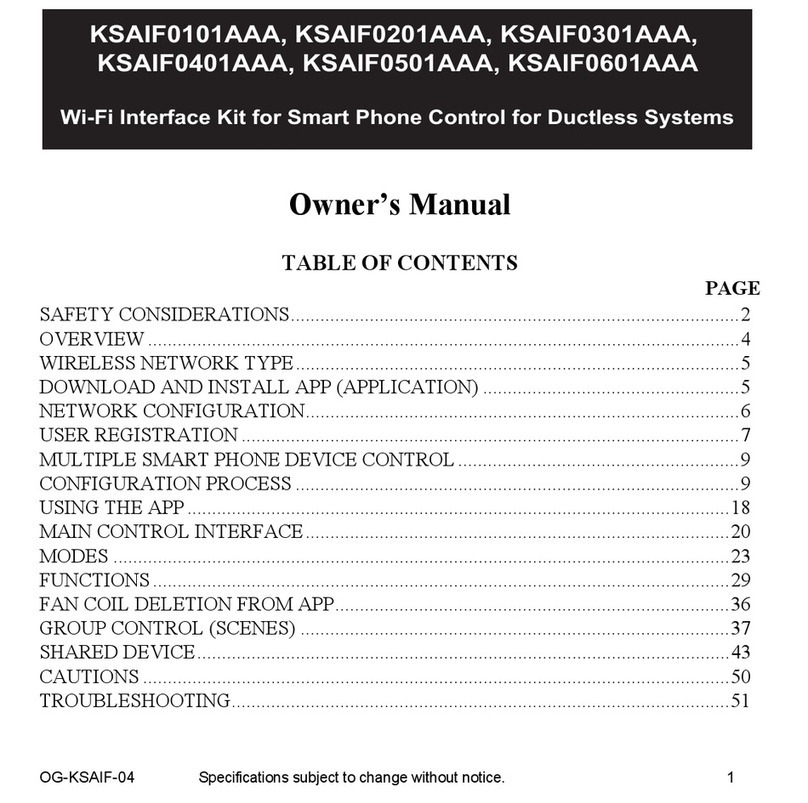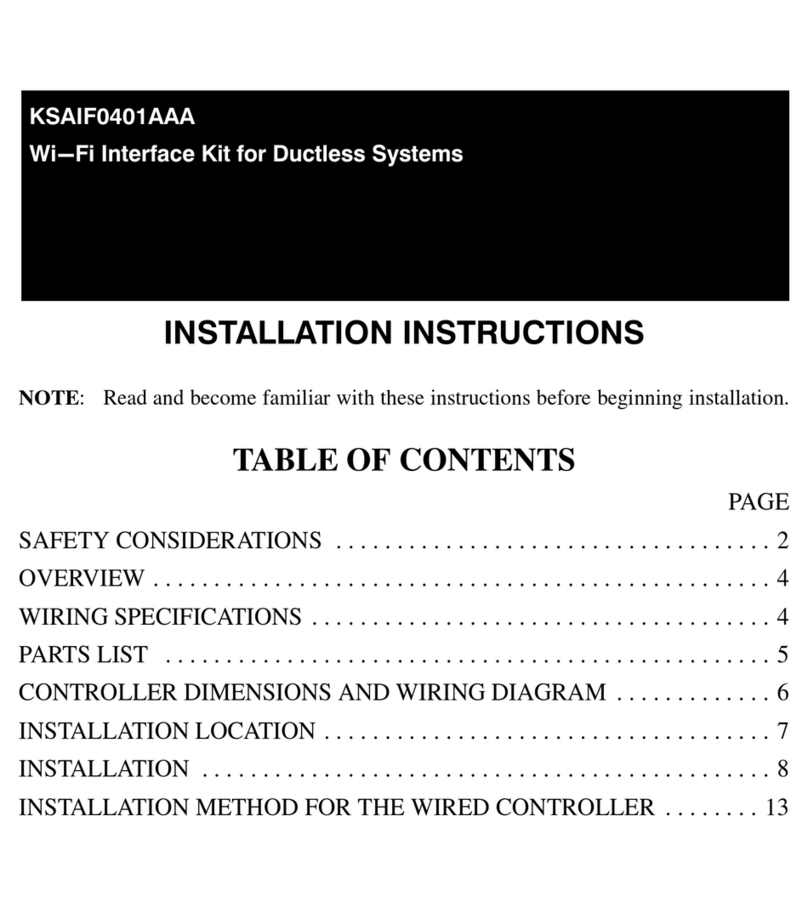WhatistheSystemTouch?
To set up a System Touch:
1Connect the System Touch to an MS/TP network (page 9).
2Discover BACnet devices on the same network or on a different BACnet ARCnet or BACnet MS/TP network
(page 12).
3Create the system database (page 12).
4Install custom screen file (optional) (page 12).
After you set up your system, you can:
• Schedule when equipment should run
• View alarms
• View Equipment Touch screens for individual controllers on the network. The information on the controller
screens depends on whether the controller is a Carrier controller or a third-party controller, and if it is an
Carrier controller, whether it has an Equipment Touch file.
NOTE To see a controller's Equipment Touch screens on the System Touch, the Equipment Touch file must
be downloaded to the controller before you create the System Touch database.
Specifications
Power 24 Vac (+15%), 5 VA, 50-60 Hz, Class 2.
Display 4.3 in. resistive touchscreen color LCD display with backlighting (Wide Quarter VGA,
480x272 pixels)
Enclosure ABS plastic with polycarbonate bezel
Ports • EIA-485 based serial port for BACnet MS/TP communication
• USB host port
Microcontroller 32-bit
Memory • 16 MB Flash memory to store program code and screen file.
• 1.5 MB RAM to store variable data and LCD data.
• 4 KB Serial EEPROM to store non-volatile configuration data.
Real-time clock A365-day real time clock/calendar chip. The time and date will be maintained for a
minimum of 72 hours after loss of power (at room temperature).
Audible alarm A piezoelectric sounder
notification
Temperature sensor Range: -4.0°Fto 140°F (-20°C to 60°C)
Accuracy over 30.O°Fto 100° F: +I.0°F (+0.55°C)
Accuracy over full range: +2.0° F (+1.1 ° C)
Resolution: 0.2 oF (0.1 oC)
Carrier Proprietary and Confidential
2
System Touch CARRIER CORPORATION @2015
Installation and Setup Guide All rights reserved