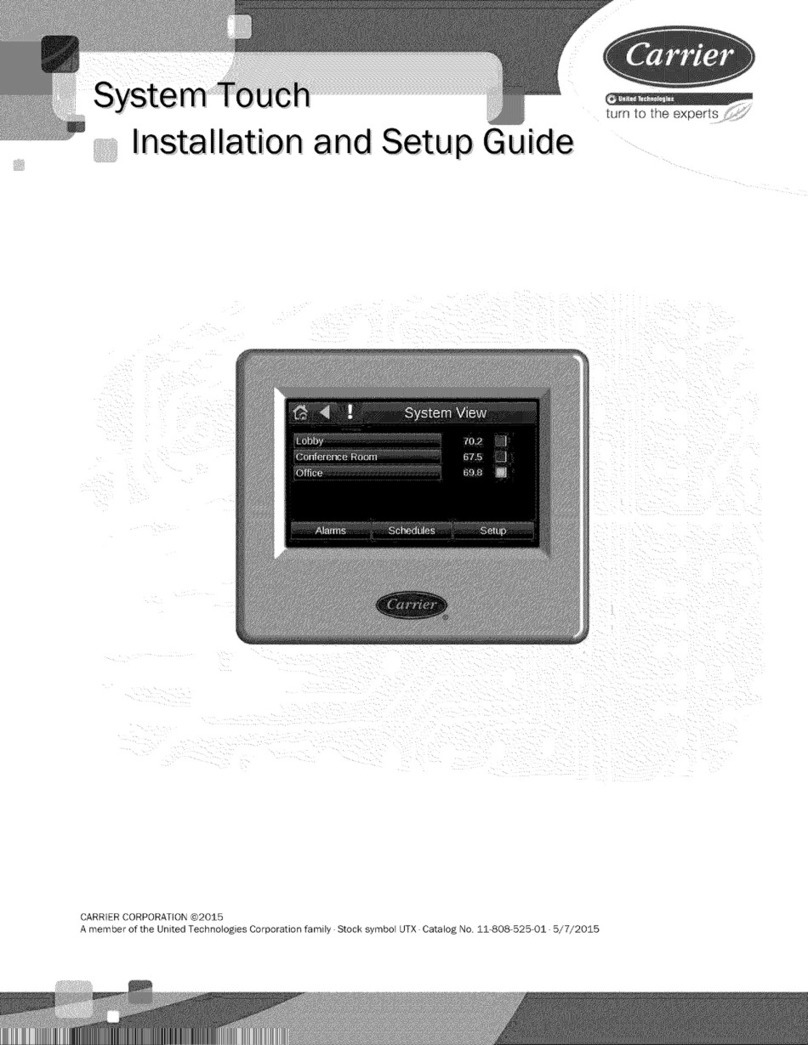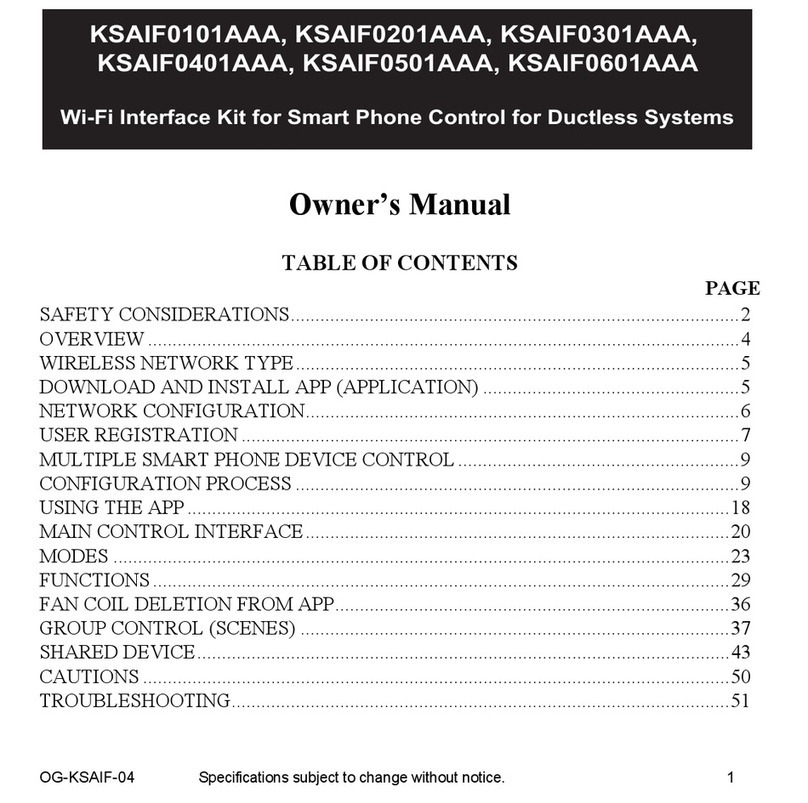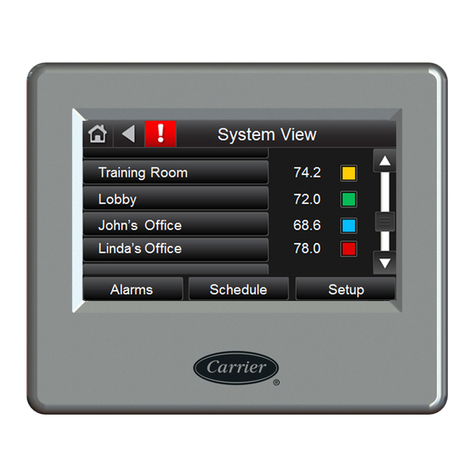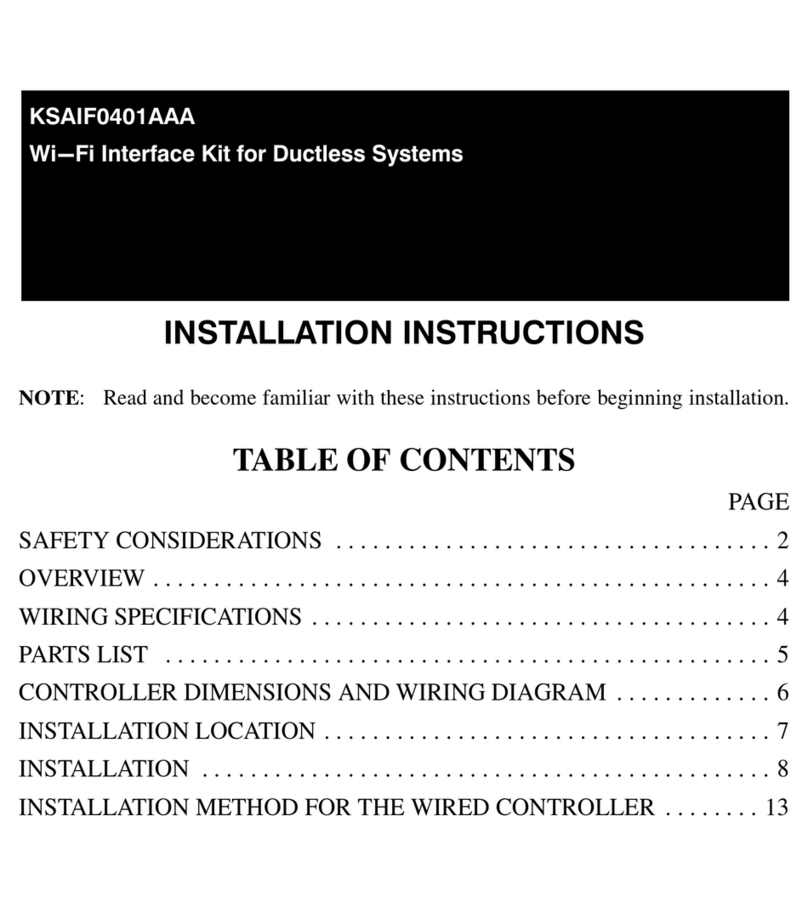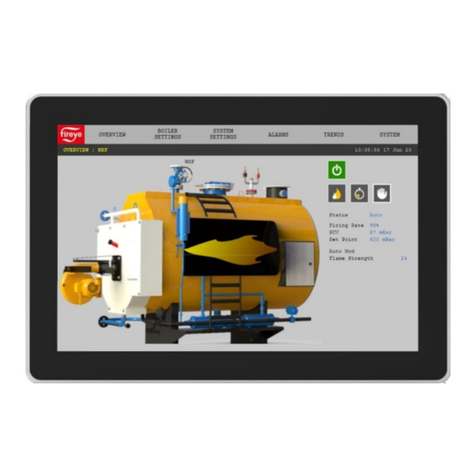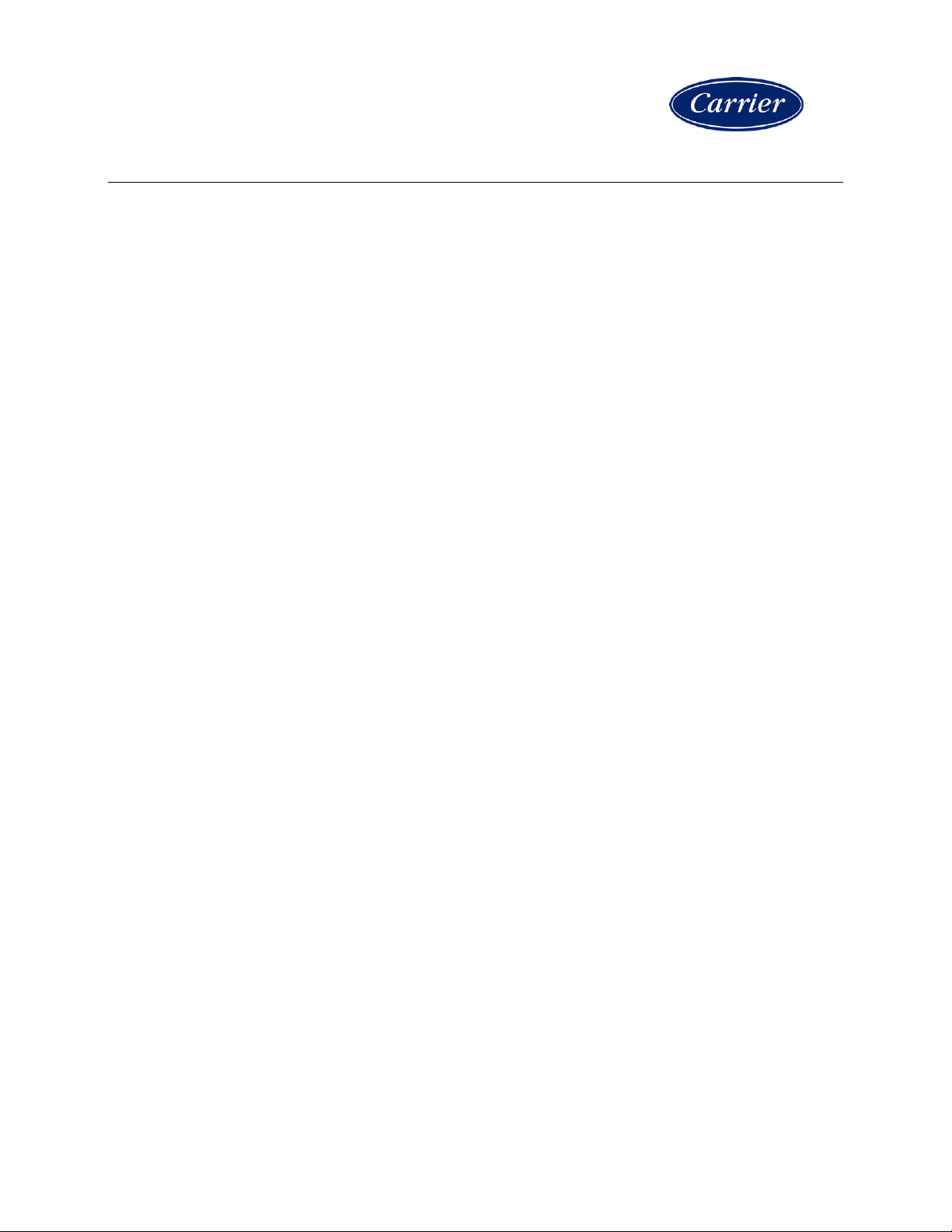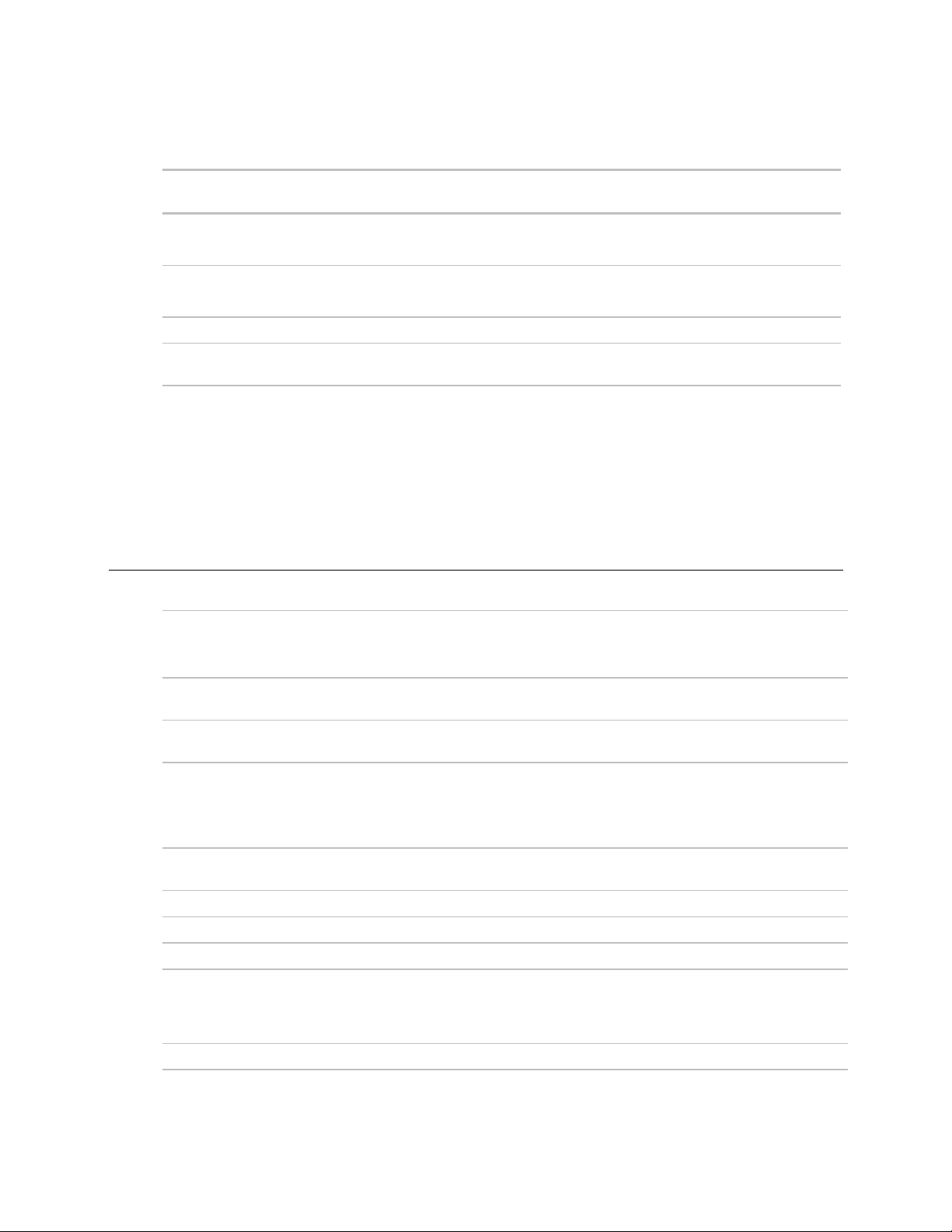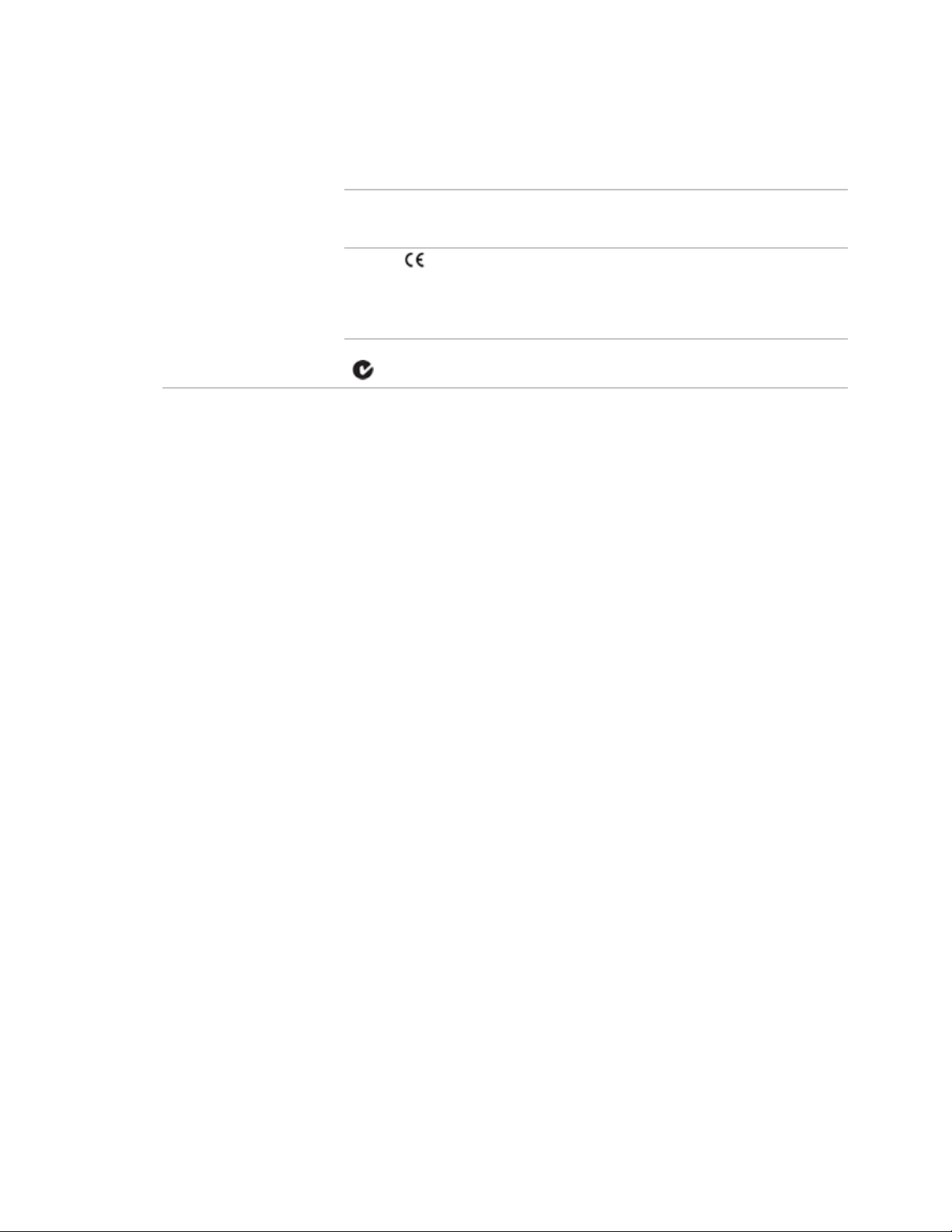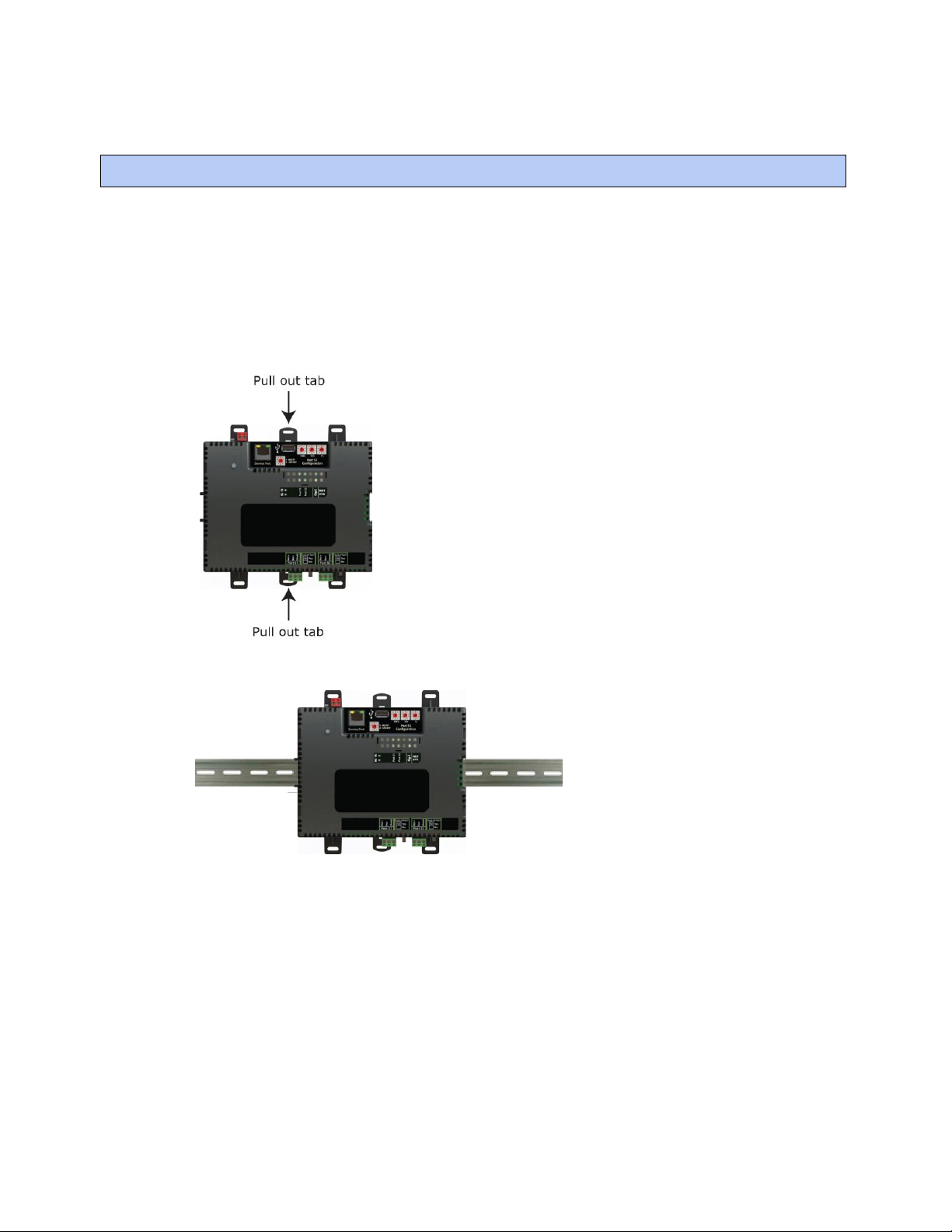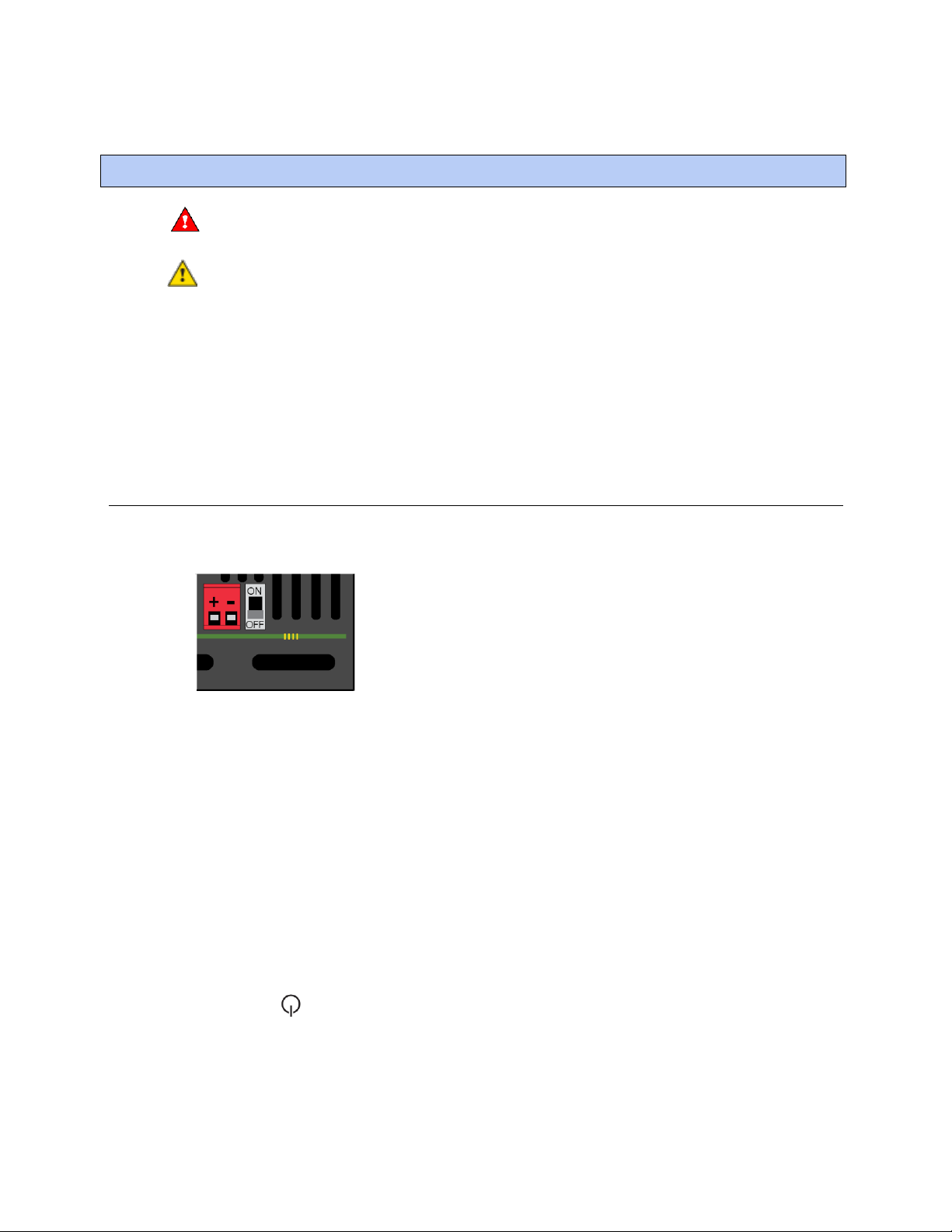Contents
What is the i-Vu® XT Router? ..................................................................................................................................... 1
Specifications ........................................................................................................................................................2
To mount the i-Vu® XT Router.................................................................................................................................... 5
Wiring for power .......................................................................................................................................................... 7
To wire for power ..................................................................................................................................................7
Connecting to the router through the Service Port ................................................................................................... 8
Connecting to the router through the Gig-E Port....................................................................................................... 9
Addressing the i-Vu® XT Router ...............................................................................................................................10
To set the IP address......................................................................................................................................... 11
To set an IPv6 address...................................................................................................................................... 13
To set the Port S1 address and baud rate ..................................................................................................... 15
To set the Port S2 address and baud rate ..................................................................................................... 15
Wiring for communications ......................................................................................................................................16
Wiring specifications ......................................................................................................................................... 16
To connect the i-Vu® XT Router to the Ethernet........................................................................................... 17
To wire to a BACnet/ARCNET network ........................................................................................................... 17
To wire to a BACnet MS/TP network .............................................................................................................. 18
Find and upload in the i-Vu® interface ....................................................................................................................19
Downloading the driver..................................................................................................................................... 19
Adjusting driver properties and controller setup through the Service Port or the i-Vu® interface .....................20
Connections tabs ............................................................................................................................................... 20
Device tab............................................................................................................................................20
Gig-E Port using BACnet/IPv4.............................................................................................................22
Gig-E Port using BACnet/IPv6 or BACnet/Ethernet ...........................................................................24
BACnet/SC Port tab.............................................................................................................................25
Port S1 and Port S2 ............................................................................................................................27
Advanced tabs.................................................................................................................................................... 29
Security tab..........................................................................................................................................29
Alarms tab............................................................................................................................................30
Notification Class tab ..........................................................................................................................31
Controller Clock tab.............................................................................................................................33
Color Cache tab ...................................................................................................................................34
Diagnostics tab....................................................................................................................................34
Network tab .........................................................................................................................................35
Troubleshooting .........................................................................................................................................................36
LEDs ..................................................................................................................................................................... 36
To get a Module Status report ......................................................................................................................... 38
To get a Device Log ........................................................................................................................................... 39
To get the i-Vu® XT Router's serial number .................................................................................................. 39
To replace the i-Vu® XT Router's fuse ............................................................................................................ 39
To take the i-Vu® XT Router out of service.................................................................................................... 41
To troubleshoot BACnet/SC connection issues ............................................................................................ 41
Compliance ................................................................................................................................................................42
FCC Compliance................................................................................................................................................. 42
CE Compliance ................................................................................................................................................... 42
Industry Canada Compliance........................................................................................................................... 42
BACnet Compliance........................................................................................................................................... 42
Appendix - Module Status field descriptions ...........................................................................................................43
Document revision history ........................................................................................................................................45