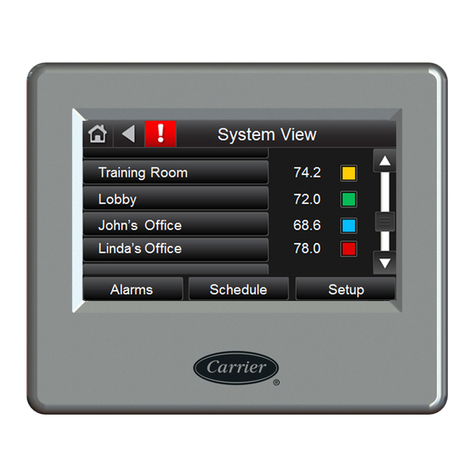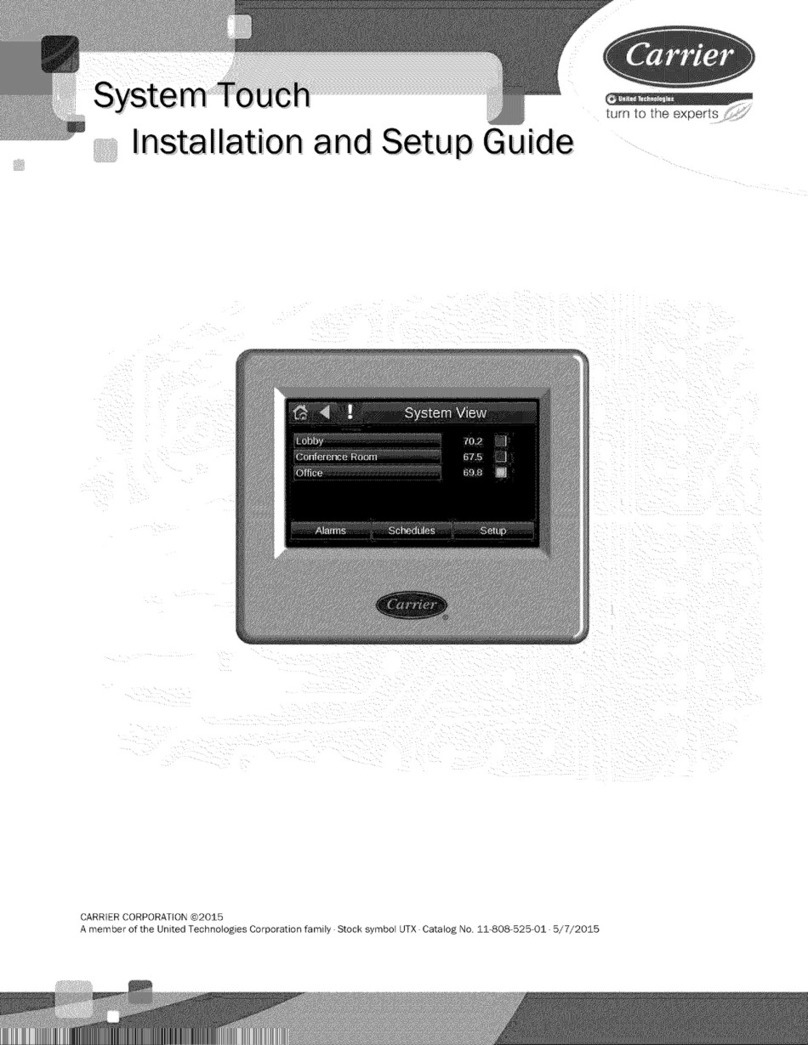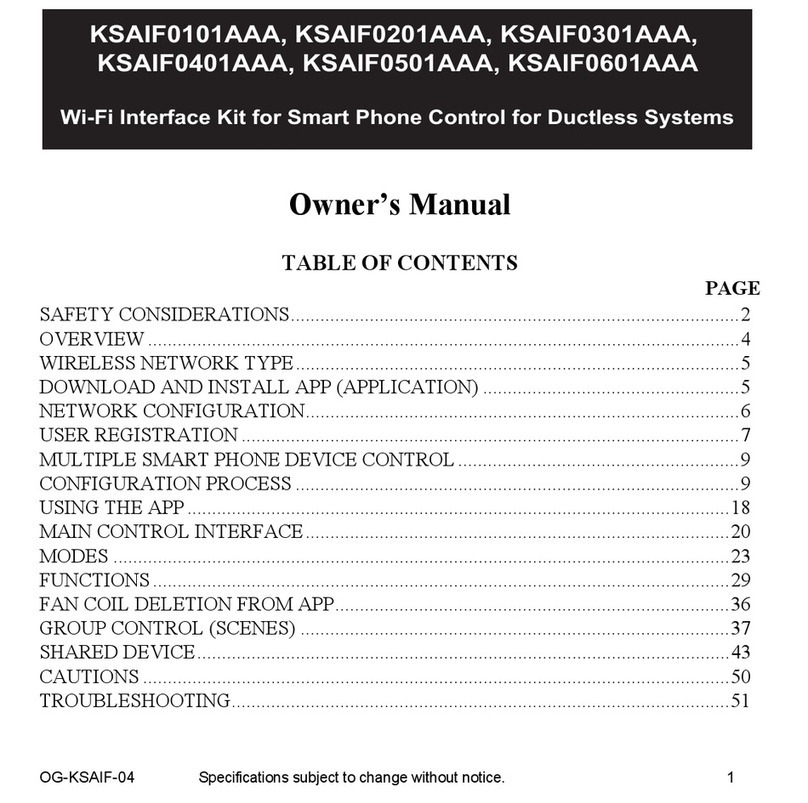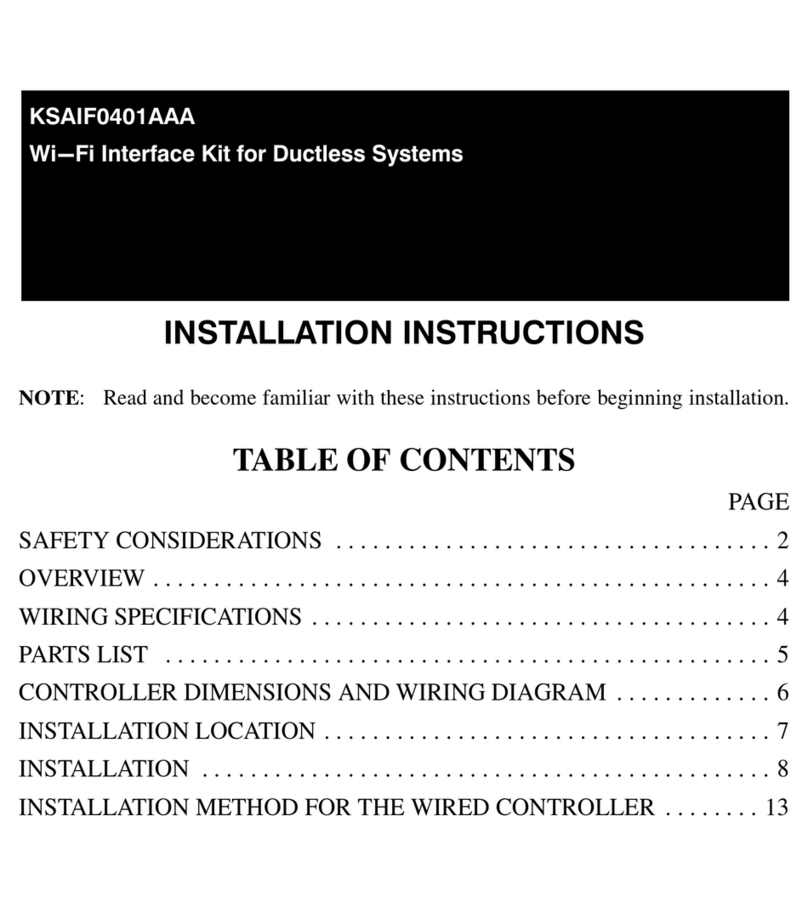2 © 2021 Carrier
TABLE OF CONTENTS
DESCRIPTION .............................................................................................................................................................1
SYSTEM INFORMATION...........................................................................................................................................4
TECHNICAL DATA NXTSD507HD...........................................................................................................................5
TECHNICAL DATA NXTSD512HD...........................................................................................................................6
ORDERING INFORMATION......................................................................................................................................7
MOUNTING NXTSD507HD .......................................................................................................................................8
Method ......................................................................................................................................................................8
Cutout........................................................................................................................................................................9
Template..................................................................................................................................................................10
MOUNTING NXTSD512HD .....................................................................................................................................11
Method ....................................................................................................................................................................11
Cutout......................................................................................................................................................................12
WIRING ......................................................................................................................................................................13
Terminals.................................................................................................................................................................13
Wiring .....................................................................................................................................................................14
Ethernet/USB ..........................................................................................................................................................16
ESTABLISHING COMMUNICATION .....................................................................................................................17
OVERVIEW SCREEN (NXF4000 and PPC4000) .....................................................................................................18
INFORMATION SCREEN (NXF4000 and PPC4000)...............................................................................................19
GENERAL SETTINGS (NXF4000 and PPC4000) ....................................................................................................20
Changing values ......................................................................................................................................................20
SYSTEM SETTINGS..................................................................................................................................................21
ALARMS ....................................................................................................................................................................22
Active ......................................................................................................................................................................23
Log ..........................................................................................................................................................................24
Fault History............................................................................................................................................................25
HELP ...........................................................................................................................................................................26
SYSTEM .....................................................................................................................................................................27
Log ..........................................................................................................................................................................28
Security ...................................................................................................................................................................29
Options ....................................................................................................................................................................31
Miscellaneous .....................................................................................................................................................31
Language ............................................................................................................................................................39
Screen Saver / Date.............................................................................................................................................40
Network ..............................................................................................................................................................41
Modbus Data Server ...........................................................................................................................................42
OVERVIEW SCREEN (BurnerLogix) .......................................................................................................................45
WIRING DIAGRAM SCREEN (BurnerLogix)..........................................................................................................46
FAULT HISTORY SCREEN (BurnerLogix)..............................................................................................................47