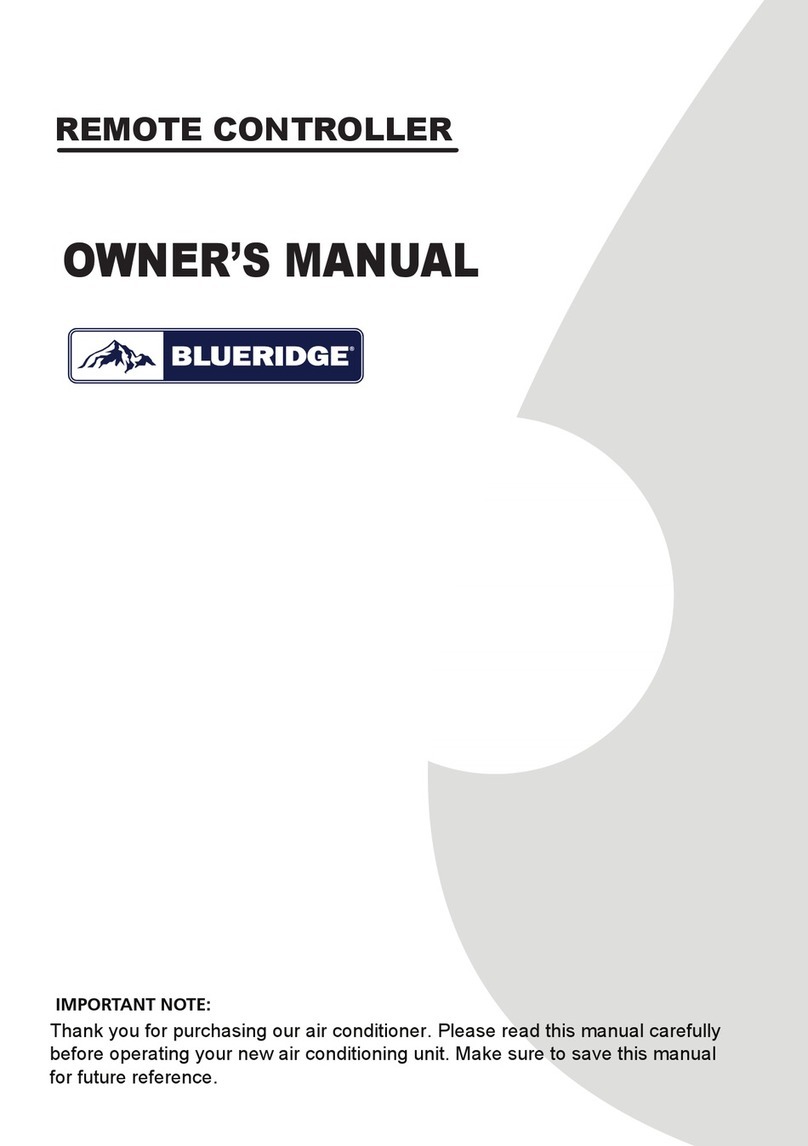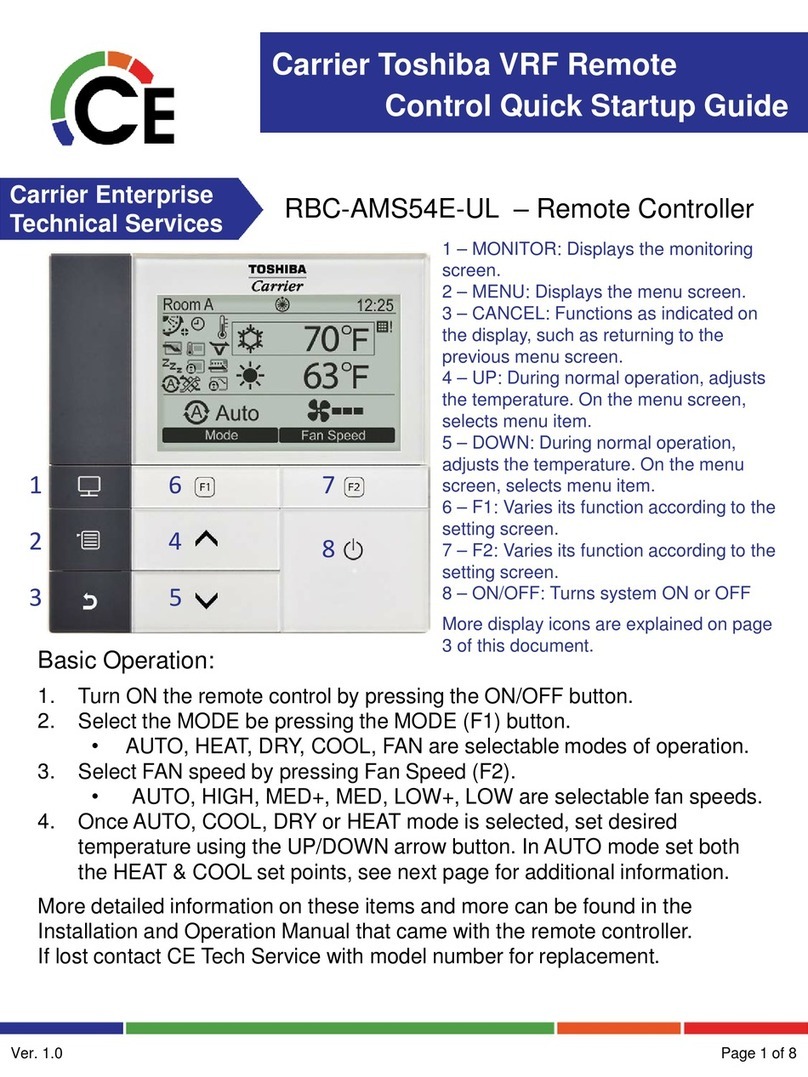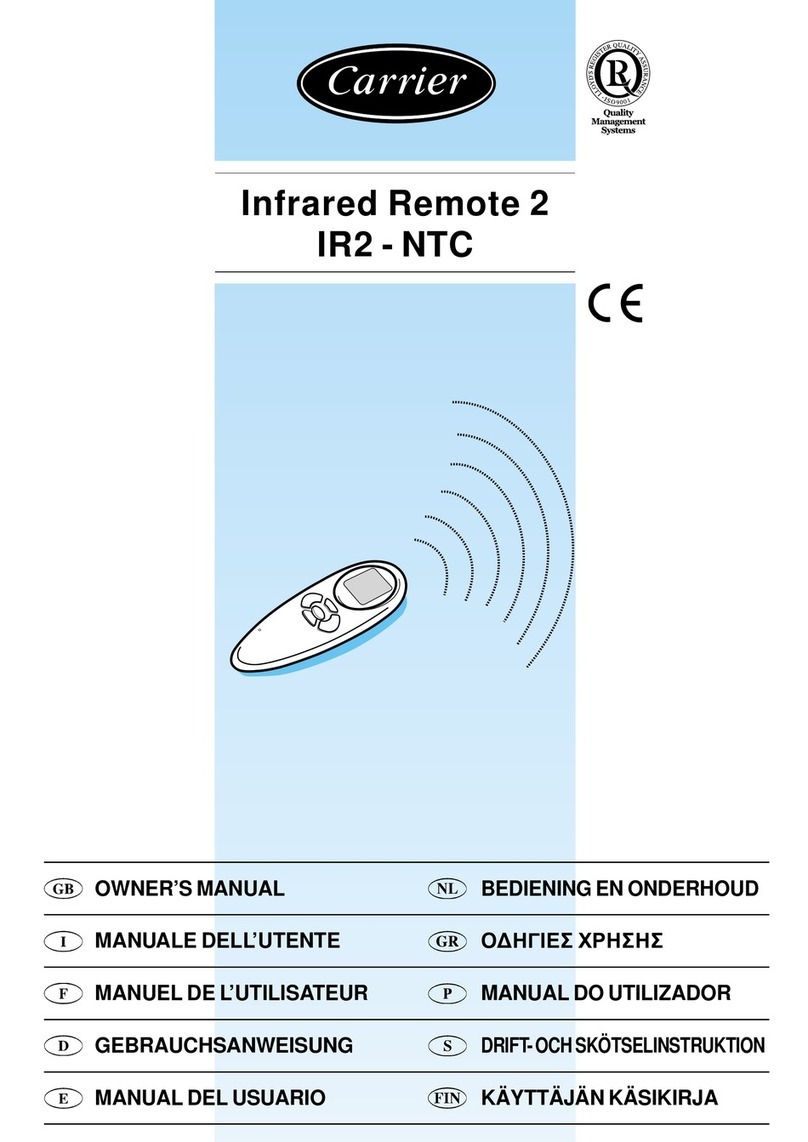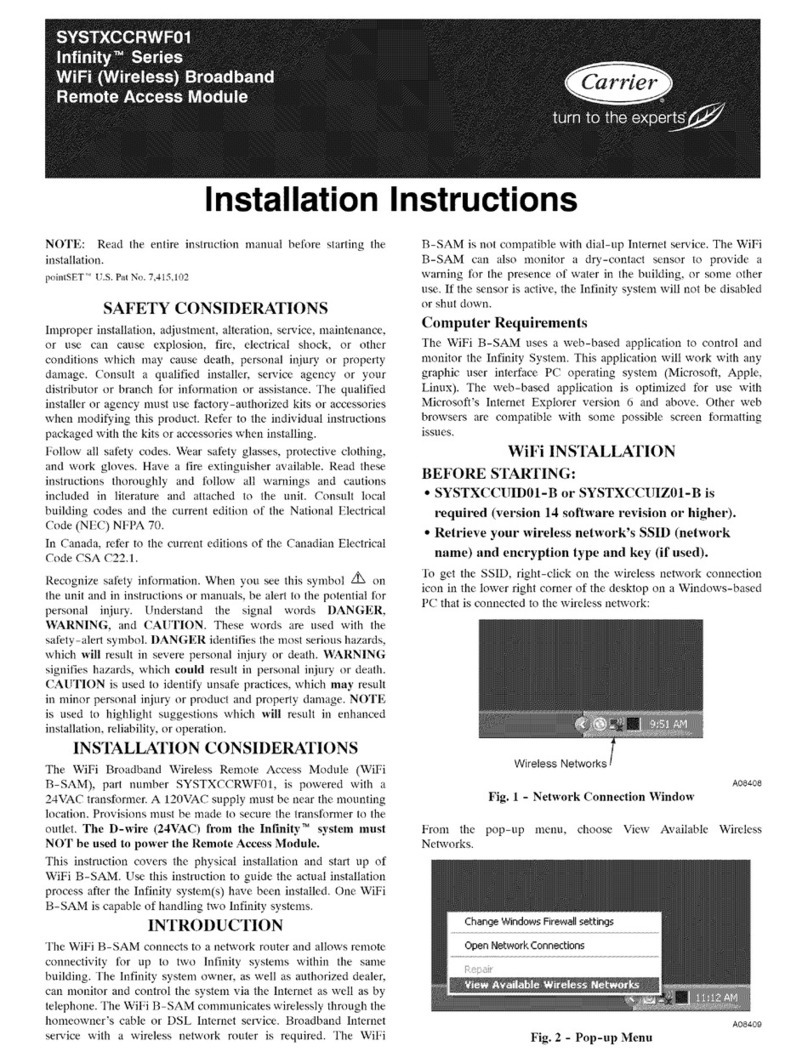5
Conguration
To access the Conguration menu:
1. Set the remote control in the Unoccupied
mode by pressing the Occupancy button .
To set specic parameters
1. AccesstheCongurationmenu.
2. Navigatetothespecicparameterusing
the Up button or the Down button .
3. To set the parameter, press the Menu
button .
4. Press the Up button or the Down
button to set the new value for a
given parameter.
5. Press the Fan speed button to save
the change.
6. To display / change another item, press
the Menu button and follow the
steps given above.
If no button is pressed for more than 1 minute,
the system quits the menu automatically.
No message is sent.
2. Press and hold the Menu button for at
least 5 seconds.
3. “1.” is displayed.The number represents the
parameter to be set (see the table below).
Item Parameter Value Description Default Impact on display
1. Temperature F / C F: Fahrenheit
C: Celsius
C Yes – Only if System is St
(see item 2 below)
2. System Co / St Co: Temperature setpoint - bar graph
St: Temperature setpoint - digital display
Co Yes
3. Setpoint
display
Yes / No The setpoint may or may not be displayed
on the remote, depending on system
conguration (see item 2 above).
Yes Yes
4. Setpoint
value
15 to
32°C
Setpoint value set within the setpoint
range.
22°C No
5. Reset step
value
0 to 2°C The reset step value can be adjusted:
C0 = 0°C
C0.5 = 0.5°C
C1 = 1°C
C1.5 = 1.5°C
C2 = 2°C
0.5°C Yes – Only if System is St
(see item 2 above).
6. Fan speed
type
F / U F = Fixed speed
U = Variable speed
F Yes - The fan speed icon
differs depending on the
selected fan speed.
7. Blinds group 0
1
2
3
4
0 = Blinds control is disabled
1 = 1 blinds group controlled
2 = 2 blinds groups controlled
3 = 3 blinds groups controlled
4 = 4 blinds groups controlled
0 Yes – When the blinds
control is enabled, the
blinds icon is displayed on
the screen.
8. Blinds
inclination
No / Yes Not applicable - -
9. Lights group 0
1
2
3
4
0 = Lights control is disabled
1 = 1 lights group controlled
2 = 2 lights groups controlled
3 = 3 lights groups controlled
4 = 4 lights groups controlled
0Yes – When the lights con-
trol is enabled, the lights
icon is displayed on the
screen.
10. Louver
presence
No / Yes The presence of the louvers depends on
the type of the fan coil. Some fan coils
are not tted with louvers.
No Yes – For units with
louvers, the louver icon is
displayed on the screen.
11. Unit's
remote ID
A, 1-7 A = Unit remote ID ALL
Unit remote ID 1; Unit remote ID 2;
Unit remote ID 3; Unit remote ID 4;
Unit remote ID 5; Unit remote ID 6;
Unit remote ID 7
AYes
English