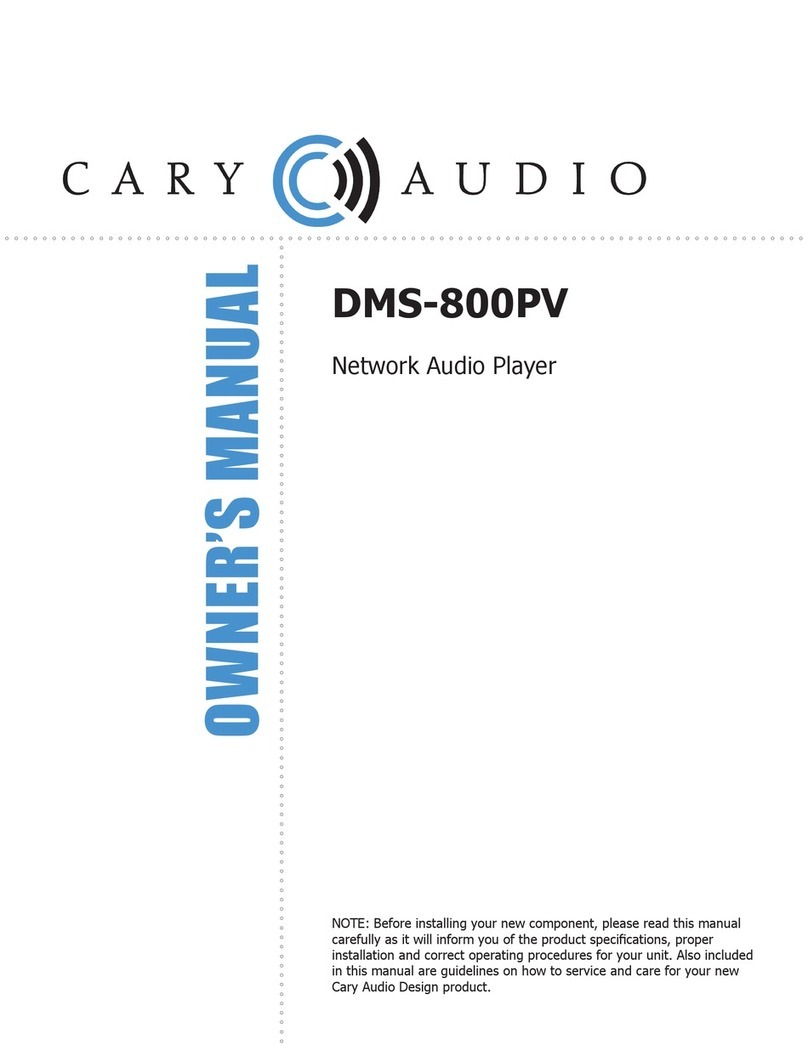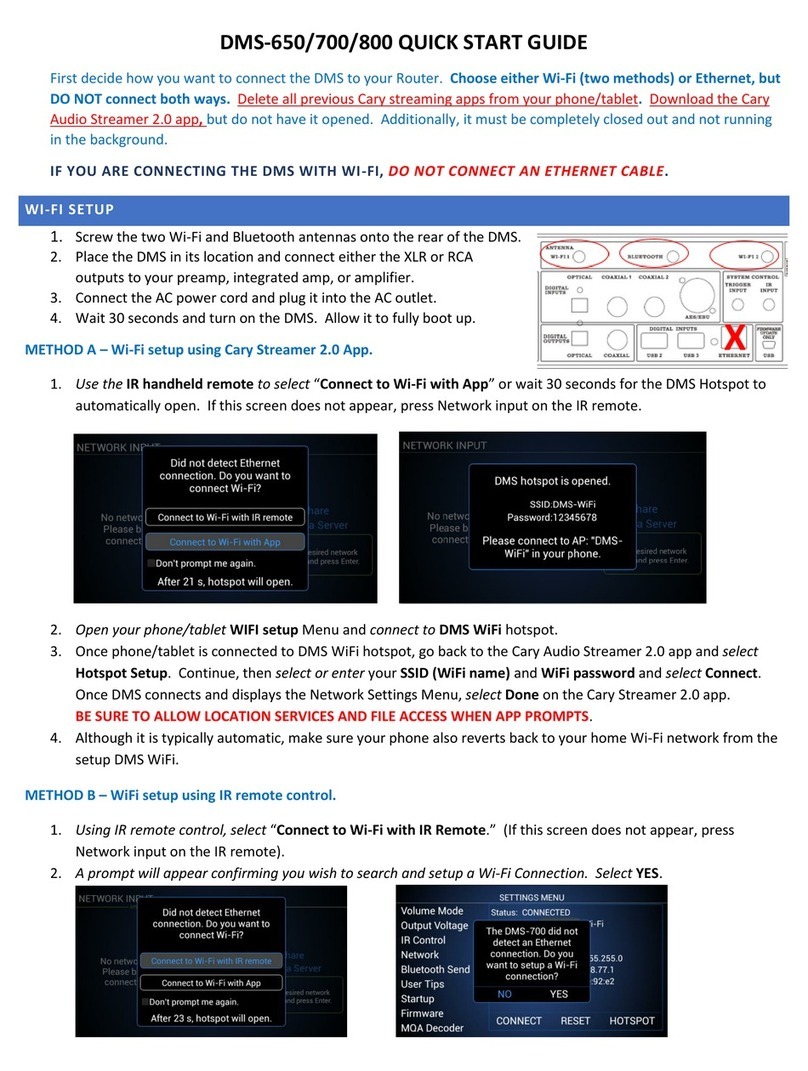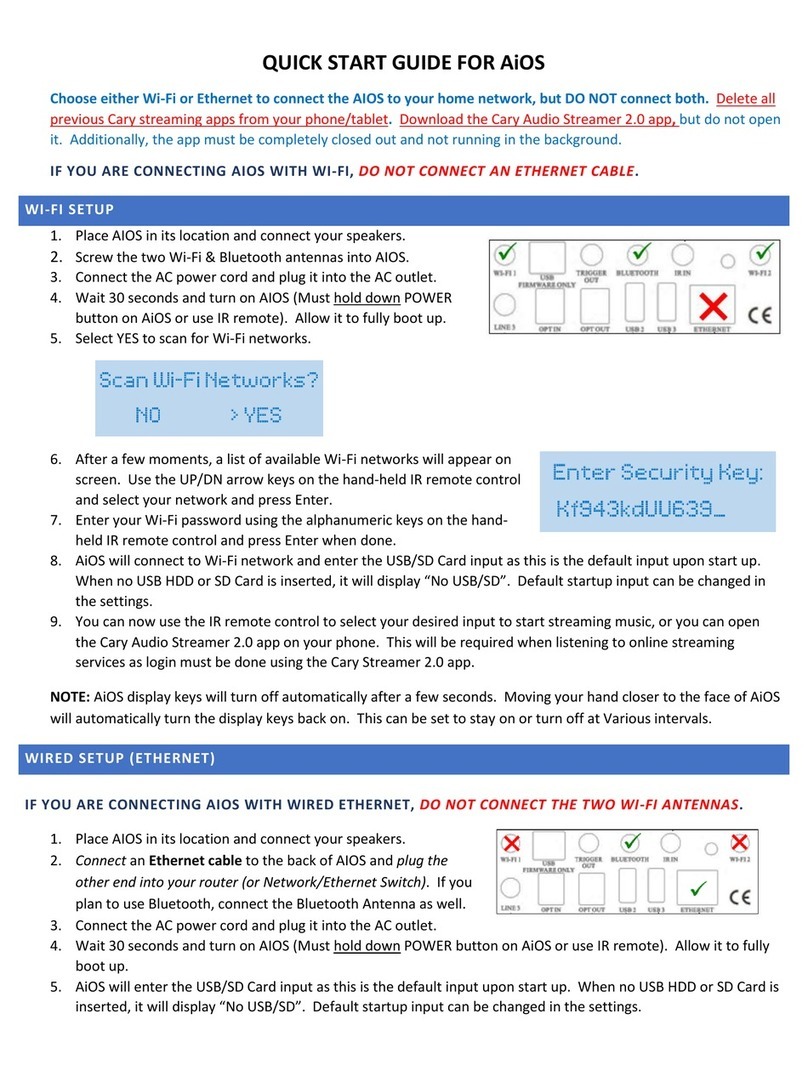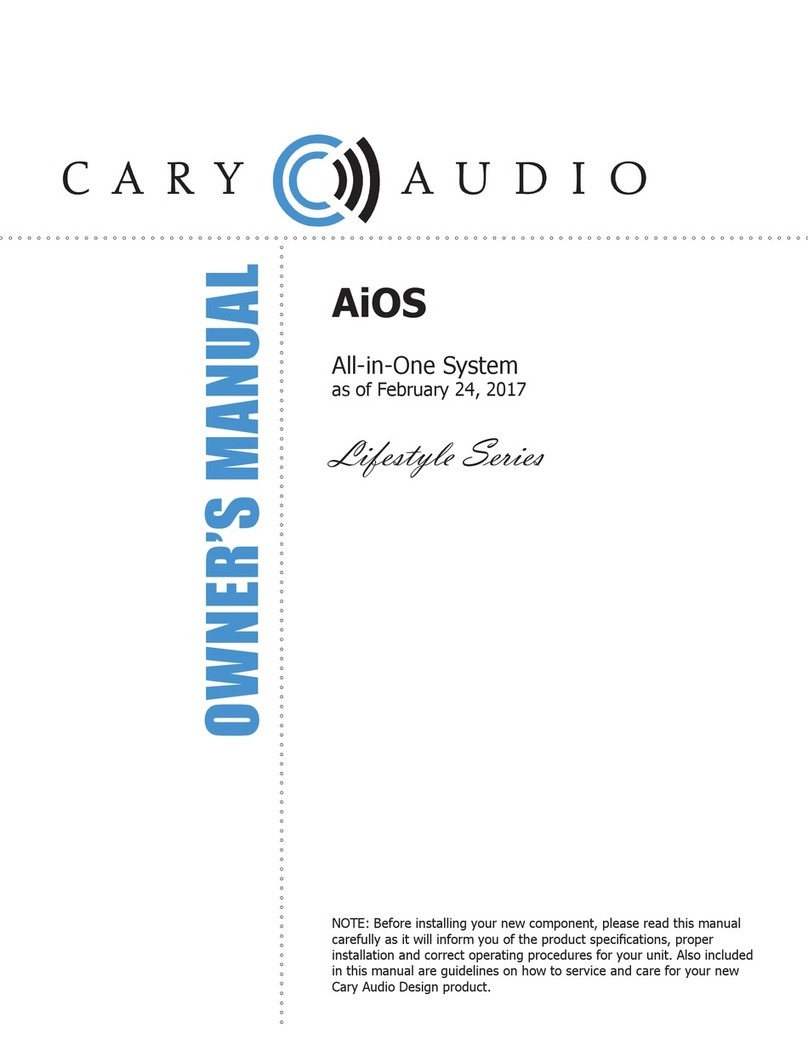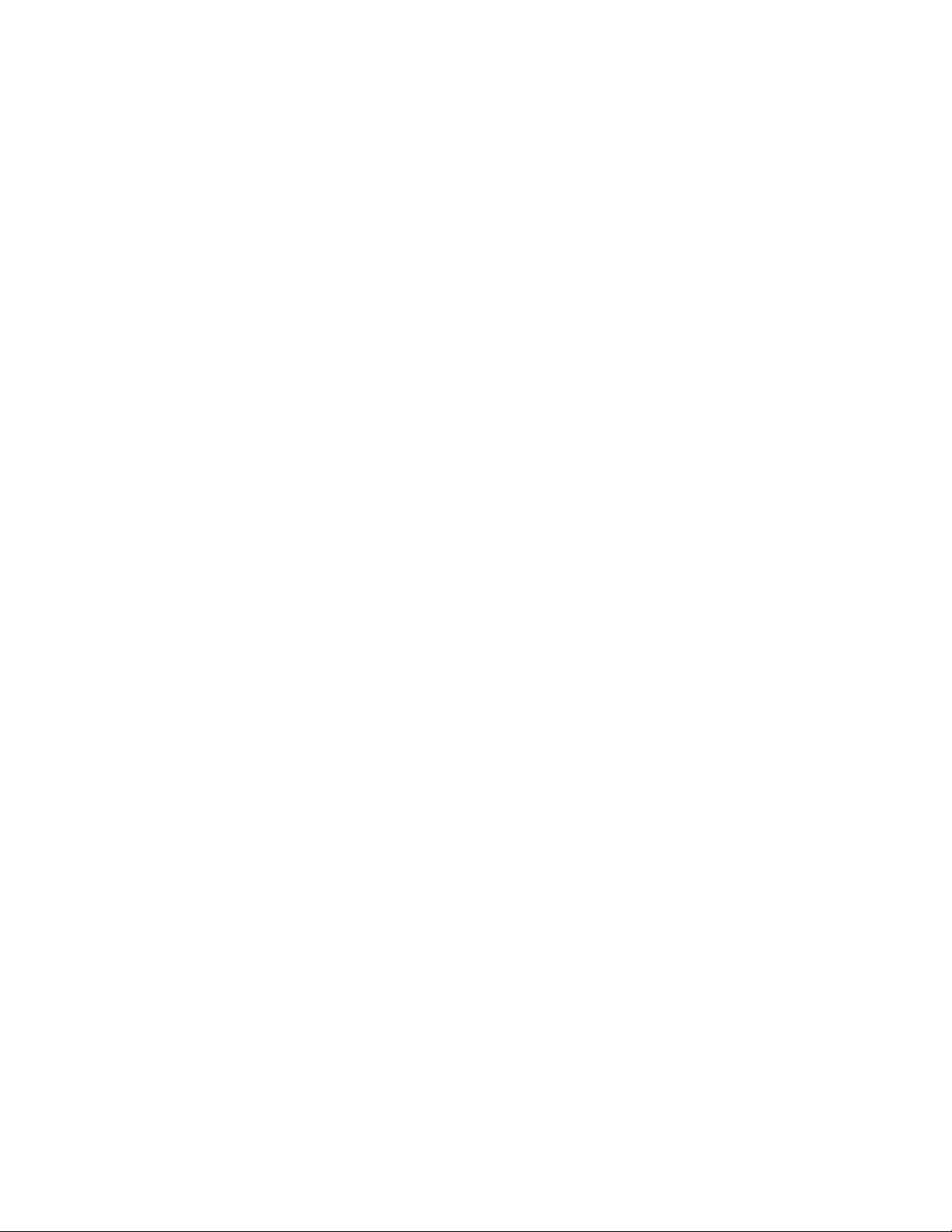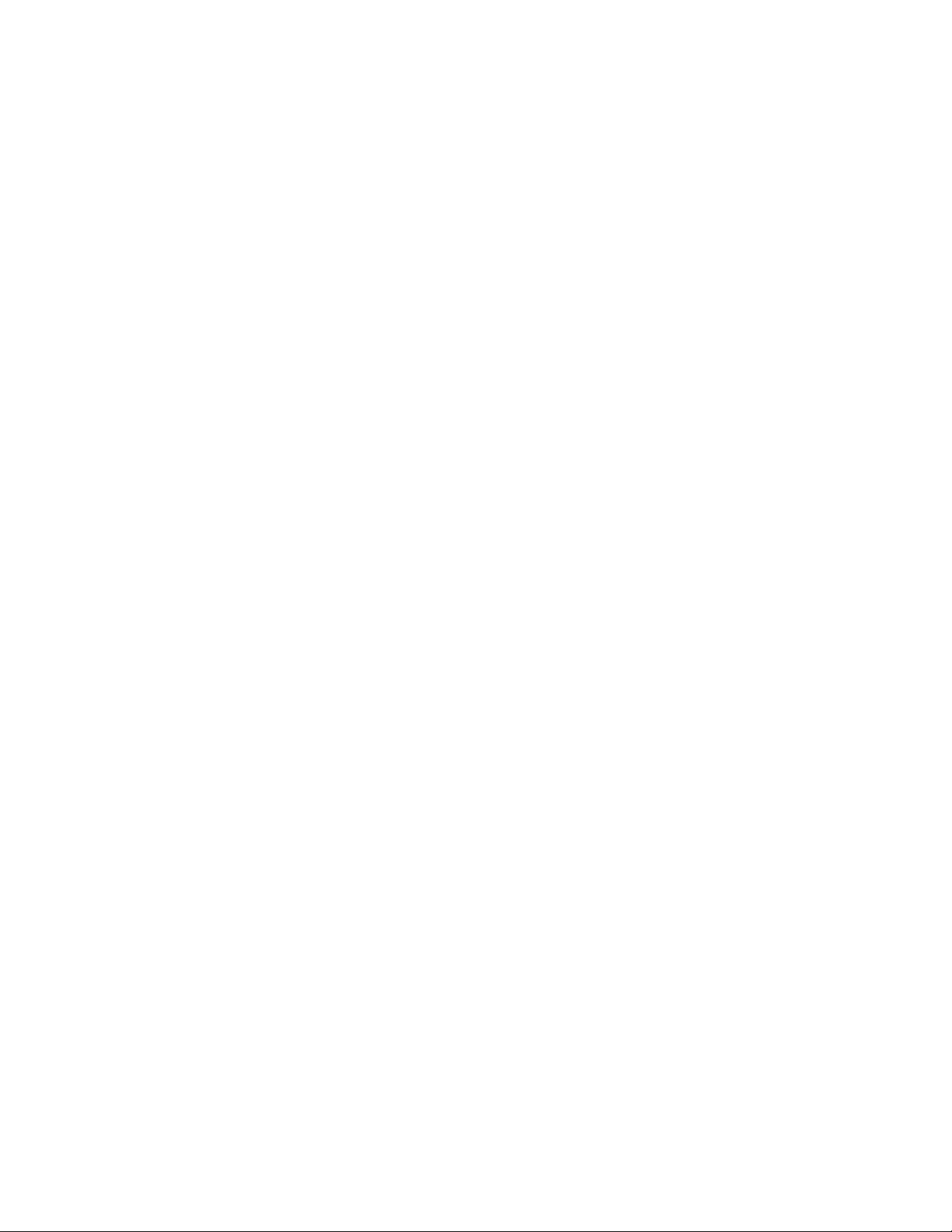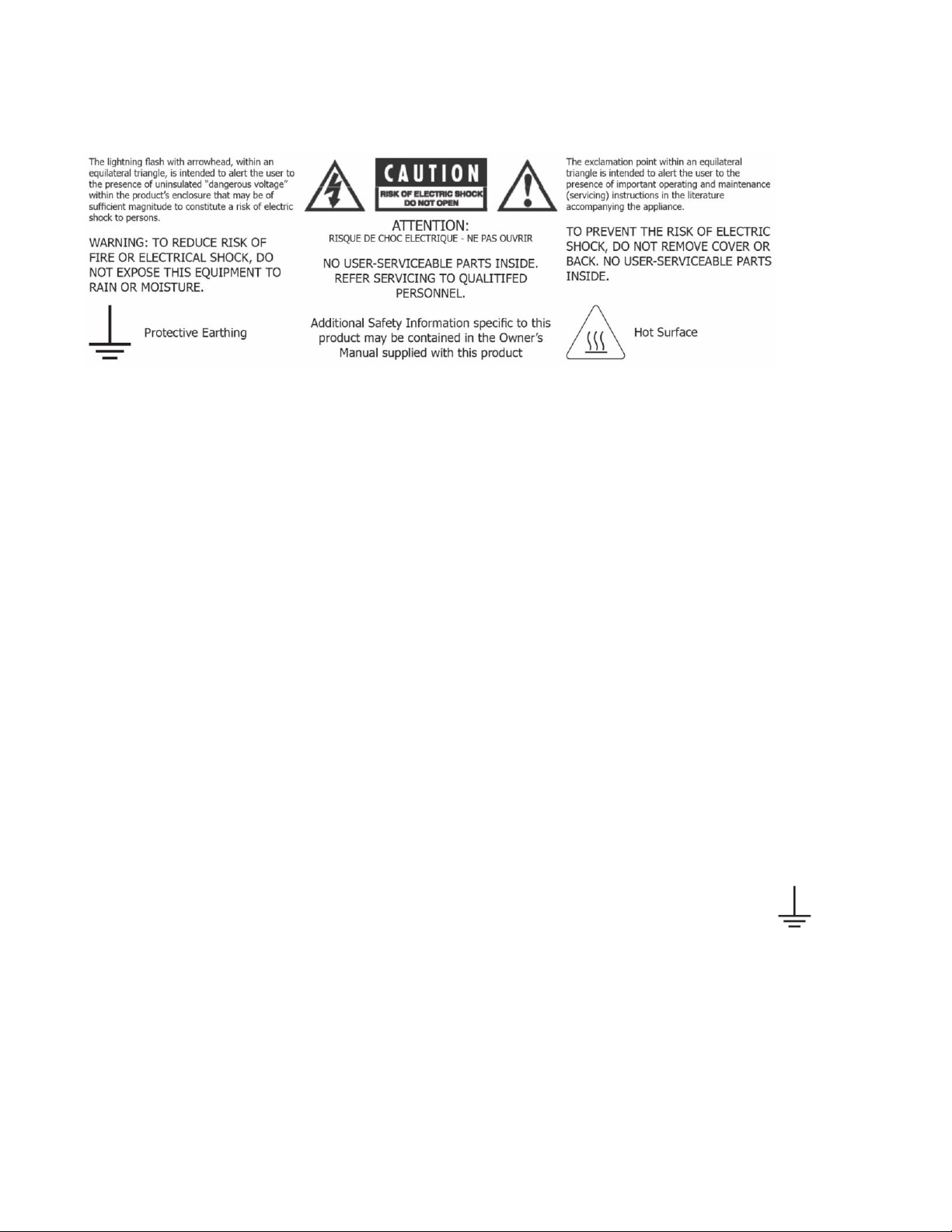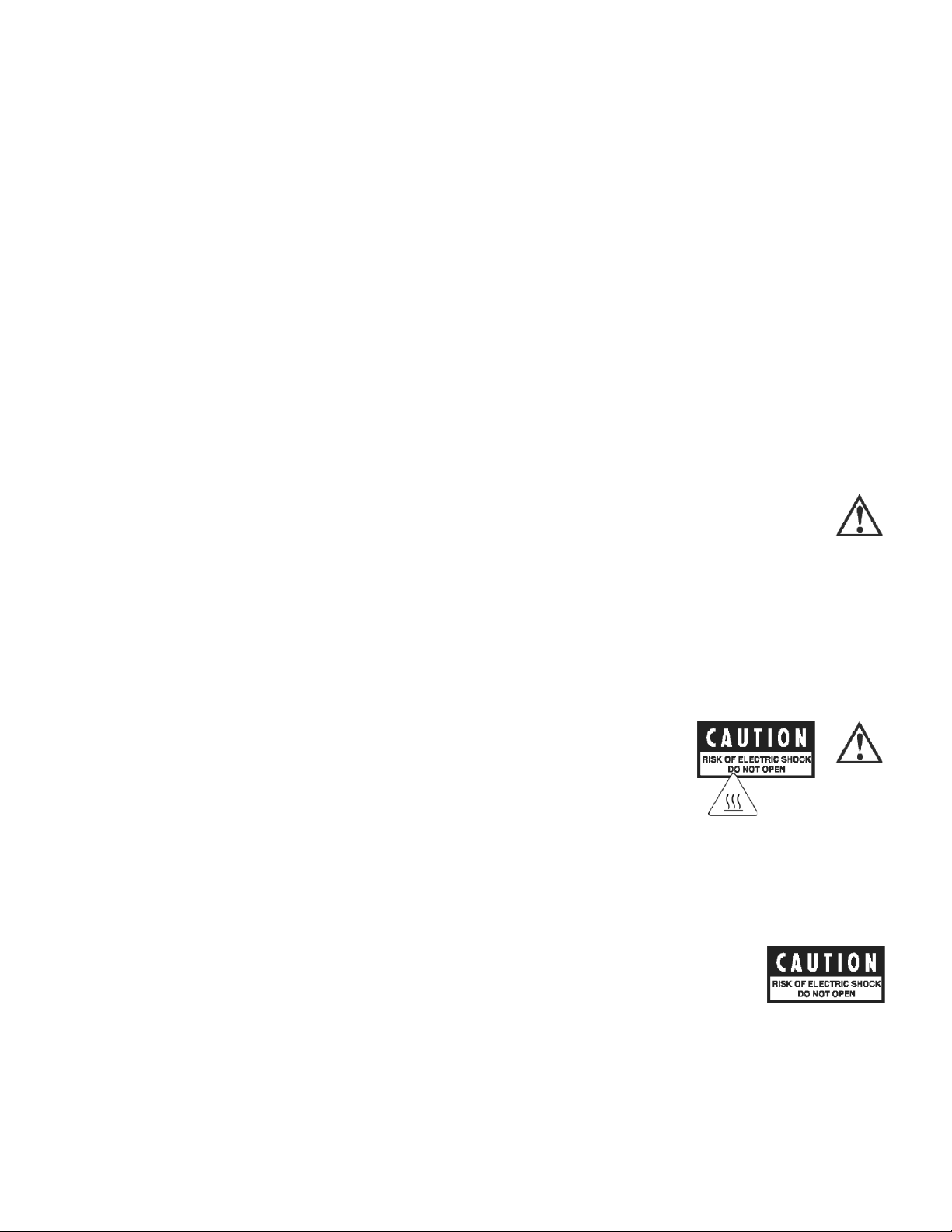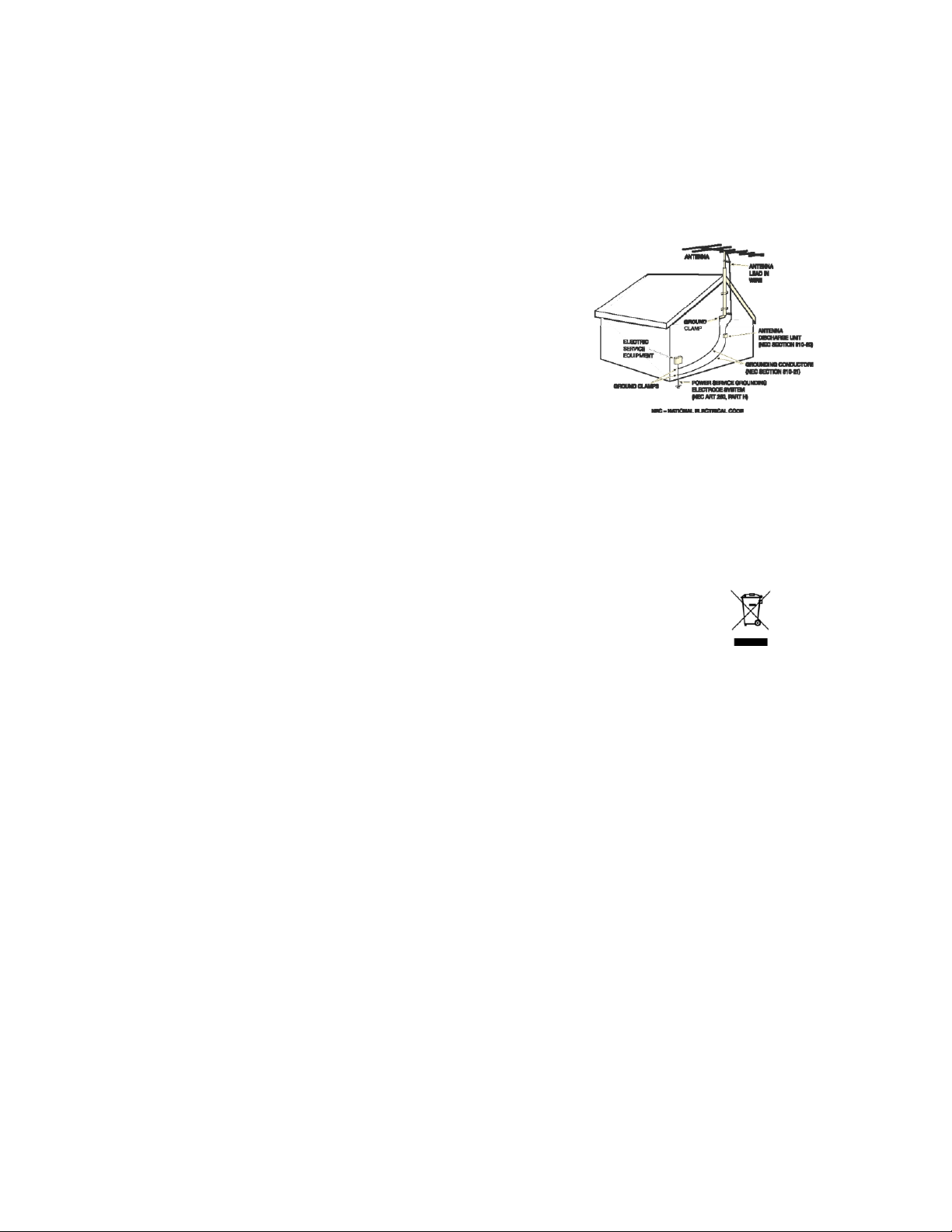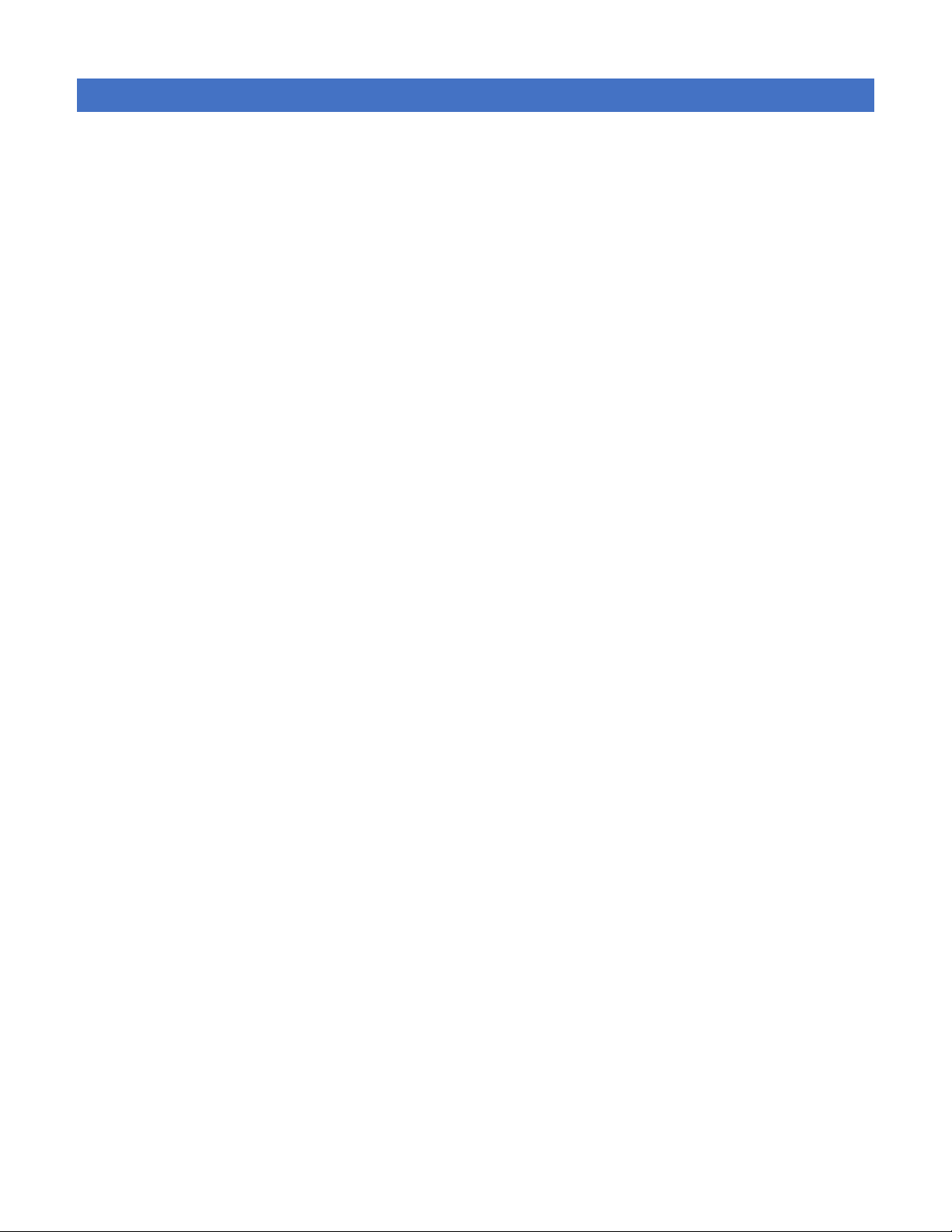16. For added protection during a lightning storm or when the component is idle for long periods of time, unplug the
unit from the wall outlet and disconnect the antenna or cable system. This will help protect the unit from lightning
and power line surge damage.
17. Do not locate an outside antenna system in the vicinity of overhead power lines or other electric light or power
circuits. When installing an outside antenna system, take extreme care to avoid touching the power lines or circuits;
contact with them could be fatal.
18. Do not overload wall outlets, extension cords, or integral convenience receptacles as this increases the risk of fire or
electric shock.
19. External wiring connected to terminals of this unit shall be installed by a skilled person.
20. When replacement parts are required, be sure the service technician has used replacement parts specified by the
manufacturer or those having the same characteristics as the original parts. Unauthorized substitutions may result
in fire, electric shock or other hazards.
21. Upon completion of any service or repairs to the unit, ask the service technician to perform safety checks to ensure
the unit is in proper operating condition.
22. Before connecting a new product to your audio or home theater system, turn off all other equipment (preferably
unplugging them from the AC power source). Many audio components feature automatic turn-on circuits that may
activate during an installation, potentially causing damage to electronic components and/or speakers. This type of
damage is not covered by product warranties, and Cary Audio specifically disclaims responsibility for any such
damage.
23. The removable power cord provided with your unit was specifically designed for use with this product, but
other AC cords
ma
y be used. Consult your dealer for advice on AC power cords and high-quality wire in your
system.
24. The fuse is located inside the chassis and is not user serviceable. If the unit does not power up, contact an
authorized service representative
25. Cables running inside walls should have the appropriate markings to indicate compliance and listing by the UL, CSA
or other standards required by the UL, CSA, NEC or your local building code. Questions about cables inside of walls
should be referred to a qualified custom installer, a licensed electrician, or low-voltage contractor.
26. Recording of copyrighted material for other than personal use is illegal without permission of the copyright holder.
CAUTION: High current. Connect to earth before connecting to supply of unit. Unplug the unit
before performing any service.
Unit can be hot. Be careful of burned fingers when handling parts. Wait one half hour after
switching off to handle parts.
NOTE TO CATV SYSTEM INSTALLER: This reminder is provided to call the CATV system installer's attention to article 820-40
of the NEC, ANSI/NFPA 70, which provides guidelines for proper grounding and, in particular, specifies that the cable ground
shall be connected to the grounding system of the building as close to the point of cable entry as practical.
FCC INFORMATION FOR USER:
•CAUTION: Any changes or modifications not expressly approved by Cary Audio Design could void
the user's authority to operate the equipment.
•NOTE: This equipment has been tested and found to comply with the limits for a Class B digital
device pursuant to Part 15 of the FCC Rules.
•These limits are designed to provide reasonable protection against harmful interference in a residential installation.
This equipment generates and can radiate radio frequency energy, and if not installed and used in accordance with
the instructions it may cause harmful interference to radio communications. However, there is no guarantee that
interference will not occur in a particular installation. If this equipment does cause harmful interference to radio or