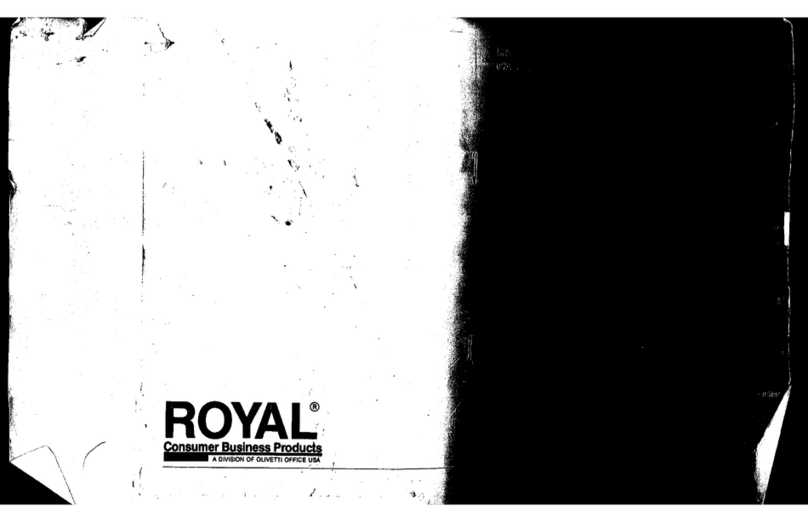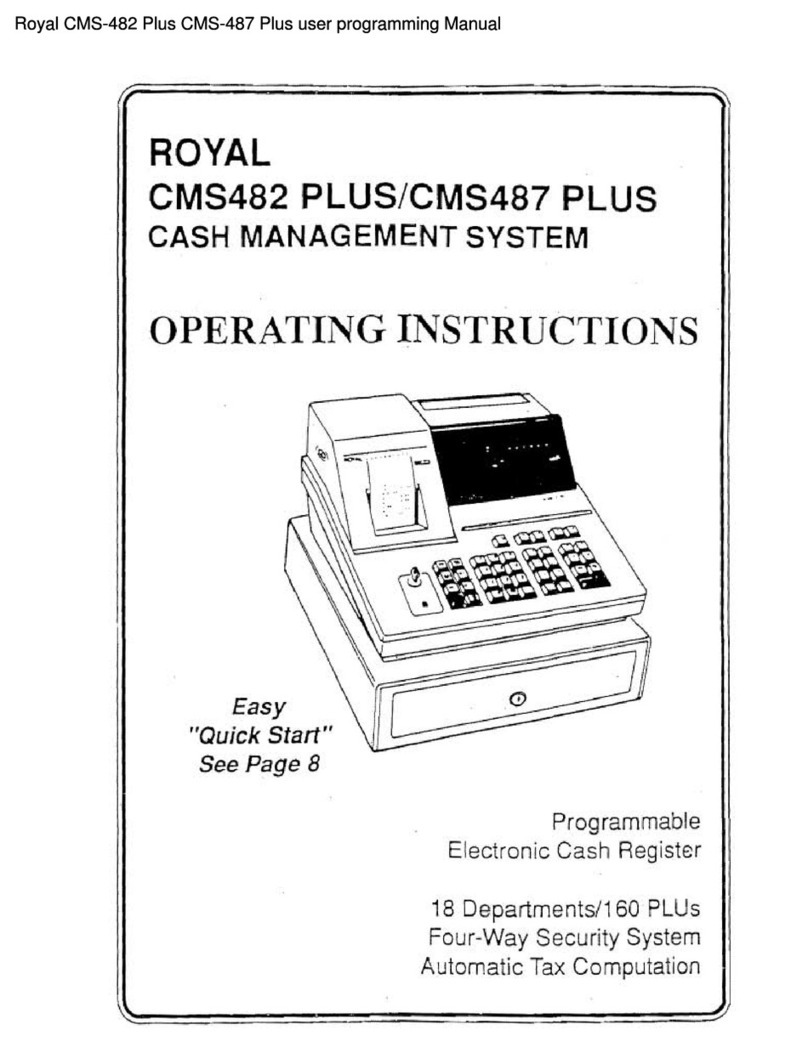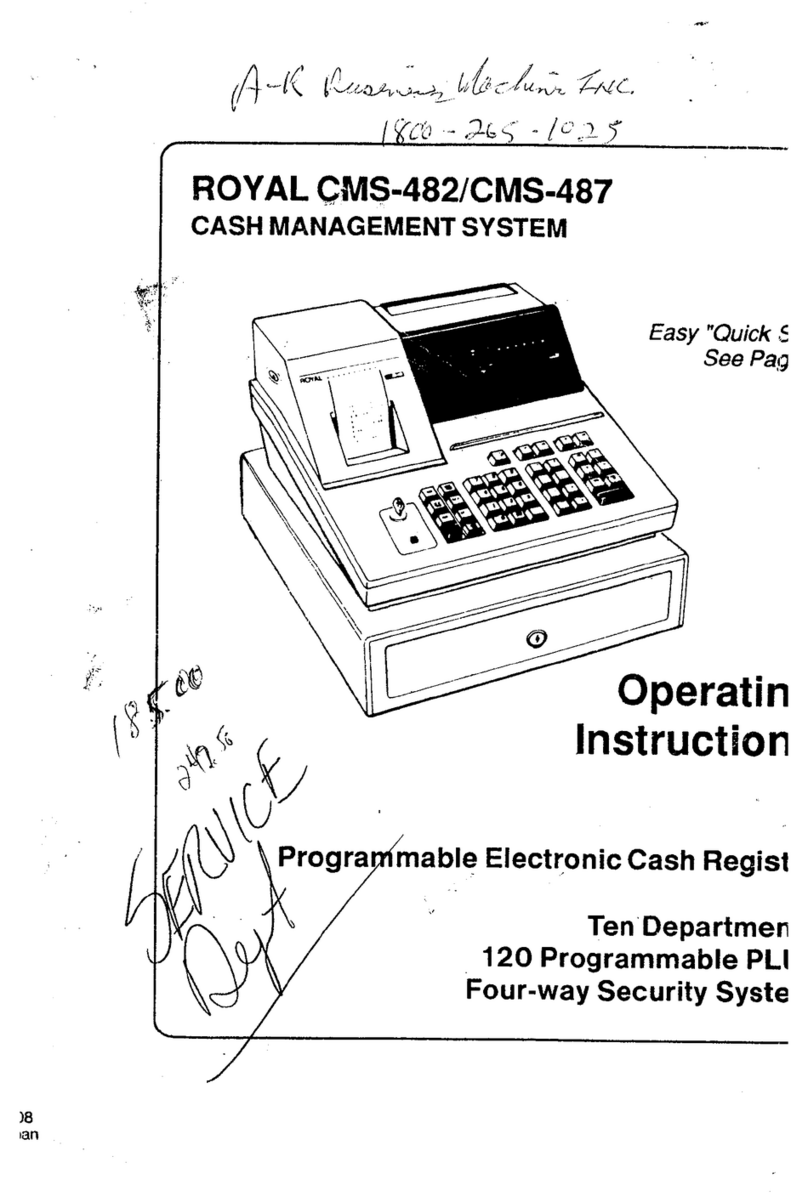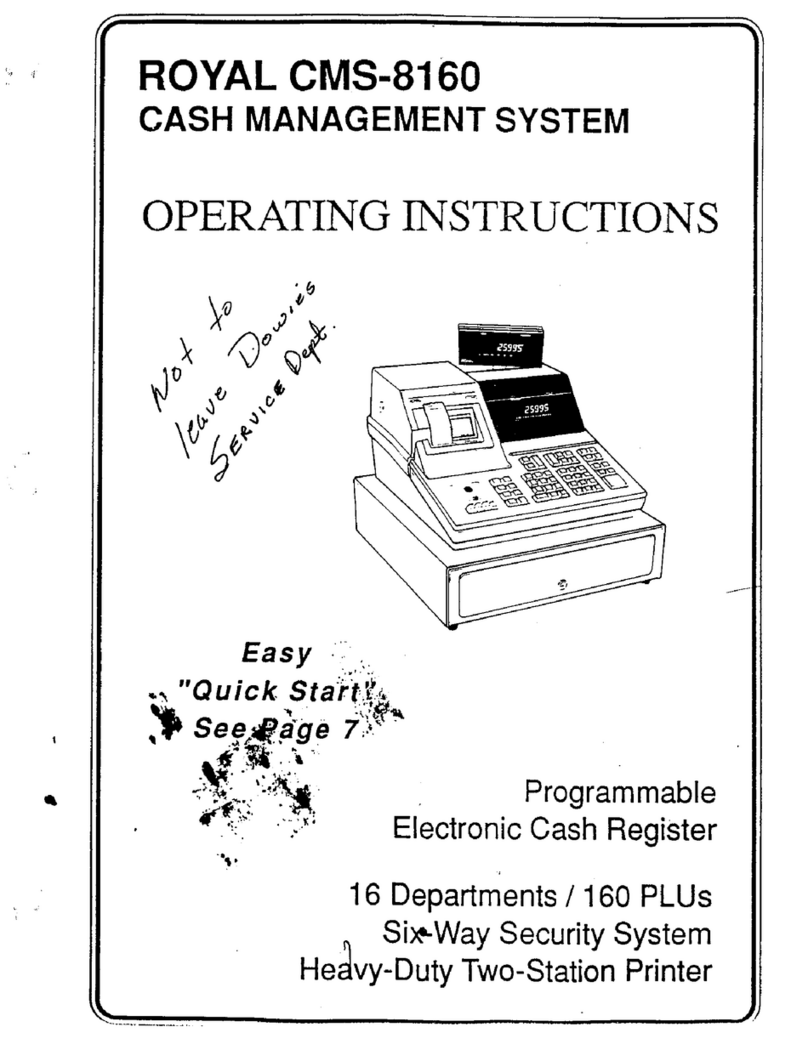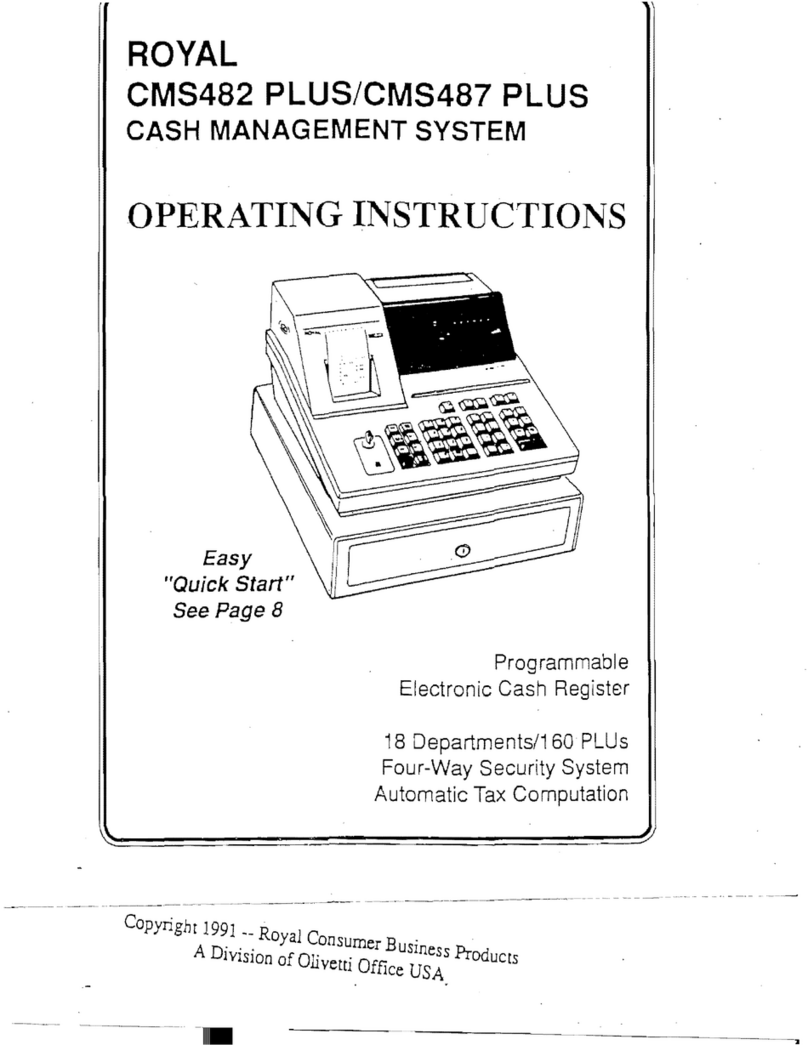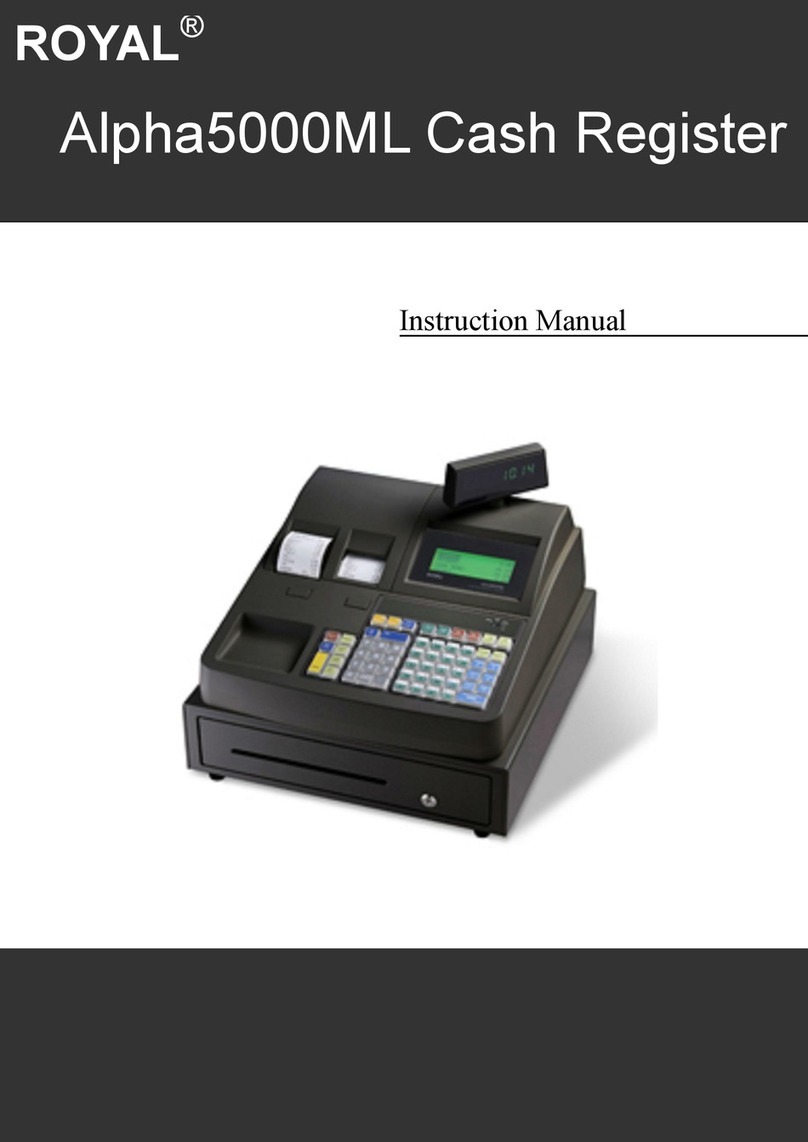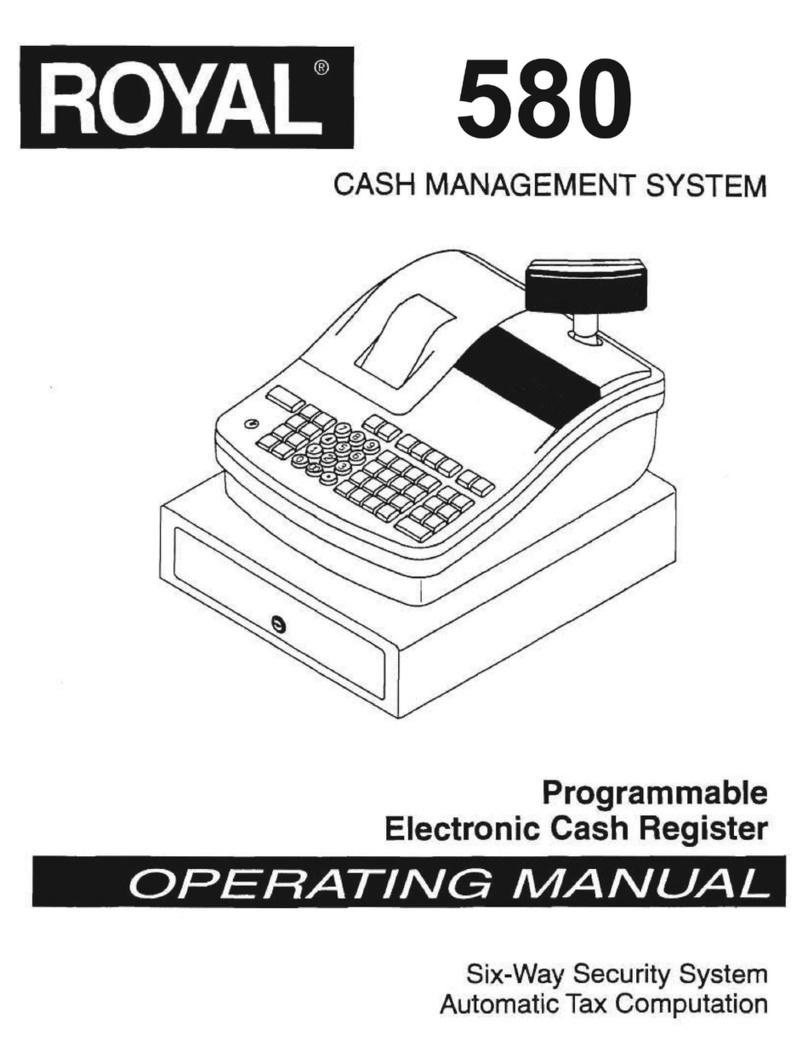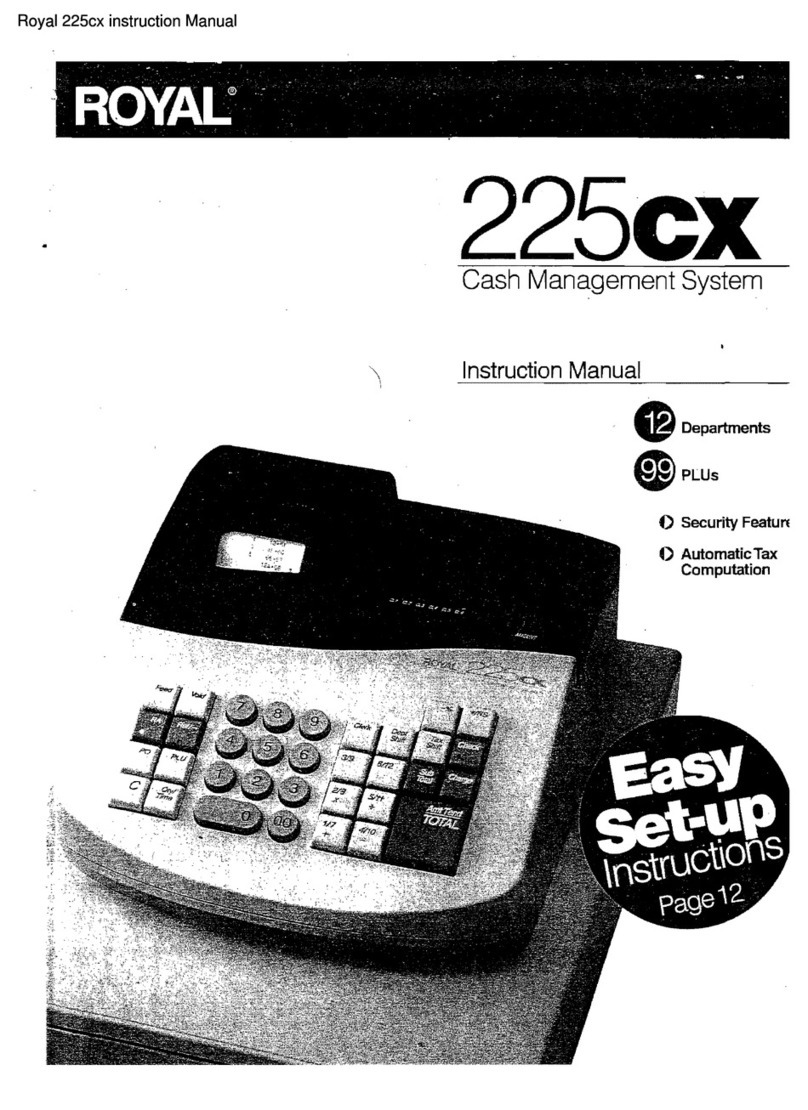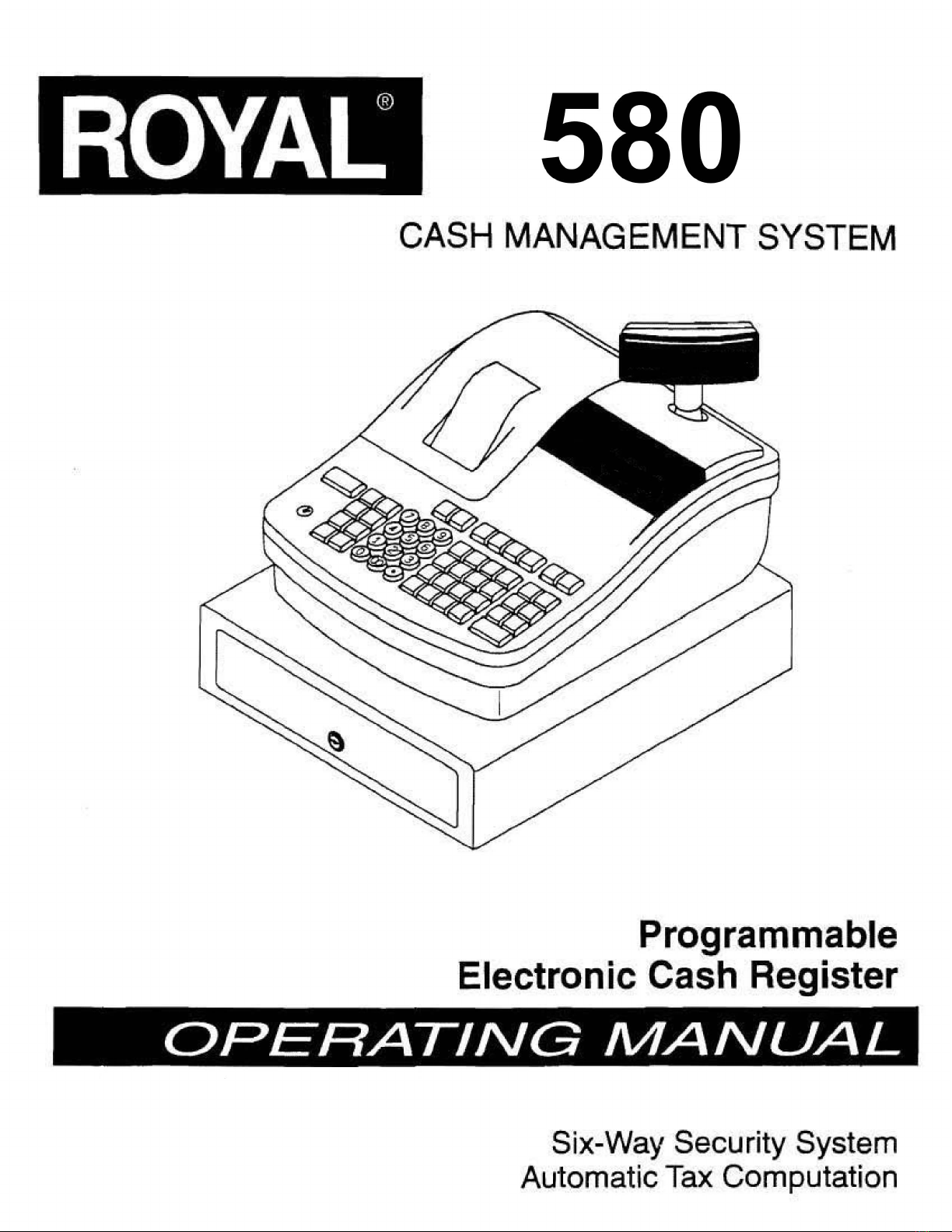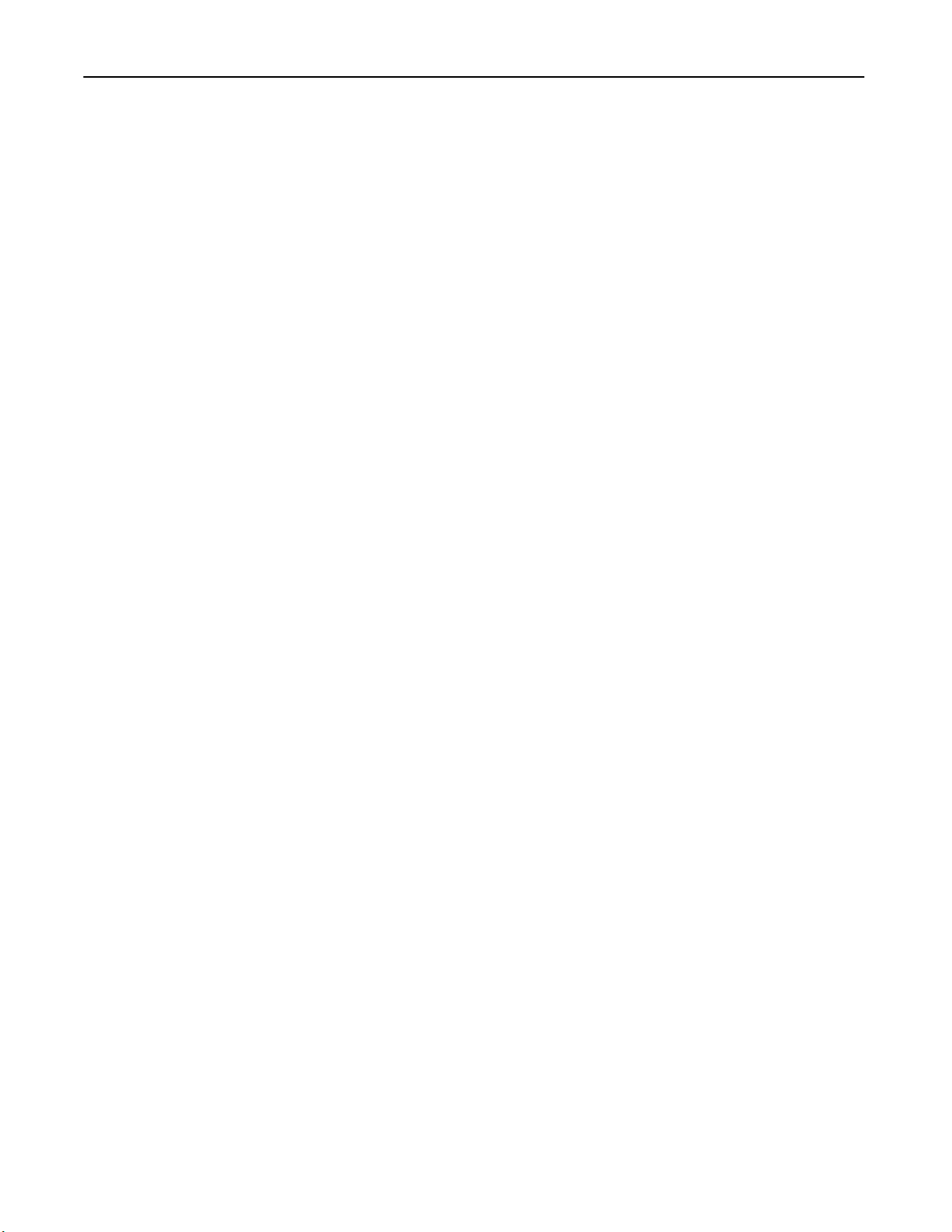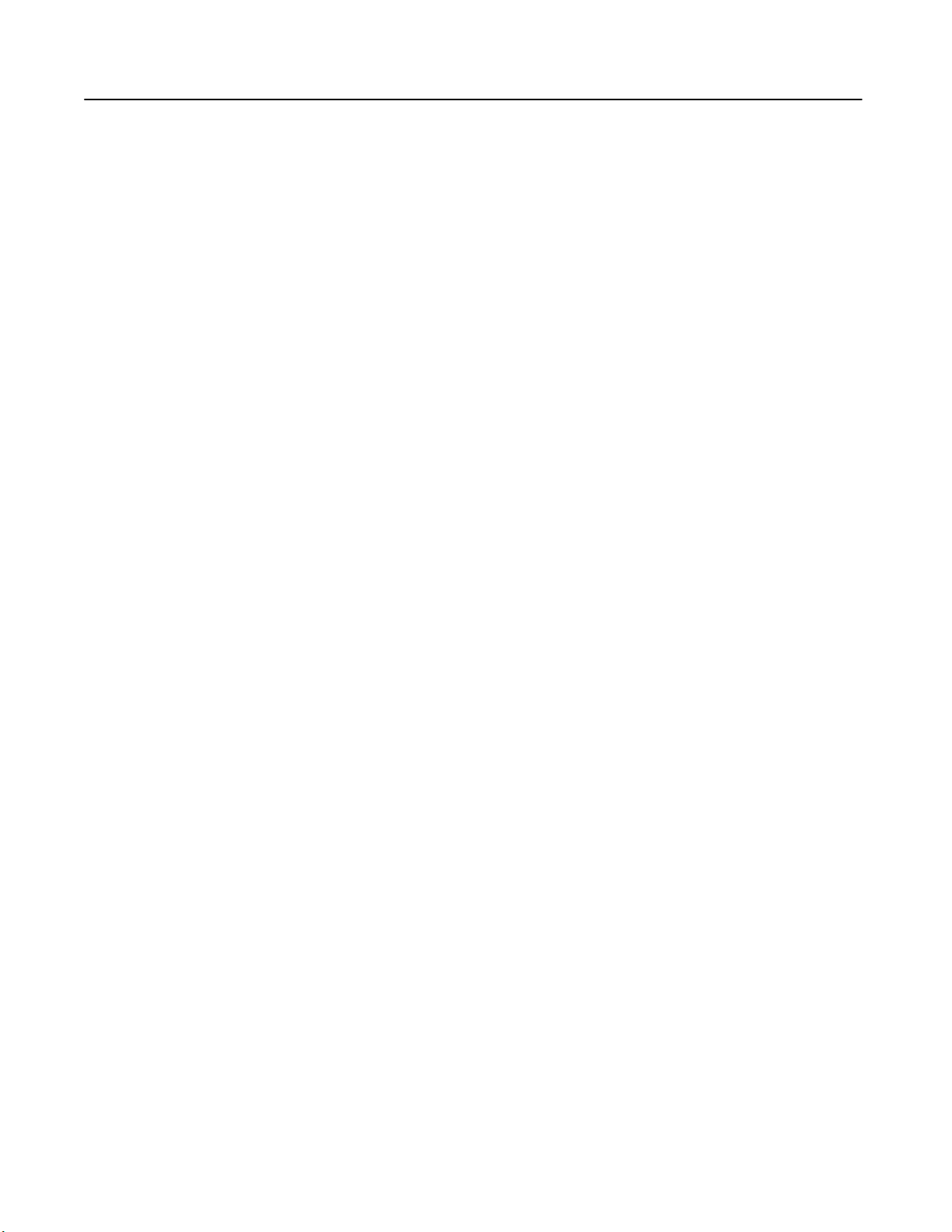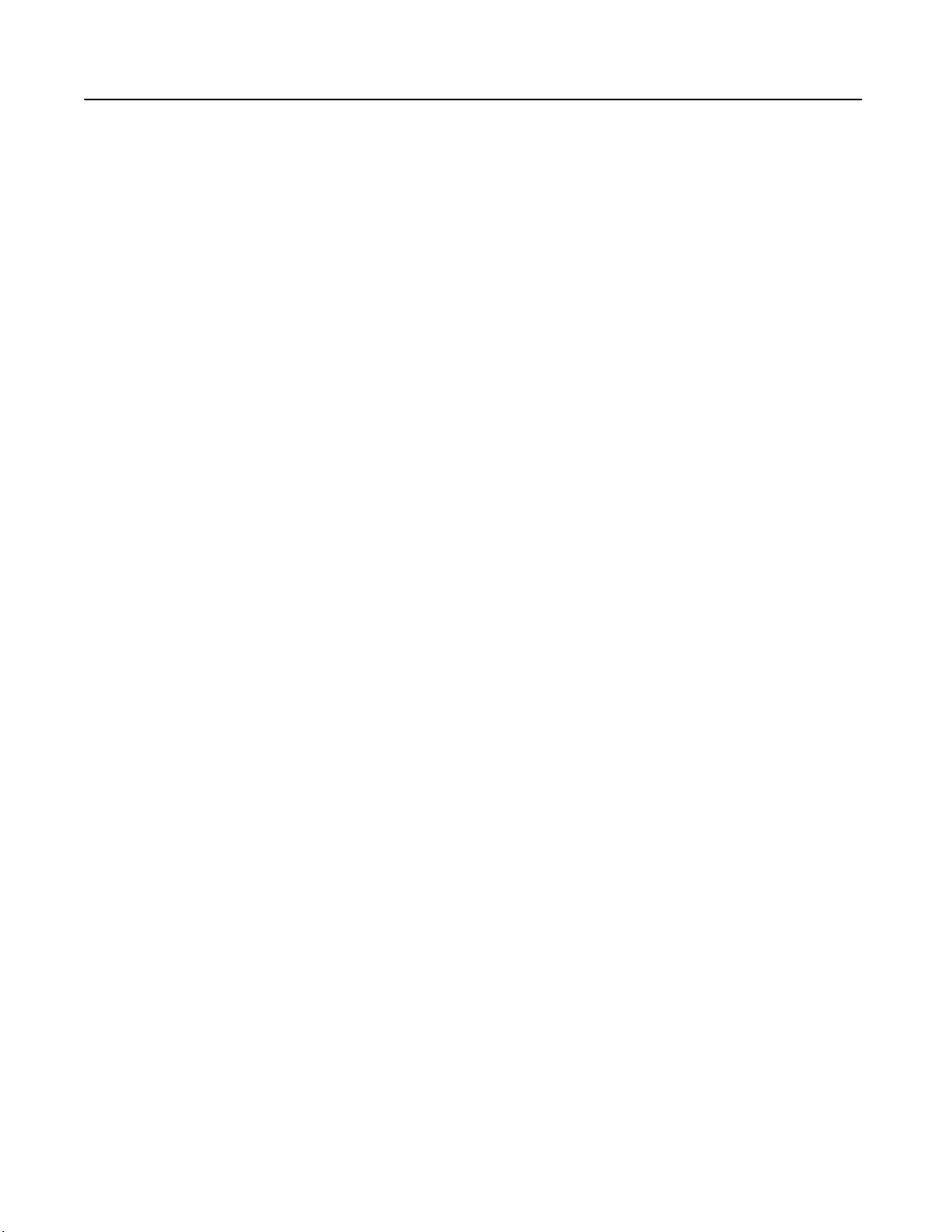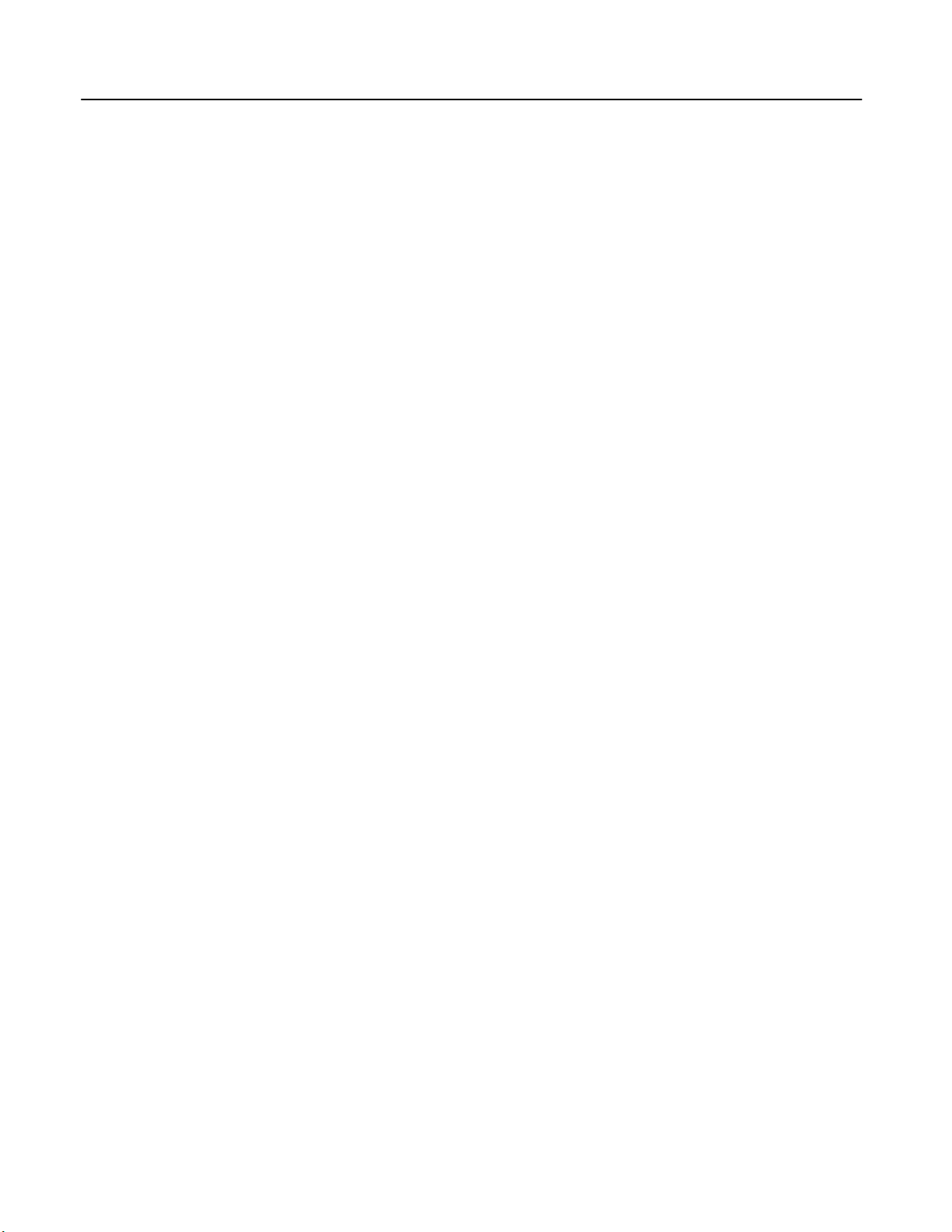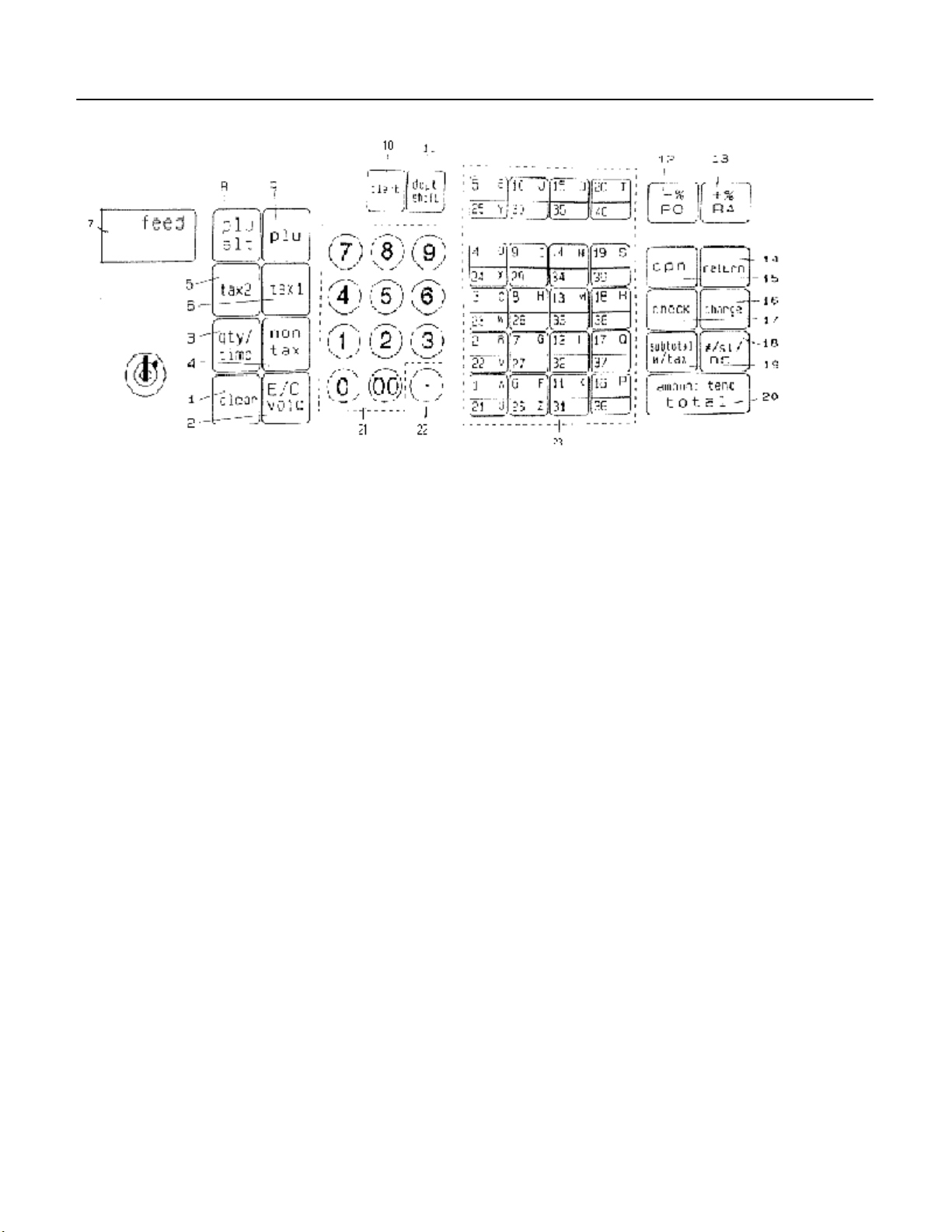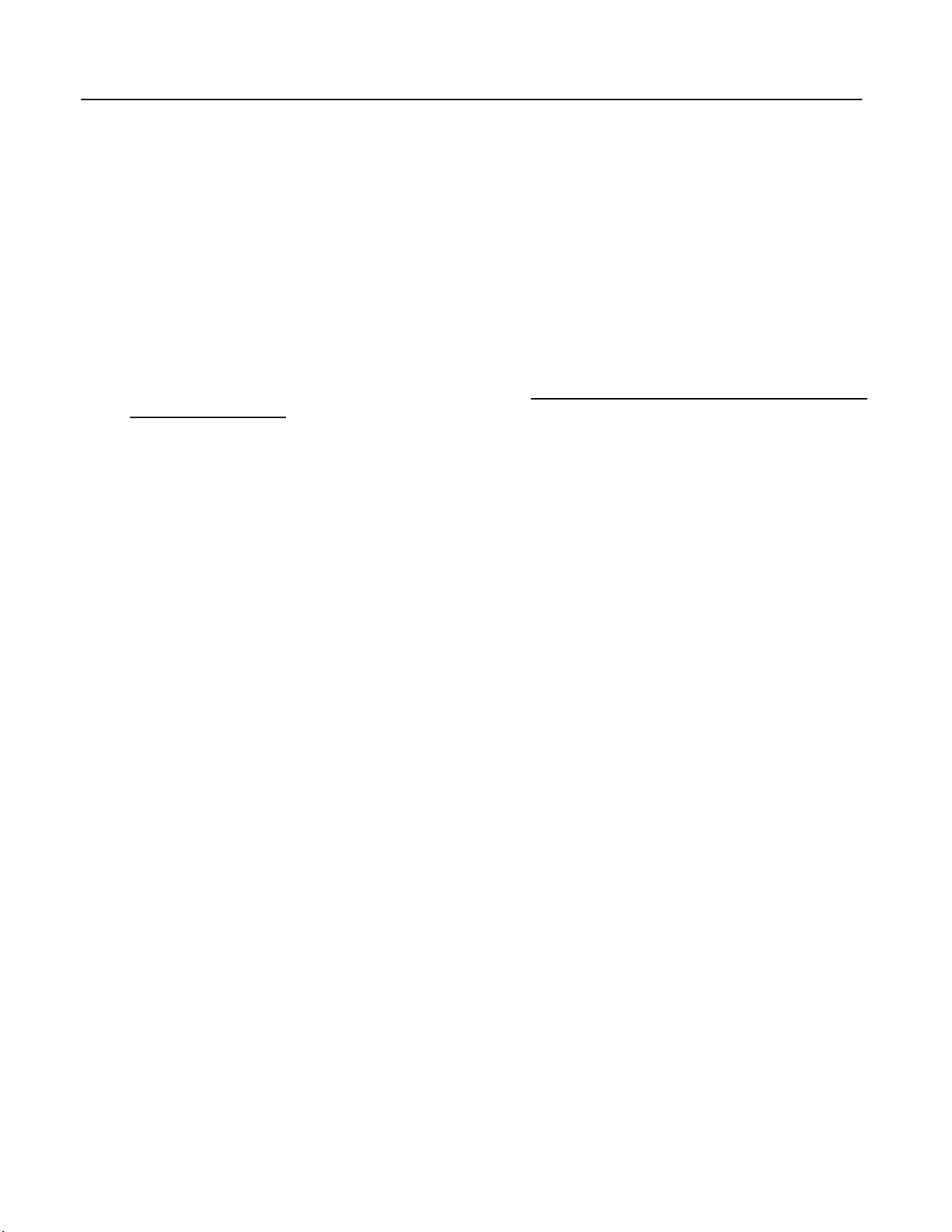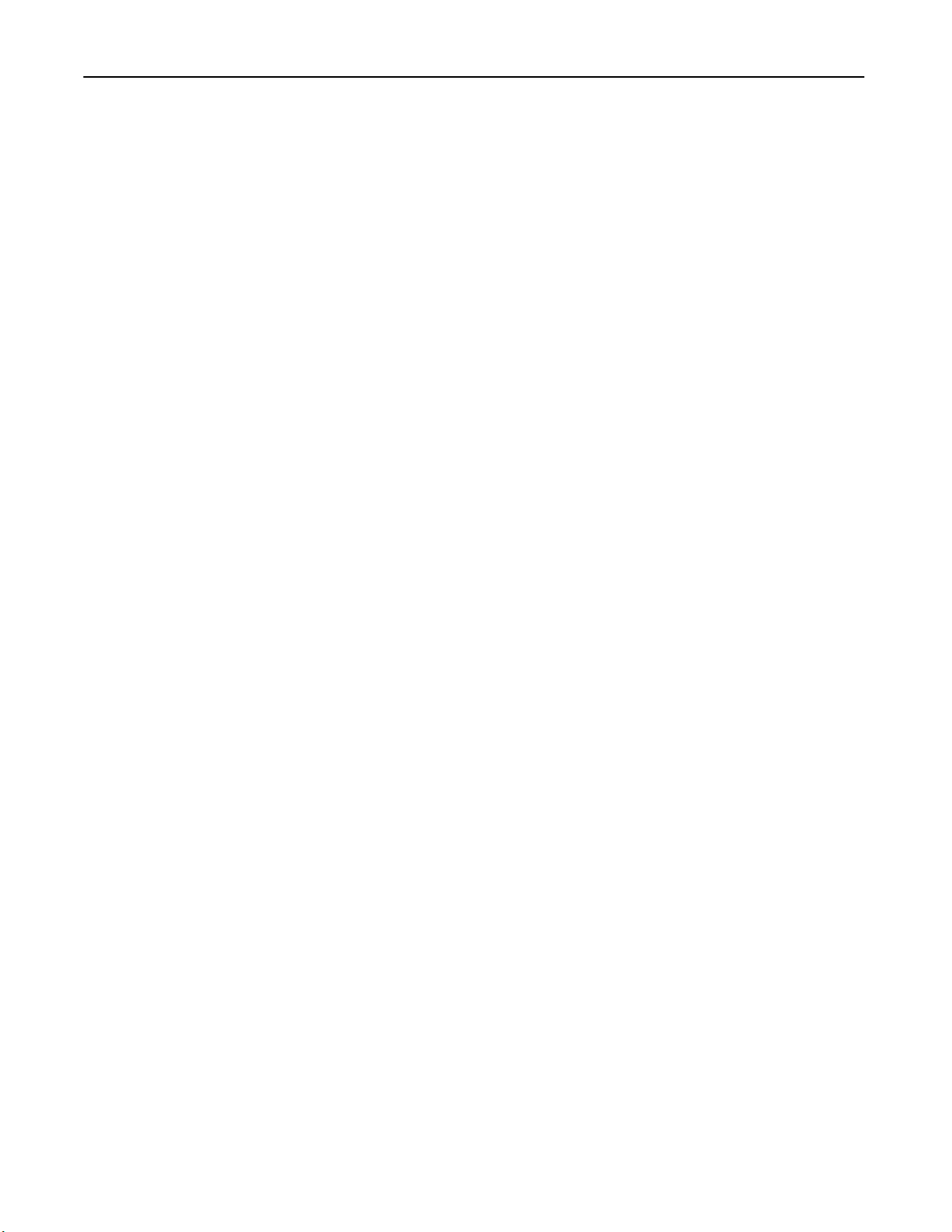
TABLE OF CONTENTS
UNPACKING YOUR CASH REGISTER and SET UP ..................................................................................................................................................... 1
Preparation .................................................................................................................................................................................................................. 1
Standard Accessories ................................................................................................................................................................................................. 1
Initial Set Up ................................................................................................................................................................................................................ 1
Maintenance of your Register ..................................................................................................................................................................................... 1
GETTING TO KNOW YOUR CASH REGISTER .............................................................................................................................................................. 2
Using the Manual ........................................................................................................................................................................................................ 2
How to Get Started ...................................................................................................................................................................................................... 2
SECURITY SYSTEM and ERROR CONDITIONS ........................................................................................................................................................... 3
7-way Security System ............................................................................................................................................................................................... 3
Error Condition Explanation ........................................................................................................................................................................................ 3
Register Tone .............................................................................................................................................................................................................. 3
Entry Error Alarm ........................................................................................................................................................................................................ 3
Maximum Entry Lock-Out ........................................................................................................................................................................................... 3
Clear key ..................................................................................................................................................................................................................... 3
Error ............................................................................................................................................................................................................................. 3
System Clear Information ........................................................................................................................................................................................... 3
CONTROL LOCK SYSTEM ............................................................................................................................................................................................... 4
Control Keys ................................................................................................................................................................................................................ 4
Removable Cash Drawer ............................................................................................................................................................................................ 4
KEYBOARD FUNCTIONS .............................................................................................................................................................................................. 5-7
DISPLAY WINDOWS ......................................................................................................................................................................................................... 8
Operator Display ......................................................................................................................................................................................................... 8
Customer Display ........................................................................................................................................................................................................ 8
PRINTER............................................................................................................................................................................................................................. 9
BATTERY SYSTEM ......................................................................................................................................................................................................... 10
Installing or Replacing the Back-Up Batteries .......................................................................................................................................................... 10
Extending Usage of the Back-Up Batteries .............................................................................................................................................................. 10
INSTALLING THE PAPER ROLL .............................................................................................................................................................................. 11-12
INSTALLING THE RIBBON ............................................................................................................................................................................................. 13
QUICK START ............................................................................................................................................................................................................. 14-15
AFTER QUICK START .................................................................................................................................................................................................... 16
Quick Start Program Confirmation Report ............................................................................................................................................................... 16
BEFORE GOING TO REGISTER MODE ........................................................................................................................................................................ 17
ADVANCED PROGRAMMING ........................................................................................................................................................................................ 18
CLERK NUMBERS AND NAMES ................................................................................................................................................................................... 19
To Program Clerk Numbers and Names .................................................................................................................................................................. 19
To Use Clerk Numbers ............................................................................................................................................................................................. 19
PASSWORDS .................................................................................................................................................................................................................. 20
X and PRG/Z Manager Passwords .......................................................................................................................................................................... 20
To Program Manager Passwords ..................................................................................................................................................................... 20
To Use Manager Passwords ............................................................................................................................................................................ 20
DATE ..........................................................................................................................
....................................................................................................... 21
TIME .................................................................................................................................................................................................................................. 21
MACHINE NUMBER ........................................................................................................................................................................................................ 21
TAX RATES ................................................................................................................................................................................................................. 22-24
To Set Type of Tax Being Used ............................................................................................................................................................................... 22
Fixed Tax Rate .................................................................................................................................................................................................. 22
Tax Table Rate ............................................................................................................................................................................................. 23-24
DEPARTMENT PROGRAMMING .............................................................................................................................................................................. 25-28
COUPON DISCOUNT ................................................................................................................................................................................................. 29-30
MINUS PERCENTAGE DISCOUNT (-%) ................................................................................................................................................................... 31-32
PLUS PERCENTAGE (+%) ........................................................................................................................................................................................ 33-34
PRICE LOOK-UP (PLU) .............................................................................................................................................................................................. 35-36
TRAINING MODE ............................................................................................................................................................................................................. 37
GRAND TOTAL PRESET ................................................................................................................................................................................................ 38
TRANSACTION NUMBER PRESET ............................................................................................................................................................................... 39
X1 and X2 COUNTER PRESET ...................................................................................................................................................................................... 40
Z1 and Z2 COUNTER PRESET ...................................................................................................................................................................................... 41
PROGRAMMING ALPHANUMERIC DESCRIPTIONS ............................................................................................................................................. 42-47
FLAG OPTIONS .......................................................................................................................................................................................................... 48-61
PROGRAM CONFIRMATION REPORTS ....................................................................................................................................................................... 62
Program Confirmation Report - Main Printout .......................................................................................................................................................... 62
Confirmation Report of Tax Rate Programming ....................................................................................................................................................... 63
Program Confirmation Report of Clerk ID Numbers, Clerk Confirmation and Department ............................................................................... 64-66
PLU Confirmation Report .......................................................................................................................................................................................... 67
i