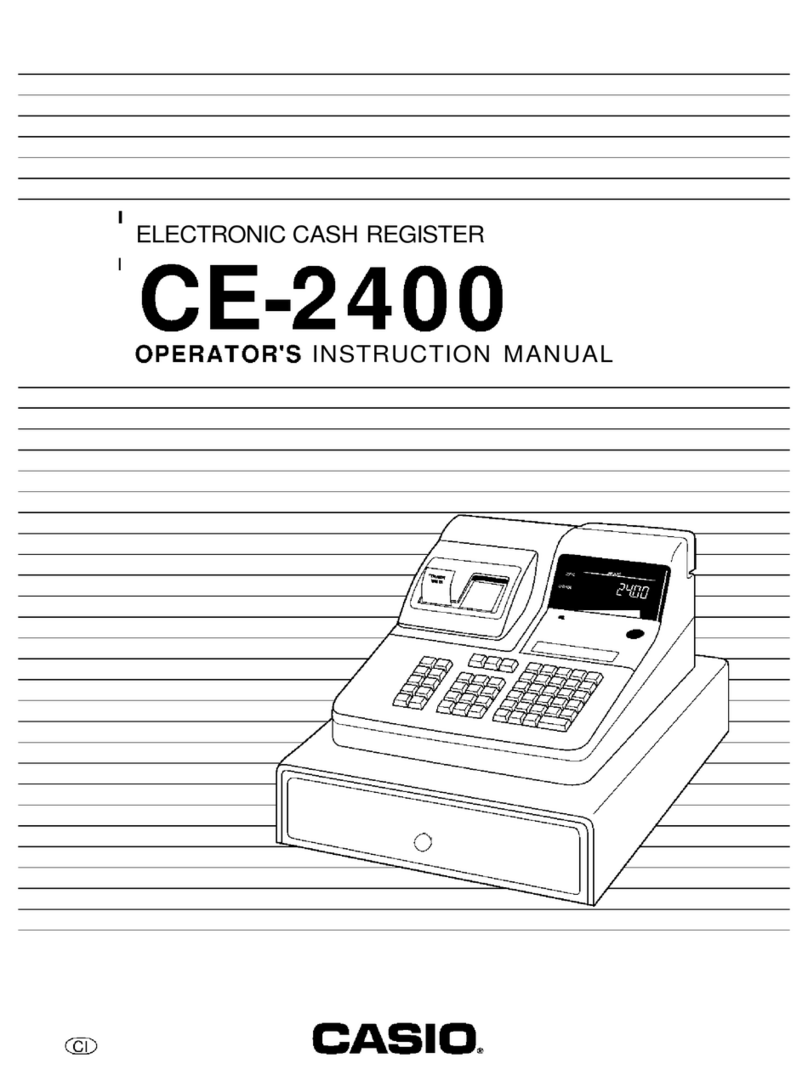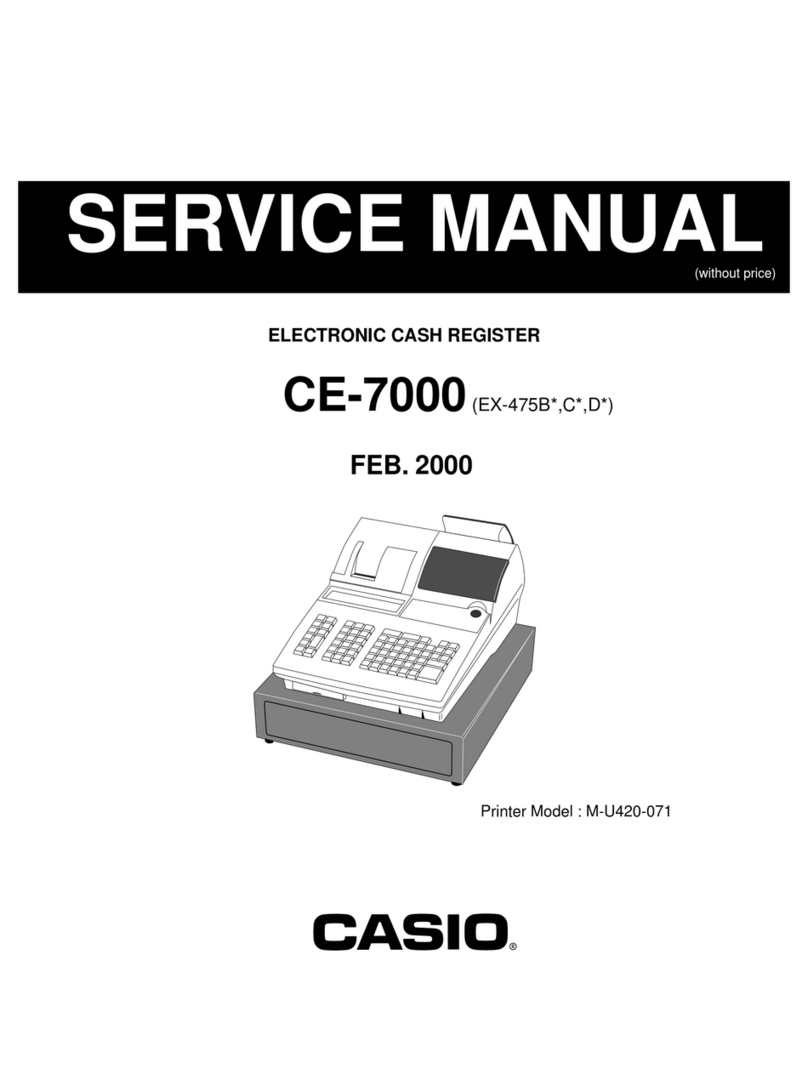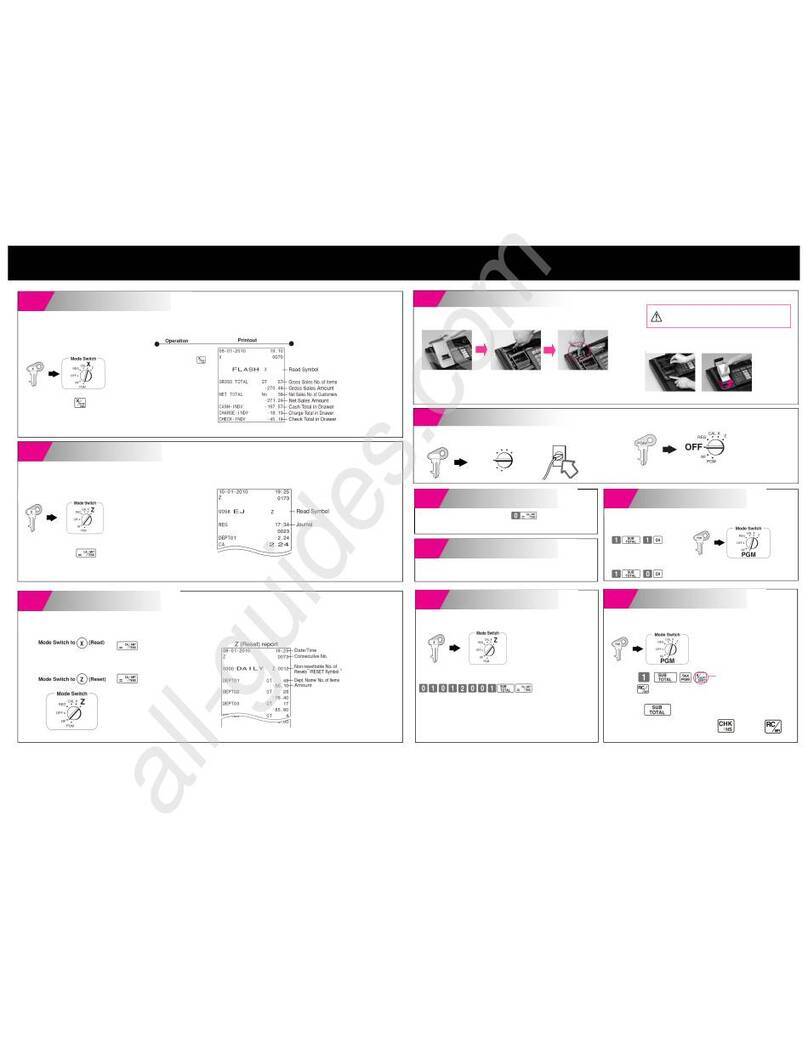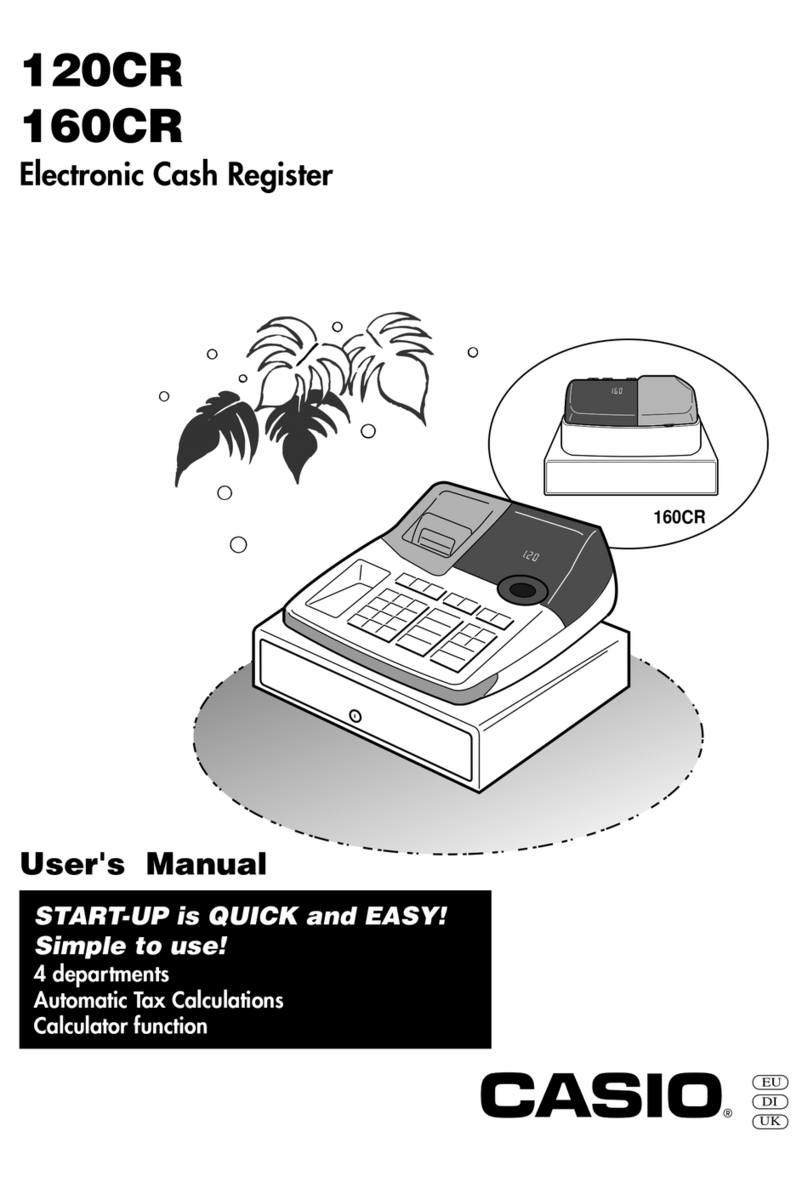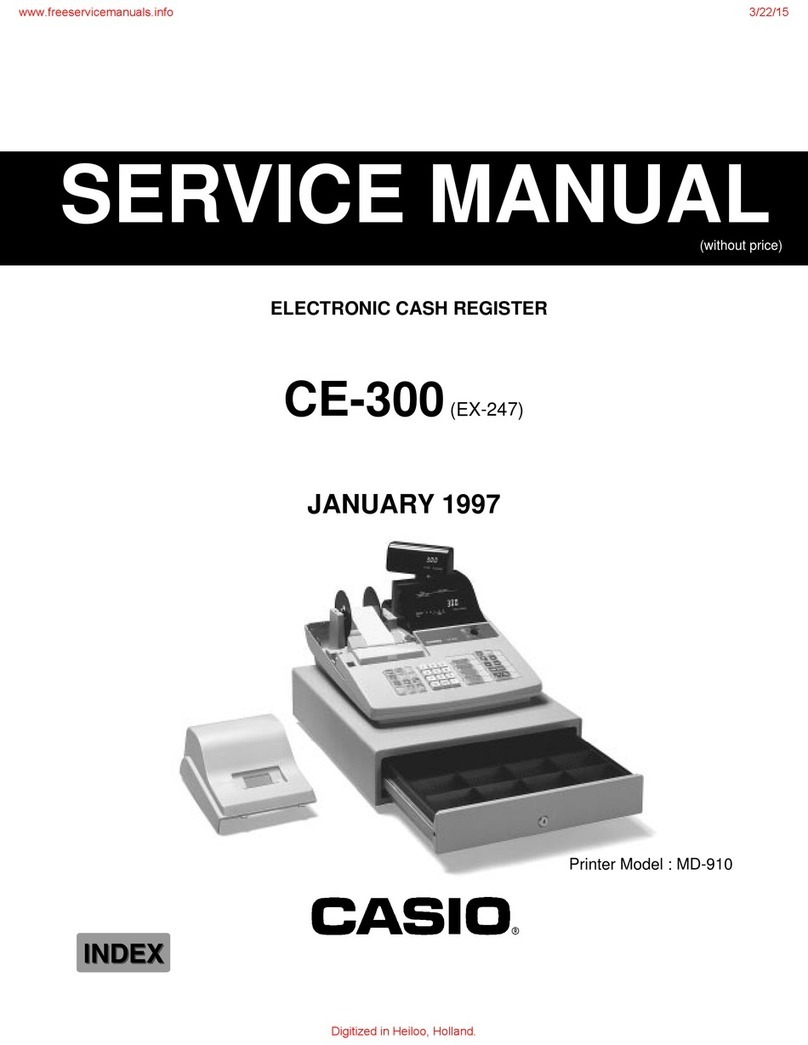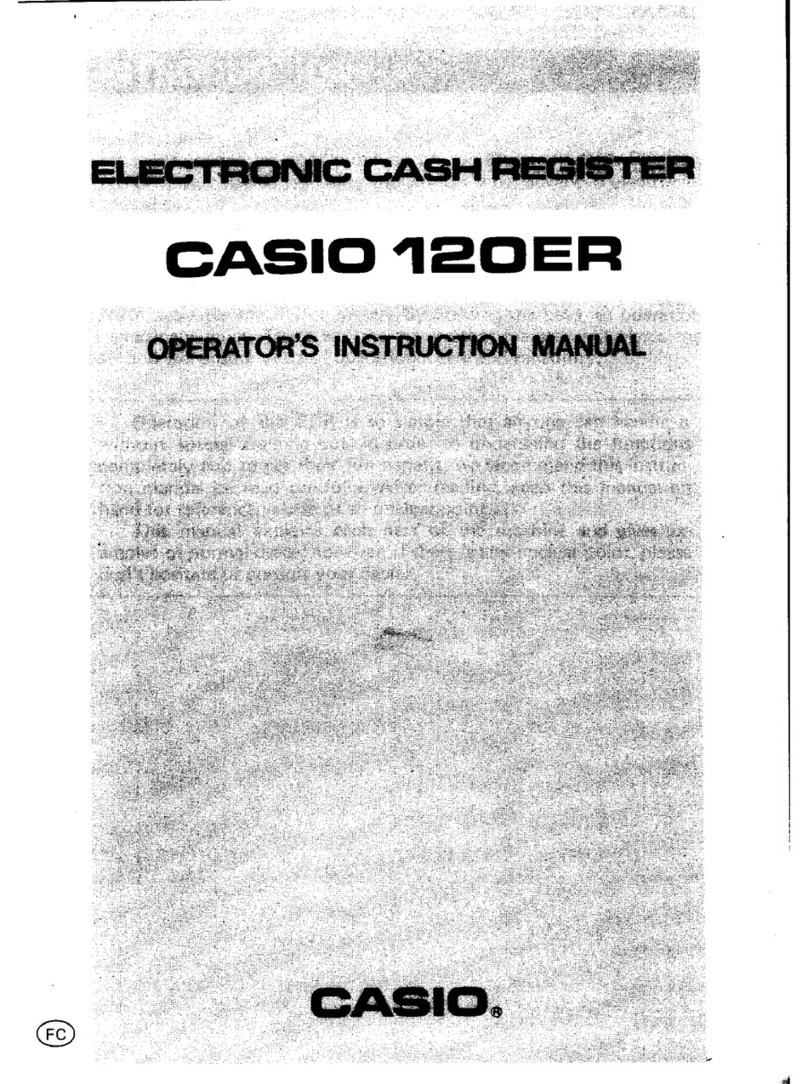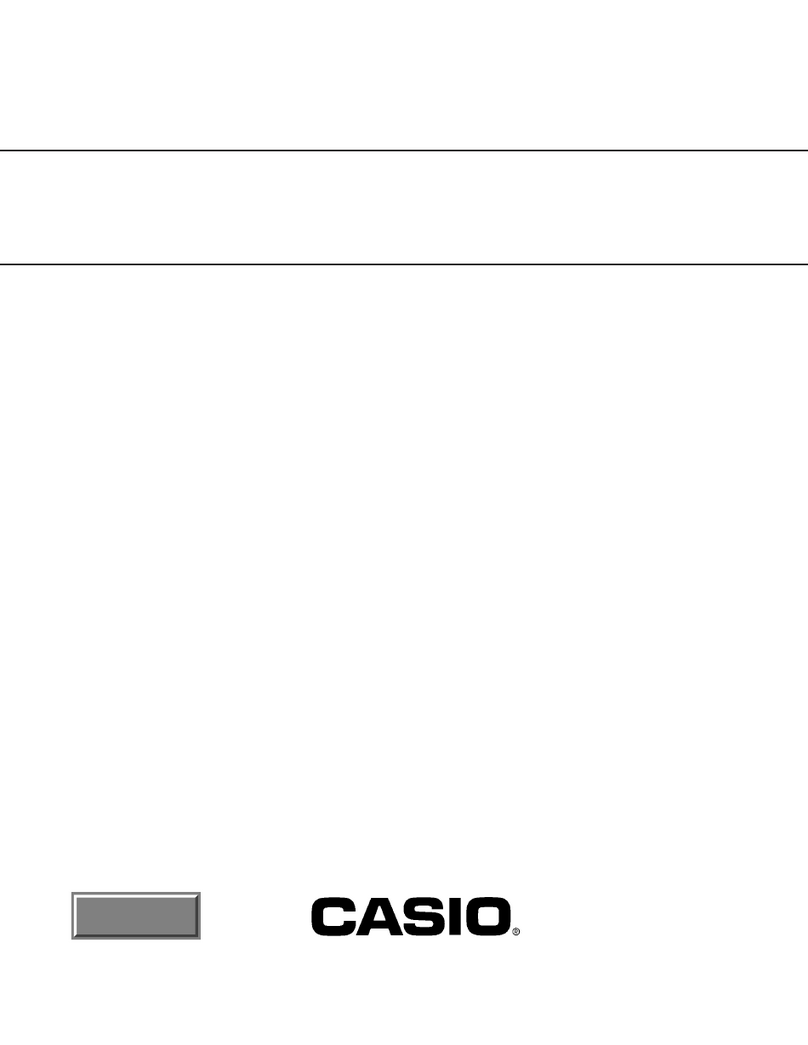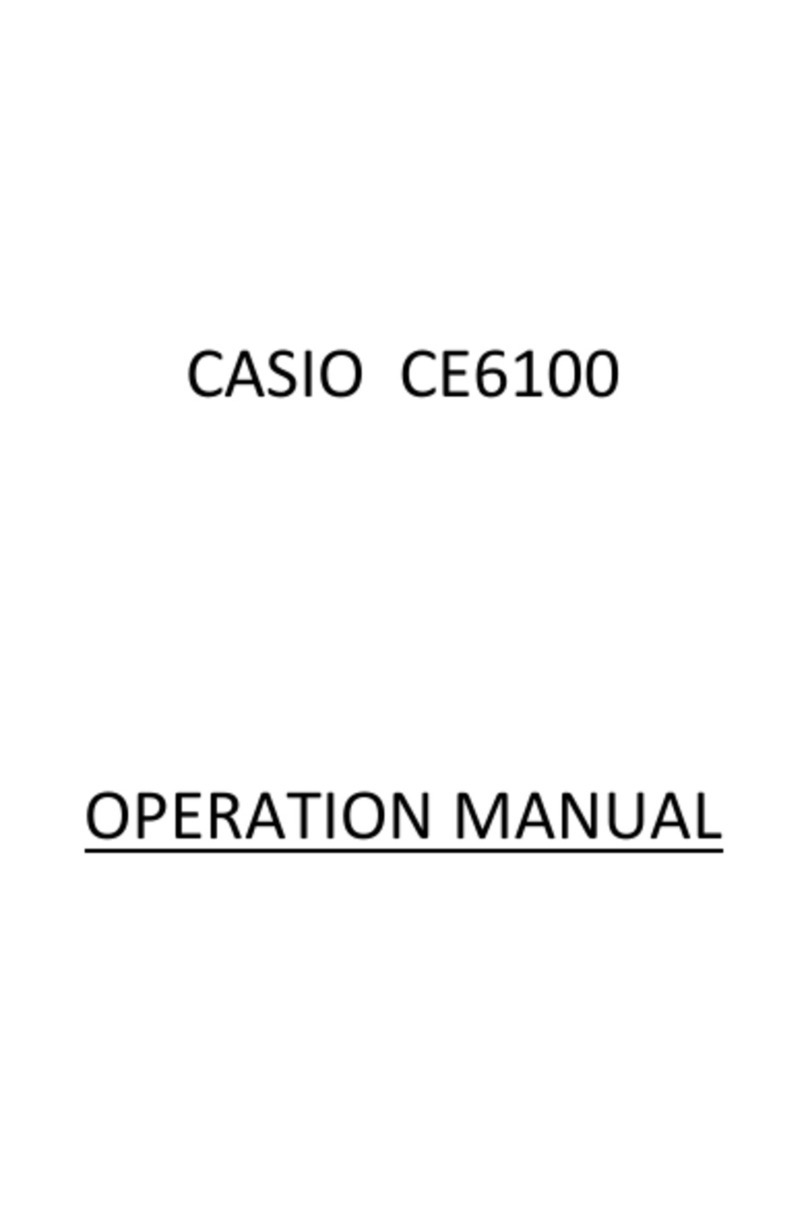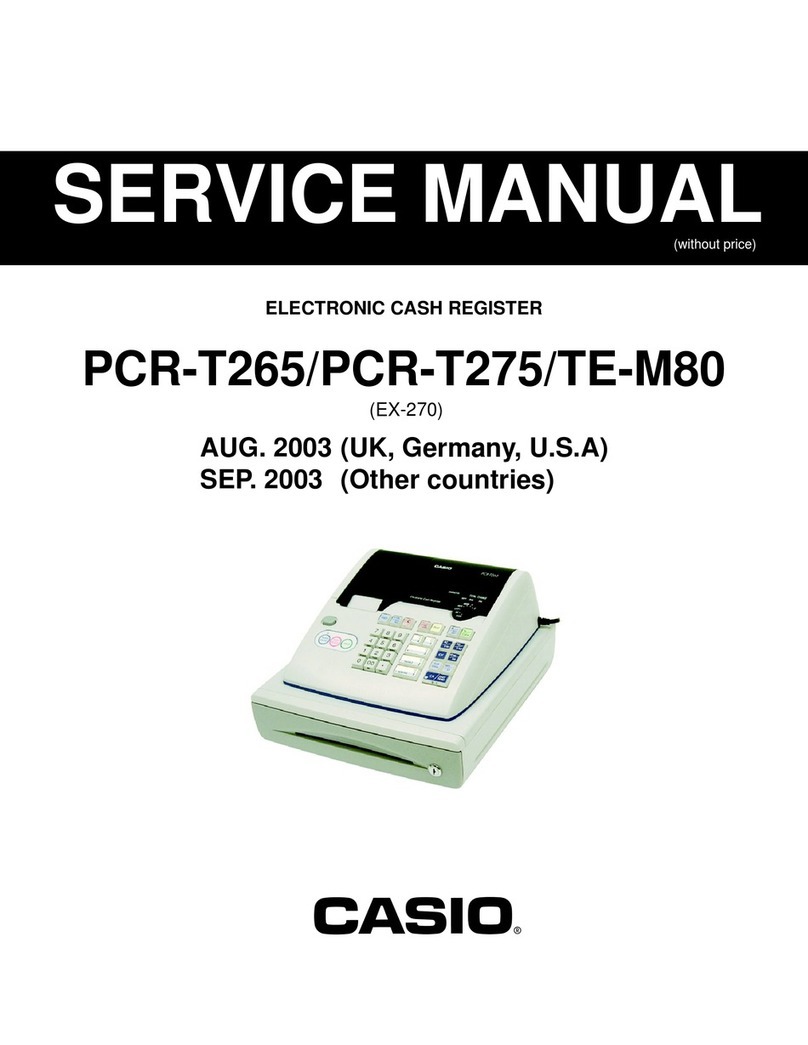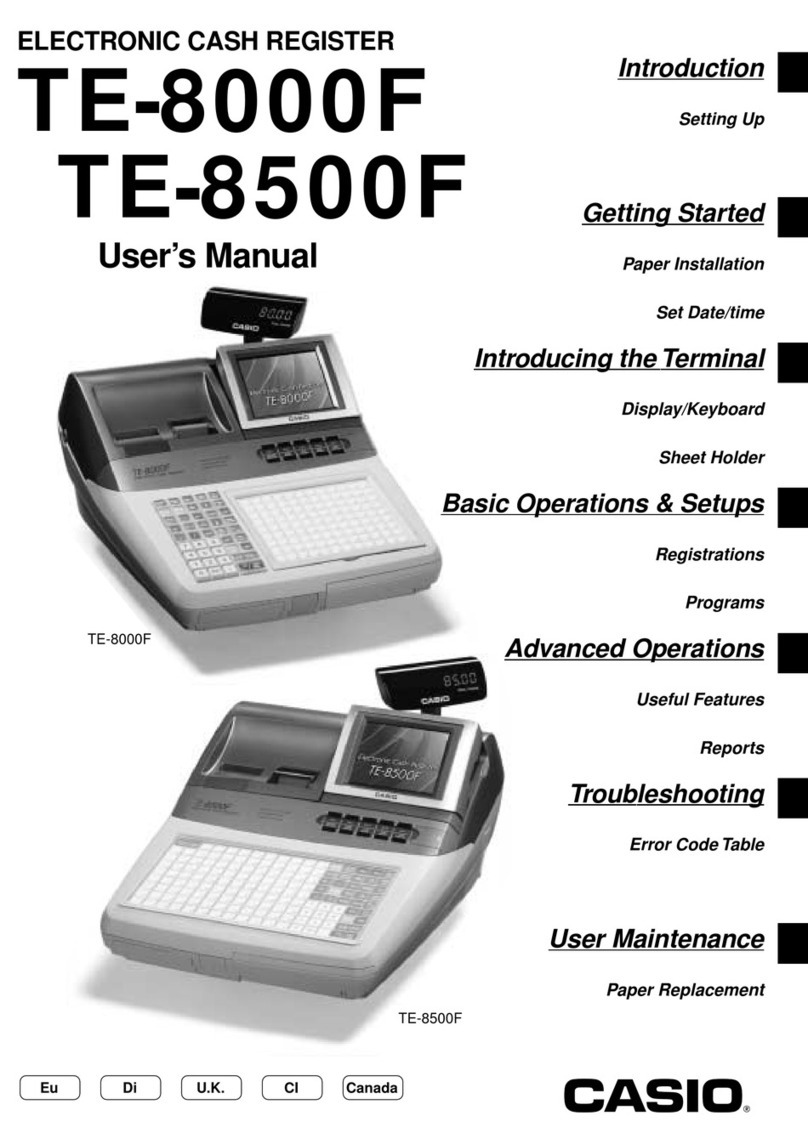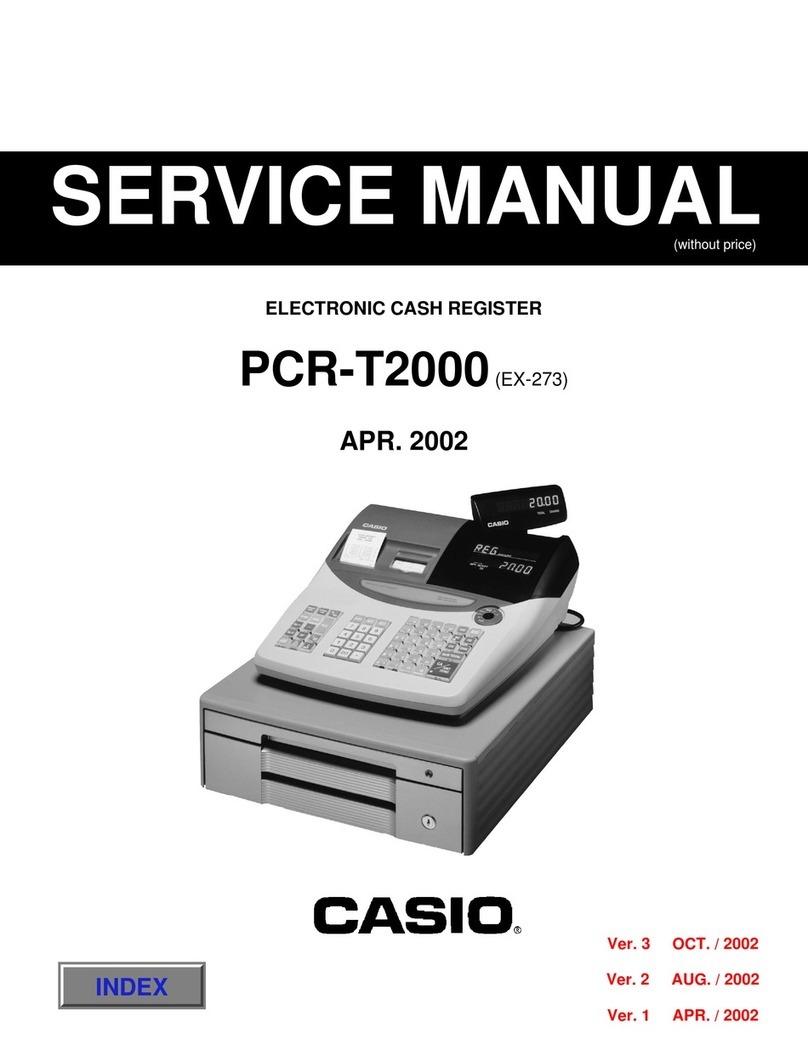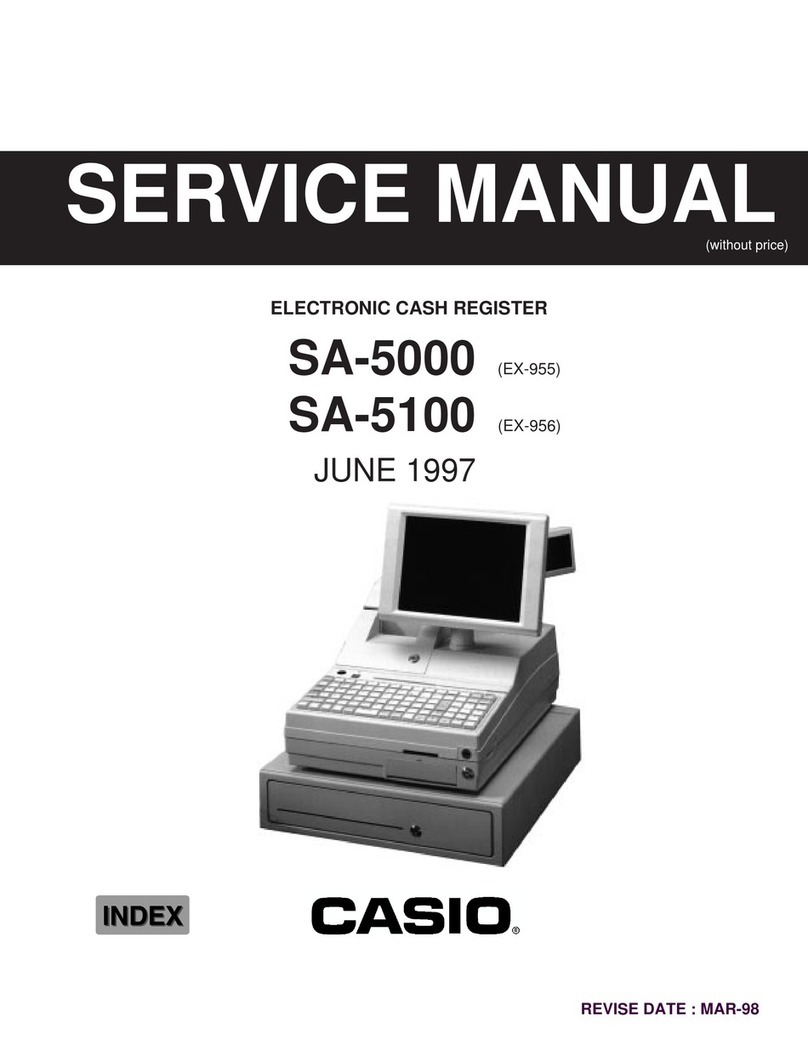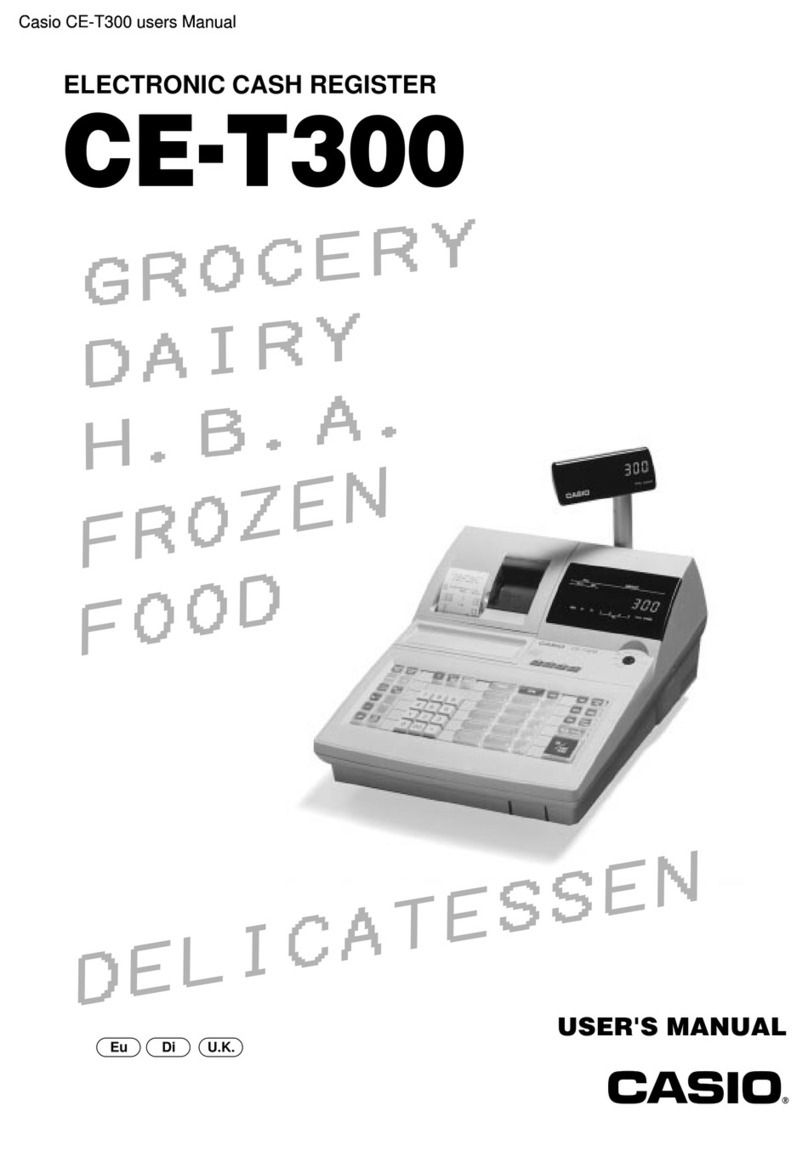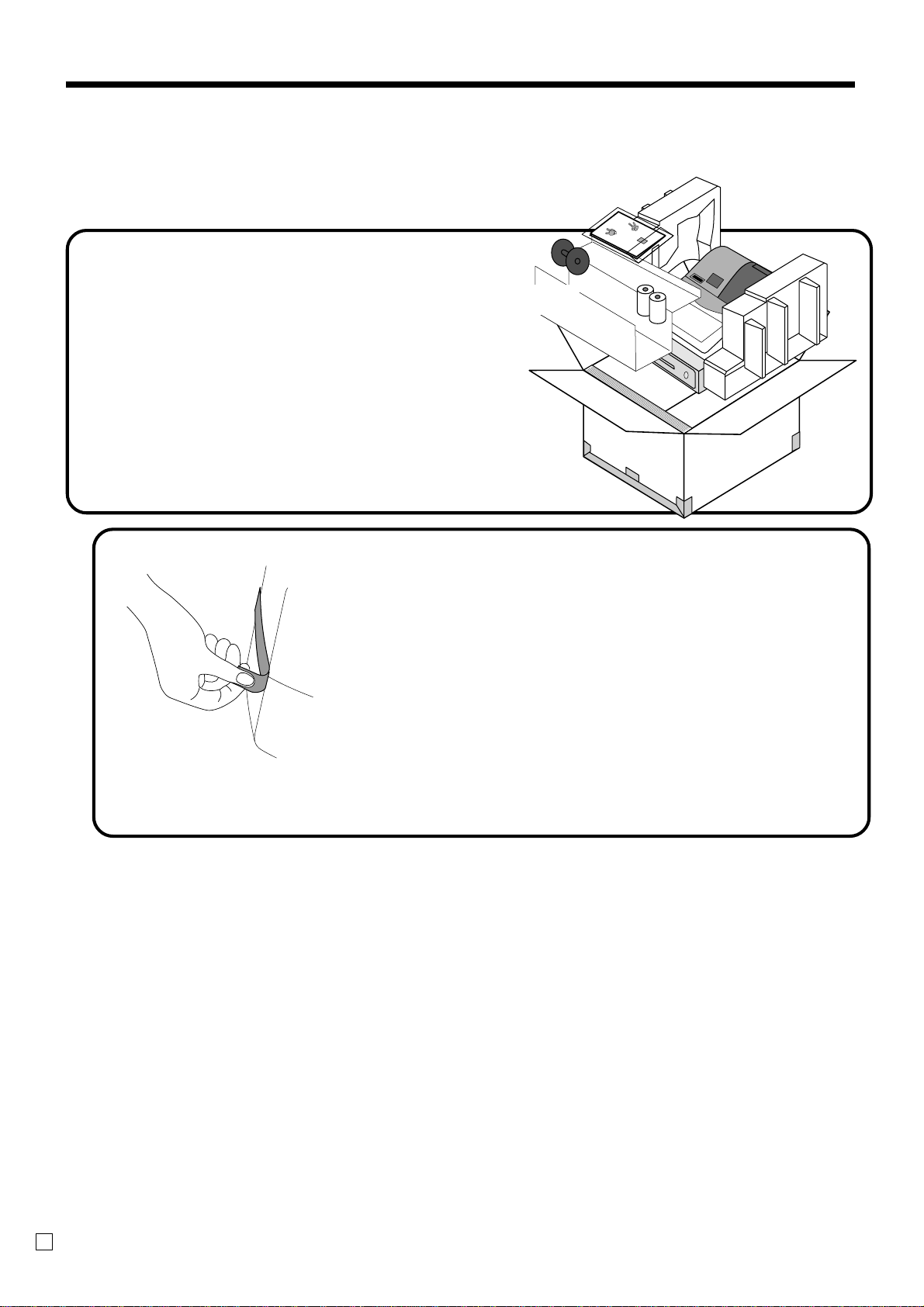Introduction & Contents
8
E
New/old check key operation..................................................................................................................73
Add check ...............................................................................................................................................74
Separate check.......................................................................................................................................75
Price reductions (red price) ............................................................................................................ 76
Condiment/preparation PLUs......................................................................................................... 77
VAT breakdown printing.................................................................................................................. 78
Deposit registrations....................................................................................................................... 79
Deposit from customer ...........................................................................................................................79
Deposit from customer during sales transaction....................................................................................79
Bill copy .......................................................................................................................................... 80
Actual stock quantity inquiry........................................................................................................... 81
Unit price inquiry ............................................................................................................................ 81
Previous item void using <review> ................................................................................................. 82
Scanning PLU ................................................................................................................................ 83
Item registration.........................................................................................................................................83
By scanner/code input/one touch NLU key ............................................................................................83
Not found PLU ........................................................................................................................................83
Programming to clerk ..................................................................................................................... 84
Programming clerk number .......................................................................................................................84
Programming trainee status ......................................................................................................................84
Programming commission rate..................................................................................................................84
Programming descriptors and messages....................................................................................... 85
Programming receipt message, machine No. and clerk name..................................................................85
Programming department/transaction key descriptor ...............................................................................87
Programming flat-PLU descriptor ..............................................................................................................88
Entering characters ........................................................................................................................ 89
Using character keyboard..........................................................................................................................89
Entering characters by code......................................................................................................................90
Character code list..................................................................................................................................90
Editing characters......................................................................................................................................91
Correcting a character just entered........................................................................................................91
Correcting and adding a PLU descriptor already set .............................................................................91
Correcting a key descriptor already set..................................................................................................91
Correcting a message descriptor already set ........................................................................................91
Printing read/reset reports ............................................................................................................. 92
To print the individual department, PLU/flat-PLU read report ...................................................................92
To print the financial read report................................................................................................................93
To print the individual clerk read/reset report............................................................................................93
To print the daily sales read/reset report...................................................................................................94
To print the PLU/flat-PLU read/reset report...............................................................................................96
To print the hourly sales read/reset report ................................................................................................96
To print the monthly sales read/reset report..............................................................................................97
To print the group read/reset report...........................................................................................................97
To print the periodic 1/2 sales read/reset reports......................................................................................98
To print other sales read/reset reports ....................................................................................................100
Reading the cash register's program ........................................................................................... 101
To print unit price/rate program (except PLU/scanning PLU)..................................................................101
To print key descriptor, name, message program (except PLU) .............................................................102
To print the PLU/flat-PLU program ..........................................................................................................103
Troubleshooting ..................................................................................................................... 104
When an error occurs................................................................................................................... 104
Clearing a machine lock up.......................................................................................................... 106
When the register does not operate at all .................................................................................... 106
In case of power failure ................................................................................................................ 107