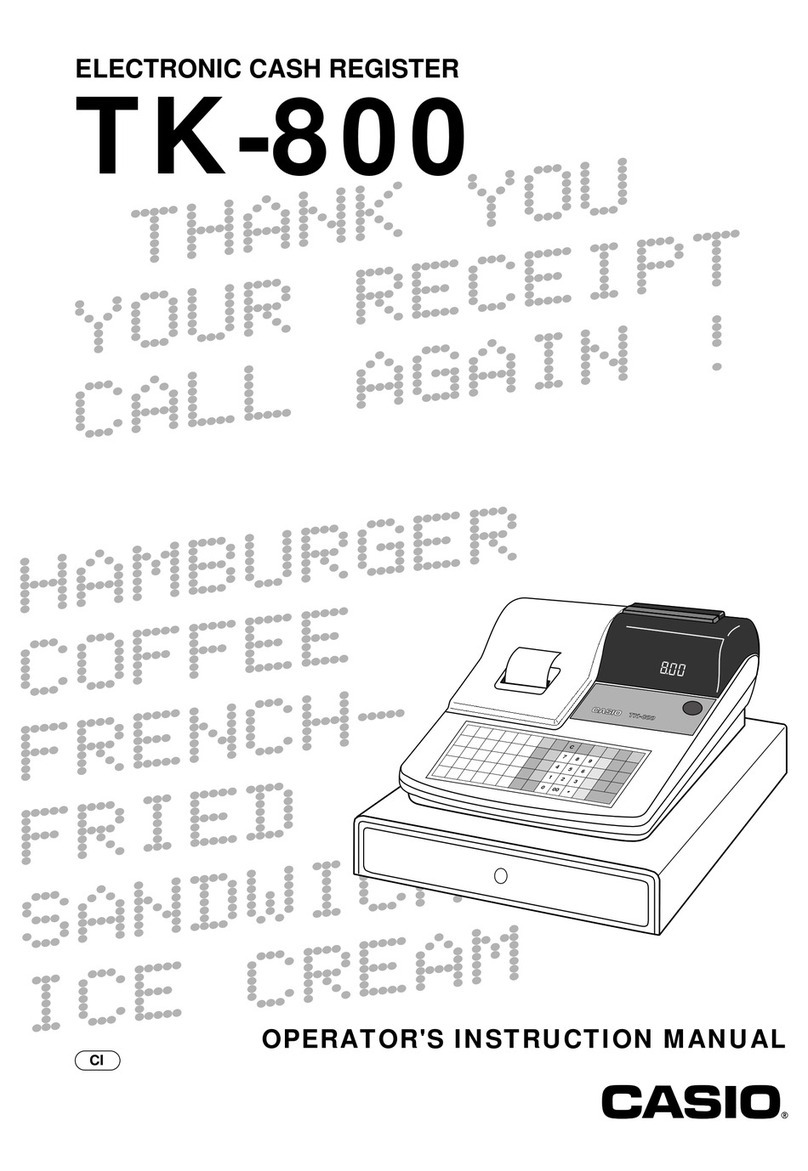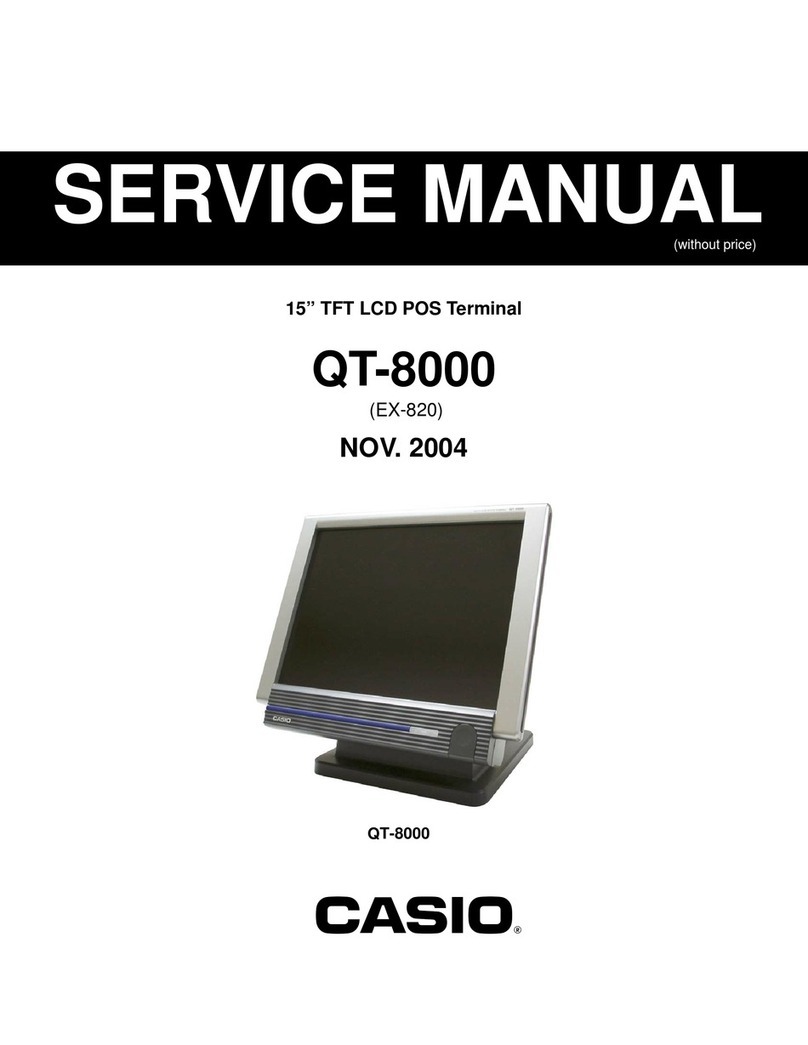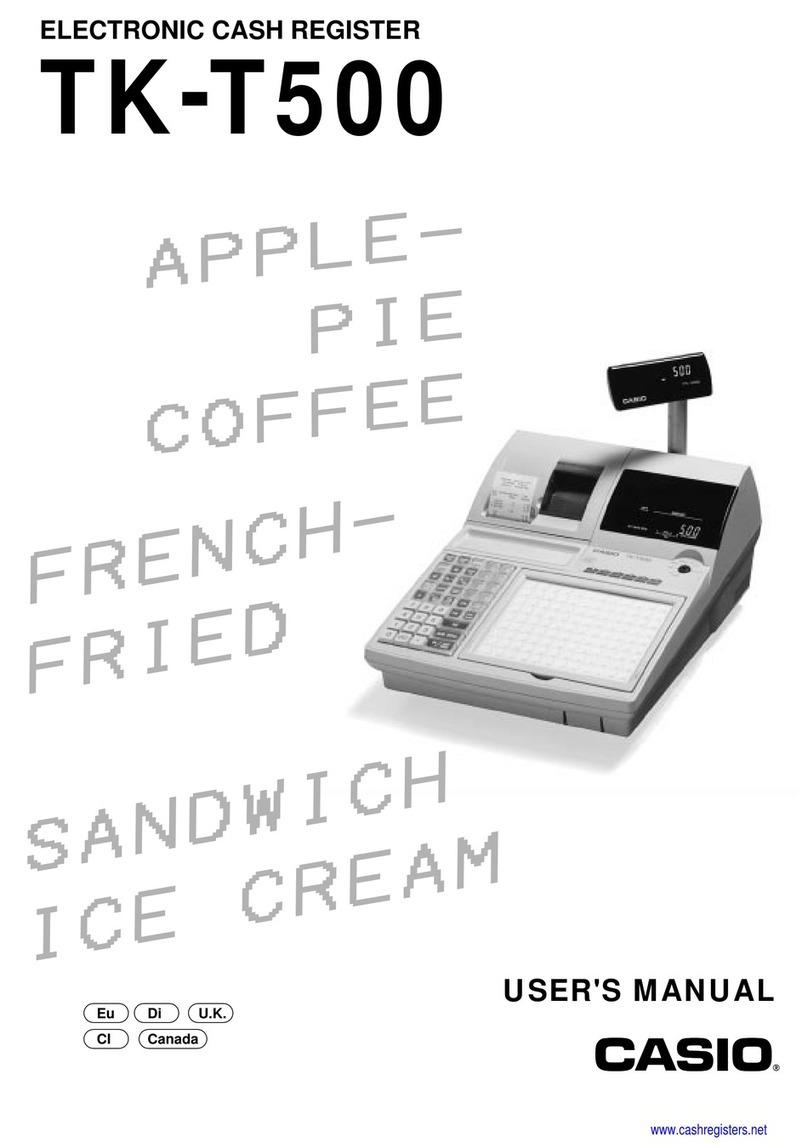Casio QT-2100 User manual
Other Casio Cash Register manuals

Casio
Casio 140CR - Cash Register User manual

Casio
Casio TE-2200 User manual
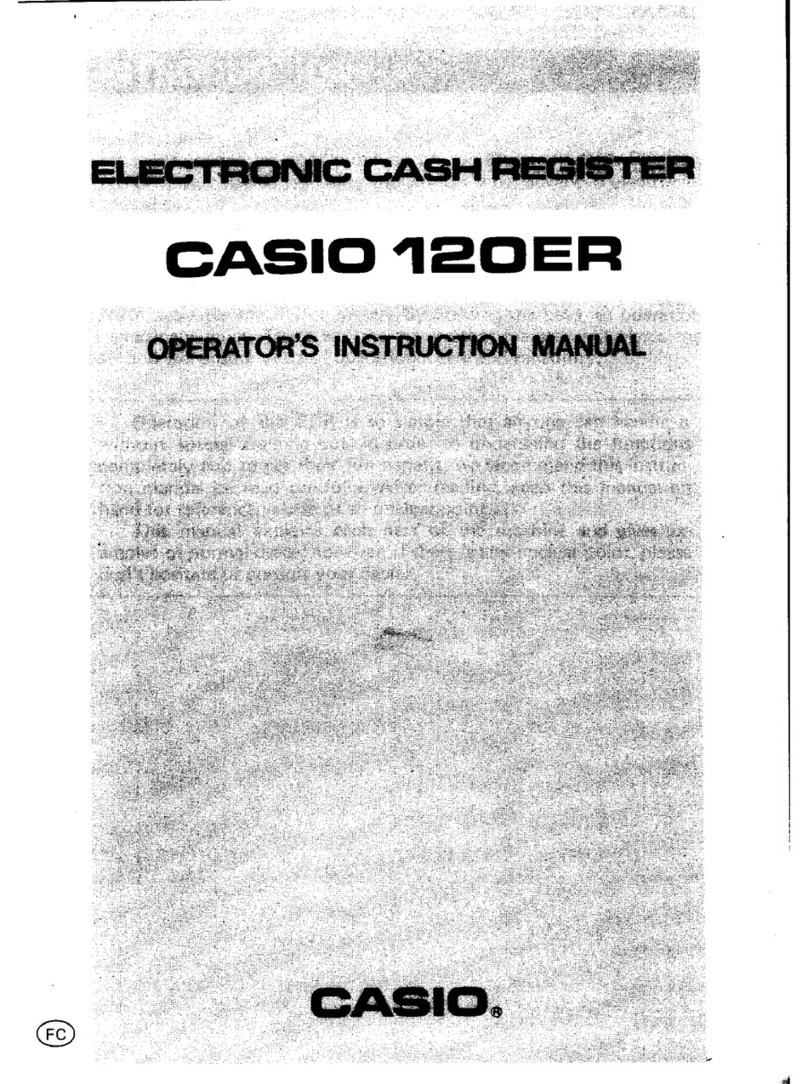
Casio
Casio 120ER Assembly instructions

Casio
Casio TE-2200 User manual

Casio
Casio SE-S3000 User manual
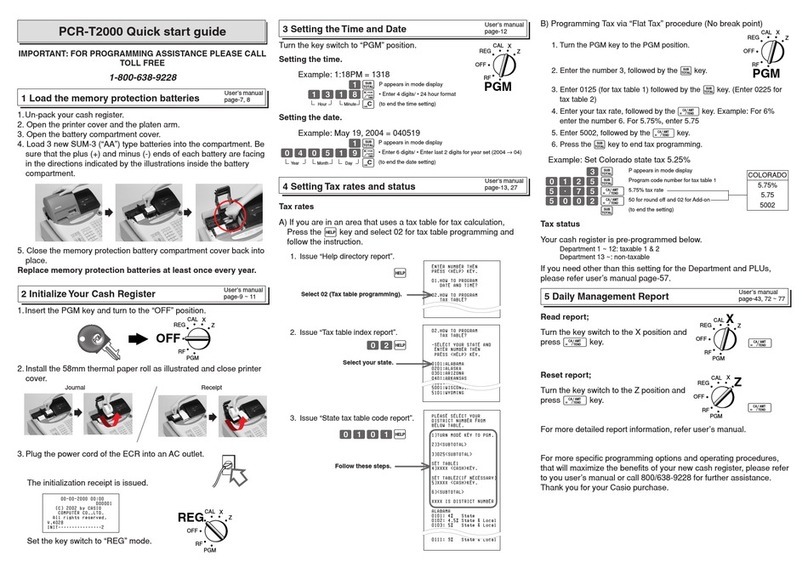
Casio
Casio PCR-T2000 User manual
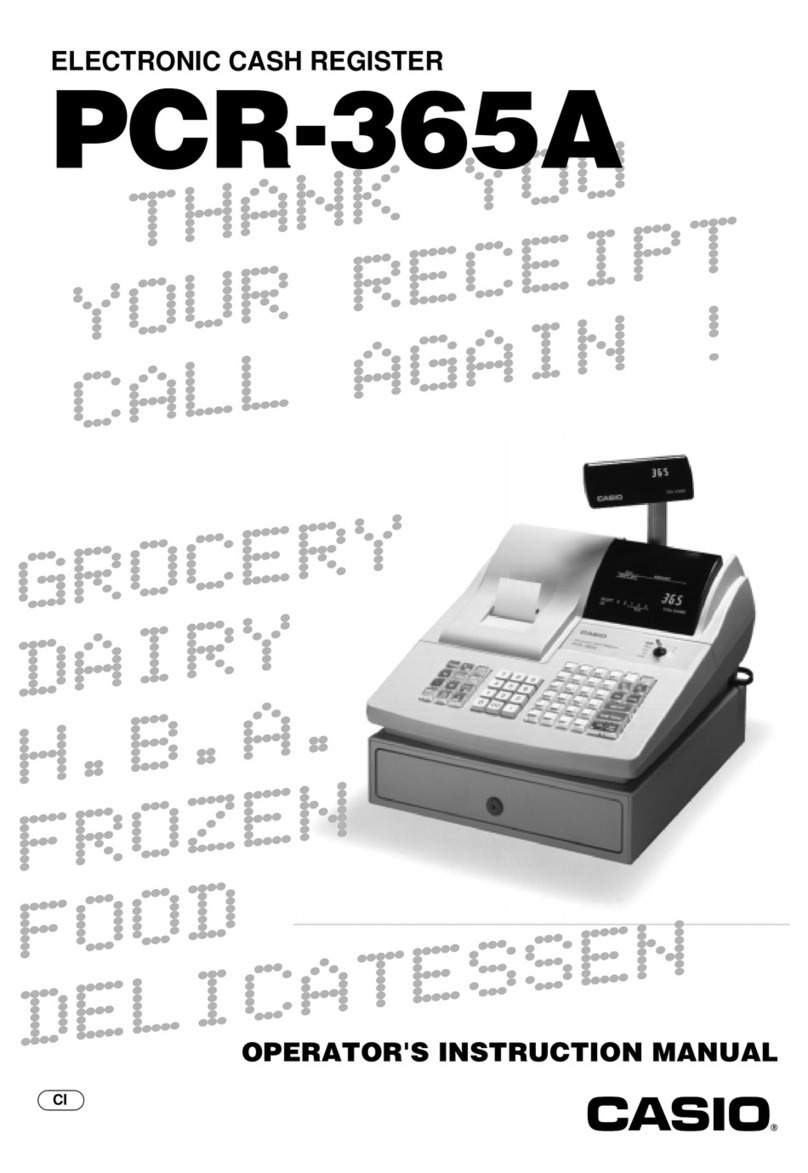
Casio
Casio PCR-365A Assembly instructions

Casio
Casio PCR-260B User manual

Casio
Casio 200cR Assembly instructions
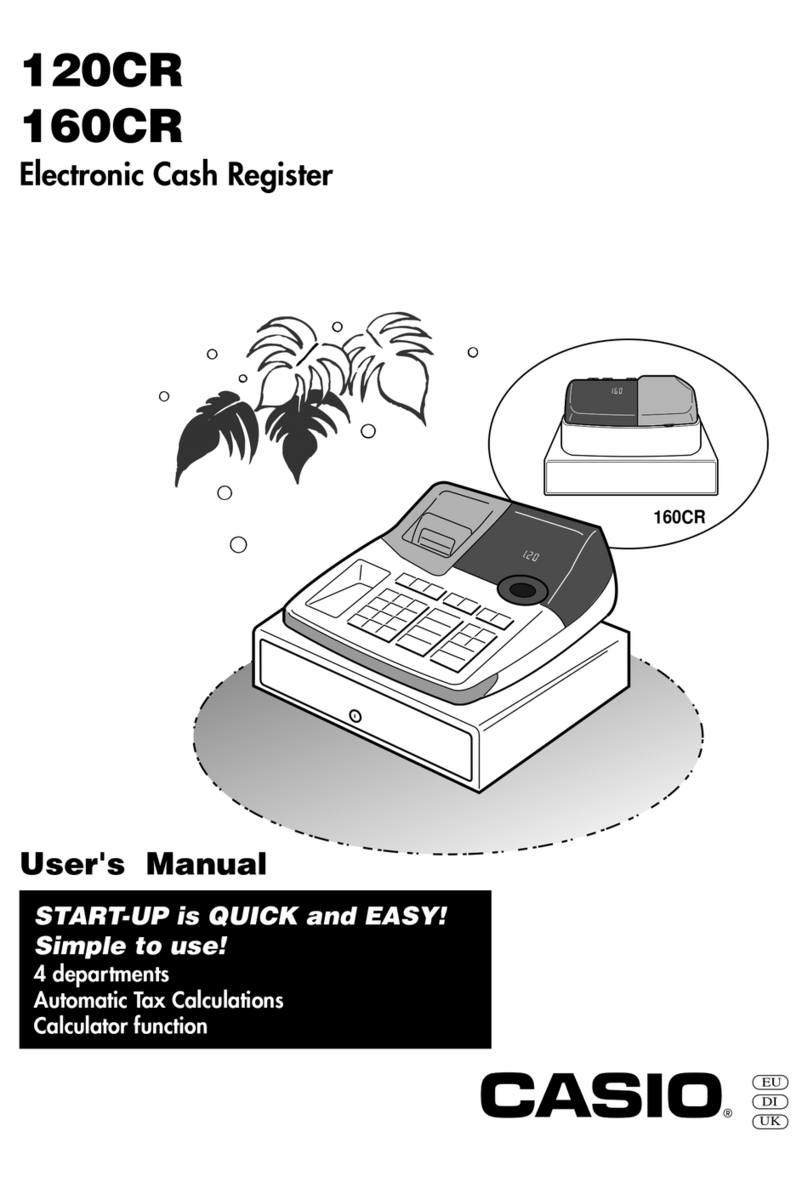
Casio
Casio 120CR User manual

Casio
Casio SE-S2000 Manual
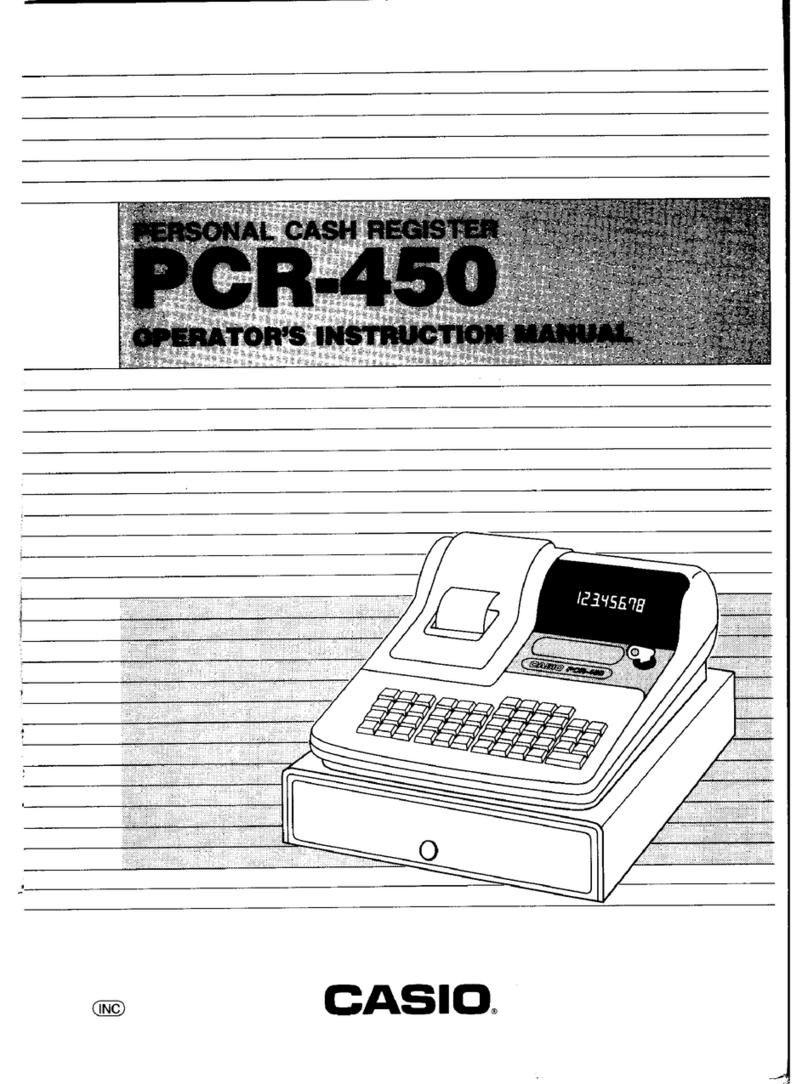
Casio
Casio PCR-450 Assembly instructions

Casio
Casio TE-2200 User manual
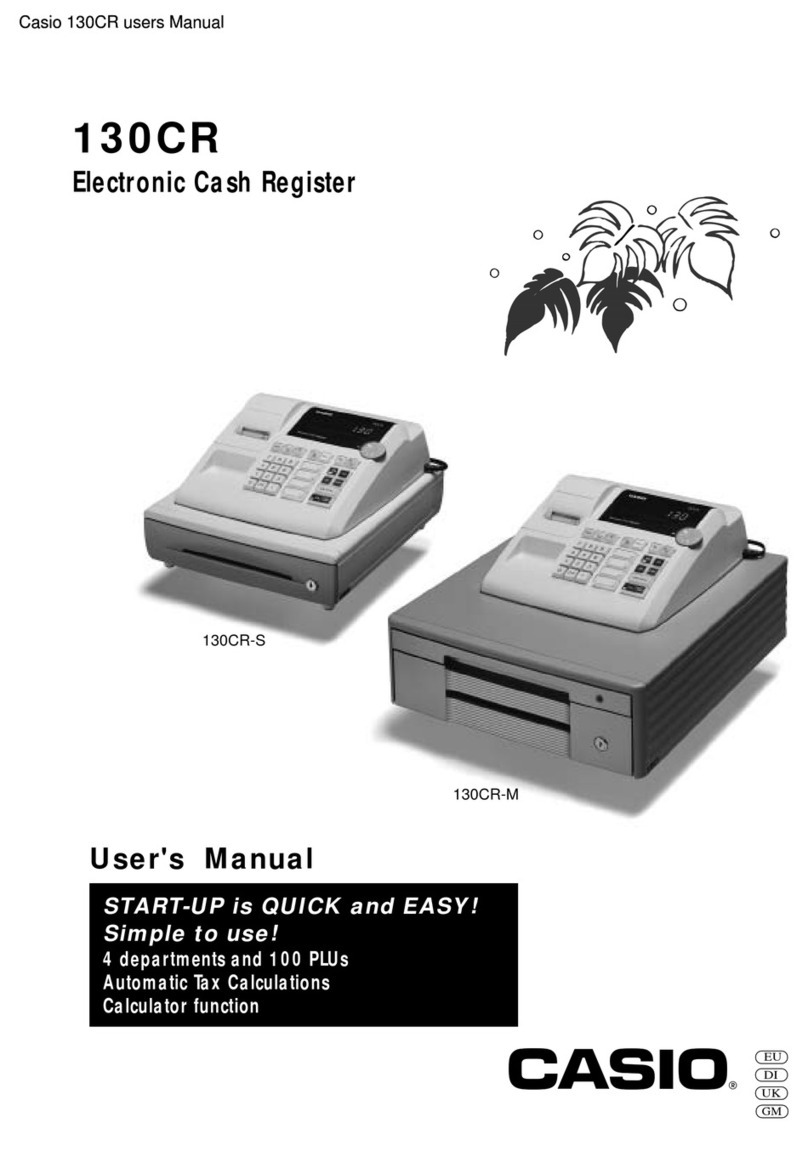
Casio
Casio 130CR User manual
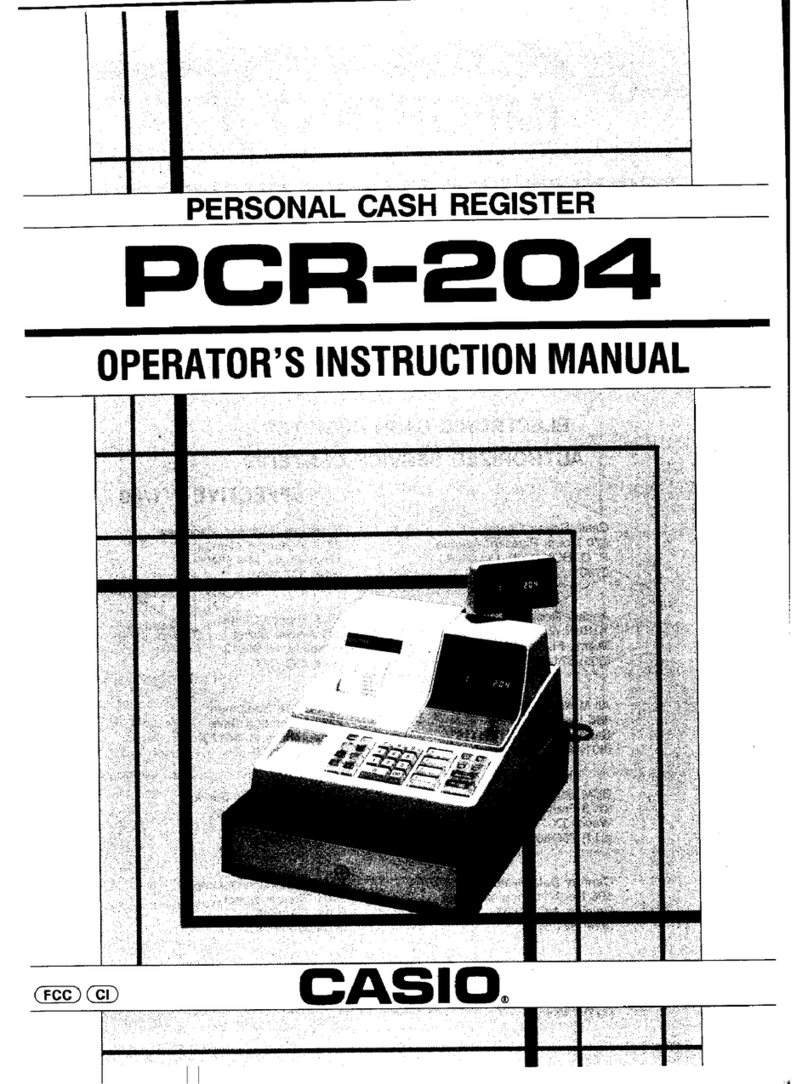
Casio
Casio PCR-204 Assembly instructions

Casio
Casio PCR-T220S - Cash Register User manual

Casio
Casio SE-S100 User manual
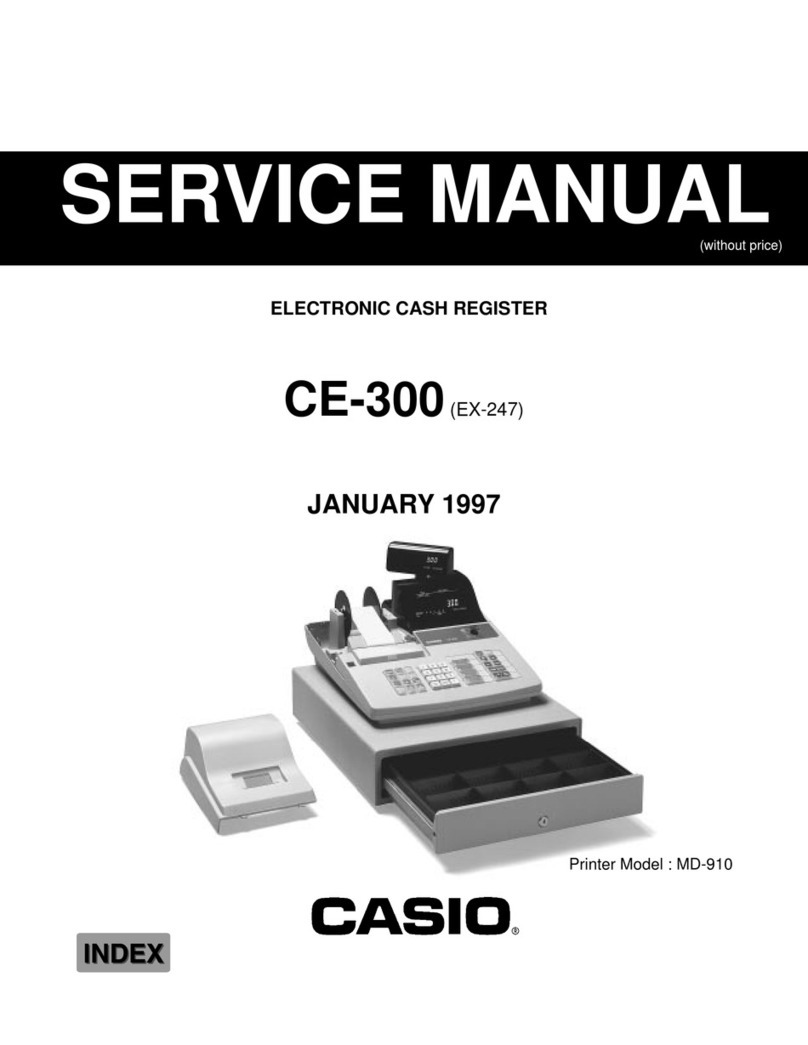
Casio
Casio CE-300 (EX-247) User manual
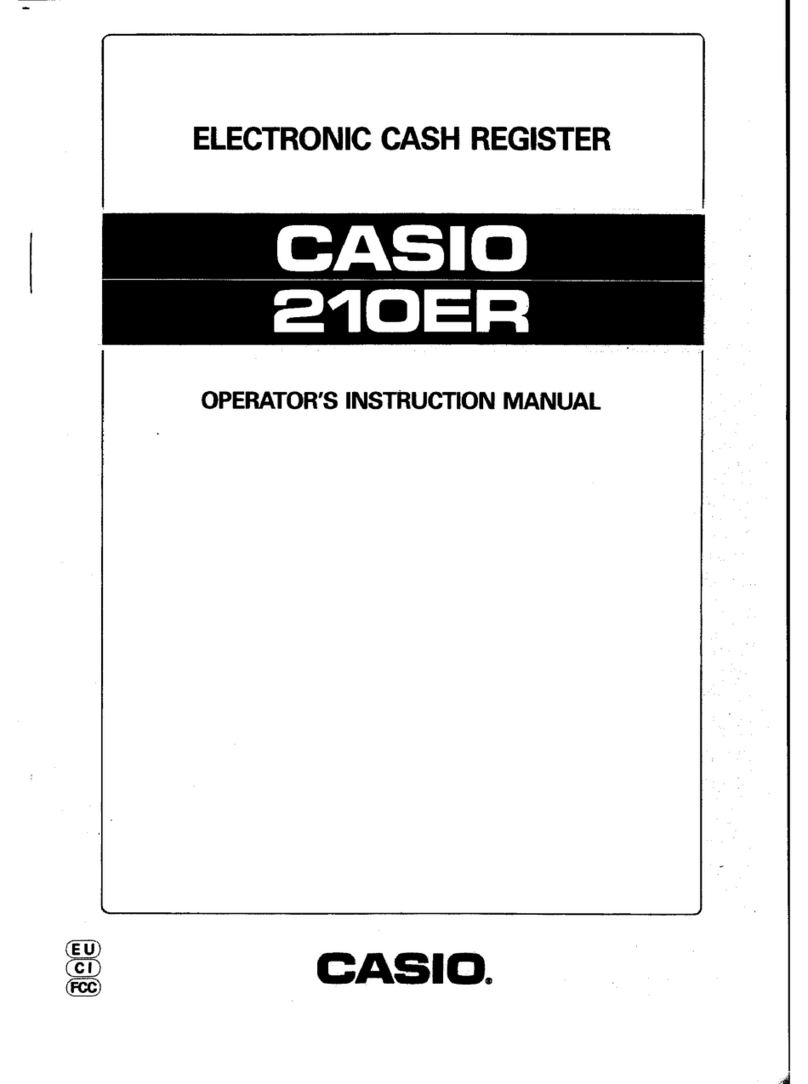
Casio
Casio 210ER Assembly instructions

Casio
Casio SE-G1 User manual
Popular Cash Register manuals by other brands

Sharp
Sharp XE-A137-WH Operation Basic user manual

Sharp
Sharp XE-A203 - Cash Register Thermal Printing Graphic Logo... instruction manual

TEC
TEC TEC MA-1060 owner's manual

ELCOM
ELCOM Euro-2100TE user manual

American Changer
American Changer CLASSIC Series Operation manual

Sam4s
Sam4s ER-180 Operation manual