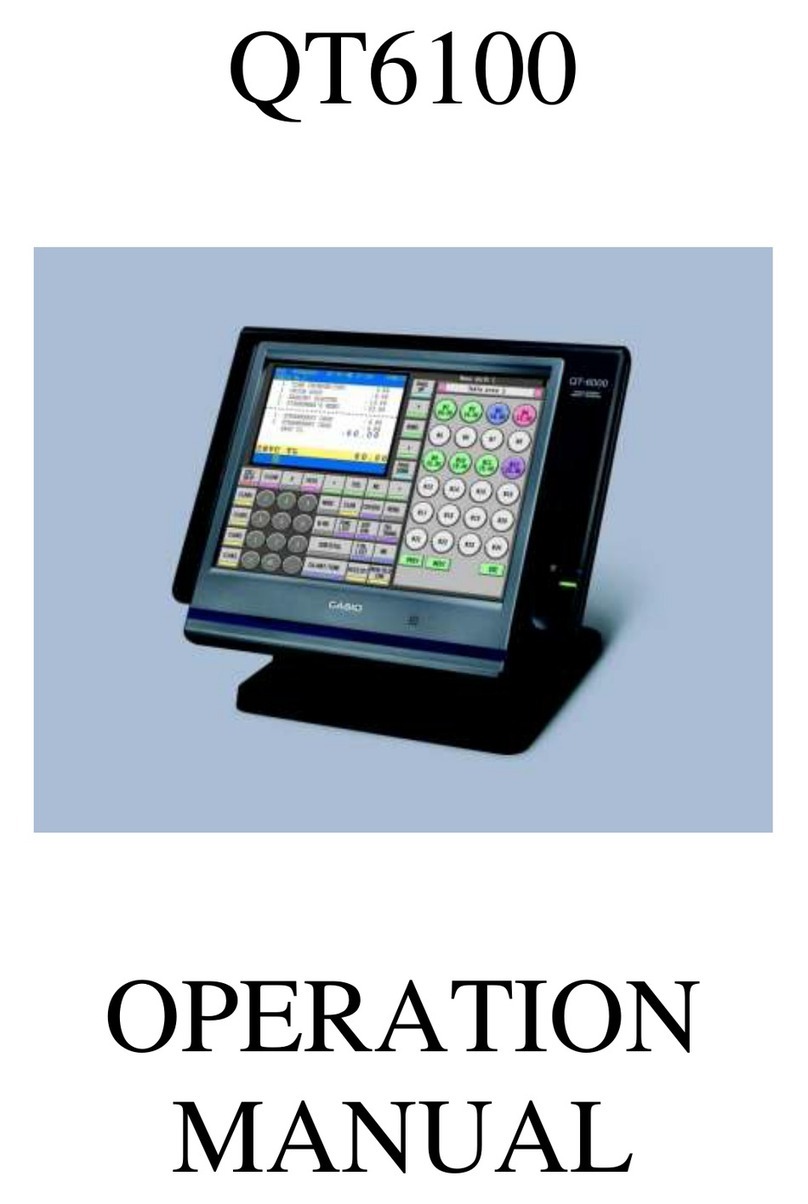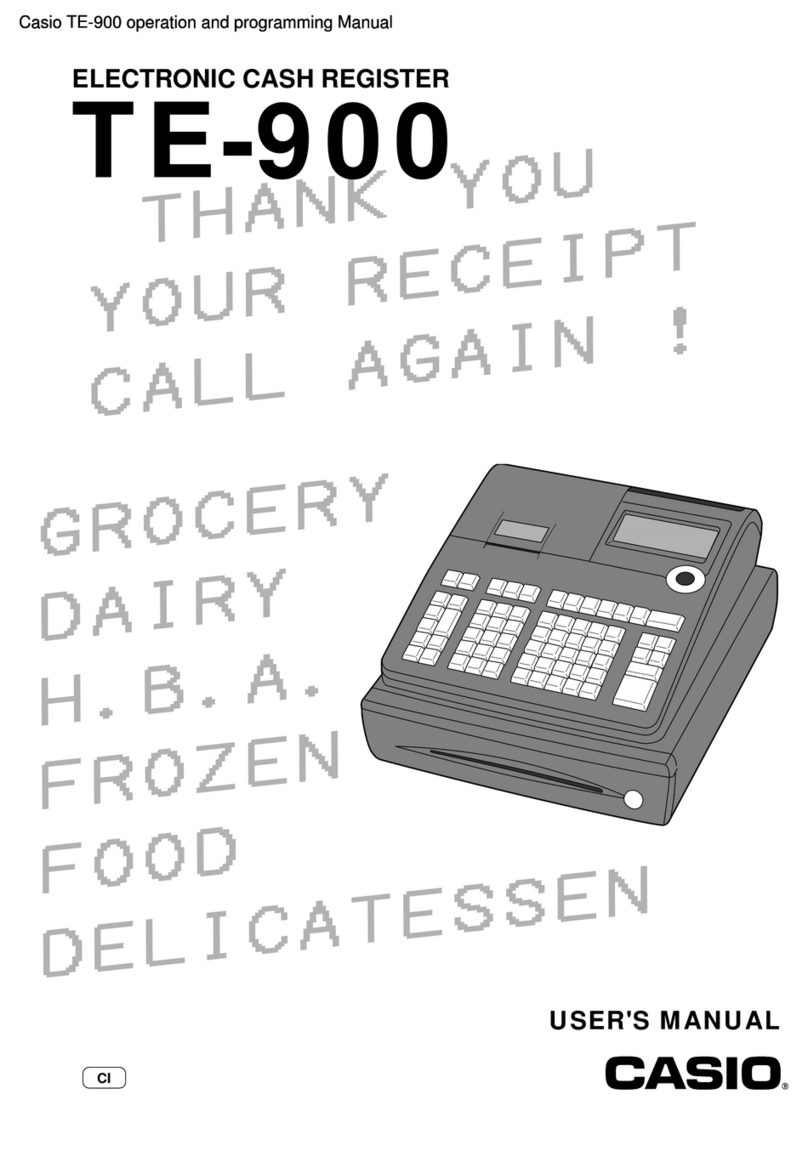Casio TK-7000 User manual
Other Casio Cash Register manuals
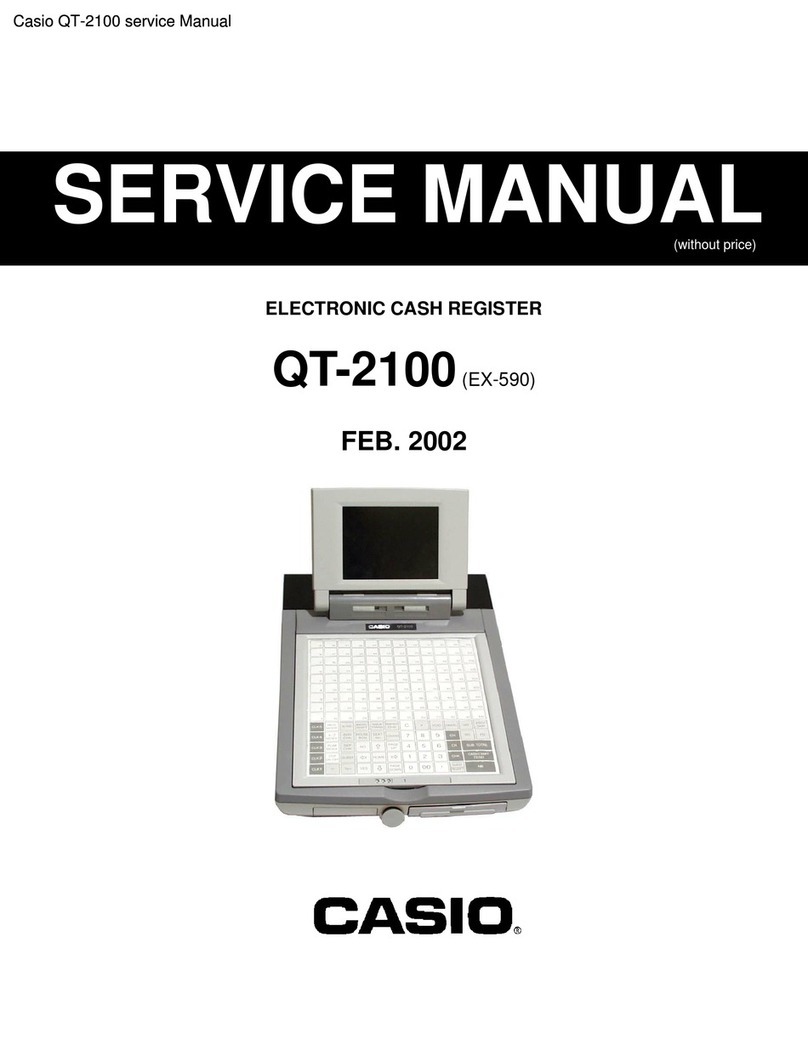
Casio
Casio QT-2100 User manual

Casio
Casio SE-S3000 User manual
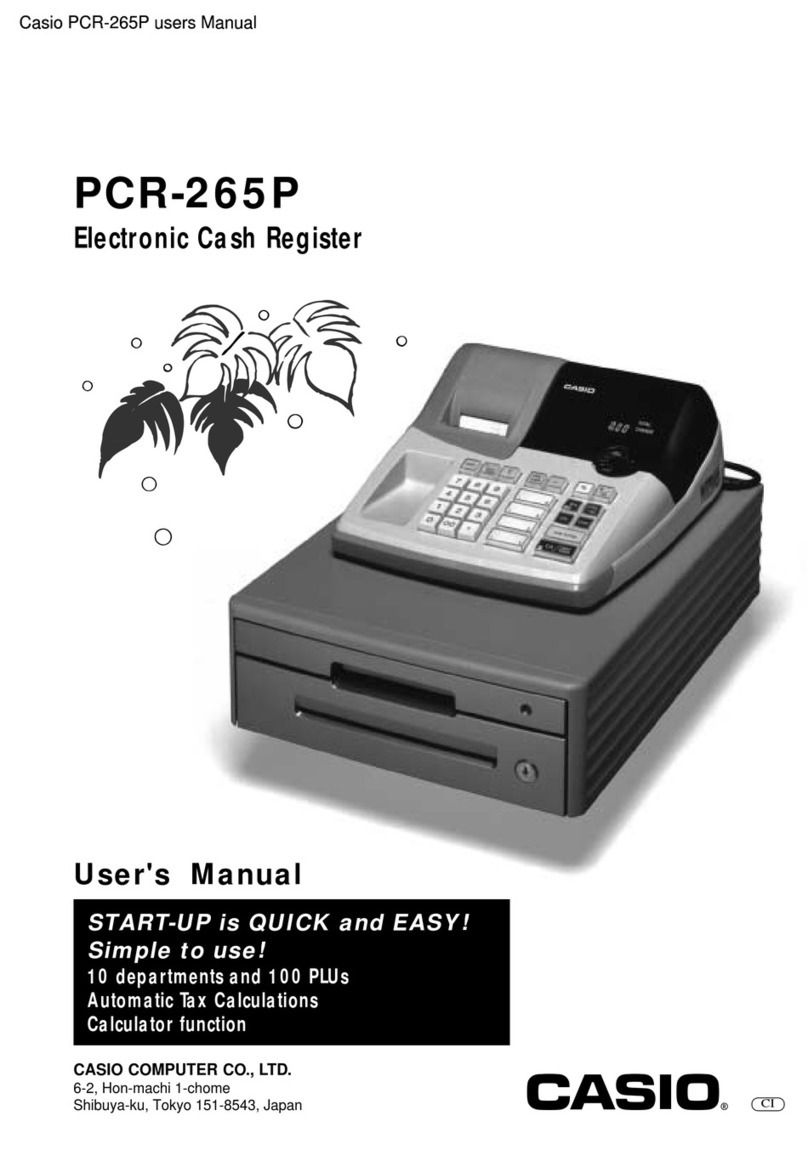
Casio
Casio PCR-265P User manual

Casio
Casio TK-T200 User manual

Casio
Casio V-REGI Series User manual

Casio
Casio SR-C4500 User manual
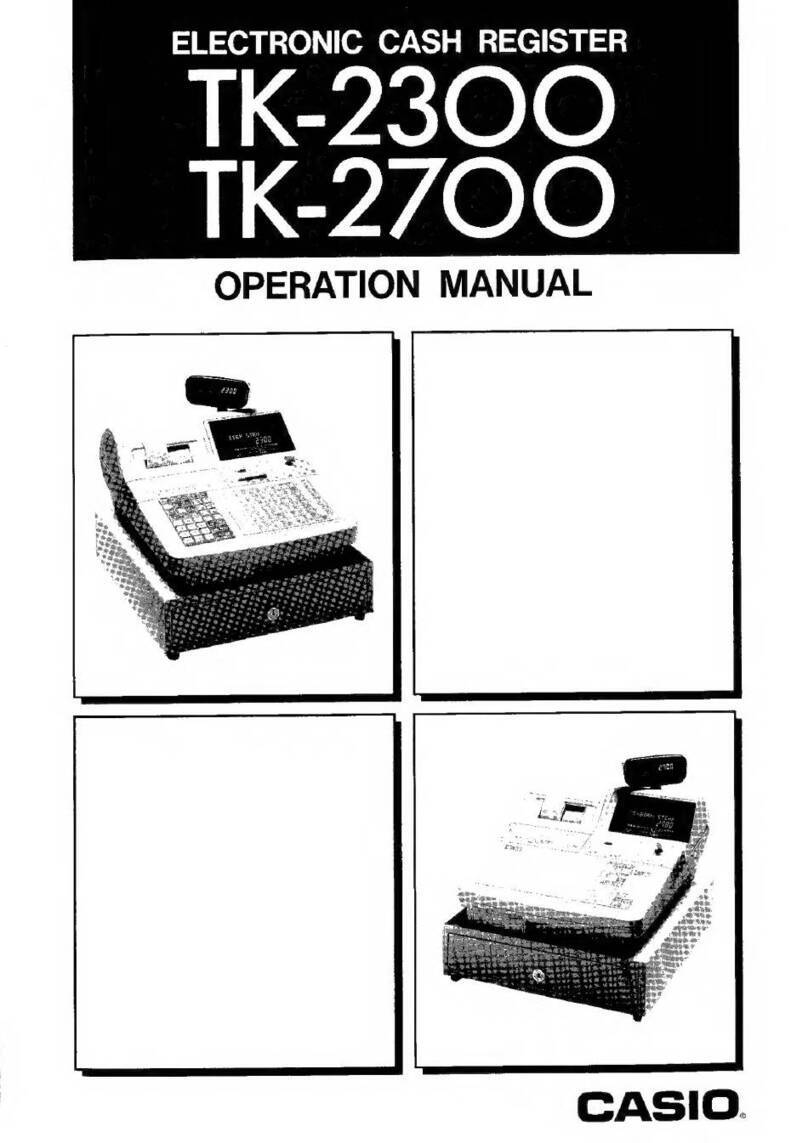
Casio
Casio TK-2300 User manual
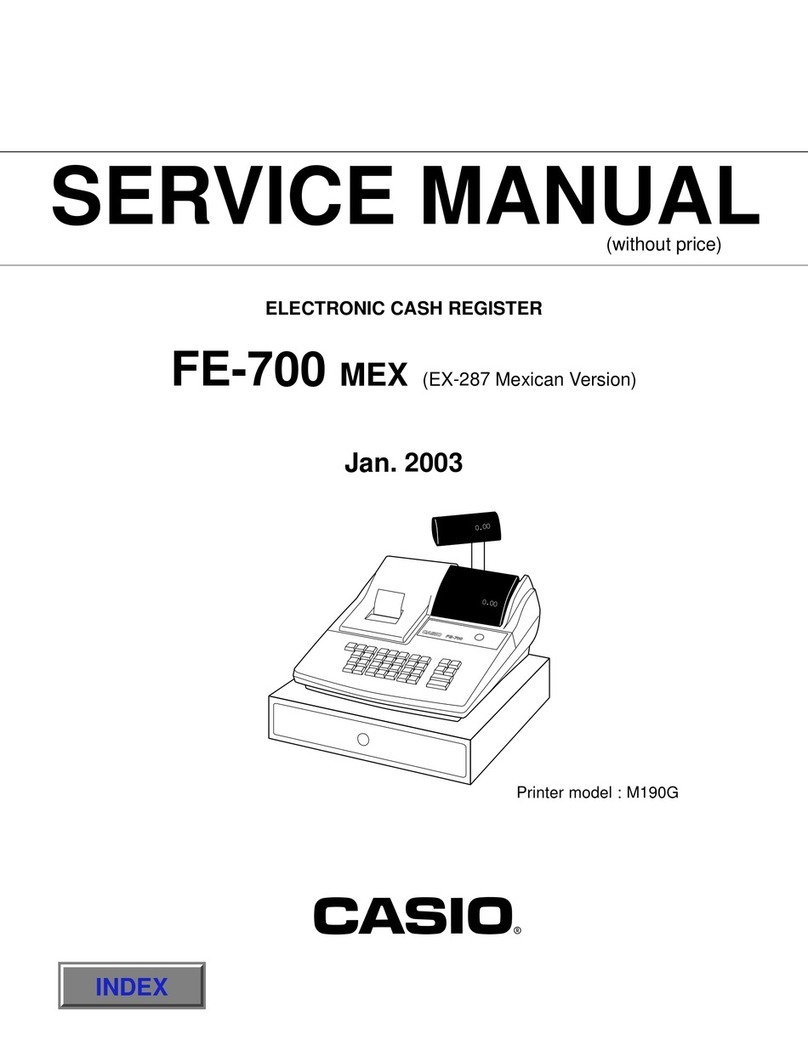
Casio
Casio FE-700 MEX User manual
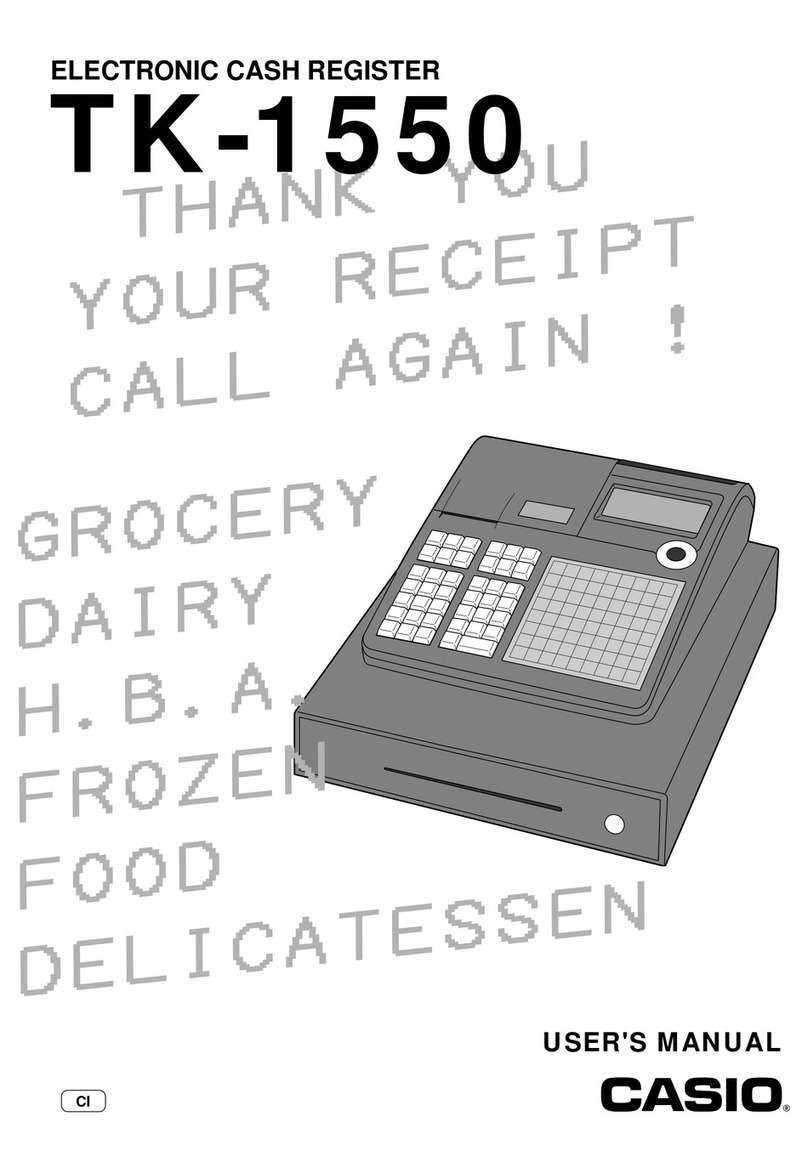
Casio
Casio TK-1550 User manual
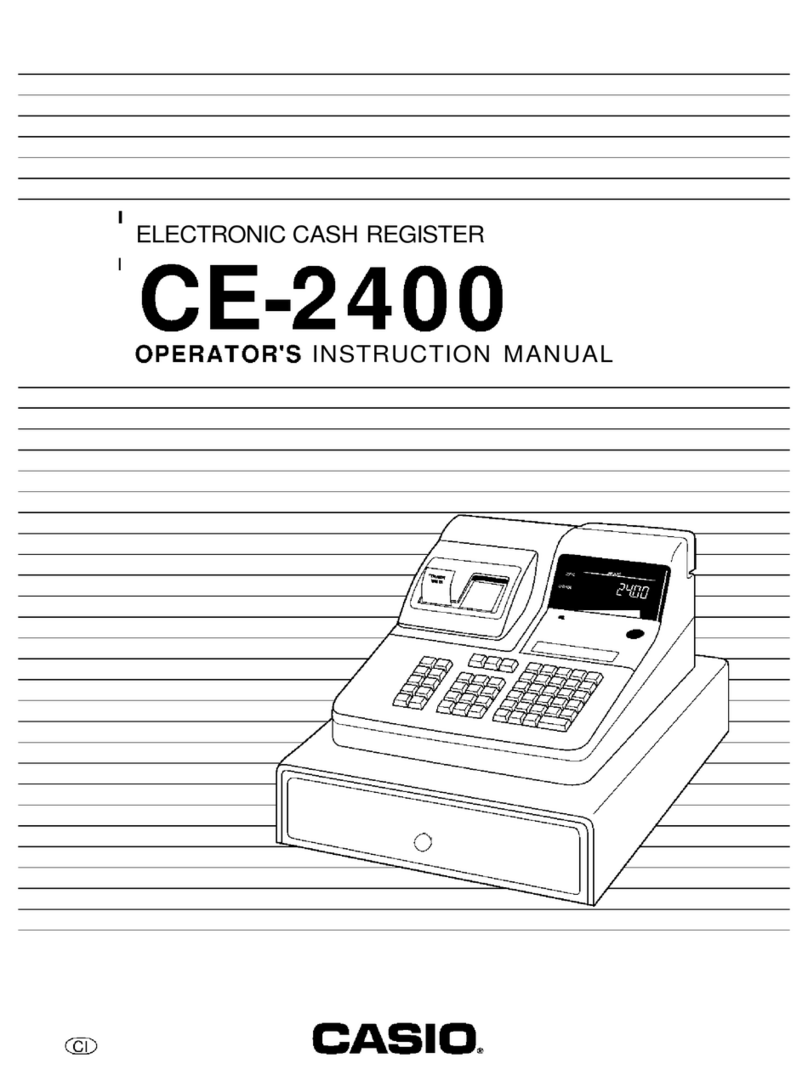
Casio
Casio CE-2400 Assembly instructions

Casio
Casio QT-2100 User manual
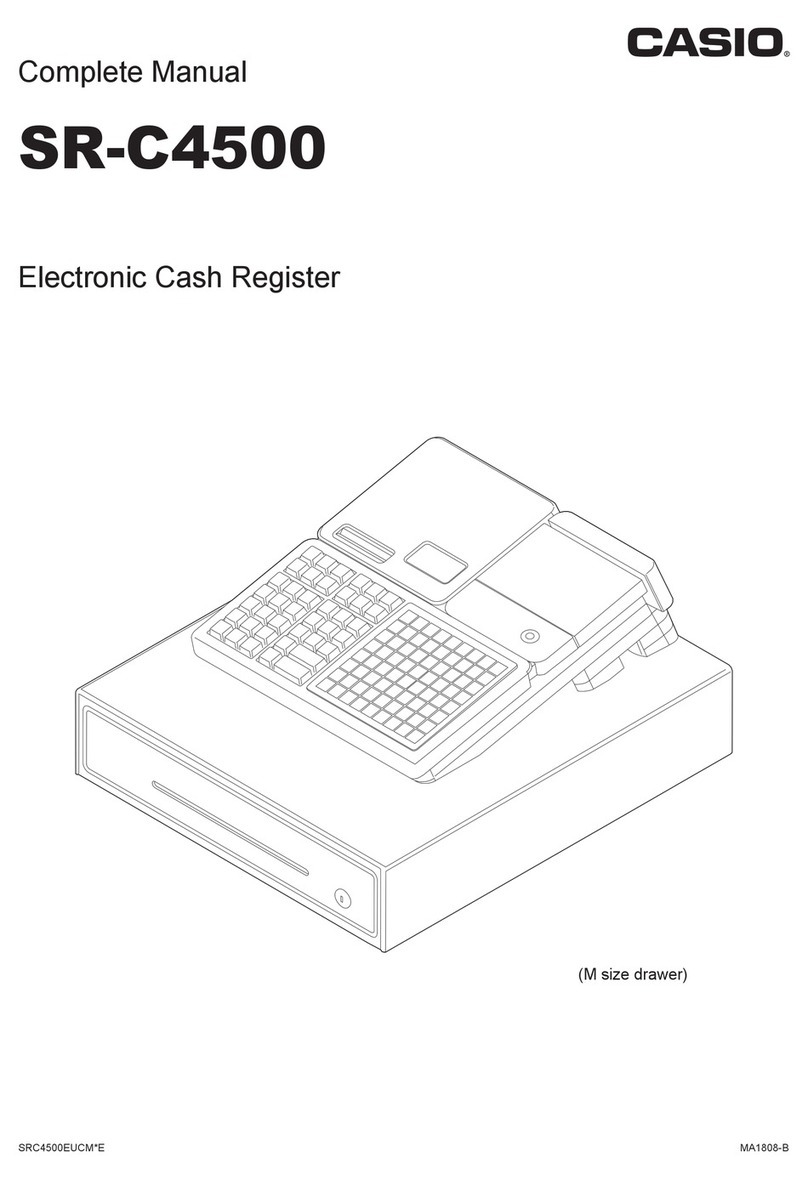
Casio
Casio SR-C4500 User manual

Casio
Casio SE-S100 User manual

Casio
Casio SE-S10 Operating instructions
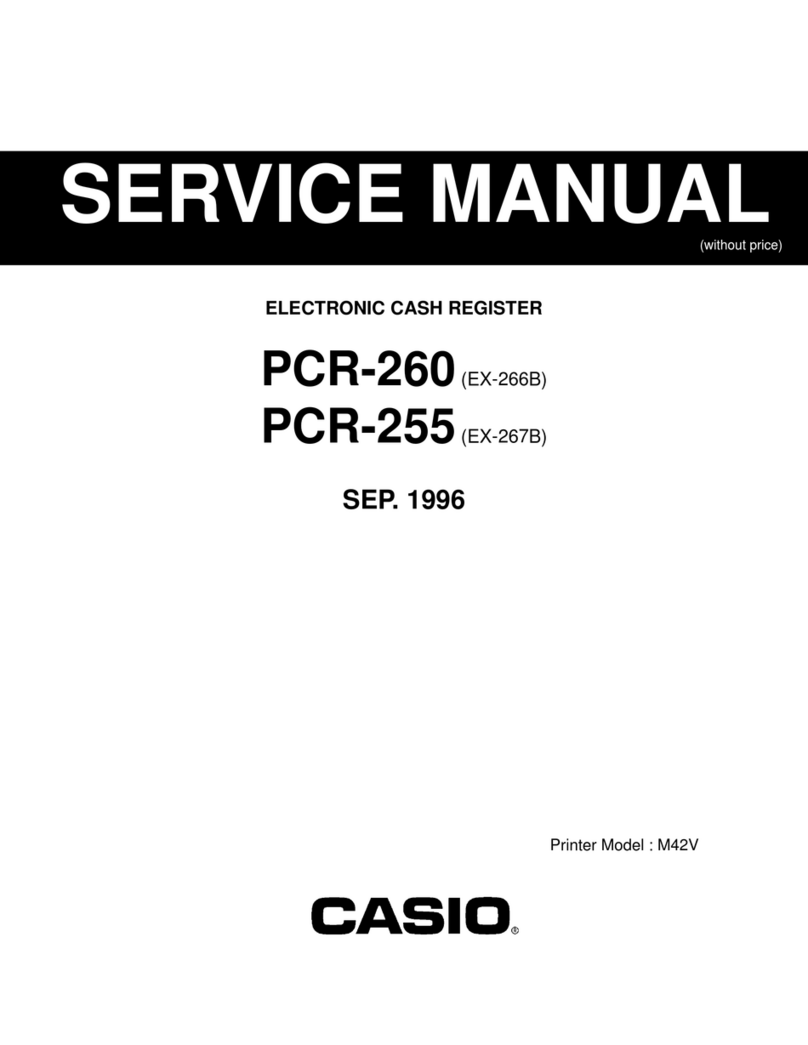
Casio
Casio PCR-255 User manual
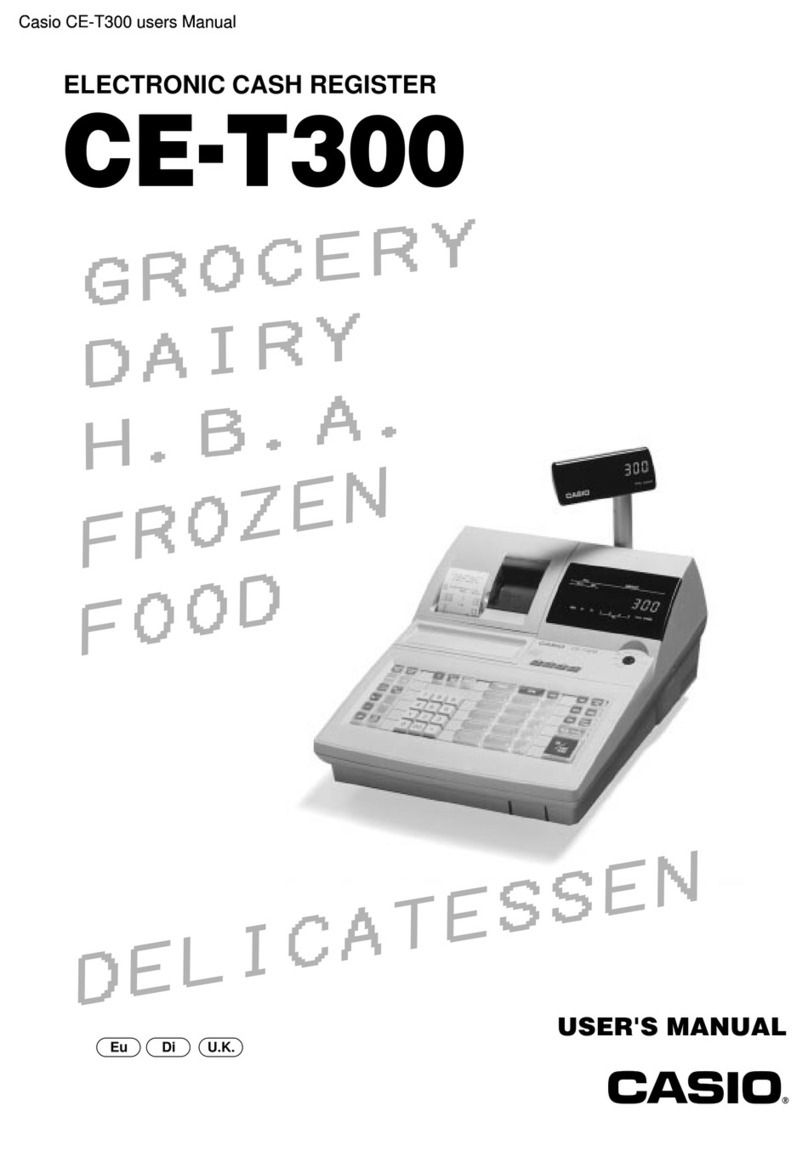
Casio
Casio CE-T300 User manual
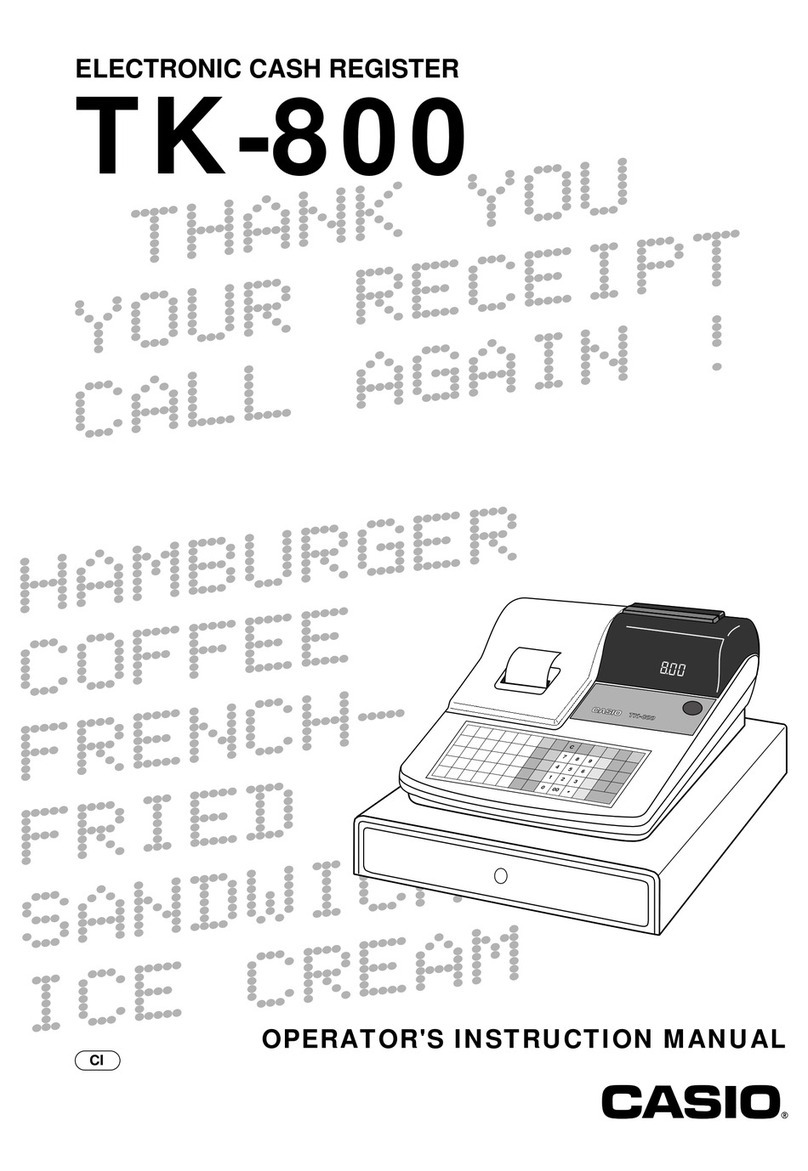
Casio
Casio TK-800 Assembly instructions
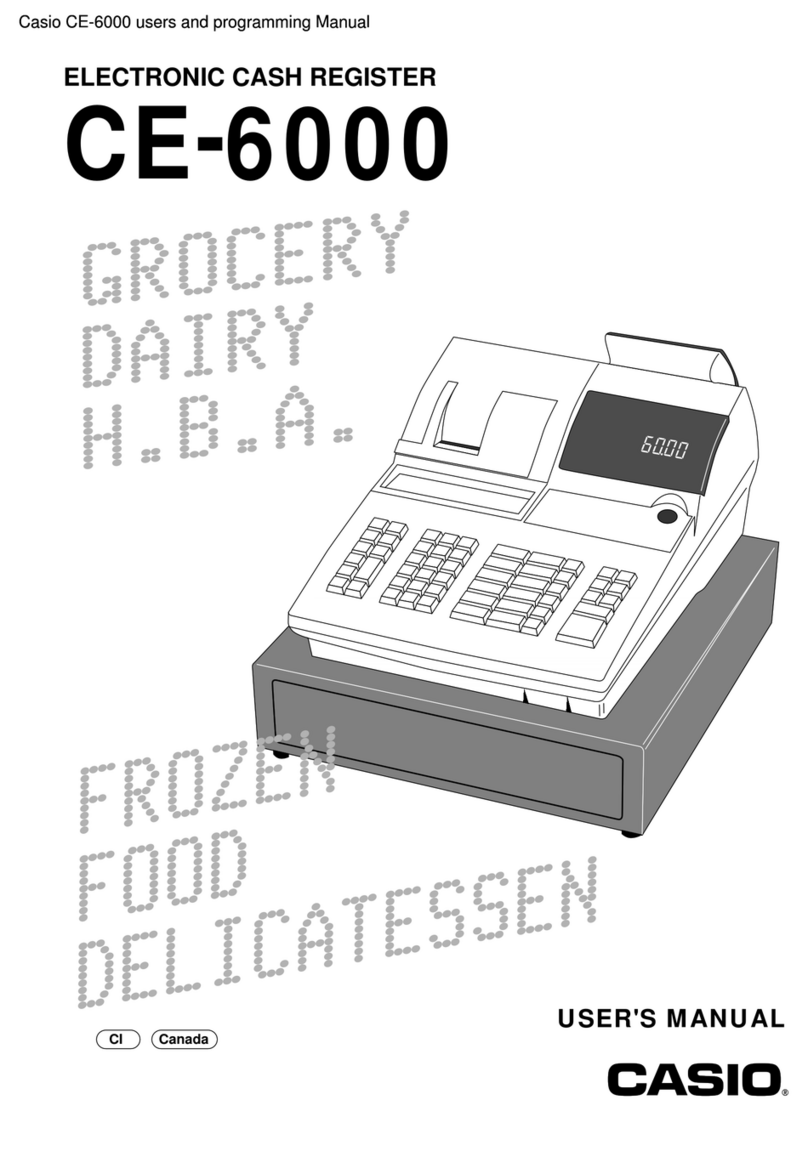
Casio
Casio CE-6000 Owner's manual

Casio
Casio TE-100 User manual
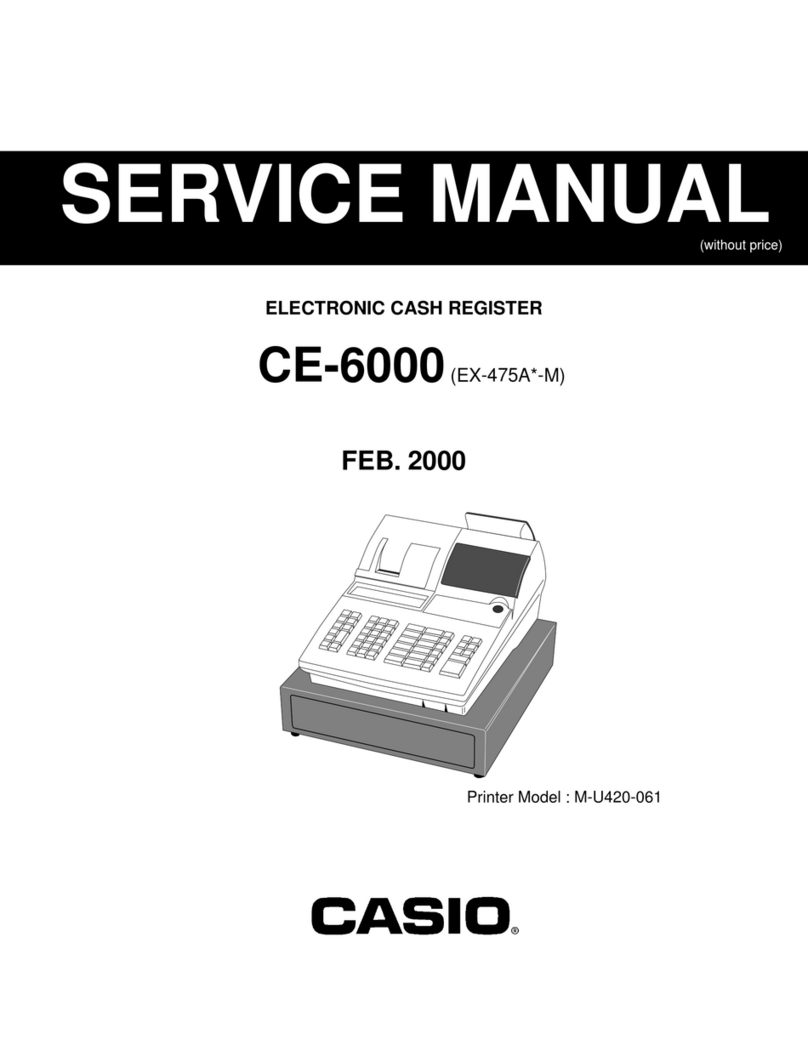
Casio
Casio CE-6000 User manual
Popular Cash Register manuals by other brands

Sharp
Sharp XE-A137-WH Operation Basic user manual

Sharp
Sharp XE-A203 - Cash Register Thermal Printing Graphic Logo... instruction manual

TEC
TEC TEC MA-1060 owner's manual

ELCOM
ELCOM Euro-2100TE user manual

American Changer
American Changer CLASSIC Series Operation manual

Sam4s
Sam4s ER-180 Operation manual