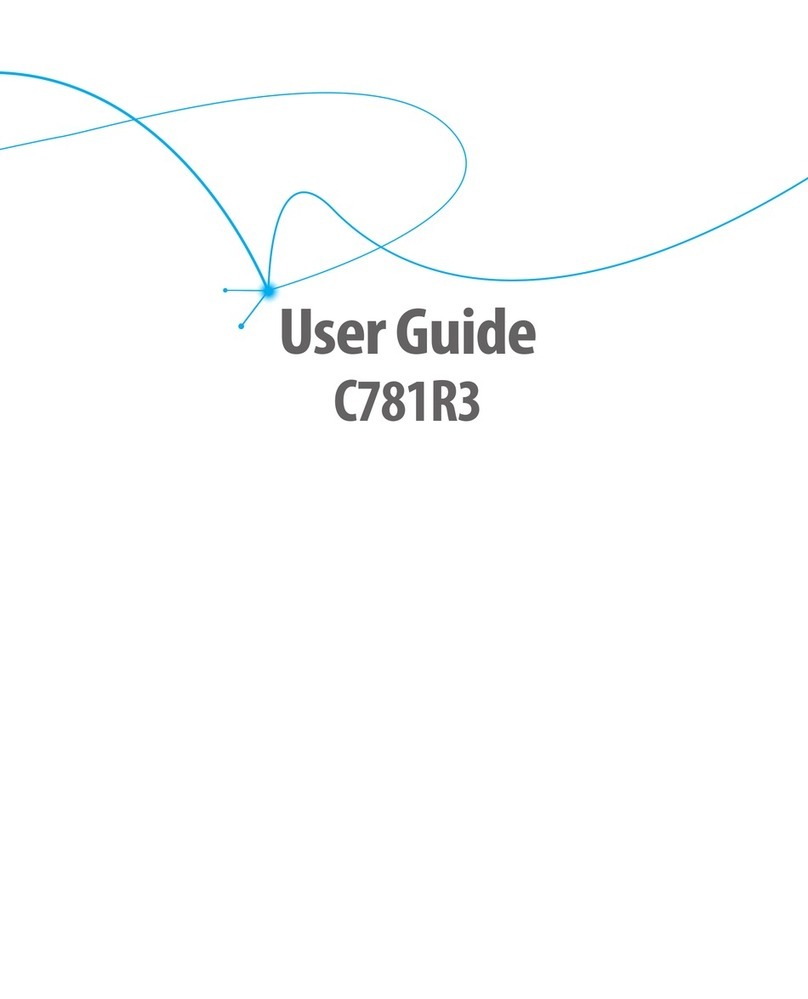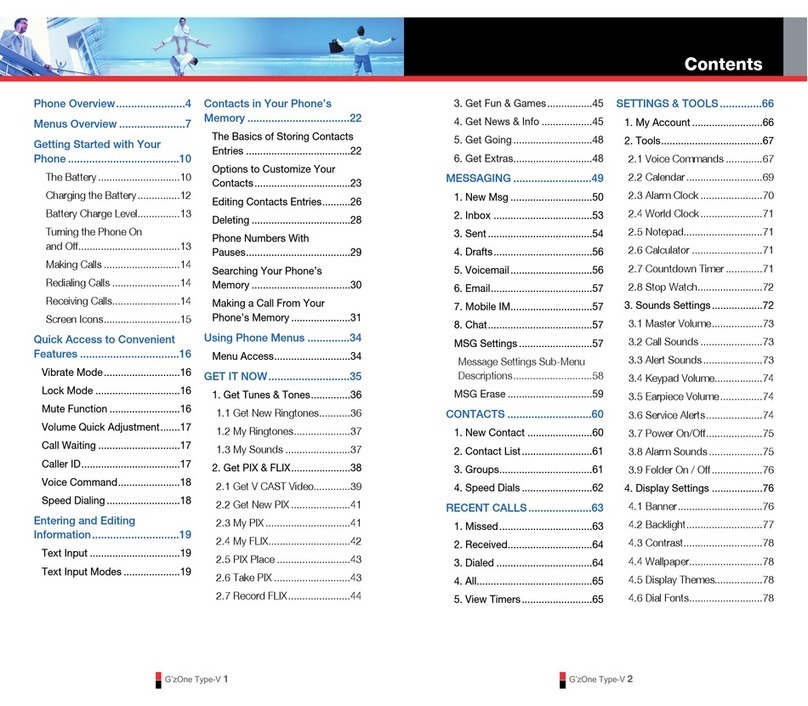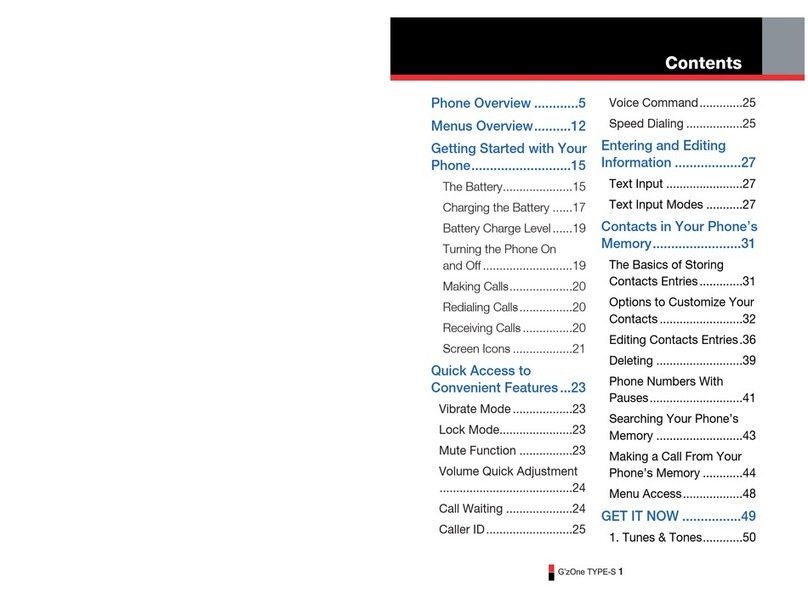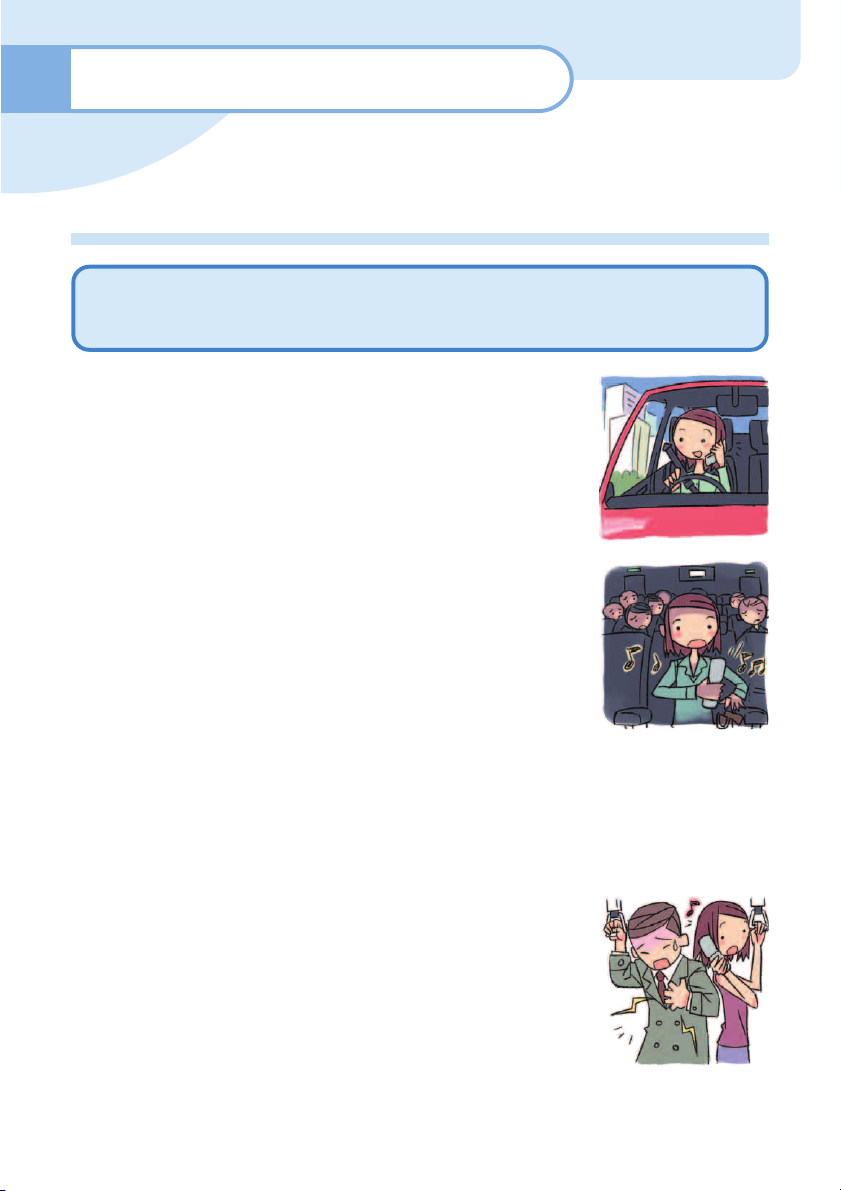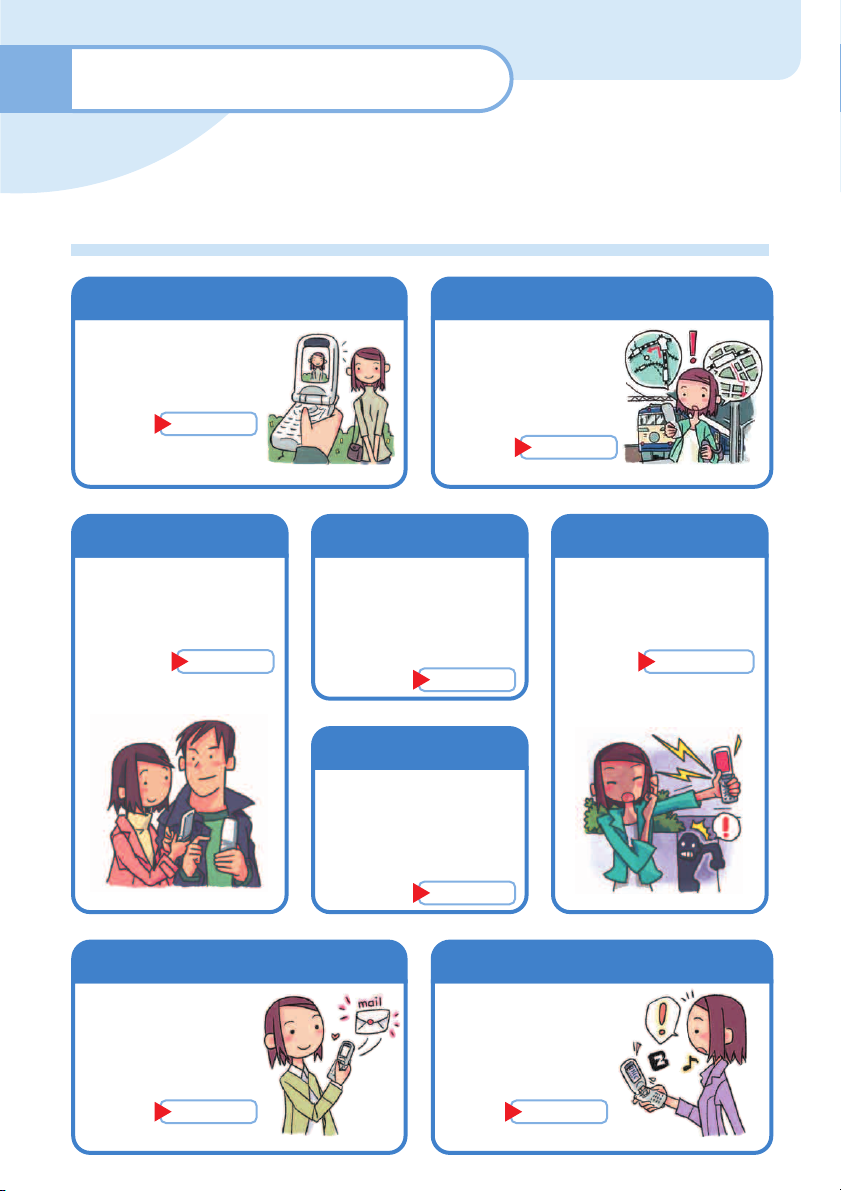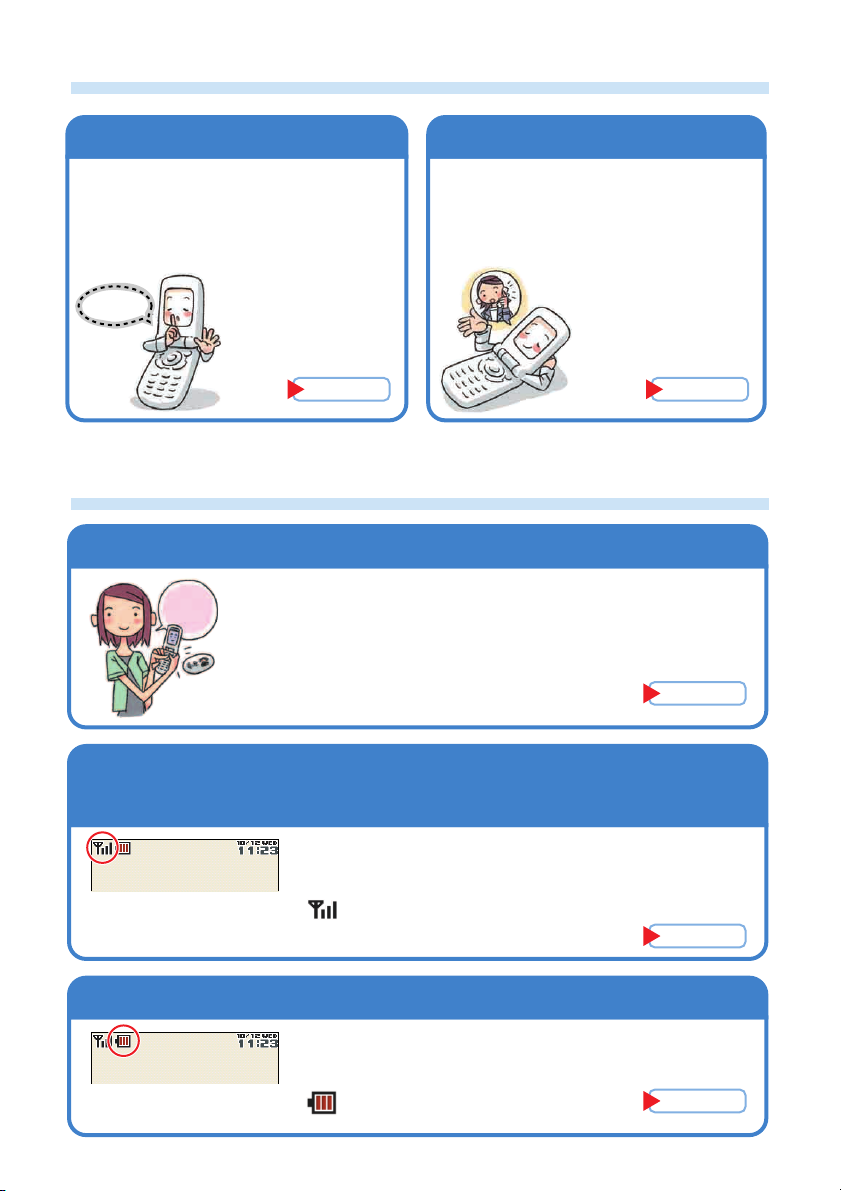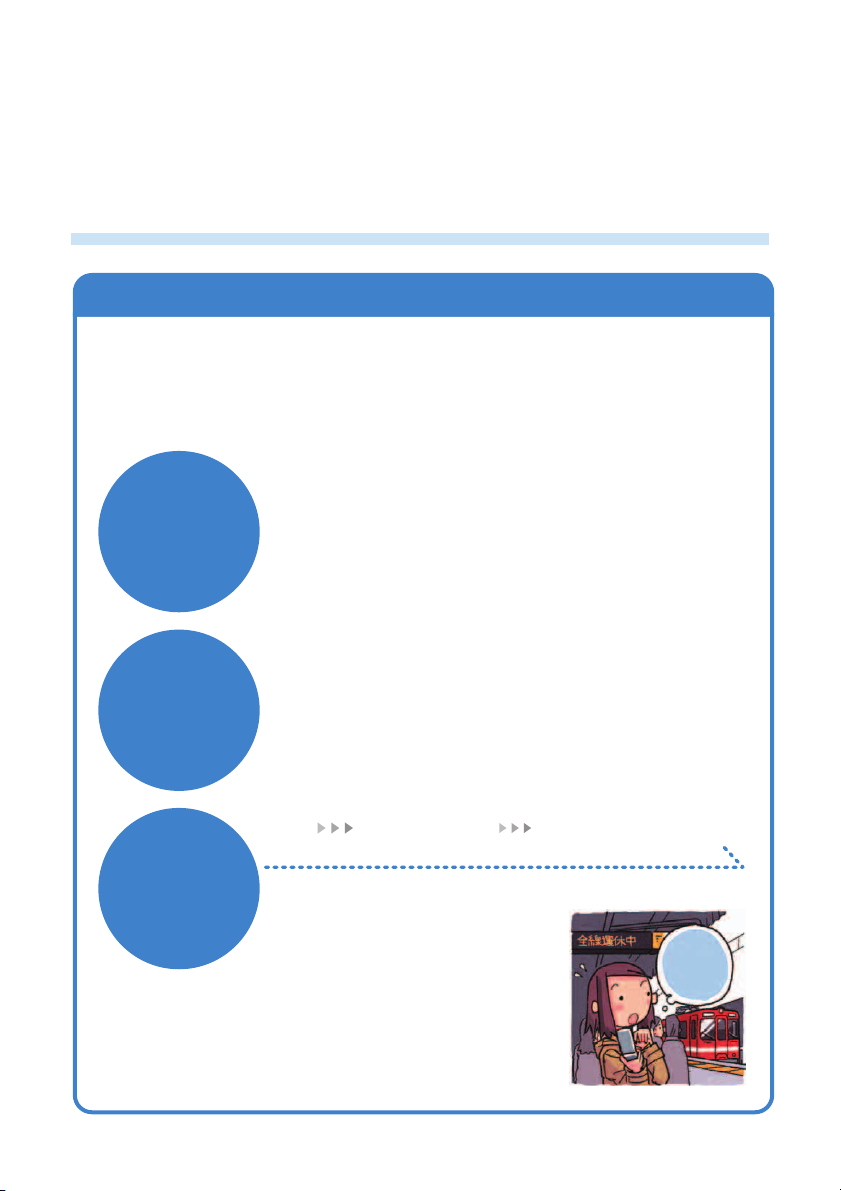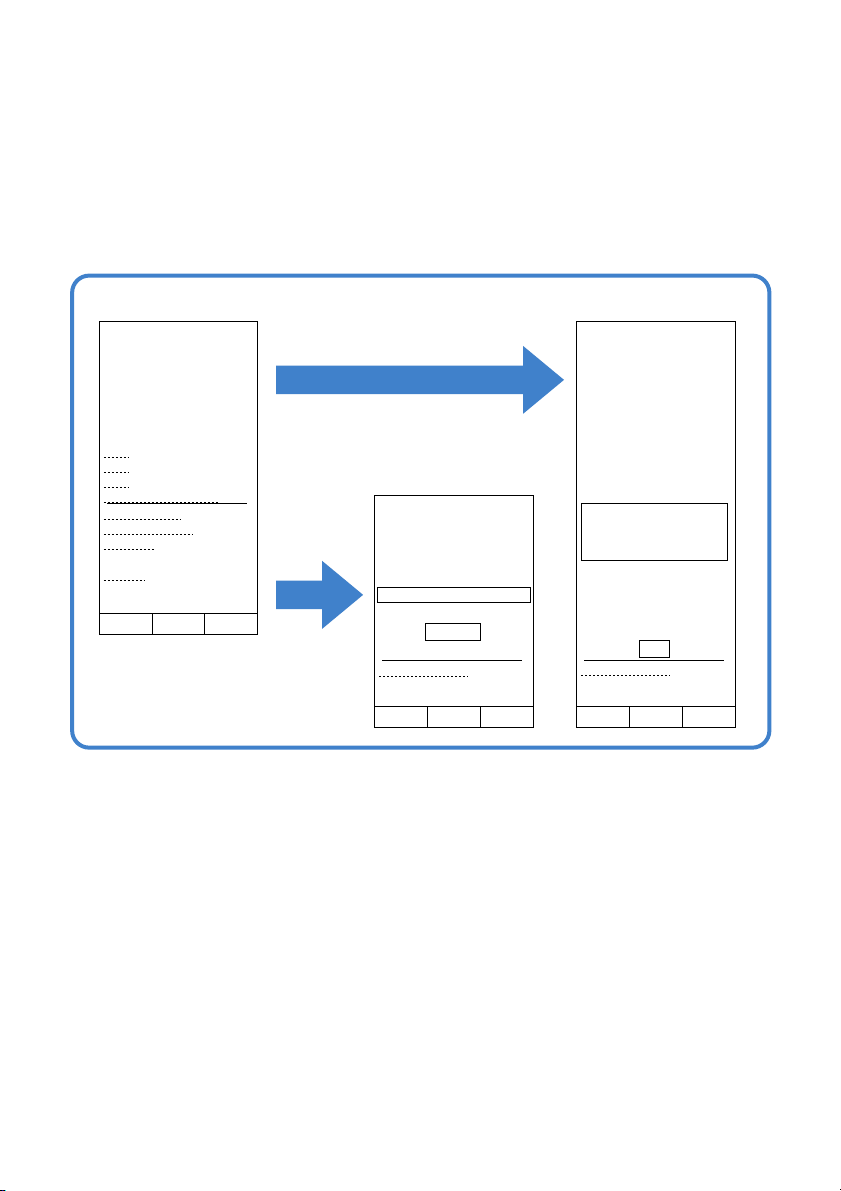8
Contents
Cellphone Etiquette ................................................................. 1
Mind your manners! .......................................................................................................... 1
Cellphone Basics ..................................................................... 2
Features ........................................................................................................................... 2
Manner Mode and Easy Voice Memo .............................................................................. 3
Checking Power, Signal Strength, and Battery Level ....................................................... 3
Never use your cellphone while driving! ........................................................................... 4
Turn off your cellphone or enter Drive Mode while driving. .............................................. 4
Beware of spam and one-ring calls! ................................................................................. 5
Disaster Message Board Service ..................................................................................... 6
Contents ......................................................................................... 8
Getting Ready .............................................................................. 10
Do you have everything? ................................................................................................ 10
Names of Parts ................................................................................................................ 11
Charging the Battery Pack ............................................................................................. 12
Directly Connecting the Separately Available General-purpose 01 AC Adaptor
for Charging ................................................................................................................... 14
Turning On Power .......................................................................................................... 15
Turning Off Power .......................................................................................................... 15
A5512CA Initial Settings ................................................................................................. 16
Operation Basics ............................................................................................................ 17
Display Indicators ........................................................................................................... 18
Main Menu ...................................................................................................................... 19
Initializing E-mail and EZweb ......................................................................................... 21
Selecting English as the Display Language ................................................................... 22
Looking Up Your Current Phone Number and E-mail Address ...................................... 23
Changing Your E-mail Address ...................................................................................... 24
Changing the Display Character Size ............................................................................ 26
Personal Identification Numbers and Passwords ........................................................... 27
Making and Answering Calls ....................................................... 28
Making a Call ................................................................................................................. 28
Answering a Call ............................................................................................................ 29
Redialing (Outgoing Records/Incoming Records) .......................................................... 30
One-ring Calls ................................................................................................................ 31
Changing the Ring Tone ................................................................................................. 32
Adjusting the Ring Tone Volume ............................................................................................
34
Adjusting the Earpiece Volume during a Call ................................................................. 35
Turning On Manner Mode .............................................................................................. 35
Turning On Easy Voice Memo ........................................................................................ 36
Playing an Easy Voice Memo ......................................................................................... 37
Address Book ............................................................................... 38
Creating a New Address Book Record ........................................................................... 38
Editing an Address Book Record ................................................................................... 40
Adding Outgoing or Incoming Record Data to the Address Book .................................. 42
Dialing from the Address Book ....................................................................................... 43
Pair Function .......................................................................... 44
Registering a Pair Partner .............................................................................................. 44
Making a Phone Call or Sending Mail to a Pair Partner ................................................. 45