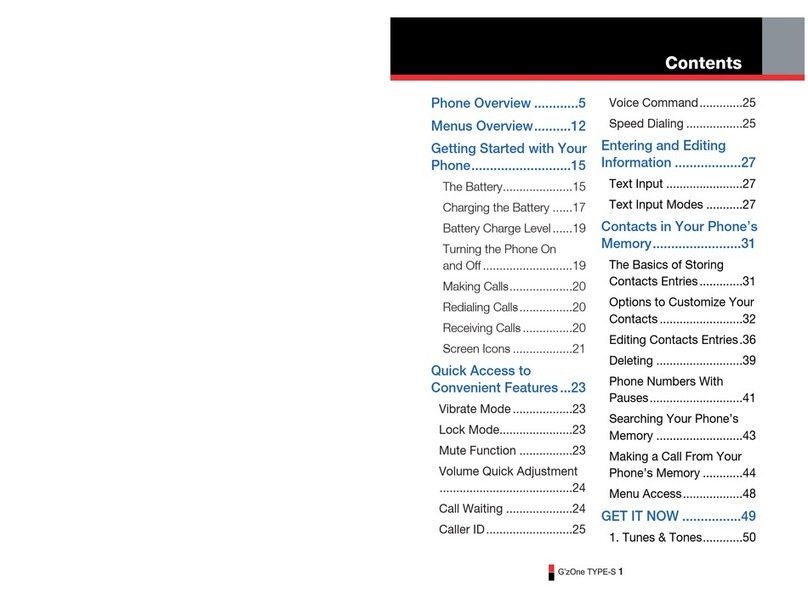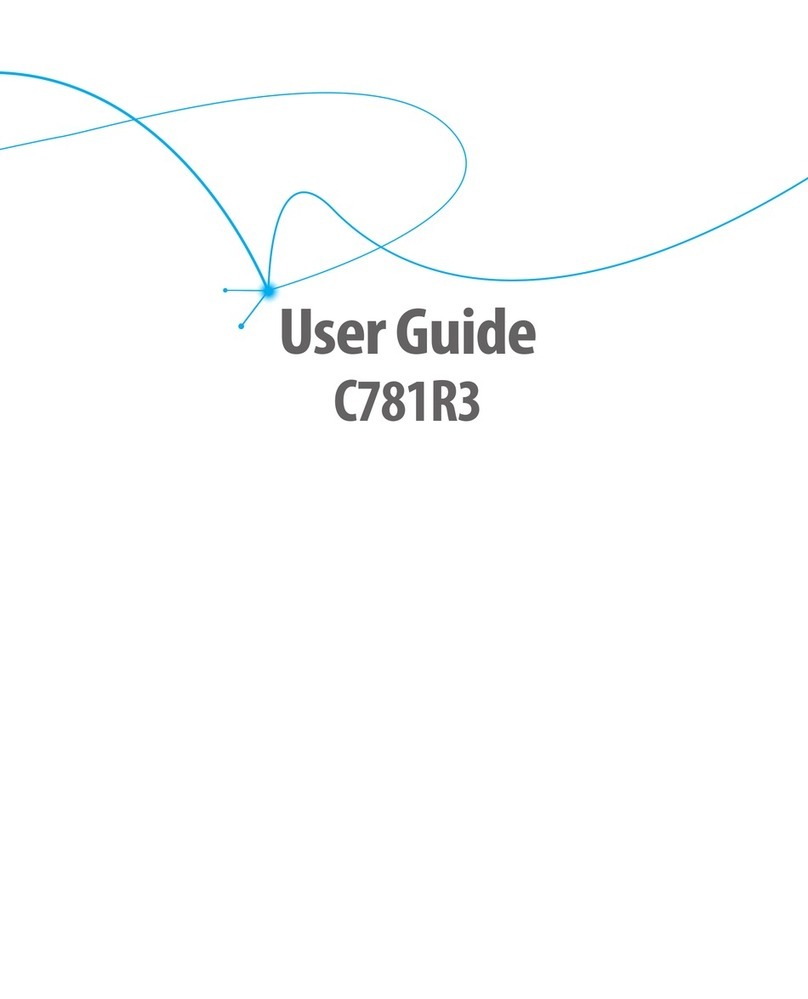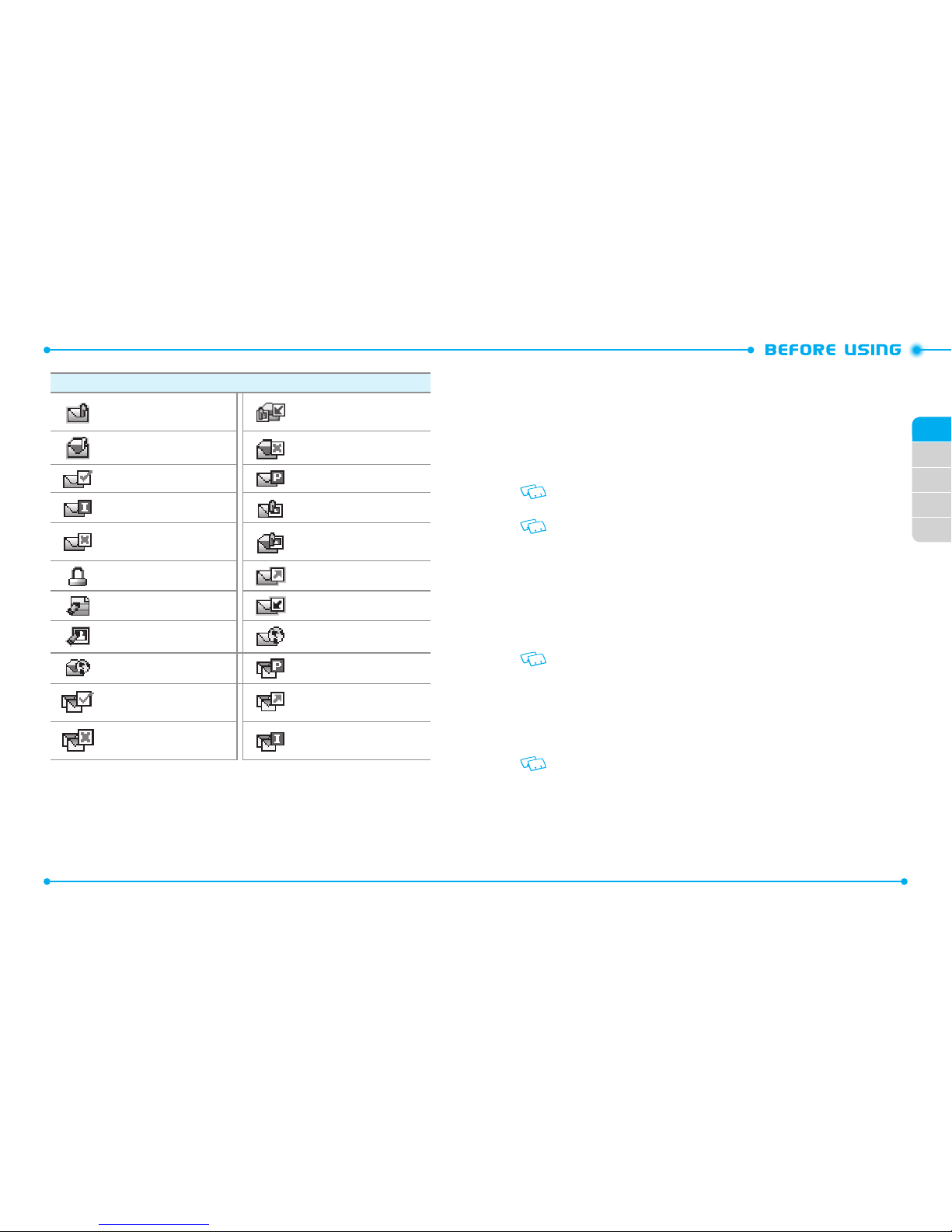2
3
CHAPTER 1. BEFORE USING
BEFORE USING ...............................................................................................7
INSIDE THE PACKAGE ................................................................................................8
HANDSET DESCRIPTIONS .........................................................................................9
DISPLAY INDICATORS ............................................................................................ 12
FEATURT OVERVIEW .............................................................................................19
INSTALLING THE SIM CARD AND BATTERY ........................................................... 20
REMOVING THE BATTERY ...................................................................................... 22
CHARGING THE BATTERY....................................................................................... 23
BATTERY HANDLING INFORMATION ..................................................................... 24
USING A MEMORY CARD ....................................................................................................25
CONNECTING TO THE HAEDSET ..........................................................................................26
CHAPTER 2. BASIC OPERATION
BASIC OPERATION ........................................................................................29
TURNING THE PHONE ON AND OFF....................................................................... 30
MENU ACCESS ....................................................................................................... 30
MENU SUMMARY.................................................................................................. 31
MAKING A CALL..................................................................................................... 33
ABOUT PUSH TO TALK ........................................................................................... 34
USING A PUSH TO TALK (PTT) ALERT ....................................................................34
USING A PUSH TO TALK (PTT) BARGE ...................................................................35
ANSWERING CALLS ............................................................................................... 36
ANSWERING PTT CALLS ........................................................................................ 37
ENDING A CALL ..................................................................................................... 37
MISSED CALL NOTIFICATION ................................................................................. 37
WAIT/PAUSE .......................................................................................................... 38
MAKING AN INTERNATIONAL CALL ...................................................................... 39
3 WAY CALLING ..................................................................................................... 39
CALL WAITING .......................................................................................................39
VOLUME QUICK ADJUSTMENT .............................................................................. 40
CALLER ID .............................................................................................................. 40
VIBRATE MODE ......................................................................................................40
MUTE FUNCTION ...................................................................................................40
SPEAKERPHONE ....................................................................................................41
FLASHLIGHT ..........................................................................................................41
VOICE DICTATION ................................................................................................... 41
TEXT TO SPEECH .................................................................................................... 42
AVAILABLE OPTIONS DURING A CALL ................................................................... 43
MAKING AN EMERGENCY CALL ............................................................................43
MOTION DETECTION ..............................................................................................44
CHAPTER 3. MEMORY FUNCTION
MEMORY FUNCTION .....................................................................................47
STORING A PHONE NUMBER ................................................................................. 48
TEXT INPUT ............................................................................................................54
USING THE TEXT INPUT MODE .............................................................................. 54
ONE, TWO, THREE DIGIT SPEED DIALING ..............................................................57