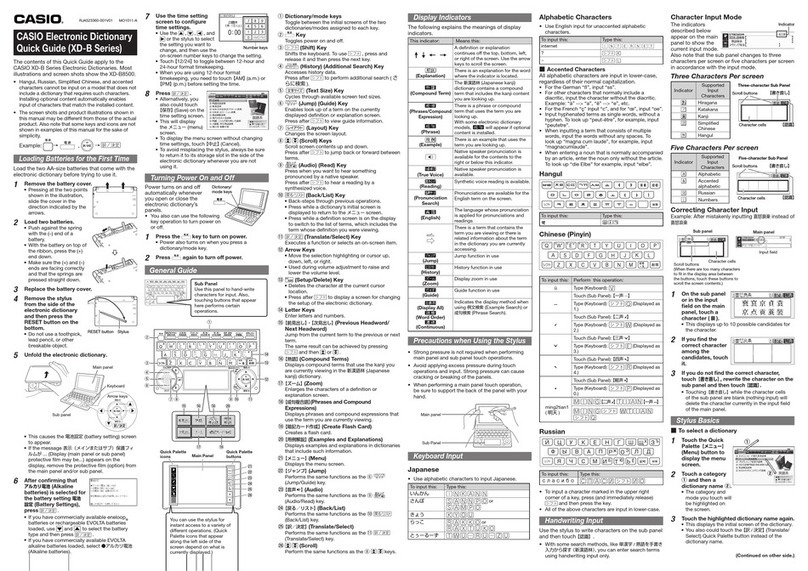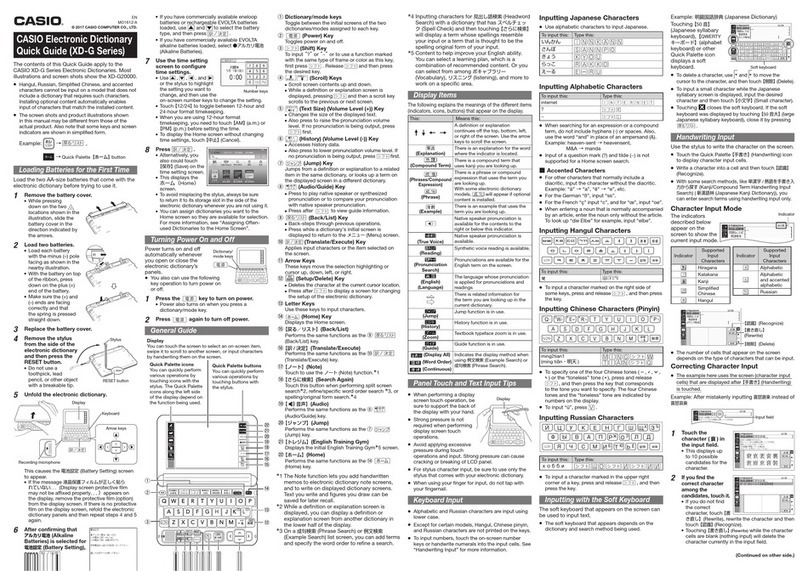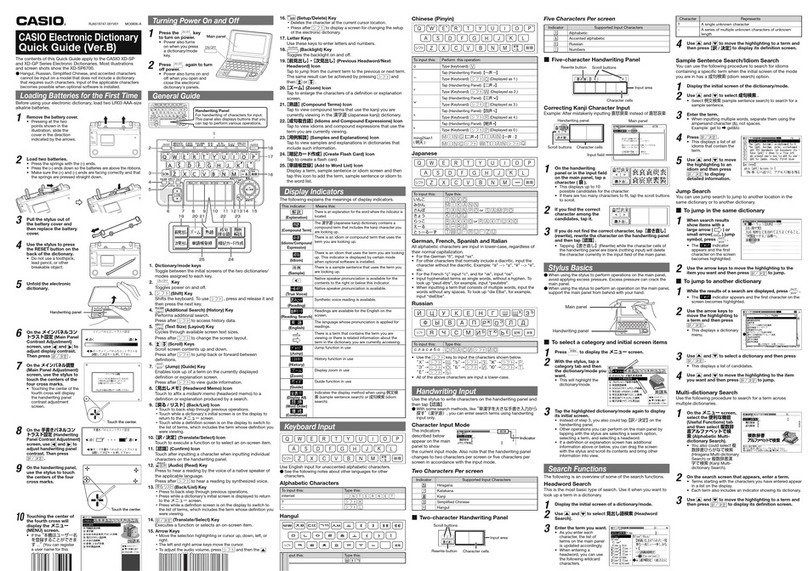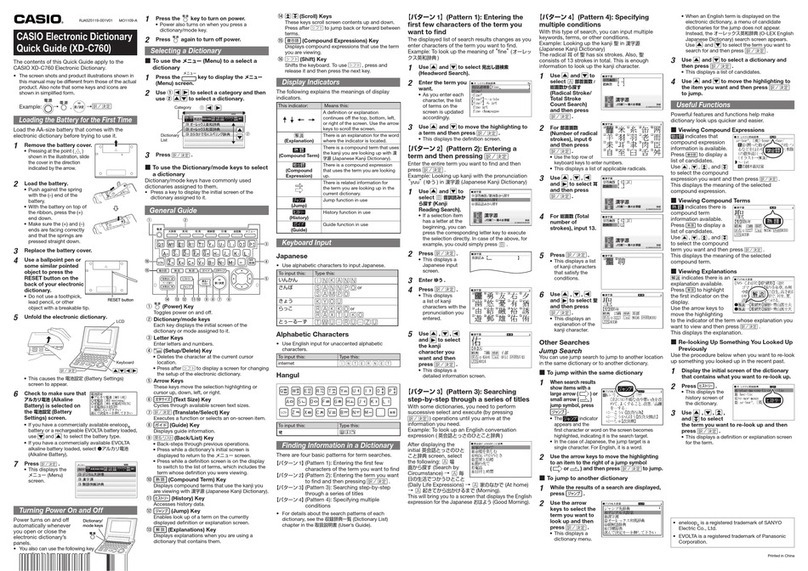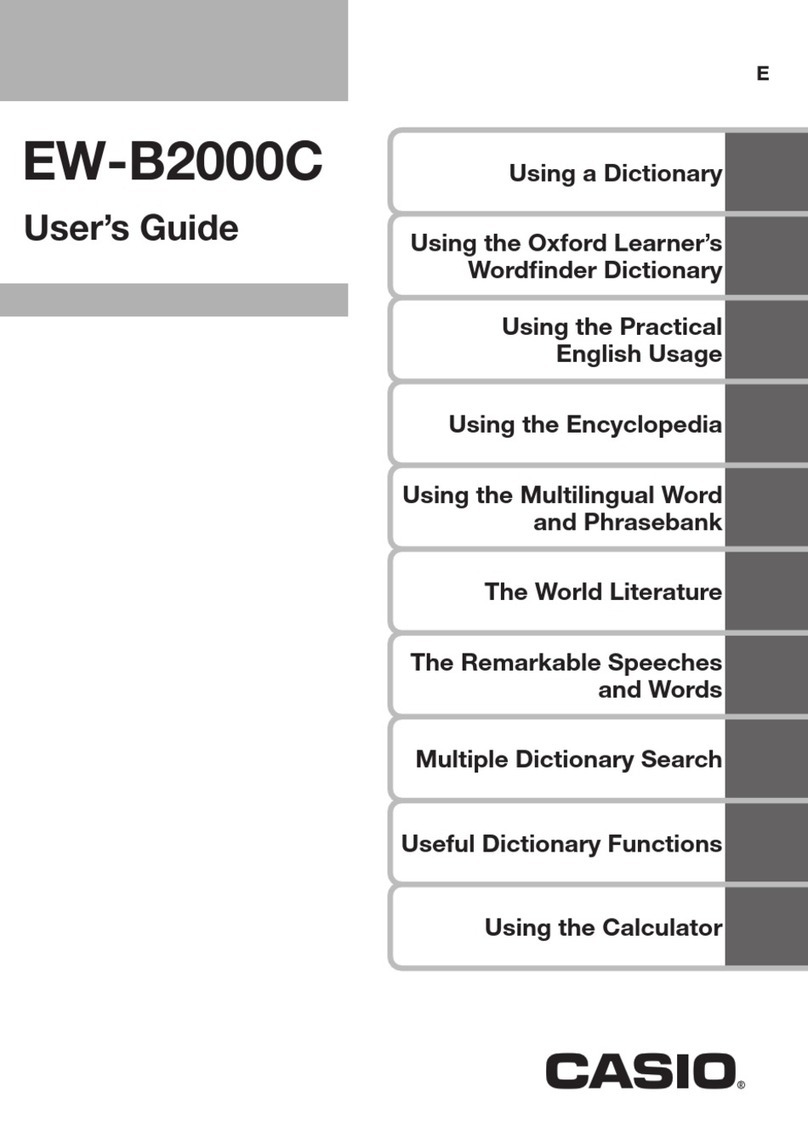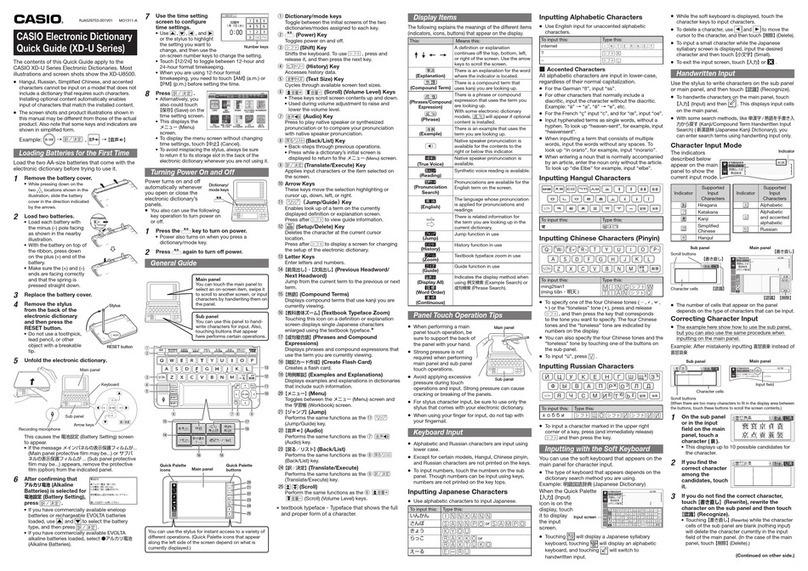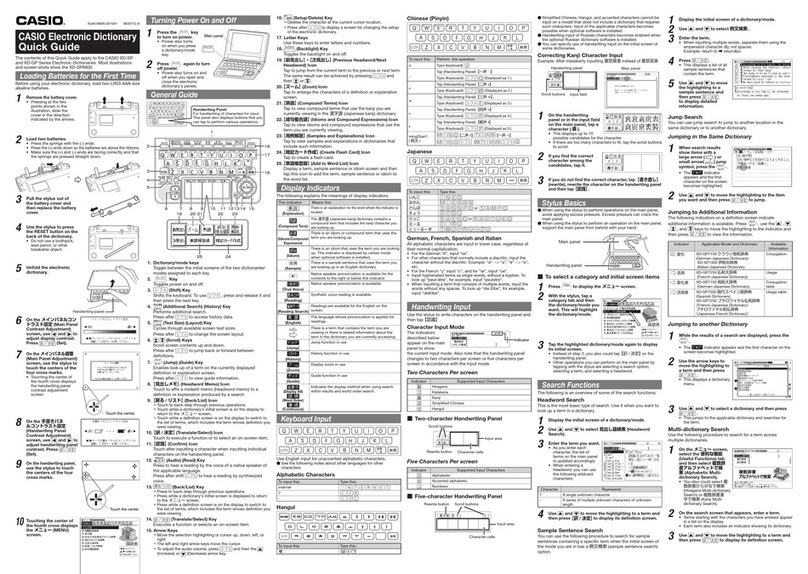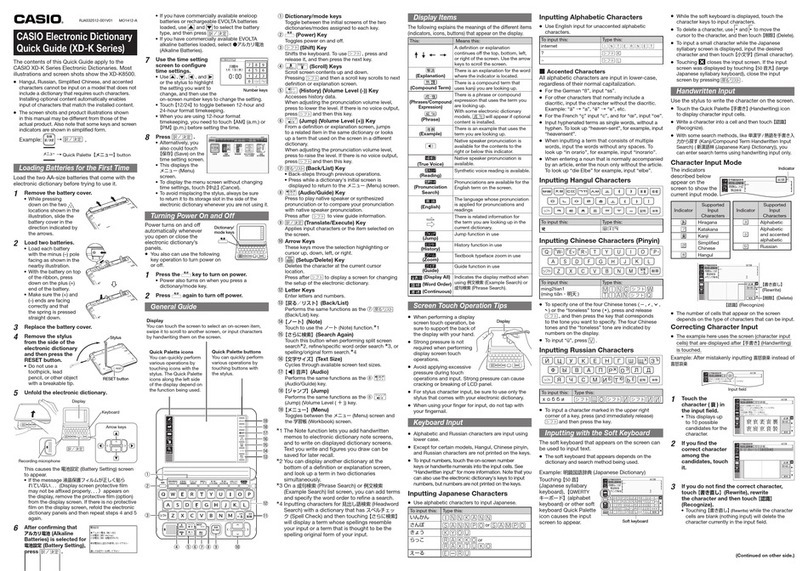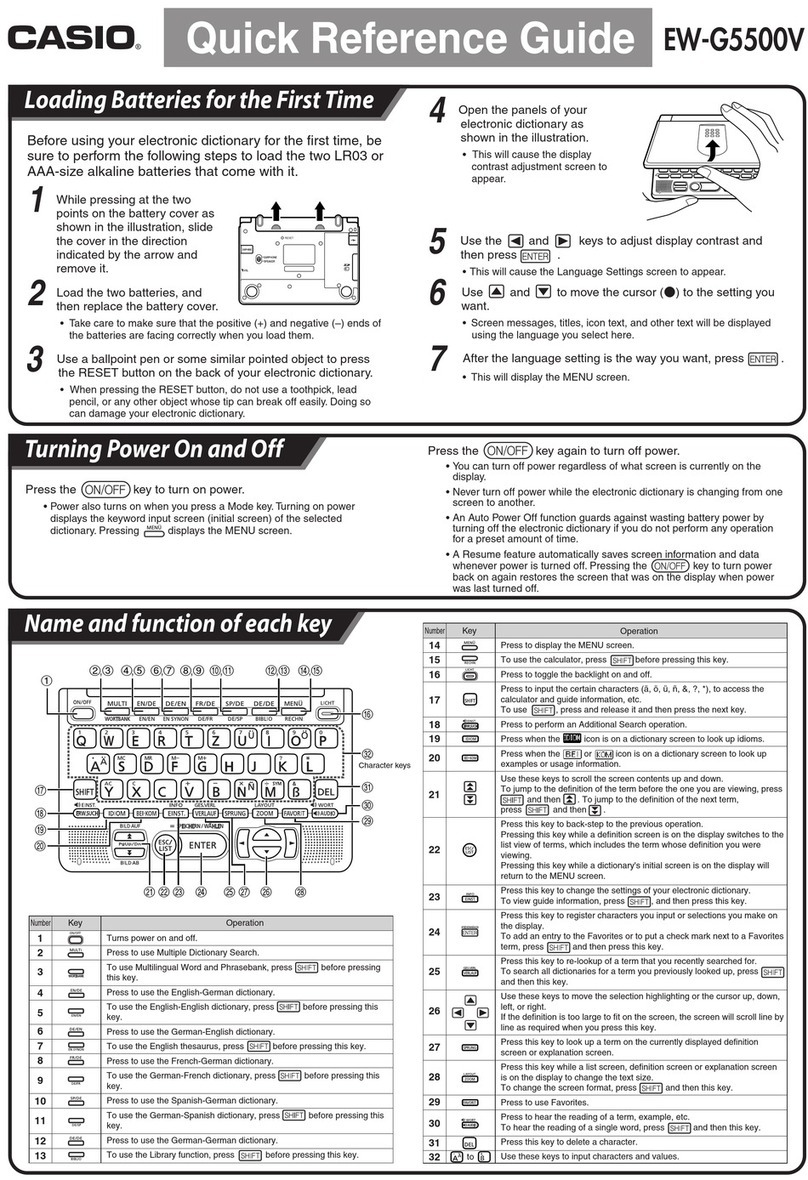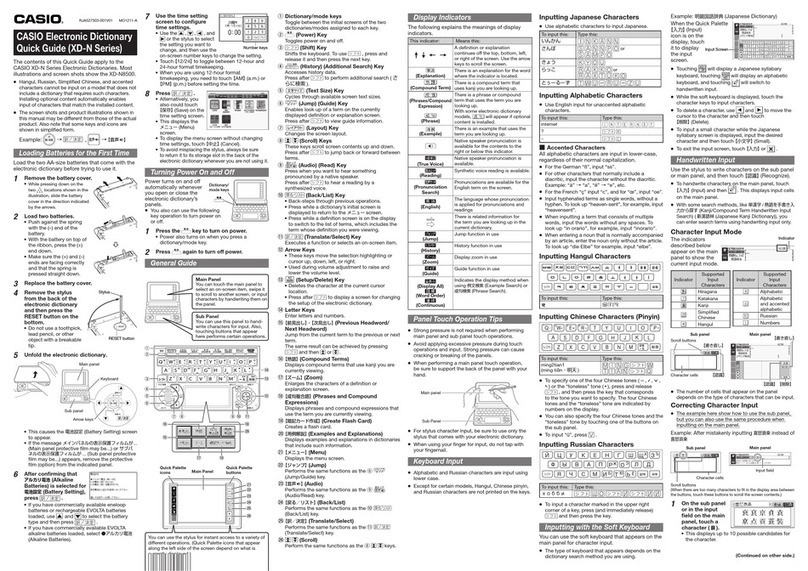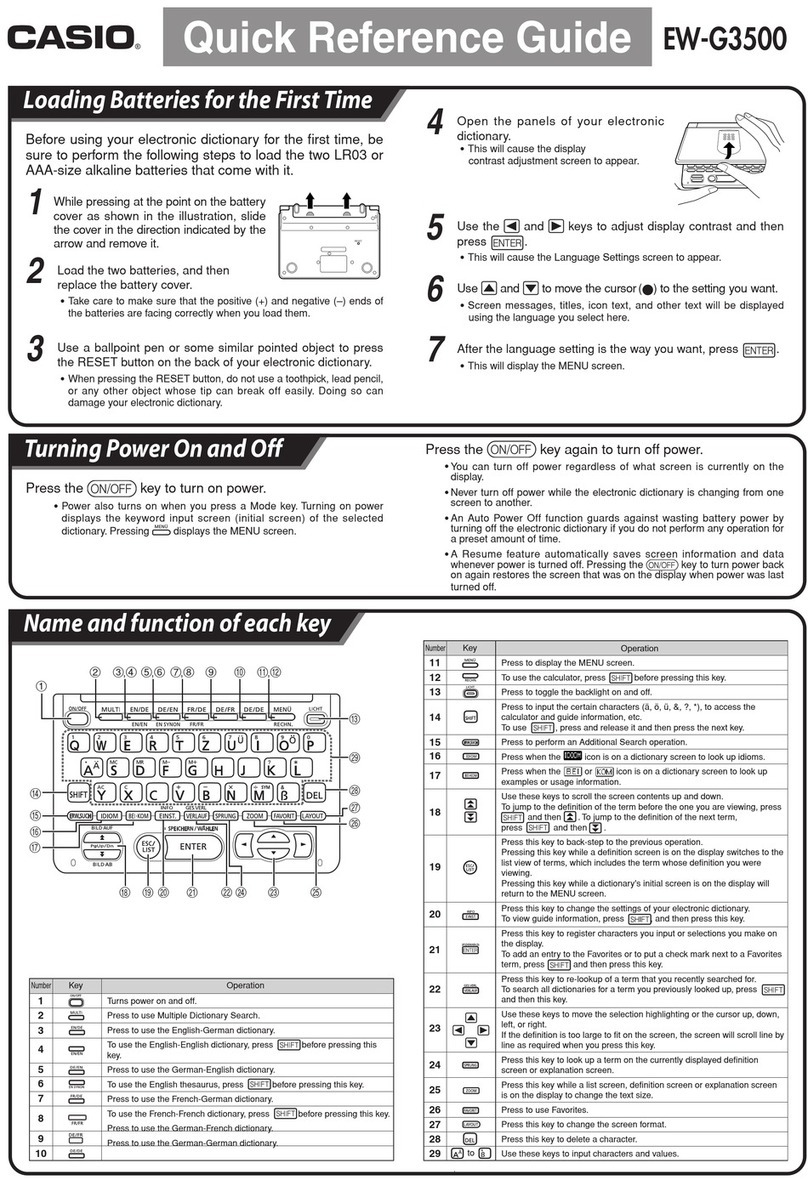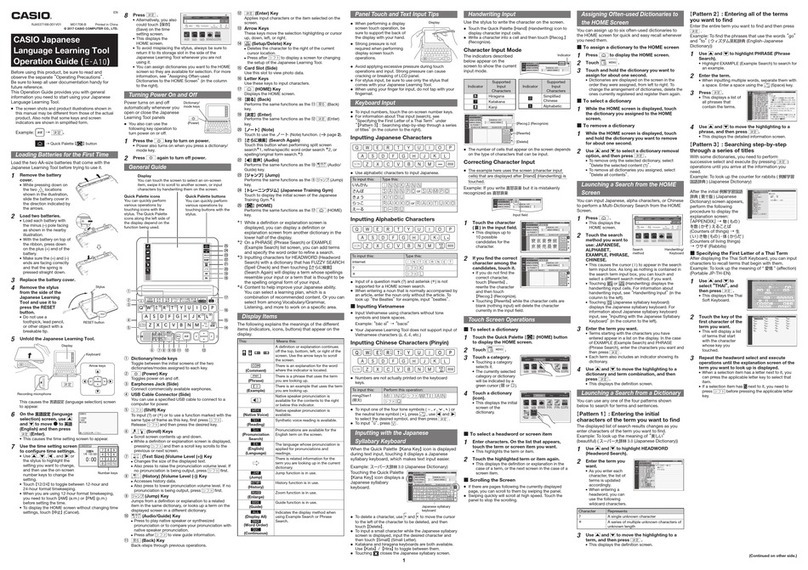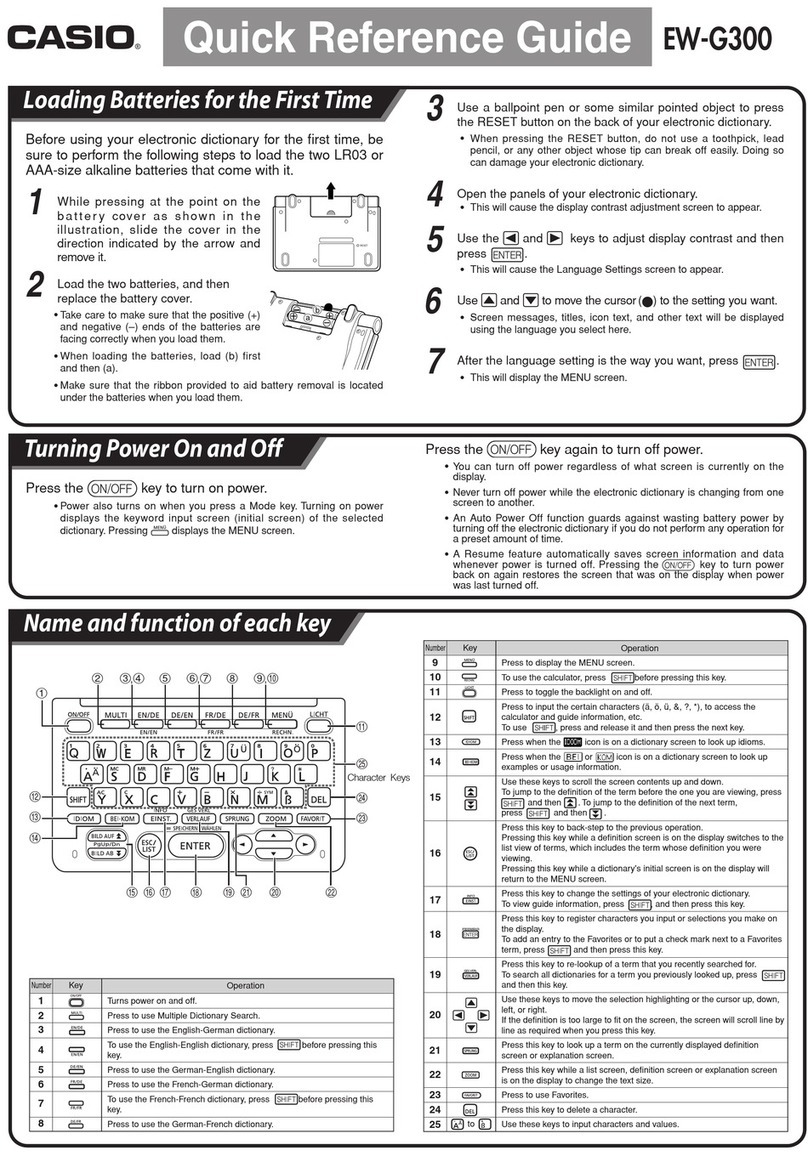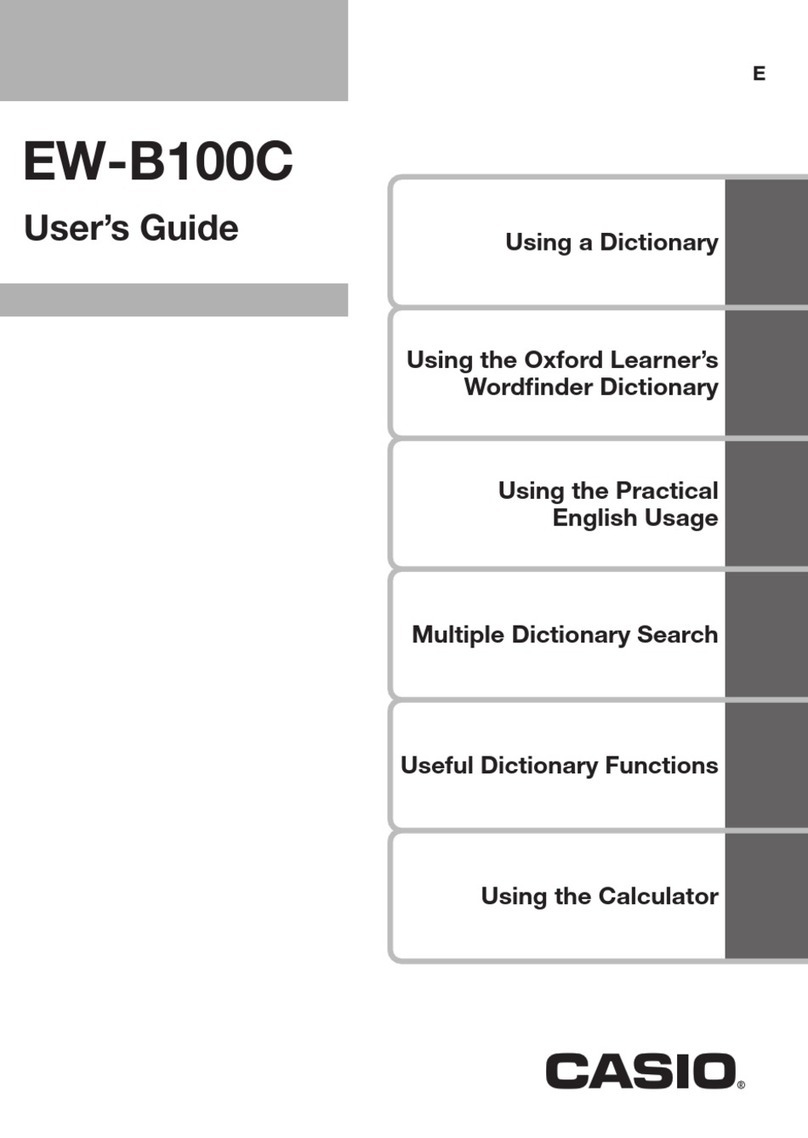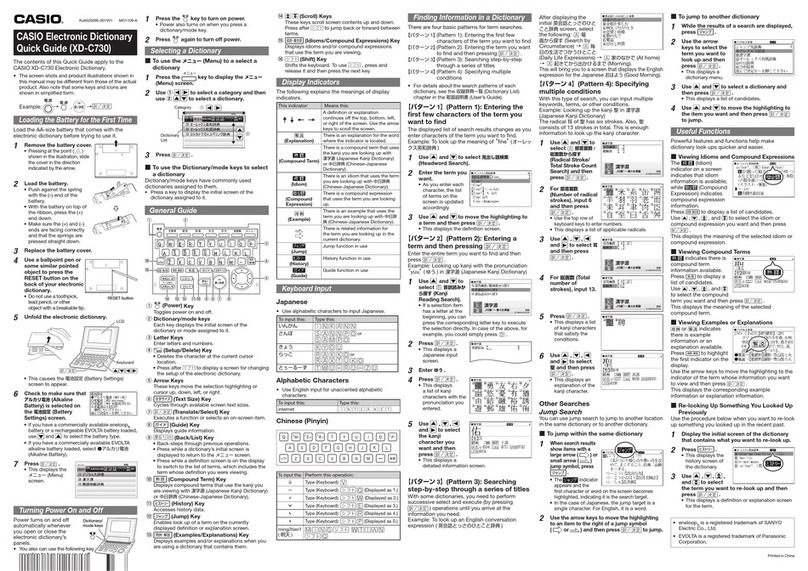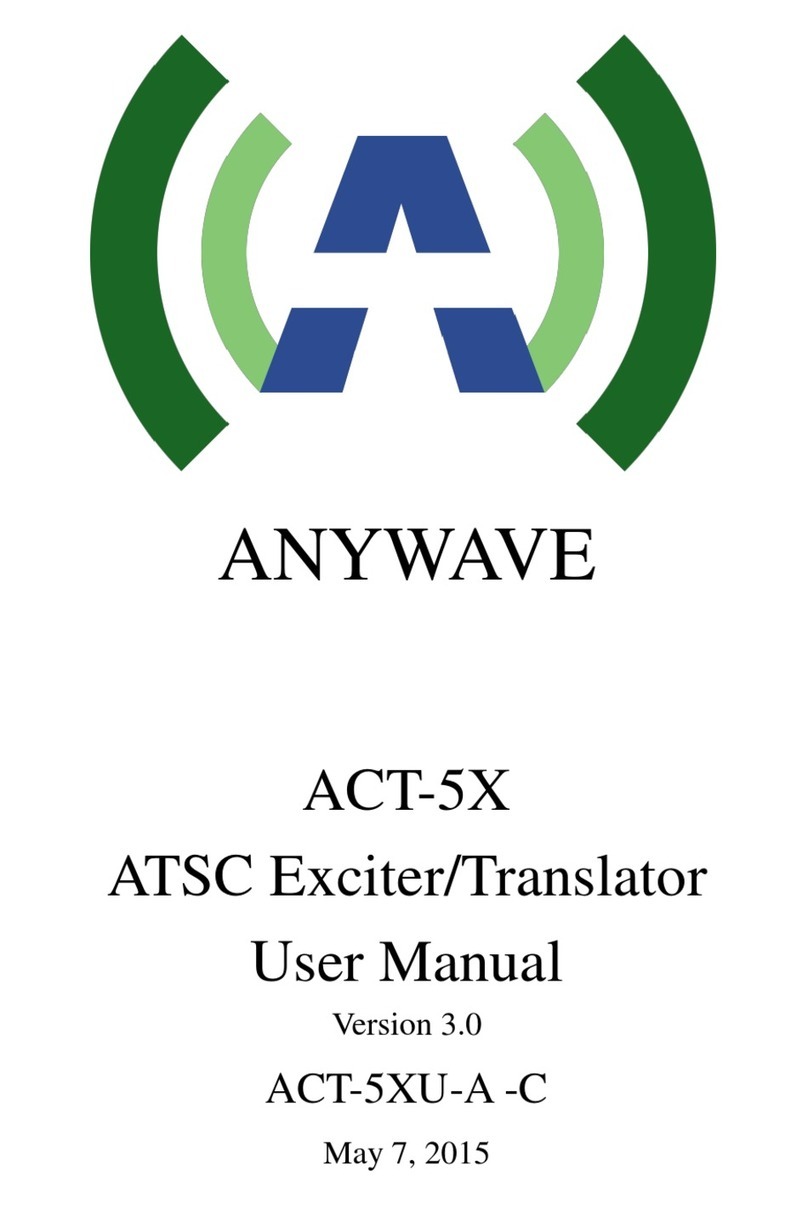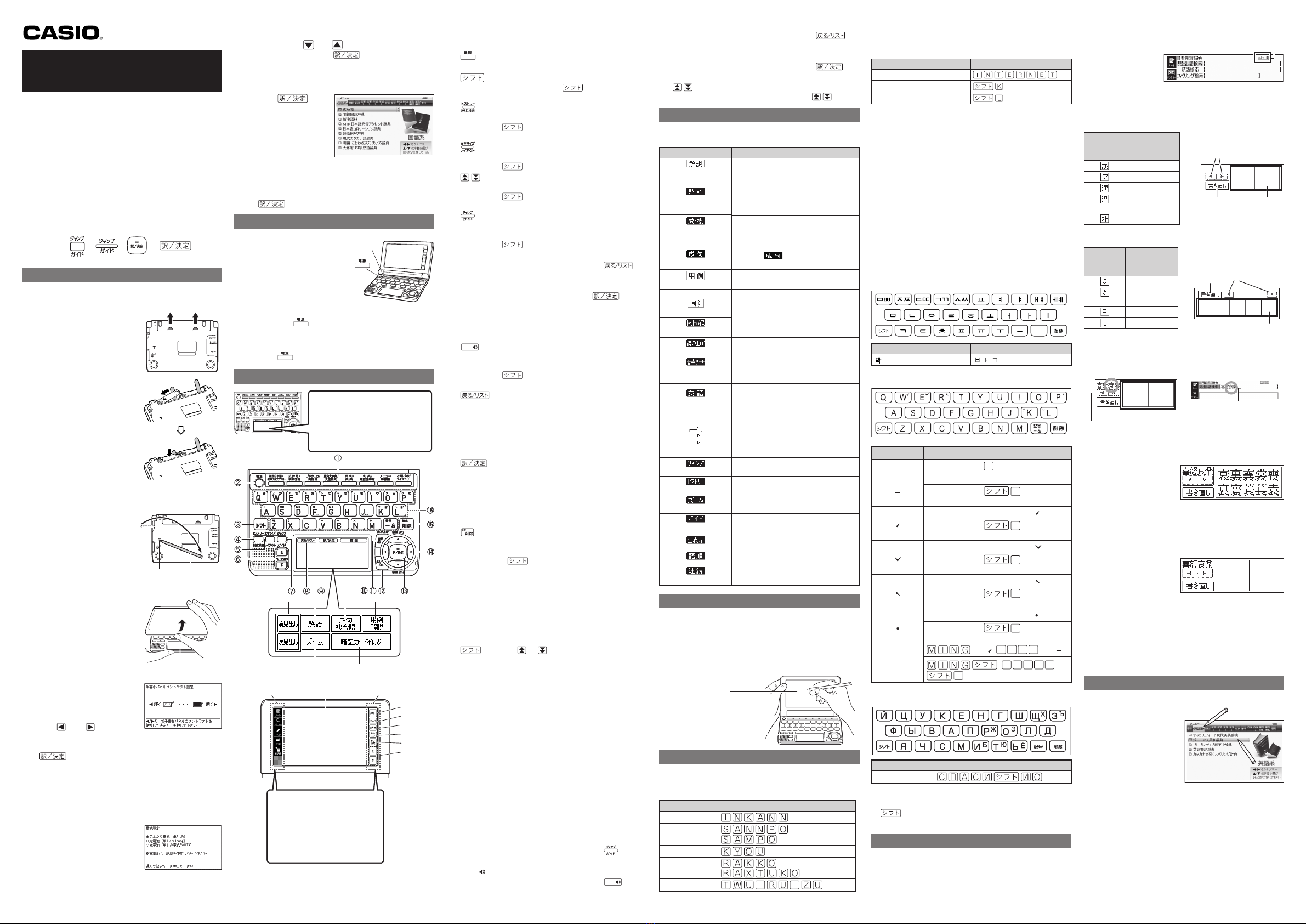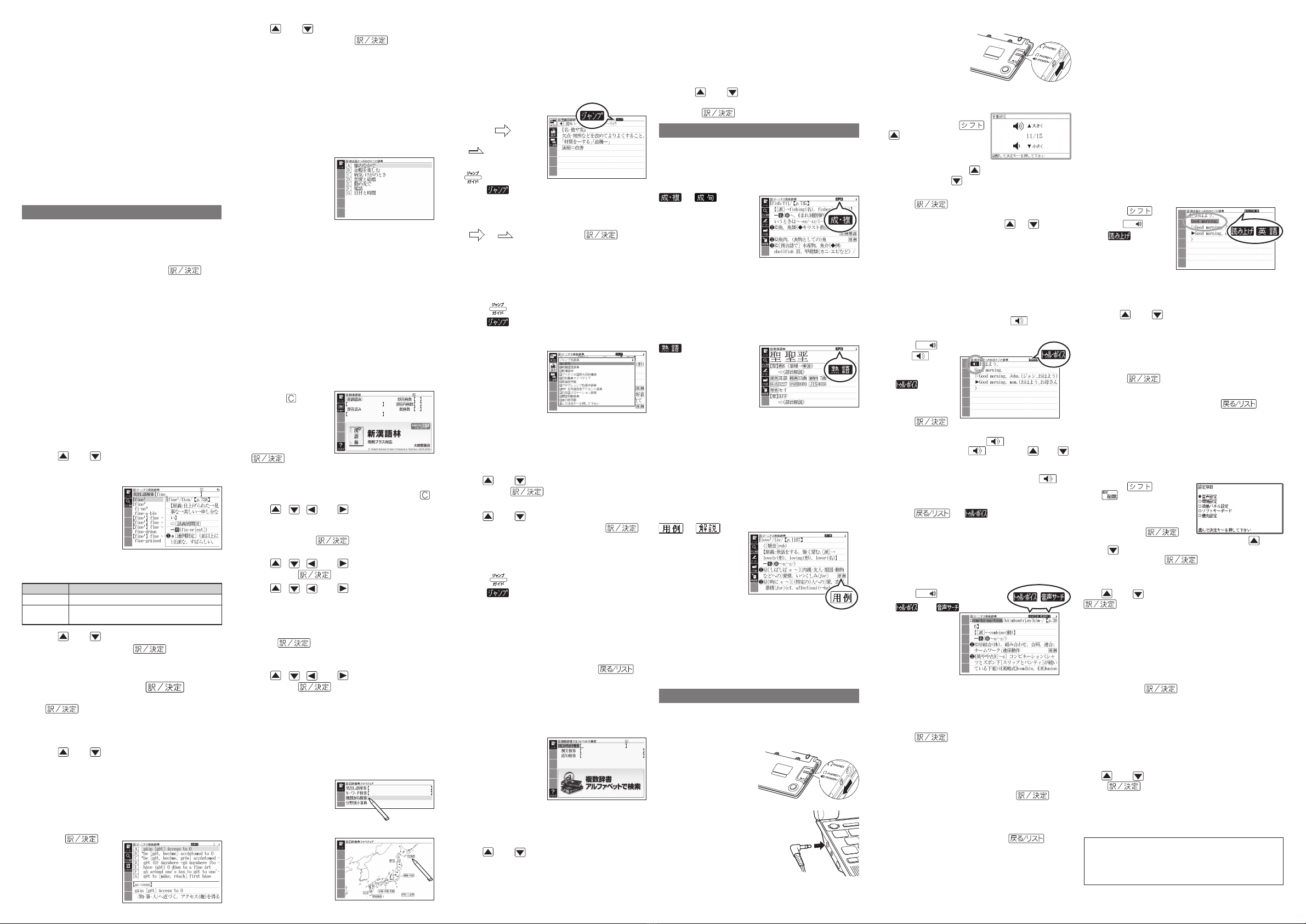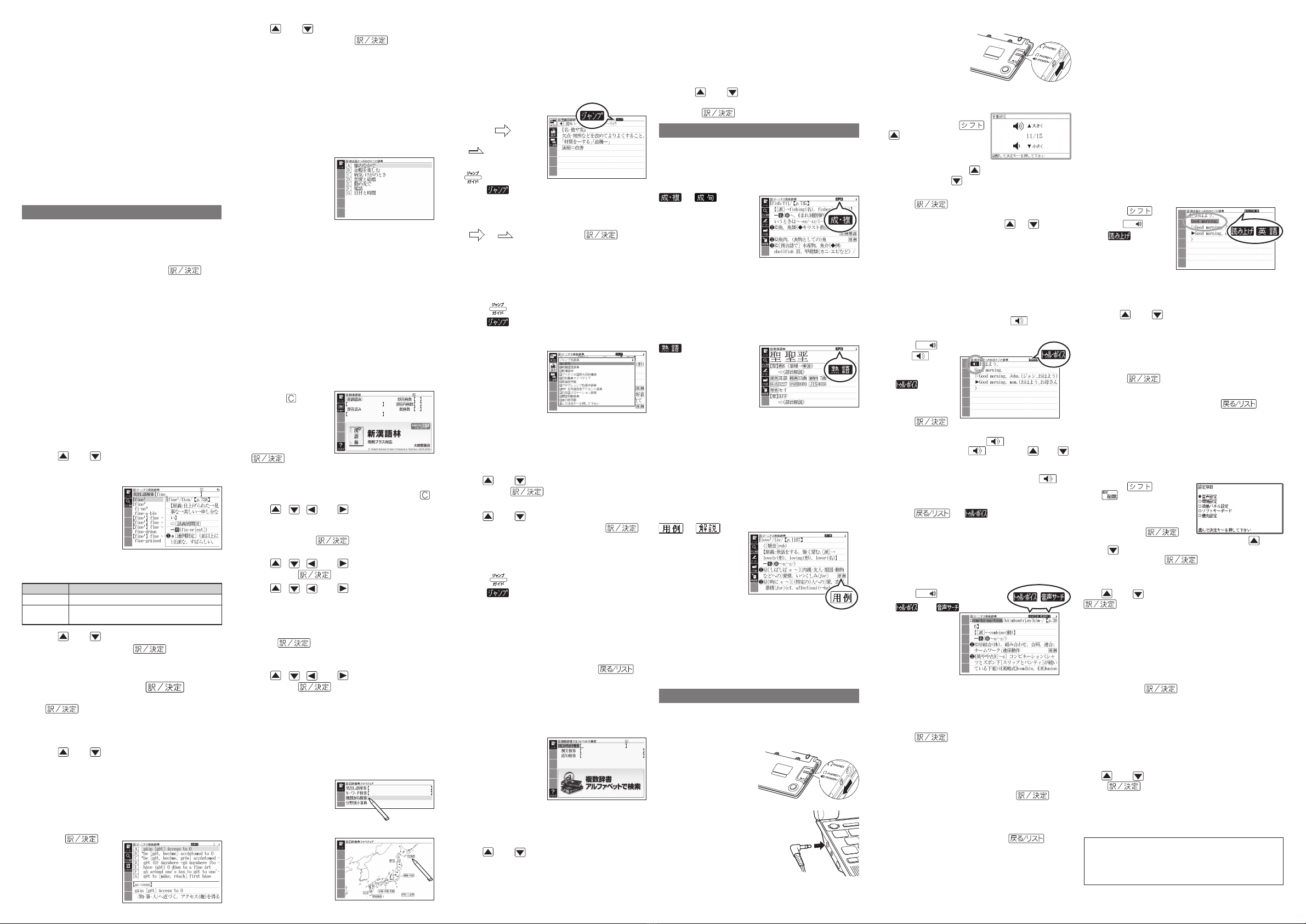
Other Searches
Jump Search
You can use jump search to jump to another
location in the same dictionary or to another
dictionary.
To jump within the same dictionary
1
When search
results show
items with a large
arrow ( )
or small arrow
( ) jump
symbol, press
.
The indicator appears and the first
character on the screen becomes highlighted.
2Use the arrow keys to move the highlighting
to an item to the right of a jump symbol
( or ) and then press to
jump.
Instead of the above procedure, you also can
perform the jump by touching the term to the
right of the arrow symbol.
To jump to another dictionary
1While the results of a search are displayed,
press .
The indicator appears and the first
character on the screen becomes highlighted.
2After using the
arrow keys to move
the highlighting to
the term you want
to look up, touch
the handwriting
panel
【選択】
(Select)
button or the Quick
Palette
【選択】
icon.
This displays a dictionary menu.
Instead of the arrow keys, you also could use
the stylus to touch the term to which you want
to jump and then touch【訳/決定】.
3Use and to select a dictionary and
then press .
This displays a list of candidates.
4Use and to move the highlighting to
the item you want and then press
to jump.
To use the mini dictionary to look up a term
1While a search result screen is displayed,
press (Jump).
The indicator appears and the first
character on the screen becomes highlighted.
2After using the arrow keys to move the
highlighting to the term you want to look up,
touch the handwriting panel
【ミニ辞書】
(Mini
Dictionary) button or Quick Palette
【ミニ辞書】
(Mini Dictionary) icon.
To close the Mini Dictionary, press
(Back/List).
Multi-dictionary Search
Use the following procedure to search for a term
across multiple dictionaries.
1On theメニュー
screen, select the
便利な機能 (Useful
Functions) tab and
then select複数辞
書アルファベットで
検索(Alphabetic
Multi-dictionary
Search).
You also could select “ 複数辞書日本語で検索 ”
(Japanese Multi-dictionary Search).
2Use and to select “ アルファベットで検
索” (Search using alphabetic characters).
If you are performing the Japanese Multi-
dictionary Search, select “ ひらがなで検索 ”
(Search using hiragana).
■
•
•
■
•
•
•
•
■
•
•
•
•
Synthesized Voice Readings
A synthesized voice can be used to check the
readings of terms in seven languages: English,
Spanish, German, French, Italian, Chinese, and
Korean.
Some dictionaries/modes do not support synthetic
voice readings.
Chinese reading can be selected for a Chinese
model electronic dictionary and Korean for a
Korean model electronic dictionary only. For other
models, these languages can be selected after the
applicable optional software is installed.
For Chinese, pinyin and alphabetic terms, and some
kanji terms cannot be read by the synthetic voice.
For Korean, only hangul terms can be read.
To play readings on a definition and
explanation screen
1Press and
then 音声
読み上げ .
appears
and the first term
or example that
can be read by
the synthesized
voice becomes
highlighted on the
display.
2Use and to move the highlighting to
the term, phrase, or example you want to
have read.
Instead of using the arrow keys, you also can
highlight the term, phrase, or example by
touching it with the stylus.
3Press to produce the reading of the
term or example.
4After you are finished, press .
Configuring Audio Settings
Use the procedures below to configure audio
settings.
To display the音声設定(Audio Settings)
Screen
1Press and then
.
2Use the arrow keys to
select音声設定and
then press
.
This displays the settings screen. Use and
to select the setting you want to change
and then press . This will display the
applicable setting screen.
To adjust the reading speed(音声速度設定)
Use and to select a speed and then press
.
You can set one of five speeds: Approximately
130%, 120%, 100%, 85%, or 75% of normal
speed.
To specify the pronunciation language(音
声言語設定)
Use the arrow keys to select a language setting
and then press .
This will change the pronunciation setting of
only the dictionary that was selected when you
performed the procedure underTo display the 音声
設定 (Audio Settings) Screen.
To adjust the reading volume level(音量設
定)
Use and to select a volume level and then
press .
•
•
•
•
■
•
•
■
•
■
•
■
•
■
3Touch the highlighted dictionary name again.
This displays the initial screen of the dictionary.
You also could touch the
【訳 /決定】(Translate/
Select) Quick Palette or handwriting panel
button instead of the dictionary name.
To select a headword or screen item
1Enter the characters you want to find. On
the list that appears, touch the term or
screen item you want.
This highlights the term or item.
2Touch the highlighted term or item again.
This displays the definition or explanation in the
case of a term, or the next screen in the case of
a screen item.
You also could touch the
【訳 /決定】(Translate/
Select) Quick Palette or handwriting panel
button instead of the term or item.
Search Functions
There are five basic patterns for term searches.
【パターン 1】(Pattern 1): Entering the first few
characters of the term you want to find
【パターン 2】(Pattern 2): Entering the term you want
to find and then pressing .
【パターン 3】(Pattern 3): Searching step-by-step
through a series of titles
【パターン 4】(Pattern 4): Specifying multiple
conditions
【パターン 5】(Pattern 5): Touching a screen item
For details about the search patterns of each
dictionary, see the収録辞典一覧(Dictionary List)
chapter in the取扱説明書(User’s Guide).
【パターン 1】(Pattern 1): Entering the
first few characters of the term you
want to find
The displayed list of search results changes as you
enter characters of the term you want to find.
Example: To look up the meaning offine( ジーニ
アス英和辞典 )
1Use and to select見出し語検索
(Headword Search).
2Enter the term you
want.
As you enter each
character, the list of
terms on the main
panel is updated
accordingly.
When entering a
headword, you can
use the following wildcard characters.
Character Represents
? A single unknown character
~
A series of multiple unknown characters of
unknown length
3Use and to move the highlighting to
a term and then press to display its
definition screen.
【パターン 2】(Pattern 2): Entering a
term and then pressing
Enter the entire term you want to find and then
press .
Example: To find the phrases that use the words
“get” and “to” ( ジーニアス英和辞典 )
1Use and to select成句検索(Phrase
Search).
Select例文検索(Example Search) to search for
an example.
2Enter the term.
When inputting multiple words, separate them
using the ampersand character (&), not spaces.
Example: get to ➡get&to
3Press .
This displays a list
of all phrases that
contain the terms.
•
•
■
•
•
•
•
•
•
•
•
•
4Use and to move the highlighting to
a phrase and then press to display
detailed information.
【パターン 3】(Pattern 3): Searching
step-by-step through a series of titles
With some dictionaries, you simply select
successive screen items and settings until you
arrive at the information you need.
Example: To look up an English conversation
expression ( 英会話とっさのひとこと辞典 )
After displaying the
initial英会話とっさのひと
こと辞典screen, select
the following:[A]場
面から探す(Search
by circumstance) →
[A]毎日の生活でつか
うひとこと(Daily life
expressions) →[A]家のなかで(At home) →[A]
起きてから出かけるまで(Morning).
This will bring you to a screen that displays the
English expression for the Japaneseおはよう
(Good morning).
【パターン 4】(Pattern 4): Specifying
multiple conditions
With this type of search, you can input multiple
keywords, terms, or other conditions.
Example: To look up “ 志” ( 新漢語林 /Japanese
Kanji Dictionary)
The kanji “ 志” has the radical “ 心” (heart), and a
total of 7 strokes. This information can be used to
look up the kanji.
1Select “ 単漢字
を読み/画数から探
す” (Single Kanji
Reading/Number
of Stroke Search)
and then press
.
If a selection item has a letter at the beginning,
you can press the corresponding letter key to
execute the selection directly. In case of the
above, for example, you could simply press .
2Use ,,and to move the
highlighting to the “ 部首読み ” (Radical
Reading) column, enter “ こころ ” (heart),
and then press .
This displays a list of applicable radicals.
3Use ,,and to select “ 心” and
then press .
4Use ,,and to move the
highlighting to “ 総画数 ” (Total Strokes) and
then enter 7.
Use the top row of keyboard keys to enter
numbers.
5Press .
This displays a list of kanji characters that
satisfy the conditions.
6Use ,,and to select “ 志” and
then press .
This displays an explanation of the term.
【パターン 5】(Pattern 5): Touching a
screen item
You can perform a search simply by touching
some screen items on the main panel screen with
the stylus.
Example: To look up十勝岳( 百科事典マイペディア )
After displaying the百
科事典マイペディアinitial
screen, touch地図か
ら検索(Map Search)
twice, and then touch
日本地図から山を検索
(Search for Mountains
in Japan Maps) twice →
北海道(Hokkaido) →
十勝岳(Tokachidake)
to display a screen that
explains about十勝岳
(Tokachidake).
•
•
•
•
•
•
3On the search screen that appears, enter a
term.
Terms starting with the characters you have
entered appear in a list on the display.
Each term also includes an indicator showing
its dictionary.
4Use and to move the highlighting to
a dictionary and term combination and then
press .
Useful Functions
Powerful features and functions help make
dictionary look ups quicker and easier.
Viewing Phrases and Compound
Expressions
or
indicates there is
phrase and compound
expression information
available. On the
handwriting panel,
touch【成句複合語】to
display it.
On the main panel, touch the phrase or compound
expression you want to view and then touch
【訳/決定】on the handwriting panel. This will
display the meaning of the phrase or compound
expression that you selected.
Viewing Compound Terms
indicates there
is compound term
information available.
On the handwriting
panel, touch
【熟語】to
display it.
On the main panel,
touch the compound
term you want to
view and then touch
【訳/決定】on the
handwriting panel.
This will display
the meaning of the
compound term that
you selected.
Viewing Examples or Explanations
or
indicates there is
example information
or an explanation
available. On the
handwriting panel,
touch【用例解説】to
display it. Use the
arrow keys to move the
highlighting to the icon
you want to view and
then touch【訳/決定】
on the handwriting
panel. This will display
the example or
explanation.
Pronunciation
Your electronic dictionary can produce native
speaker pronunciations and simulated voice
readings of terms and examples.
To use the built-in speaker
On the side of the
electronic dictionary, slide
the pronunciation output
switch to SPEAKER.
To use earphones
1Connect the supplied
earphones to the
terminal on the left
side of the electronic
dictionary.
Use only the supplied
earphones.
•
•
■
■
•
2On the side of
the electronic
dictionary, slide
the pronunciation
output switch to
PHONES.
To adjust the volume
1While any screen is
displayed, press
.
2Use the音量(大) (increase volume)
and音量(小) (decrease volume) arrow
keys to adjust the volume level.
3Press .
While audio output is in progress, you can
adjust its volume by pressing or .
Using TRUE VOICE®for Native
Speaker Pronunciation
TRUE VOICE®capabilities let you hear native
speaker pronunciations of terms and examples.
Playing TRUE VOICE®Pronunciation
while a Definition Screen is Displayed
Use the following steps to listen to a TRUE VOICE®
pronunciation of an item that has a icon next
to it.
1Press
音声 .
The icon
becomes
highlighted and
appears
on the display.
2Press .
This plays the pronunciation of the item next to
or below the highlighted icon.
If there are multiple icons, use and
to select one.
Instead of the above procedure, you also can
play the pronunciation by touching the
icon.
3After you are finished using TRUE VOICE®,
press so disappears from
the display.
Playing TRUE VOICE®Pronunciation
while an English Term is Displayed
Use the following steps to listen to a TRUE VOICE®
pronunciation of an English term.
1Press
音声 .
and
appear on the
display.
2Use the arrow keys to move the highlighting
to an English term.
Instead of using the arrow keys, you also can
highlight the English term by touching it with
the stylus.
3Press .
If there is only one pronunciation, it plays
immediately.
If there are multiple pronunciations, a list of
candidates appears. If this happens, move the
highlighting to the term whose pronunciation
you want to hear and then press .
If native speaker pronunciation is not available,
a message appears asking if you want to hear a
simulated voice reading.
4After you are finished, press .
Note that pronunciation may not be correct if a
non-English term is selected.
Pronunciation may not be correct in cases that
two terms have the same spelling but different
pronunciations.
■
•
•
•
•
•
•
•
•
•
•
•
•
Printed in China
eneloop®
is a registered trademark of SANYO
Electric Co., Ltd.
EVOLTA is a registered trademark of Panasonic
Corporation.
•
•