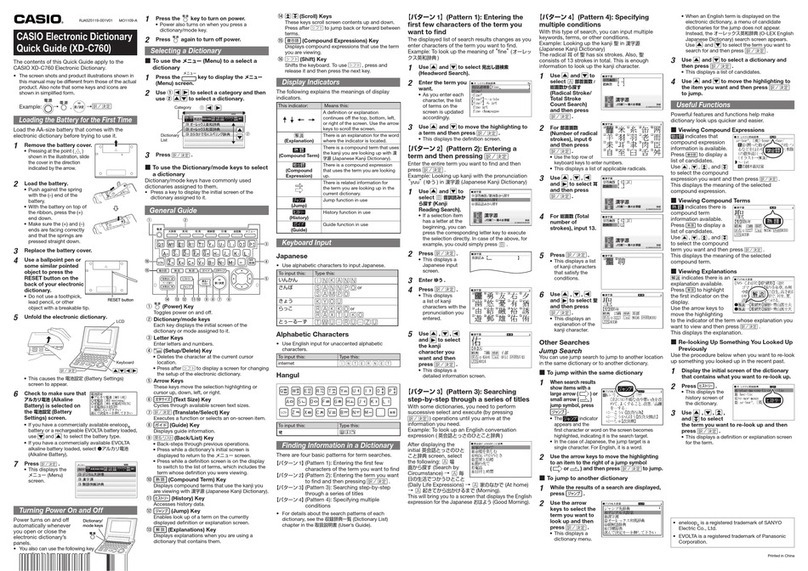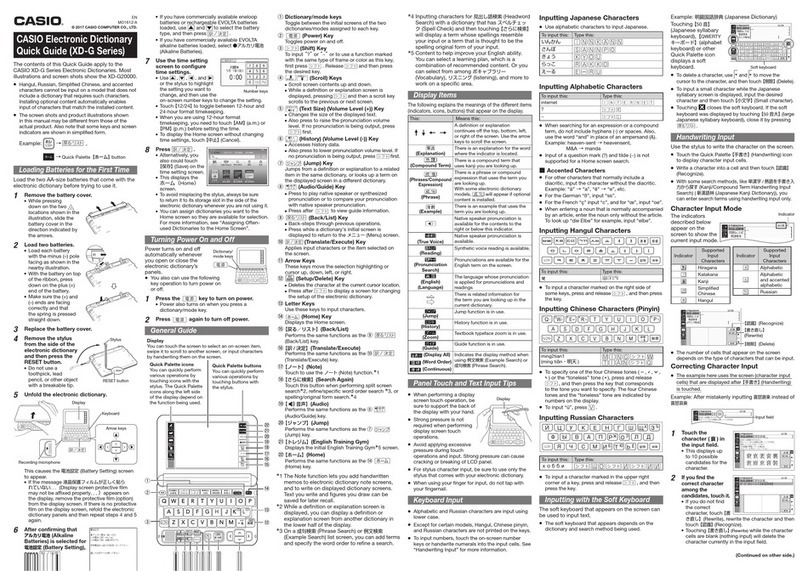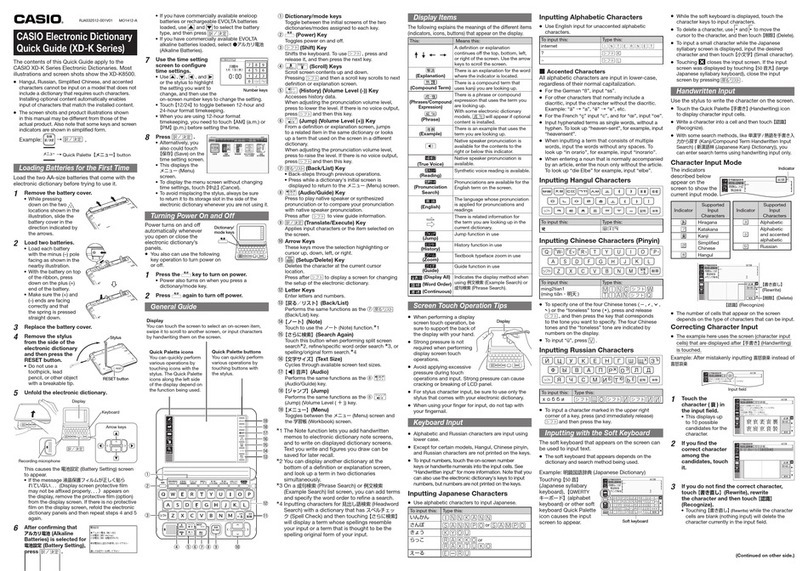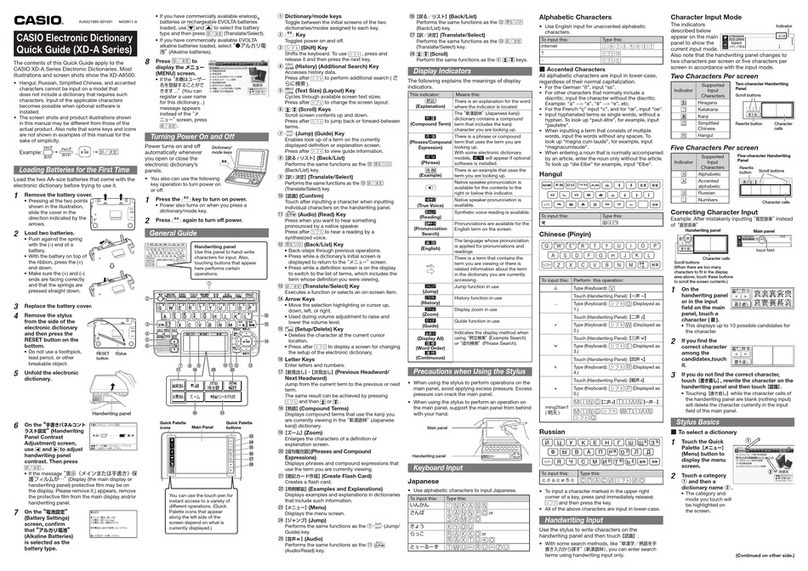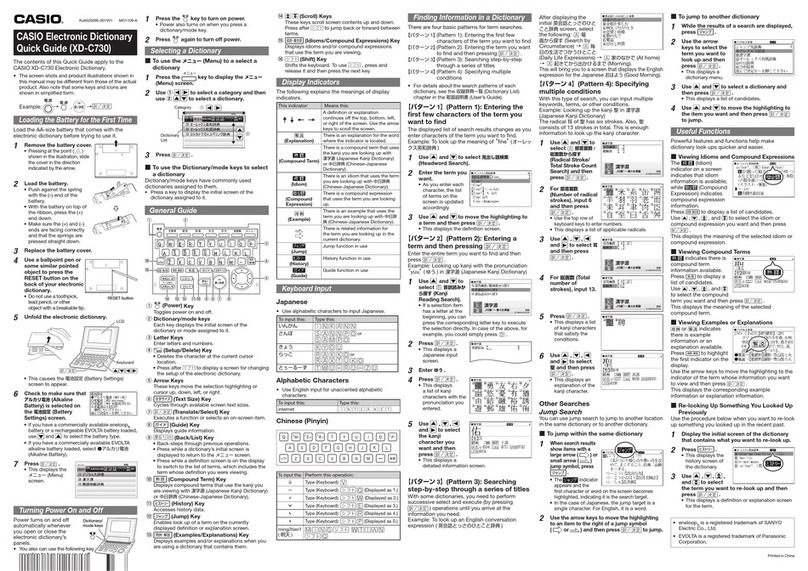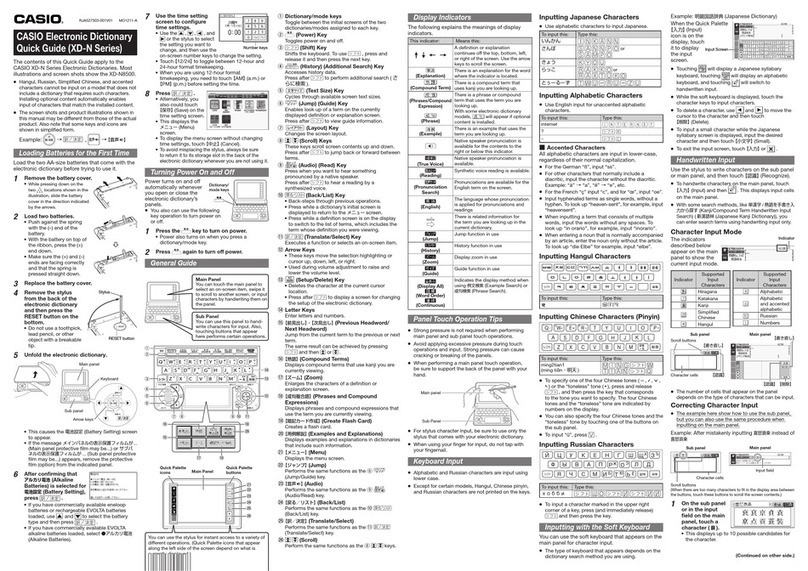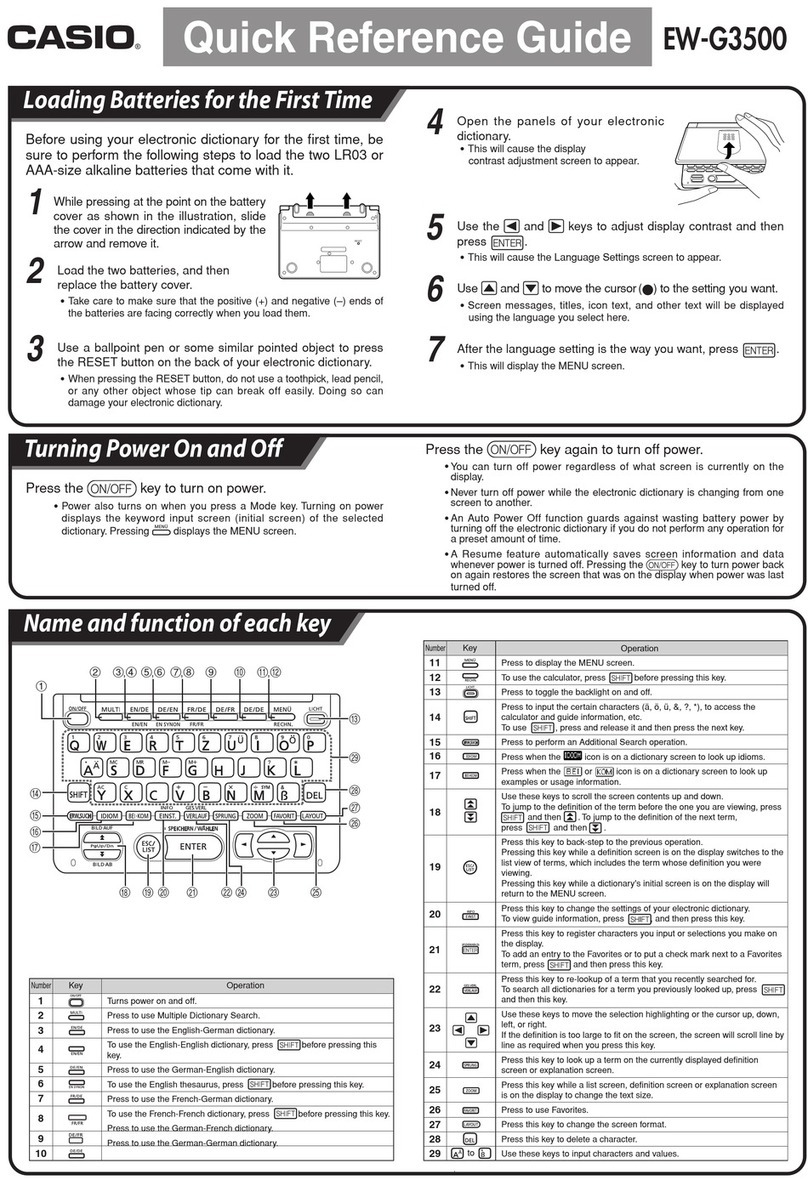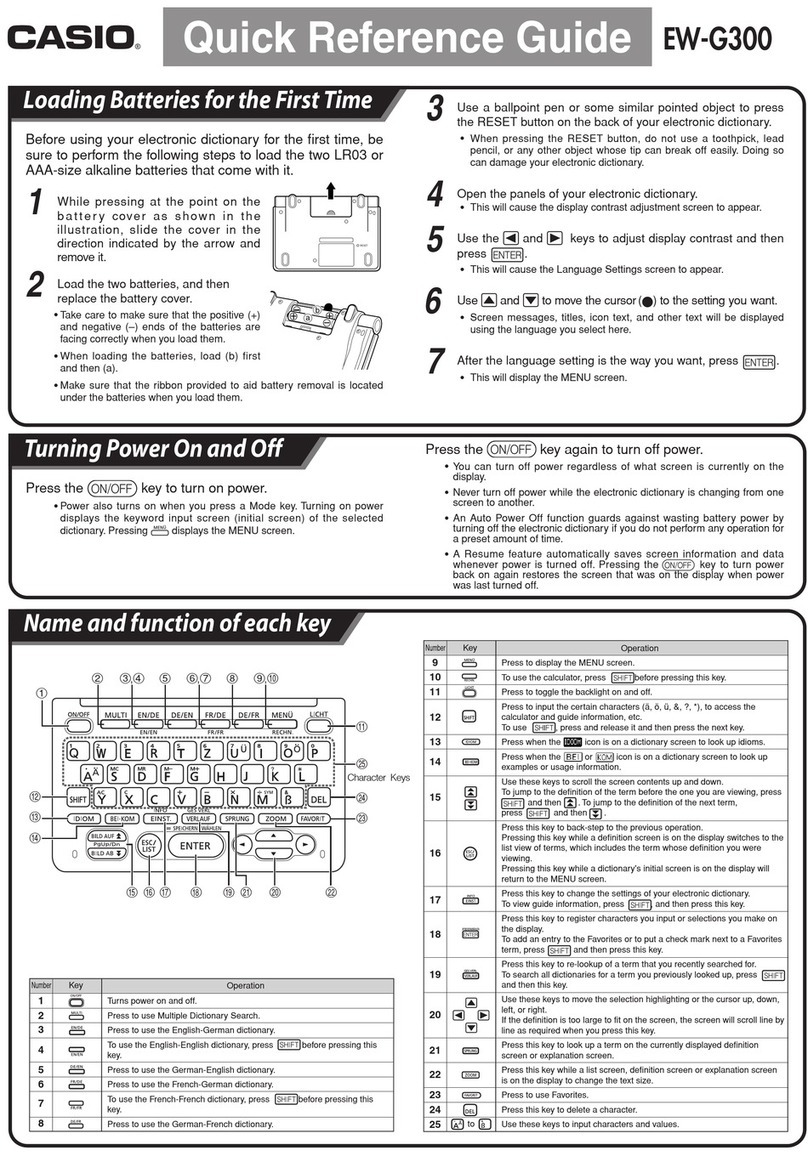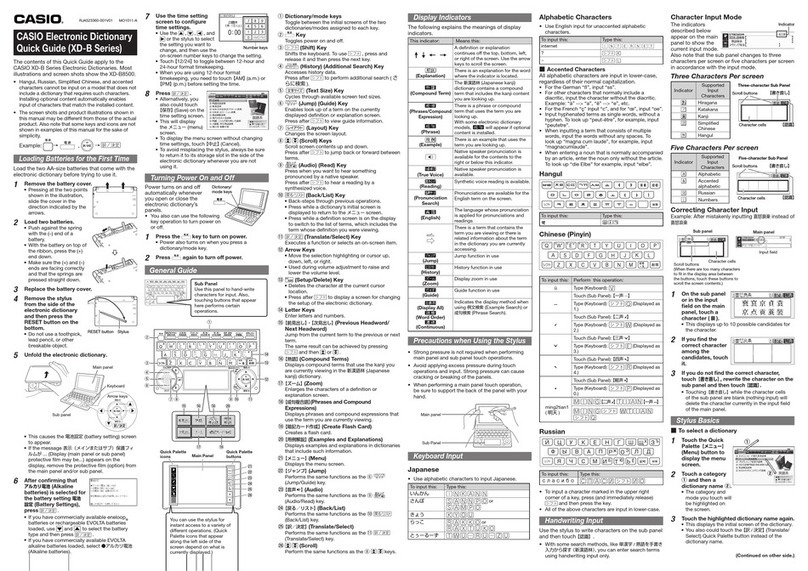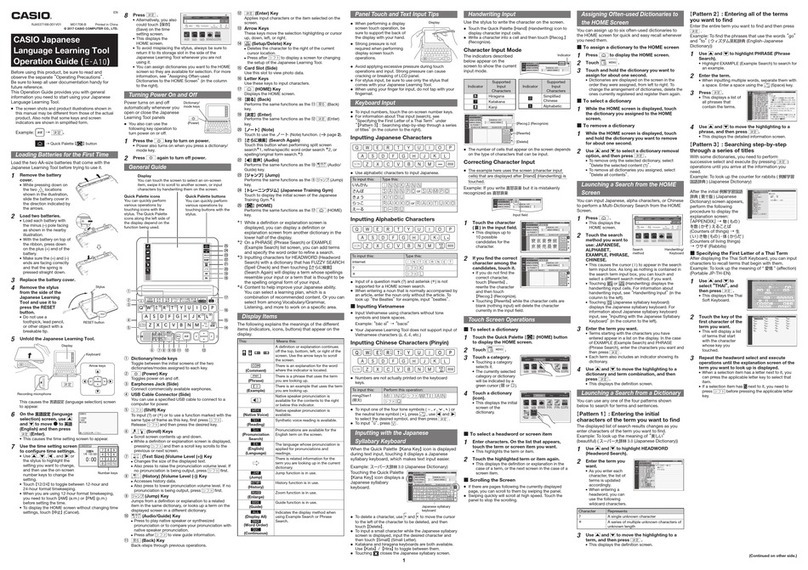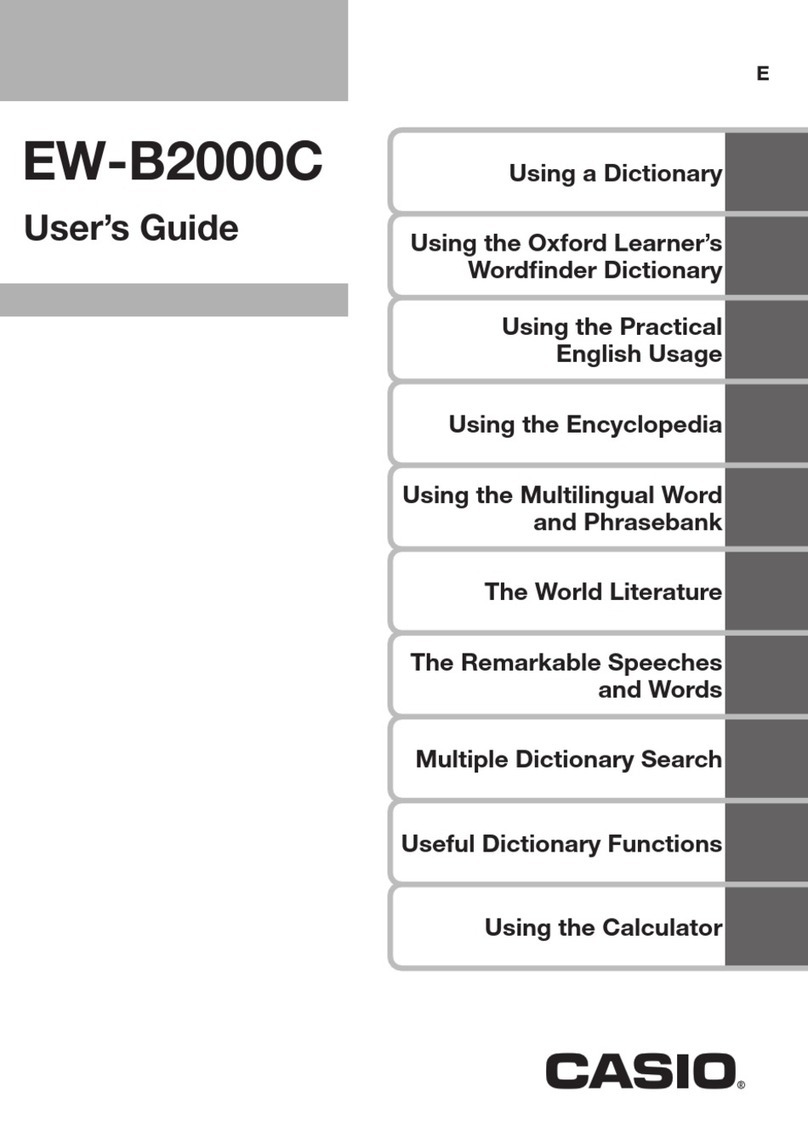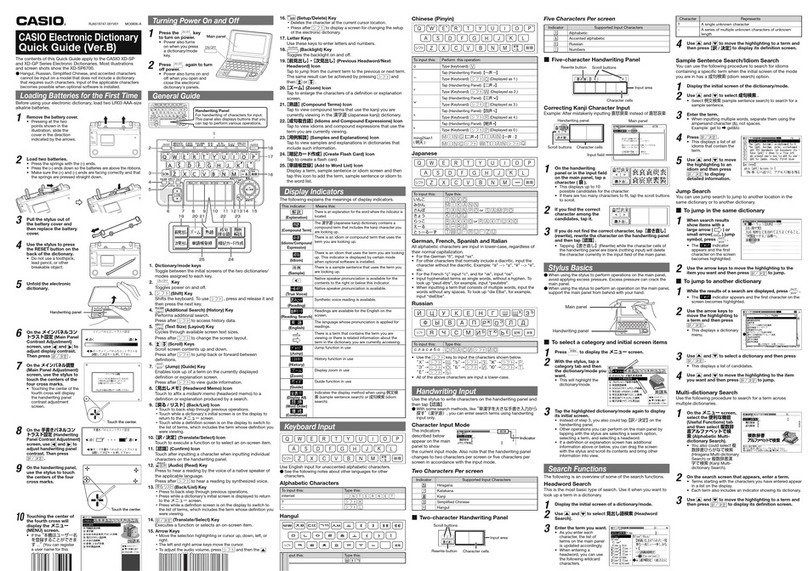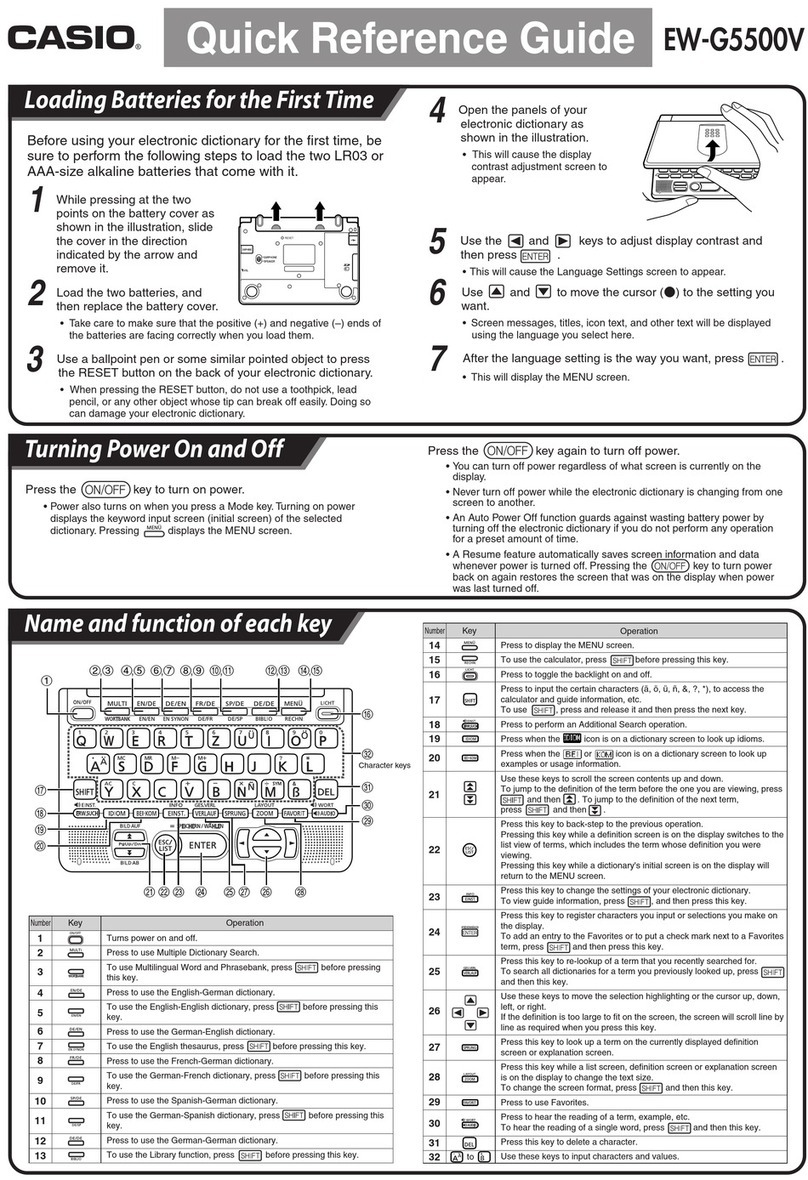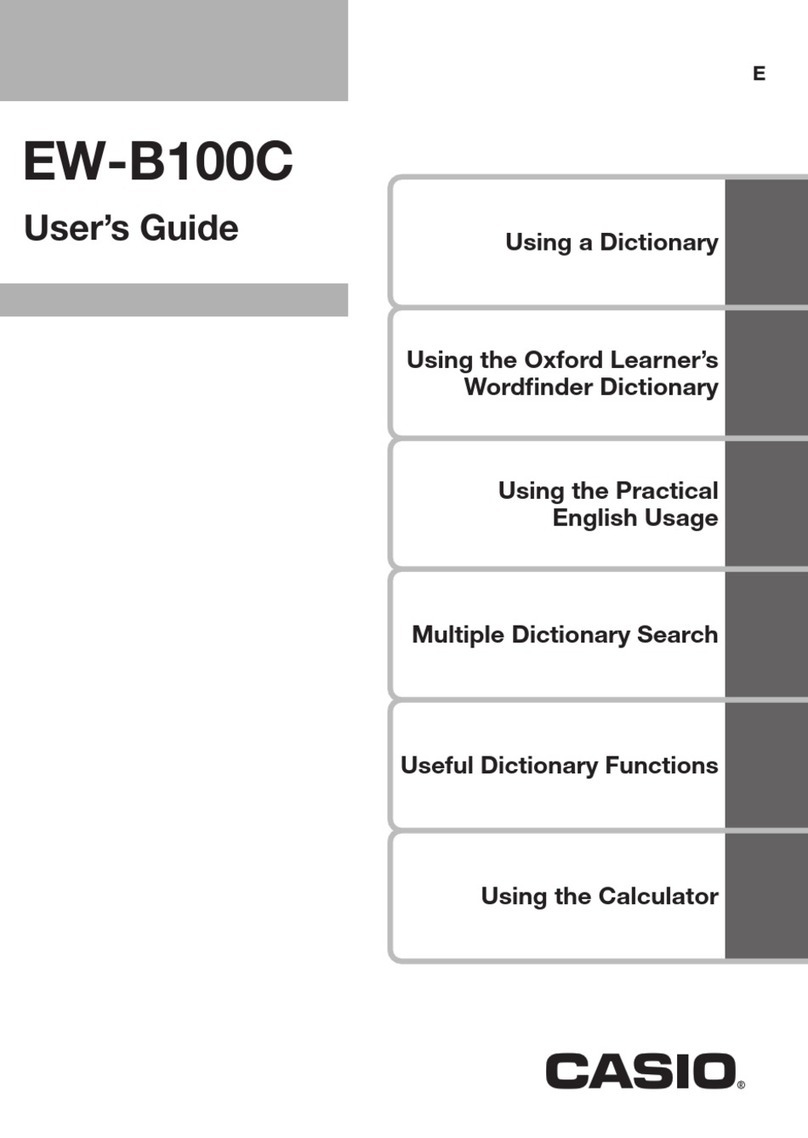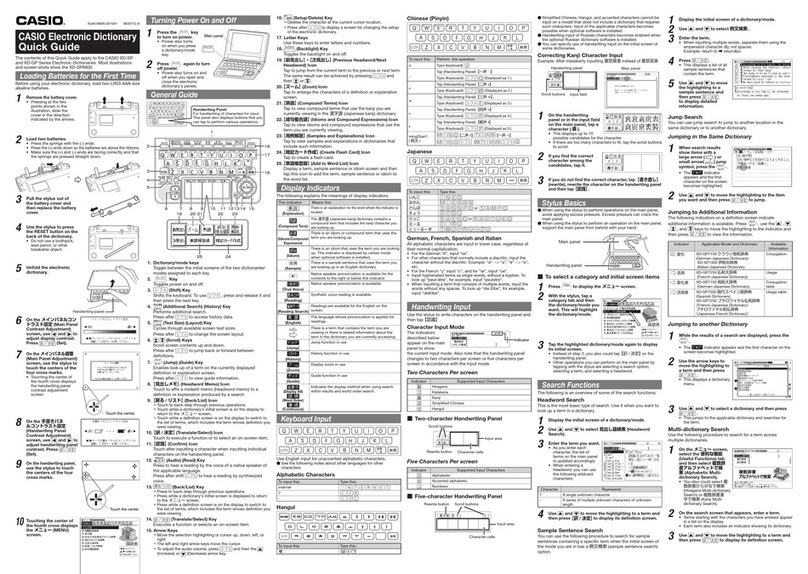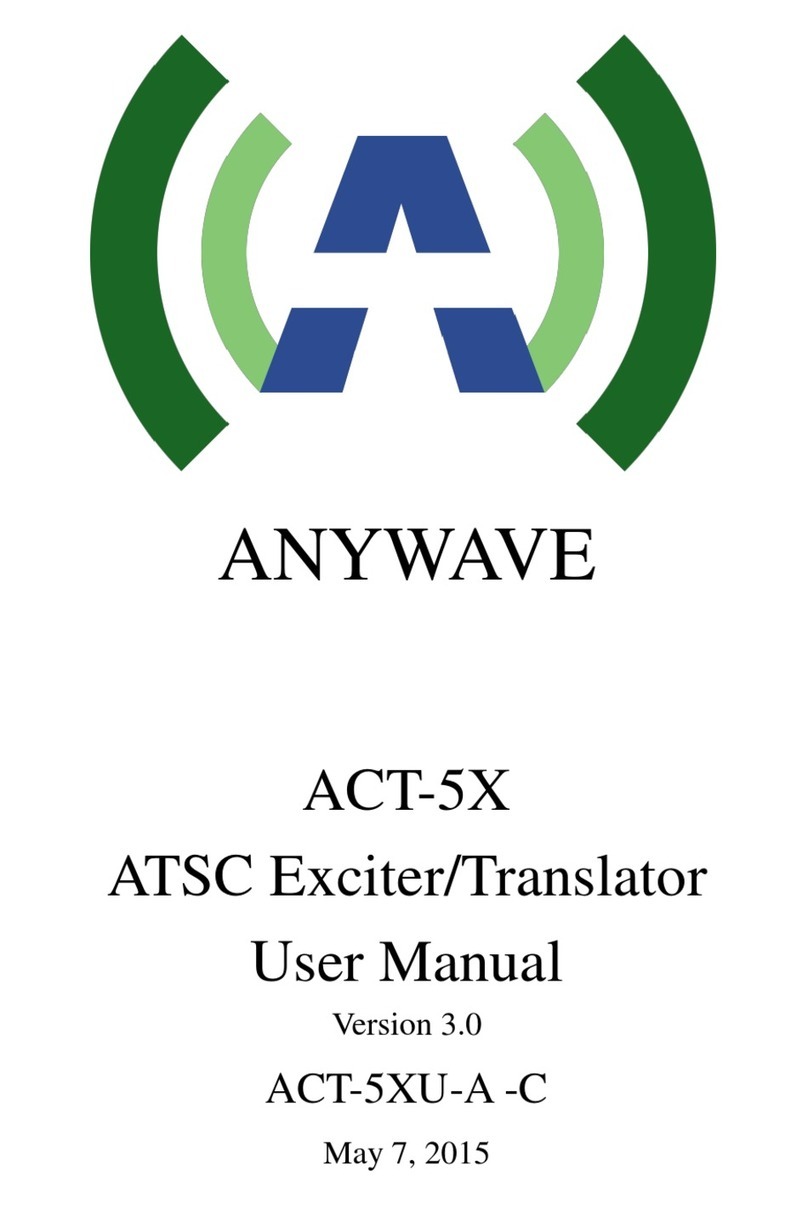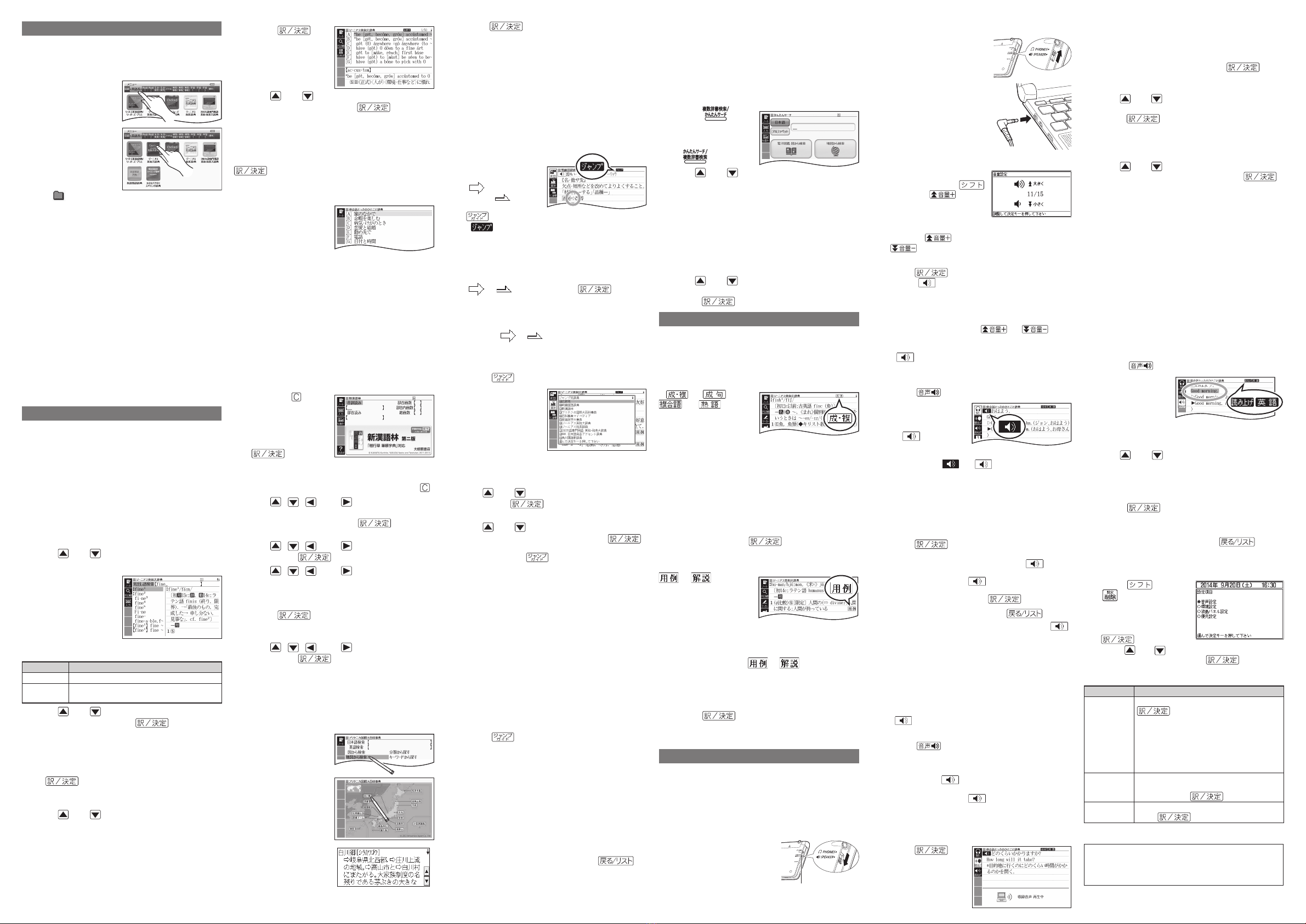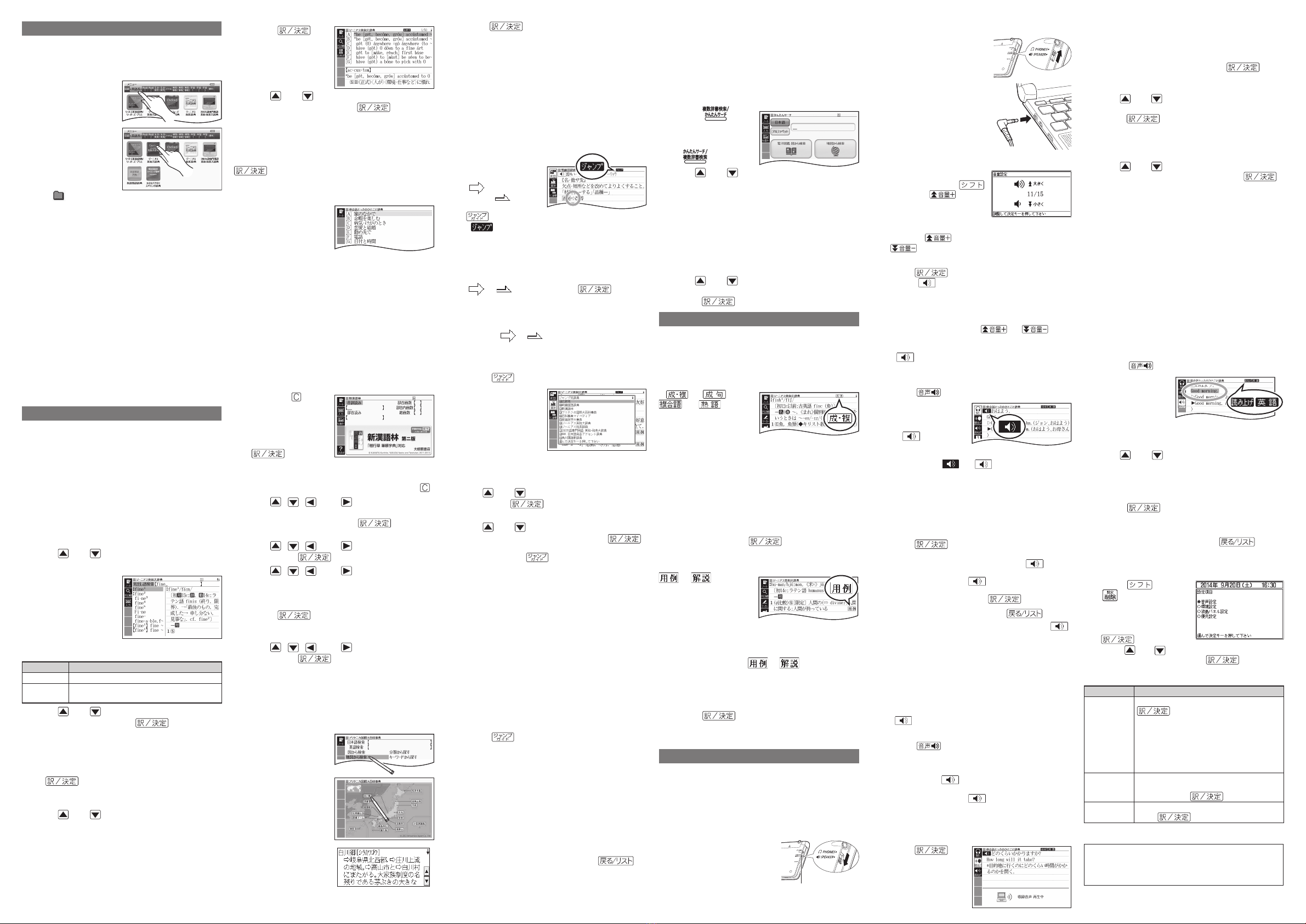
•Pressing will cause an explanation of 白川
郷(Shirakawagoh) to appear in the main panel.
•The number of times you need to touch an item
before the explanation appears on the sub panel
depends on the headword.
Other Searches
Jump Search
You can use jump search to jump to another
location in the same dictionary or to another
dictionary.
To jump within the same dictionary
1
When search
results show items
with a large arrow
( ) or small
arrow ( ) jump
indicator, press
.
appears and the first character that is the
jump target is highlighted.
The highlighted jump target is one character for
Japanese and a word for English.
2
Use the arrow keys to move the highlighting to
an item to the right of a jump indicator
(or ) and then press to jump.
Instead of the above procedure, you also can
perform the jump by touching the term to the
right of the arrow indicator.
For some dictionaries only red text is displayed
without or .
To jump to another dictionary
1While the results of a search are displayed,
press .
2After using the
arrow keys to move
the highlighting to
the term you want
to look up, touch
the sub panel
【選択】(Select)
button or the Quick
Palette【選択】icon.
This displays the dictionary menu screen.
3Use and to highlight a dictionary, and
then press .
This displays a list of candidates.
4Use and to move the highlighting to
the item you want, and then press
to jump.
After pressing in step 1, tapping a
single character or term or dragging the stylus
across multiple characters or terms will search
for the headwords that match the highlighted
character(s) or word(s). If you highlight multiple
English words for an Example Search or Phrase
Search jump, only the first words you highlight
will be searched for.
Mini Dictionary
You can use the Mini Dictionary to display a sub-
window and look up an English or Japanese term
on a definition screen without leaving the definition
screen.
•The Mini Dictionary uses partial extractions of 明鏡国
語辞典 (Japanese Dictionary) or ジーニアス英和辞典
(English-Japanese Dictionary) content.
1While a search result screen is displayed,
press .
2After using the arrow keys to move the
highlighting to the term you want to look
up, touch the sub panel
【ミニ辞書】
(Mini
Dictionary) button or Quick Palette
【ミニ辞書】
(Mini Dictionary) icon.
The Mini Dictionary appears on the sub panel (or
main panel).
While the Mini Dictionary is displayed, tapping
a single character or term or dragging the stylus
across multiple characters or terms on the main
panel will search for the headwords that match
the highlighted character(s) or word(s).
To close the Mini Dictionary, press .
Simple Search
Simple Search lets you input hiragana or alphabetic
text to search multiple dictionaries for terms.
■
•
•
•
•
■
•
•
•
•
•
•
4After playback is complete and 録音
中(Recording) appears on the screen,
read the same term or sentence into the
microphone.
After you finish recording, press .
Recording time is one minute. Recording stops
automatically after one minute.
5Use and to highlight 収録音声と聞き比
べ(Compare with built-in reading), and then
press .
The native speaker reading and the reading you
recorded will play back in succession.
If you want to play them back again, repeat
step 5 of this procedure.
6Use and to highlight 聞き比べを終了
(Exit comparison), and then press .
Exiting a comparison operation will
automatically delete the reading you recorded.
Synthesized Voice Readings
Synthesized voice readings of terms and examples
are available in seven languages: English, Spanish,
German, French, Italian, Chinese, and Korean.
•
Some dictionaries/modes do not support synthetic
voice readings.
•Chinese reading can be selected for a Chinese
model electronic dictionary and Korean for a
Korean model electronic dictionary only. For other
models, these languages can be selected after the
applicable optional content is installed.
•Pronunciation is not available for pinyin and
alphabetic notation Chinese, and for some kanji.
•For Korean, only hangul terms can be read.
To play readings on a definition and
explanation screen
1Press .
2On the Quick
Palette, touch
the【読み上げ】
(Read) icon.
The first term or
example on the screen for which a
pronunciation is available will be highlighted.
3Use and to highlight the term or
example whose pronunciation you want to
hear.
You can also highlight a term or example by
touching it.
4Press .
This will play the pronunciation of the term or
example.
5To exit pronunciation, press .
Configuring Audio Settings
Use the procedures below to configure audio settings.
1Press and then
.
2Use the arrow keys to
select 音声設定 (Audio
Settings) and then press
.
Use and to select the setting you want
to change, and then press . This
displays the applicable setting screen. The table
below explains each setting.
Setting Description
音声速度設定
(Reading
Speed)
Select the speed you want and then press
.
You can select one of the five speeds
shown below. The percent values
indicate the speed relative to normal
speed (100%).
最高速モード (130%), 高速モード (120%),
標準モード (100%), 低速モード (85%),
最低速モード (75%)
•
音声言語設定
(Reading
Language)
Select the language to be used for
readings with the displayed dictionary
and then press .
音量設定
(Volume)
Select the volume level you want and then
press .
•
•
•
•
•
■
•
•
•
•
Touch Panel Screen Operations
To select a dictionary
1Touch the Quick Palette【メニュー】(Menu)
button to display the menu screen.
2Touch a category.
Touching a
category selects it.
3Touch a
dictionary (icon).
This displays the
initial screen of the
dictionary.
Touching a
dictionary that has
aindicator next to it displays a sub-list of
dictionaries. Touch the dictionary you want to
select.
If the menu screen has a【次ページへ】(Next page)
or
【前ページへ】(Previous page) icon, you can
touch these icons to scroll between menu pages.
To select a headword or screen item
1Enter characters. On the list that appears,
touch the term or screen item you want.
This highlights the term or item.
2Touch the highlighted term or item again.
This displays the definition or explanation in the
case of a term, or the next screen in the case of
a screen item.
Scrolling the Screen
•If there are pages following the currently displayed
page, you can scroll to them by swiping the panel.
•Swiping quickly will scroll at high speed. Touch the
panel to stop the scrolling.
Finding Information in a Dictionary
You can use any one of the five patterns shown
below to search for terms and sentences.
•For details about the search patterns of each
dictionary, see the 収録辞典 (Dictionary) chapter in
the 取扱説明書 (User’s Guide).
【パターン 1】(Pattern 1): Entering the initial
characters of the term you want to find
The displayed list of search results changes as you
enter characters of the term you want to find.
Example: To look up the meaning offine( ジーニ
アス英和大辞典 )
1Use and to highlight 見出し語検索
(Headword Search).
2Enter the term you
want.
As you enter each
character, the list of
terms on the main
panel is updated
accordingly.
When entering a headword, you can use the
following wildcard characters.
Character Represents
? A single unknown character
~
A series of multiple unknown characters of
unknown length
3Use and to move the highlighting to
a term, and then press .
This displays the definition screen.
【パターン 2】(Pattern 2): Entering all of the
terms you want to find
Enter the entire term you want to find and then
press .
Example: To find the phrases that use the words
“get” and “to” ( ジーニアス英和大辞典 )
1Use and to highlight 成句検索 (Phrase
Search).
Highlight 例文検索 (Example Search) to search
for an example.
2Enter the term.
When inputting multiple words, separate them
using the ampersand character (&), not spaces.
Example: get to ➡get&to
■
•
•
•
•
■
•
•
■
•
•
•
•
•
3Press .
This displays a list
of all phrases that
contain the terms.
4Use and to move the highlighting to
a phrase, and then press .
This displays the detailed information screen.
【パターン 3】(Pattern 3): Searching
step-by-step through a series of titles
With some dictionaries, you need to perform
successive select and execute (by pressing
) operations until you arrive at the
information you need.
Example: To look up an English conversation
expression ( 英会話とっさのひとこと辞典 )
After displaying the initial
英会話とっさのひとこと
辞典 screen, select the
following:[A]場面から探す
(Search by Circumstance)
→[ A]毎日の生活でつかうひとこと (Daily Life
Expressions) →[ A]家のなかで (At home) →[ A]起き
てから出かけるまで (Morning).
This will bring you to a screen that displays the English
expression for the Japanese おはよう (Good Morning).
【パターン 4】(Pattern 4): Narrowing down
the search using multiple conditions
With this type of search, you can input multiple
keywords, terms, or other conditions.
Example: Looking up the kanji 志in 新漢語林
(Japanese Kanji Dictionary)
The kanji 志has the radical 心( こころ ), and a total
of 7 strokes. This information can be used to look
up the kanji.
1Highlight 単漢
字を読み /画数から
探す (Single Kanji
Reading/Number
of Stroke Search)
and then press
.
If a selection item has a letter at the beginning,
you can press the corresponding letter key to
execute the selection directly. In case of the
above, for example, you could simply press .
2Use , , , and to highlight the 部
首読み (Radical Reading) column, input ここ
ろ(heart), and then press .
This displays a list of applicable radicals.
3Use , , , and to highlight 心, and
then press .
4Use , , , and to highlight 総画数
(Total Strokes), and then enter 7.
To input a number, touch the applicable number
displayed on the sub panel.
5Press .
This displays a list of kanji characters that
satisfy the conditions.
6Use , , , and to highlight 志, and
then press .
This displays an explanation of the term.
【パターン 5】(Pattern 5): Touching a screen
item
You can perform a search simply by touching some
screen items on the main panel screen with the stylus.
Example:
To look up 白川郷 ( ブリタニカ国際大百科事典)
After displaying the ブリ
タニカ国際大百科事典
initial screen, touch the
following items on the
screen: 地図から検索
(Map Search) (twice) →
おもな世界遺産 (Main World
Heritage Sites) (twice) →
日本 (Japan) →白川郷
(Shirakawagoh)
•This will cause an
explanation of 白川
郷(Shirakawagoh) to
appear on the sub
panel. (Depending on
the dictionary or search
method, the explanation
screen may not appear
on the sub panel.)
•
•
•
•
•
•
•
•
•In the case of models that use special characters,
tabs for those characters appear on the search
screen in addition to 日本語 (Hiragana) and アル
ファベット (Alphabet). For example, the German-
language model (XD-U7100), has a ドイツ語
(German) tab and the Chinese-language model
(XD-U7300) has 中国語 (ピンイン ) (Chinese (Pinyin))
and 中国語 (漢字 ) (Chinese (Kanji)) tabs. You can
select the tab for the type of text you want to input.
1Press twice.
On some electronic
dictionary models,
you need to press
only once.
2Use and to highlight日本語 (Japanese)
to search using hiragana or アルファベッ
ト(alphabet) to search using alphabetic
characters.
3On the search screen that appears, enter a
term.
Terms starting with the characters you have
entered appear in a list on the display.
Each term also includes an indicator showing
its dictionary.
4Use and to move the highlighting to a
dictionary and term combination, and then
press .
Displaying Detailed Information
Use the operations described here to view detailed
explanations and other information about looked
up words and terms.
Viewing Phrases, Compound
Expressions, and Compound Terms
If (or ・
) or is on
the screen, it indicates
that there is phrase,
compound expression,
or compound term information available for the
term you are viewing.
1Touch the on-screen icon.
This displays a list of applicable candidates.
You can also display the list of candidates by
touching
【成句複合語】(Phrases/Compound
Expressions) or
【熟語】(Compound Terms) on
the sub panel.
2Touch the item you want to view to highlight
it and then press .
This displays the applicable details.
Viewing Examples and Explanations
or on the
display indicate that
there is example,
illustration, explanation,
or other information
available.
1On the sub panel, touch【用例解説】(Example/
Explanation).
This will highlight or and display
partial information at the bottom of the screen.
If there are multiple icons on the screen, use the
arrow keys to move the highlighting to the icon
you want to select.
2Press .
This displays the applicable details.
•
Applicable details will also appear if you touch an icon.
Pronunciation
You can use your electronic dictionary to listen
to readings (using native speaker pronunciations
or synthesized voices) of terms and sentences
you look up, and to record your own reading
and compare it with built-in readings by a native
speaker.
To use the built-in speaker
On the side of the electronic
dictionary, slide the
pronunciation output switch
to SPEAKER.
•
•
•
•
•
•
•
•
•
■
Pronunciation output switchPronunciation output switch
To use earphones
1
On the side of the
electronic dictionary, slide
the pronunciation output
switch to PHONES.
2Connect the supplied
earphones to the
terminal on the left
side of the electronic
dictionary.
Use only the supplied
earphones.
To adjust the volume
1While any screen is
displayed, press
and then .
This causes the 音量設定
(Volume Setting) screen
to appear.
2Use the (increase volume) and
(decrease volume) arrow keys to
adjust the volume level.
3Press .
While is highlighted or while the term you
want to have read is highlighted, you can adjust
the audio volume by touching【–】or【+】on
the sub panel.
While audio output is in progress, you can adjust
its volume by pressing or .
Native Speaker Pronunciation
When or an English term is on the display, it
means that native speaker pronunciation (TRUE
VOICE®) is available.
1Press .
2On the Quick
Palette, touch the
【聞く】(Listen) icon.
If was on the
display when you
performed the above step, it will become
highlighted ( ). If was not displayed,
an English term for which native speaker
pronunciation is available will become
highlighted.
You can specify the number of repeats by
pressing the
【回数】(Repeat) icon on the Quick
Palette and then selecting the number of
repeats you want: 1回(1), 3 回(3), 5 回(5).
3Press .
This will play the pronunciation of the term or
example sentence next to or under , or of
the currently highlighted English term.
If there are multiple indicators or English
terms, use the arrow keys to highlight the one
you want and then press .
4To exit pronunciation, press .
•
You also can play a pronunciation by touching .
•
Note the following precautions concerning English terms.
Proper pronunciation will not be produced for
language other than English.
The pronunciation produced by the electronic
dictionary may not be correct if there is more than
one pronunciation for a term.
Recording Your Reading to Compare
with Native Speaker Reading
While or an English term is displayed, you can
compare your reading with a native speaker reading.
1Press .
2On the Quick Palette, touch the【聞き比べ】
(Compare) icon.
This causes or an English term to become
highlighted.
If there are multiple indicators or available
English terms on the display, use the arrow
keys to move the highlighting to location
of the indicator or term you want to use for
pronunciation comparison.
3Press
to play the native
speaker reading of
the term.
■
•
■
•
•
•
•
•
•
•
-
-
•
•
•eneloop is a registered trademark of Panasonic
Group.
•EVOLTA is a registered trademark of Panasonic
Corporation.
Printed in China
© 2014 CASIO COMPUTER CO., LTD.
QuickGuideEXD-U.indd2QuickGuideEXD-U.indd2 2013/11/1915:29:452013/11/1915:29:45