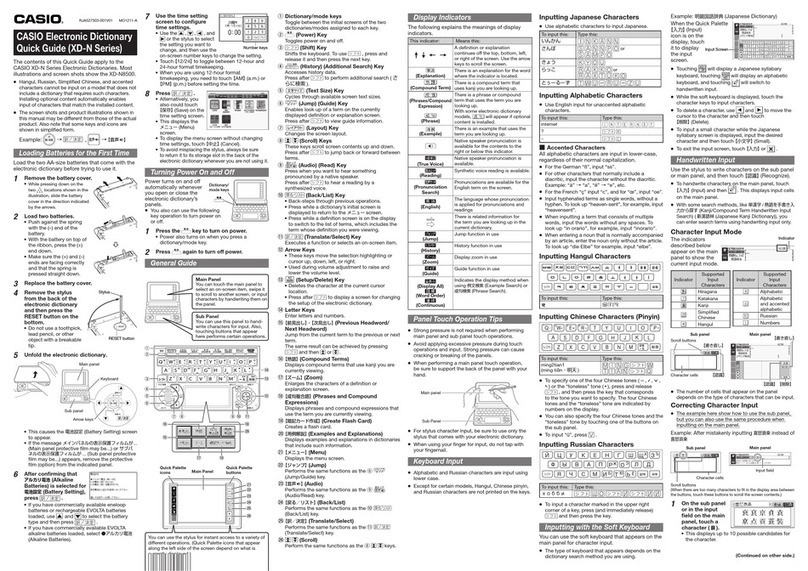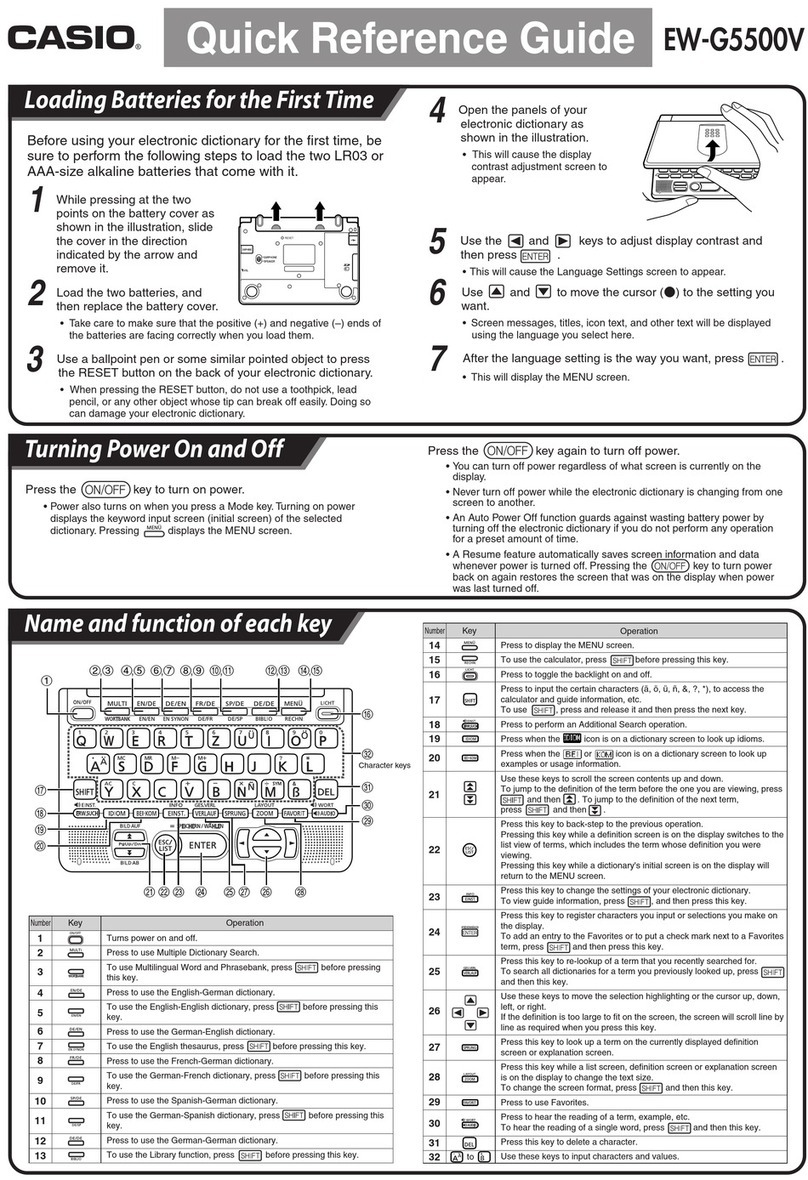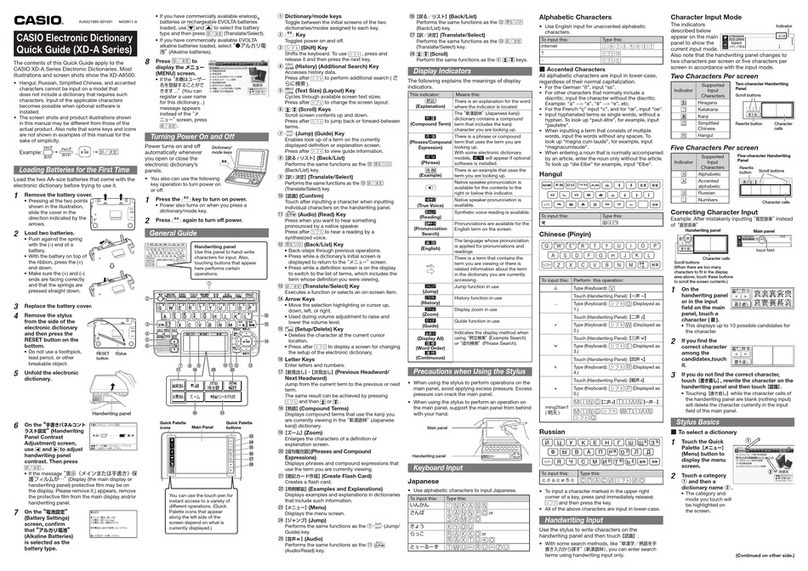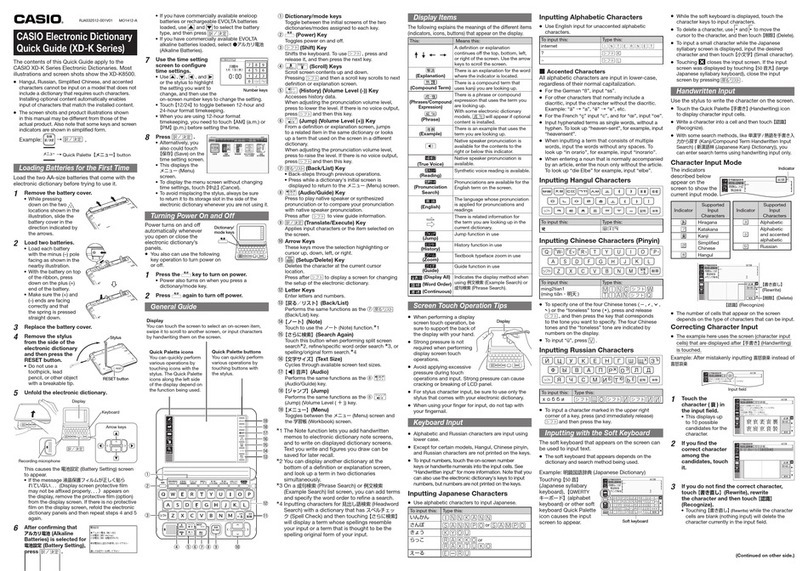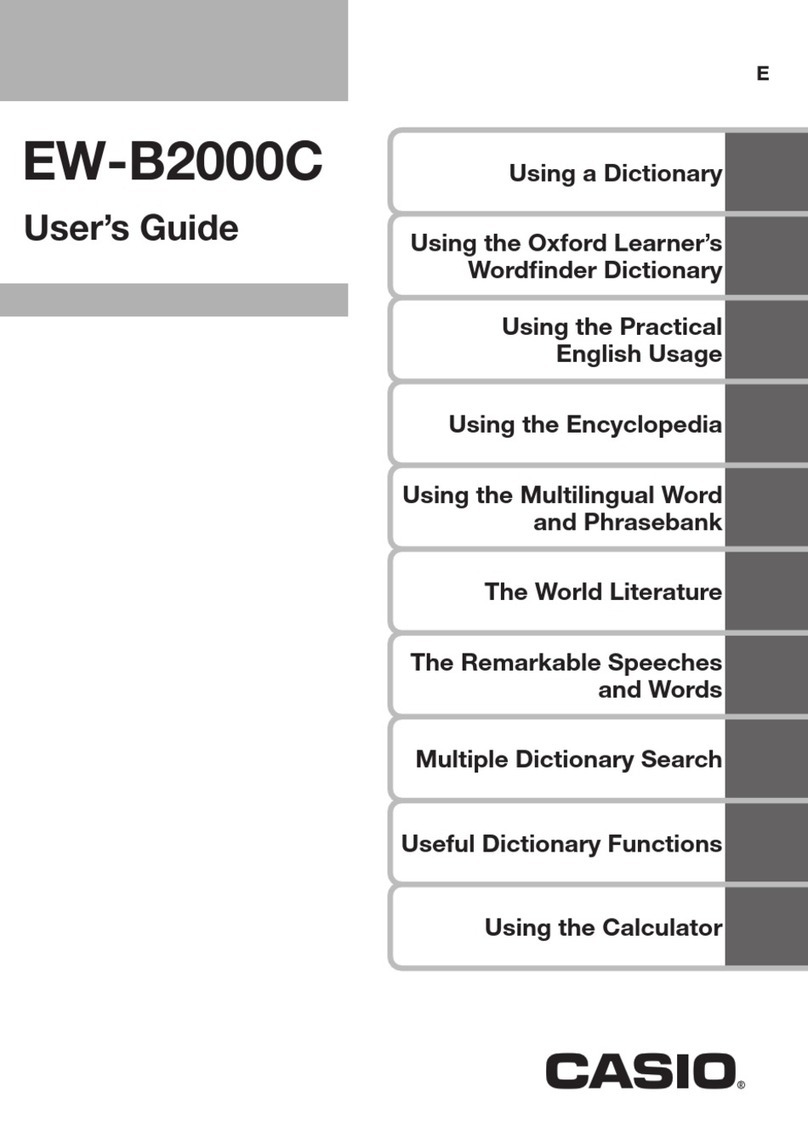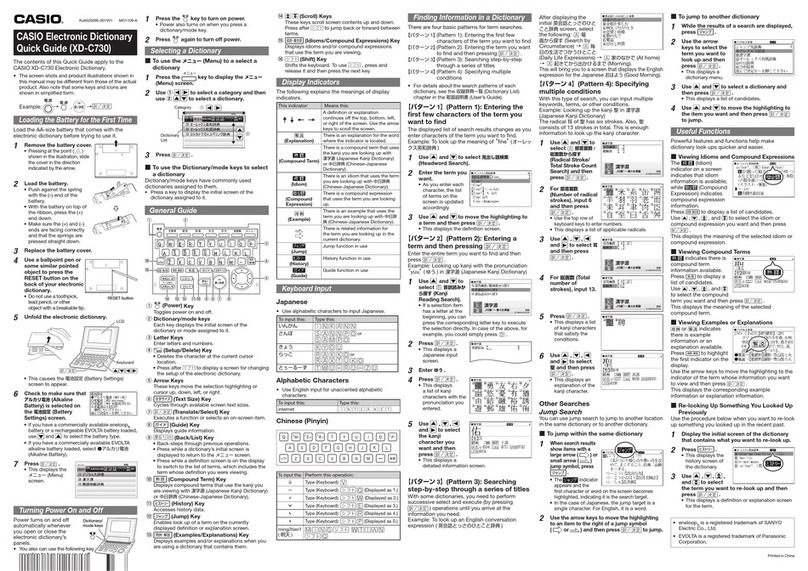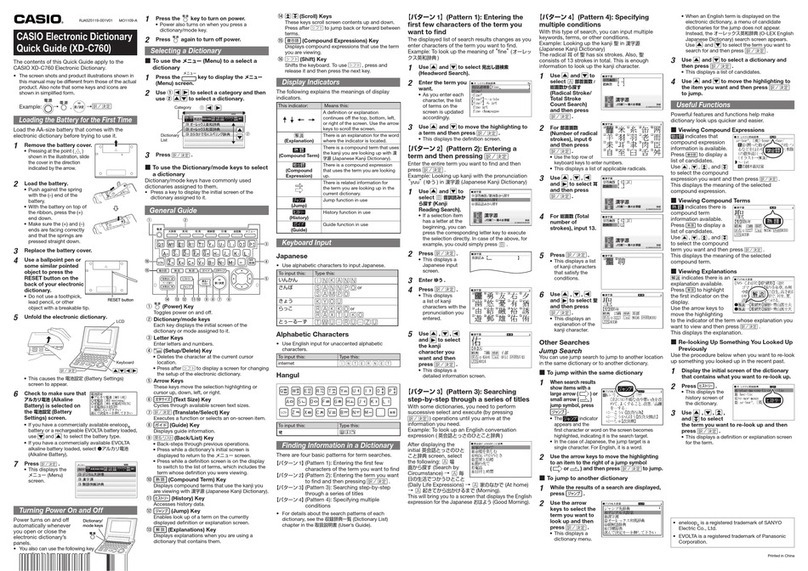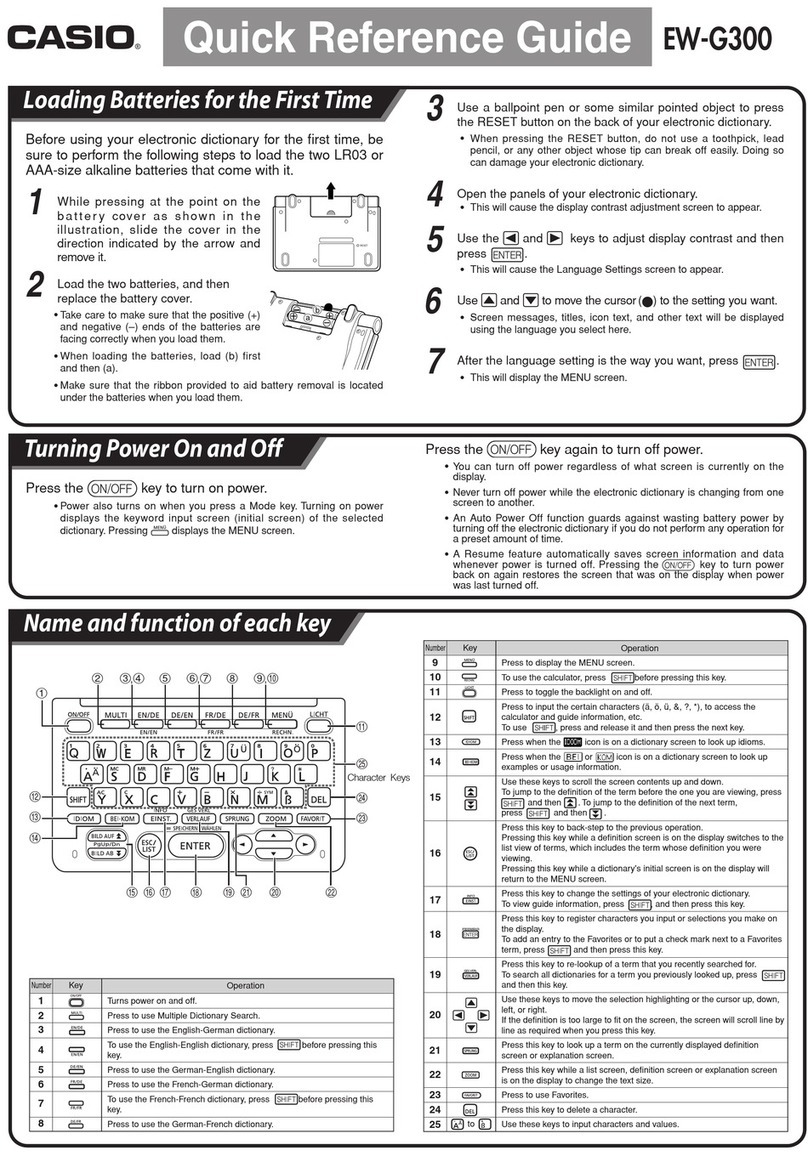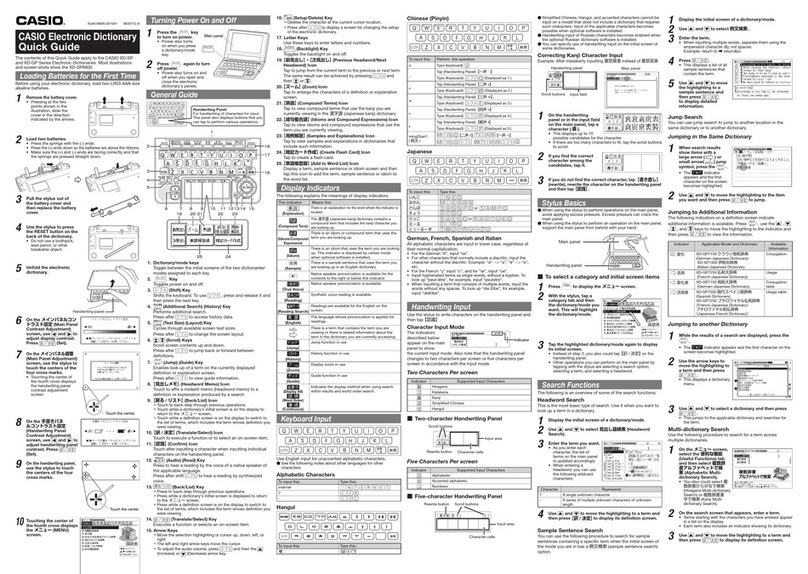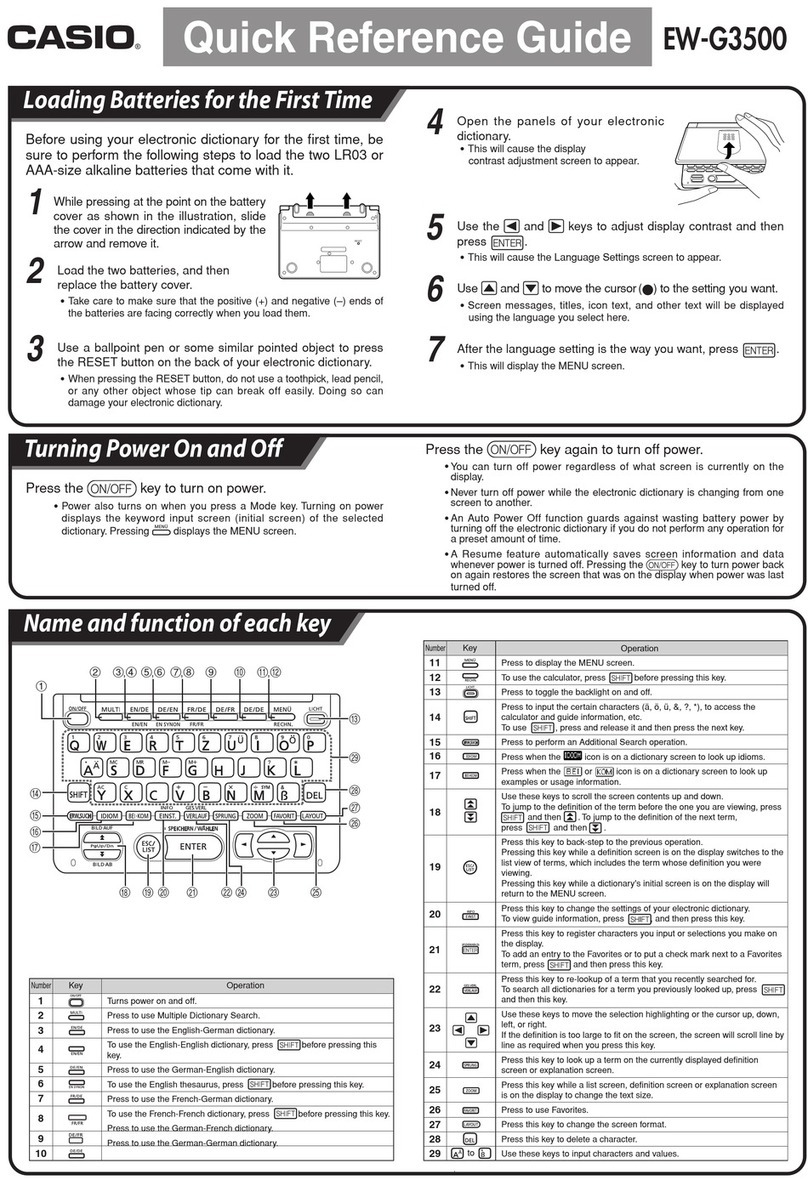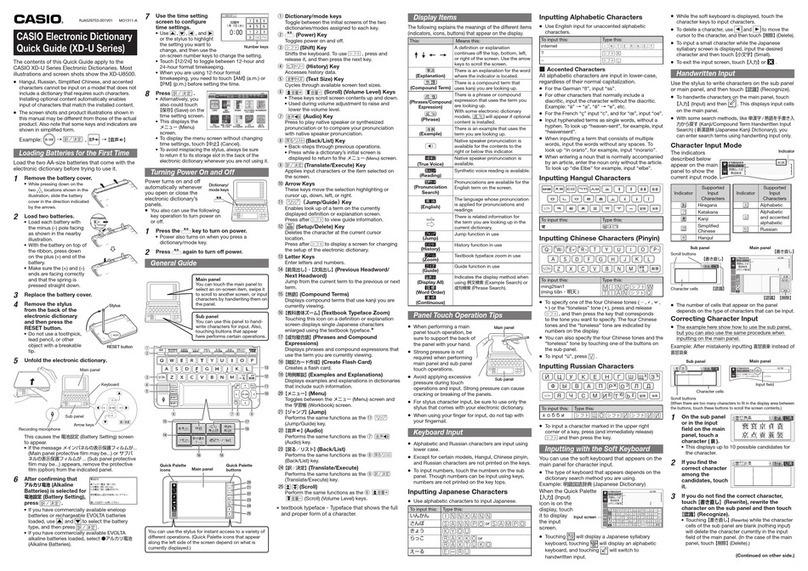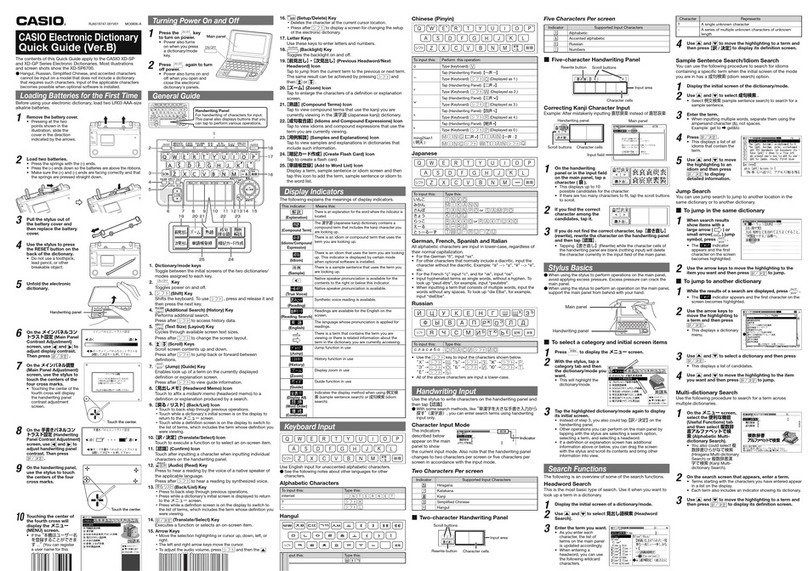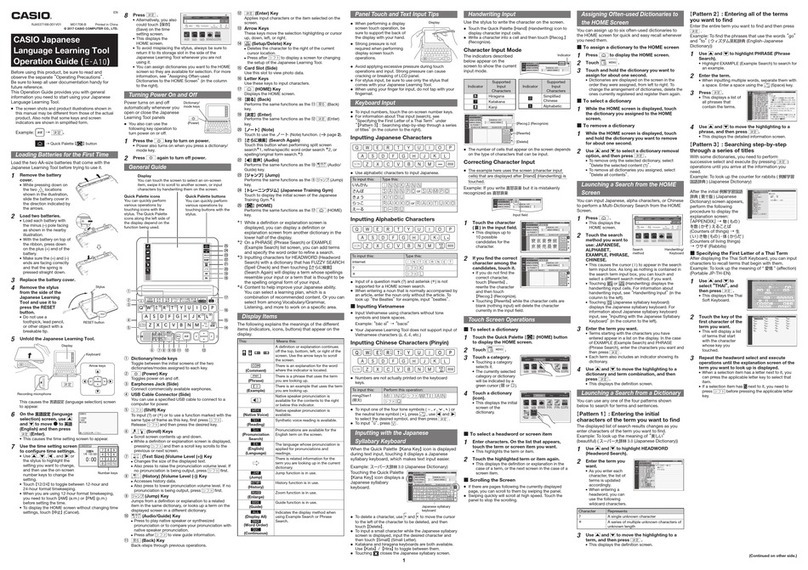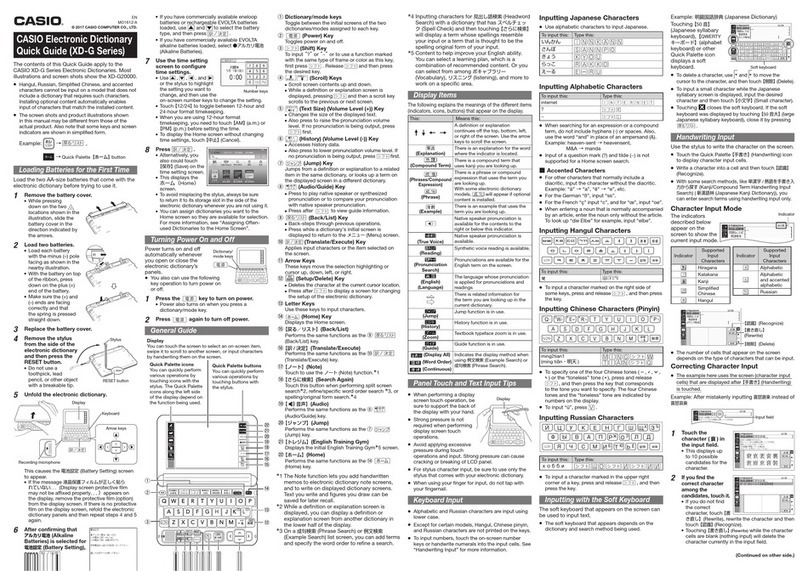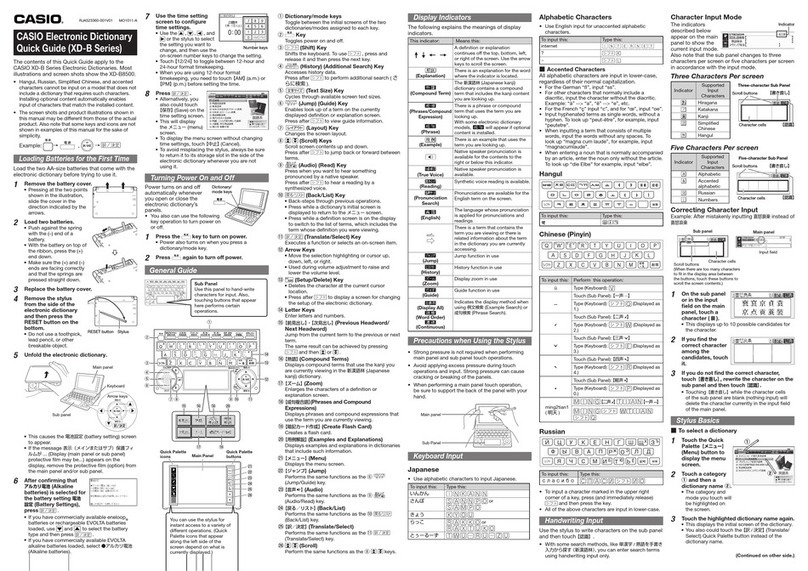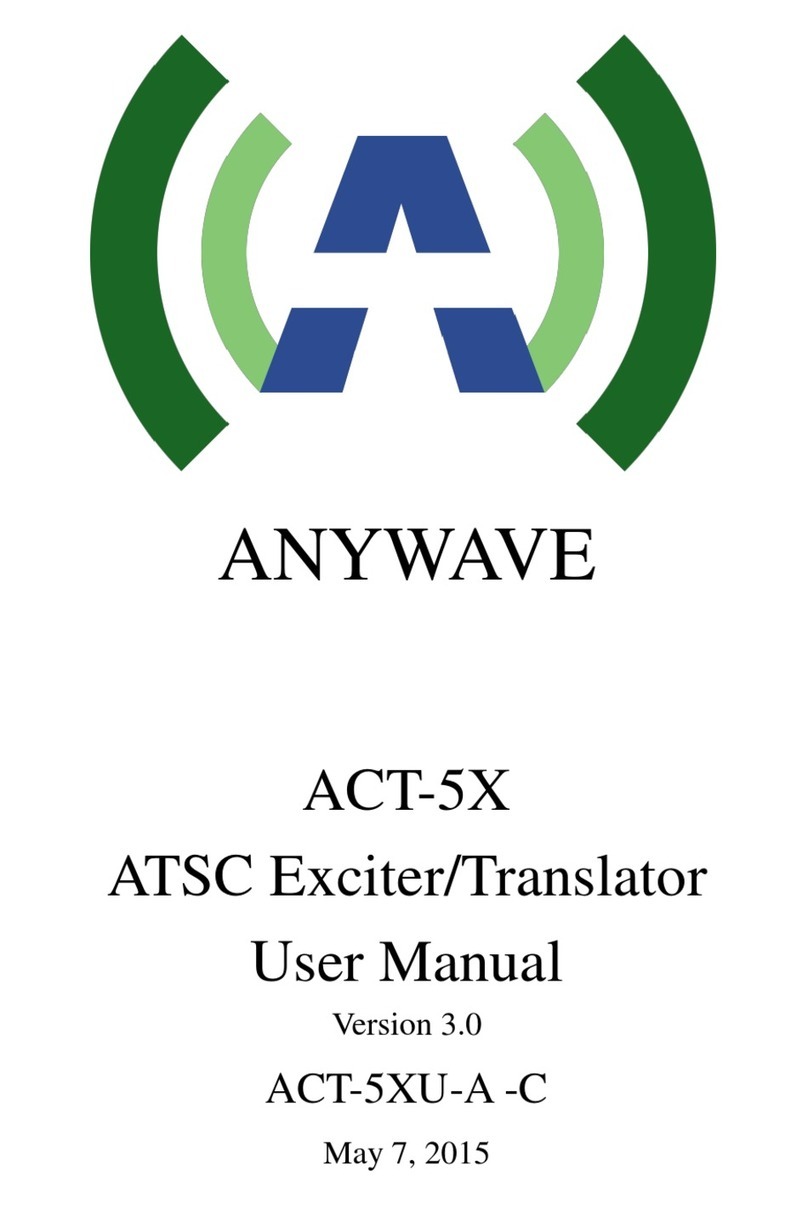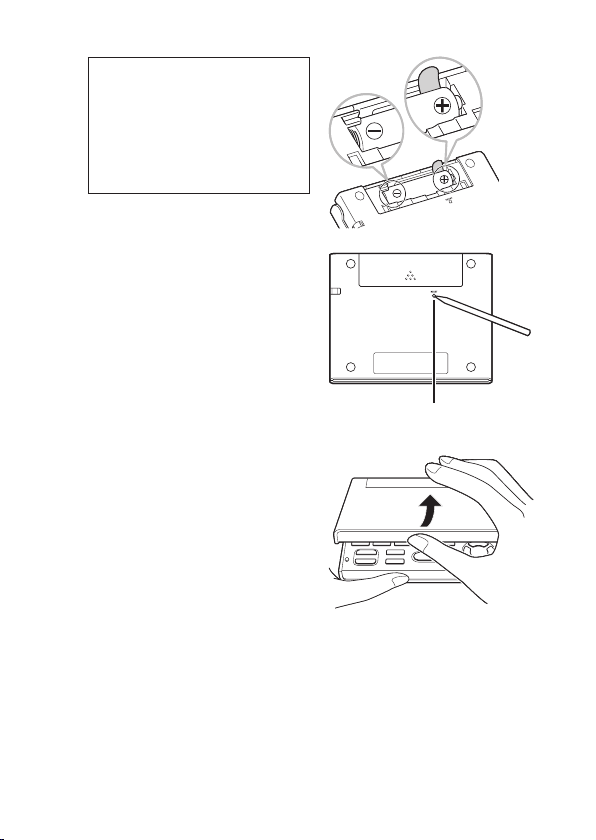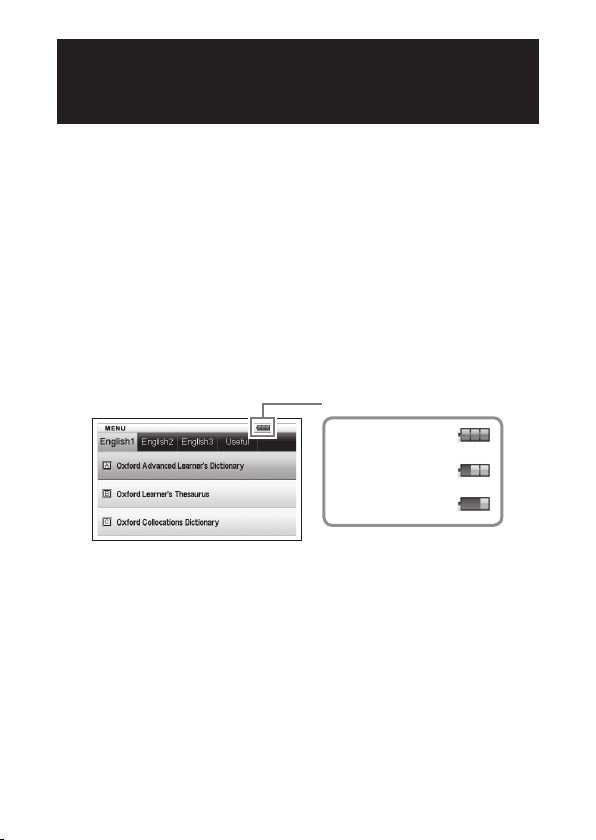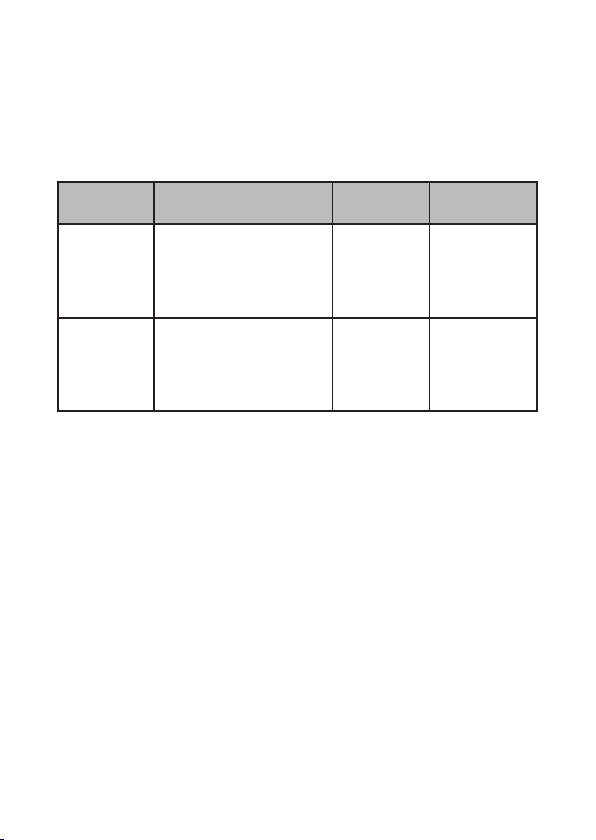8
Inputting Characters 23
Inputting Alphabetic Characters ....................................... 23
Inputting Numbers ............................................................... 24
Correcting an Input Error.................................................... 25
Using a Dictionary 26
Dictionaries and Functions................................................. 26
Looking Up a Headword...................................................... 27
Looking Up Details About a Term
(Phrases, Examples, Comments) ................................ 29
Looking Up Phrases ............................................................. 29
Looking Up Examples and Comments ............................... 30
Looking Up a Term when You are Unsure of Its Spelling
... 31
Spell Checking and Searching for an Original Form
(Spell Check/Original Form Search) ........................... 33
Looking Up Phrases (Phrase Search) ............................... 34
Looking Up Examples (Example Search).......................... 35
Viewing Writing Tutor .......................................................... 36
Looking Up a Keyword (Keyword Search)........................ 37
Searching for Quasi-synonyms by Category ................... 38
Searching for Common Word Pairs (Collocation Search)
... 39
Using the Oxford Learner’s Wordfinder Dictionary
40
Looking Up a Keyword (Keyword Search)........................ 40
Looking Up Related Terms (Related Term Search) ......... 41
Looking Up Examples (Example Search).......................... 42
Performing a Topic Search ................................................. 42