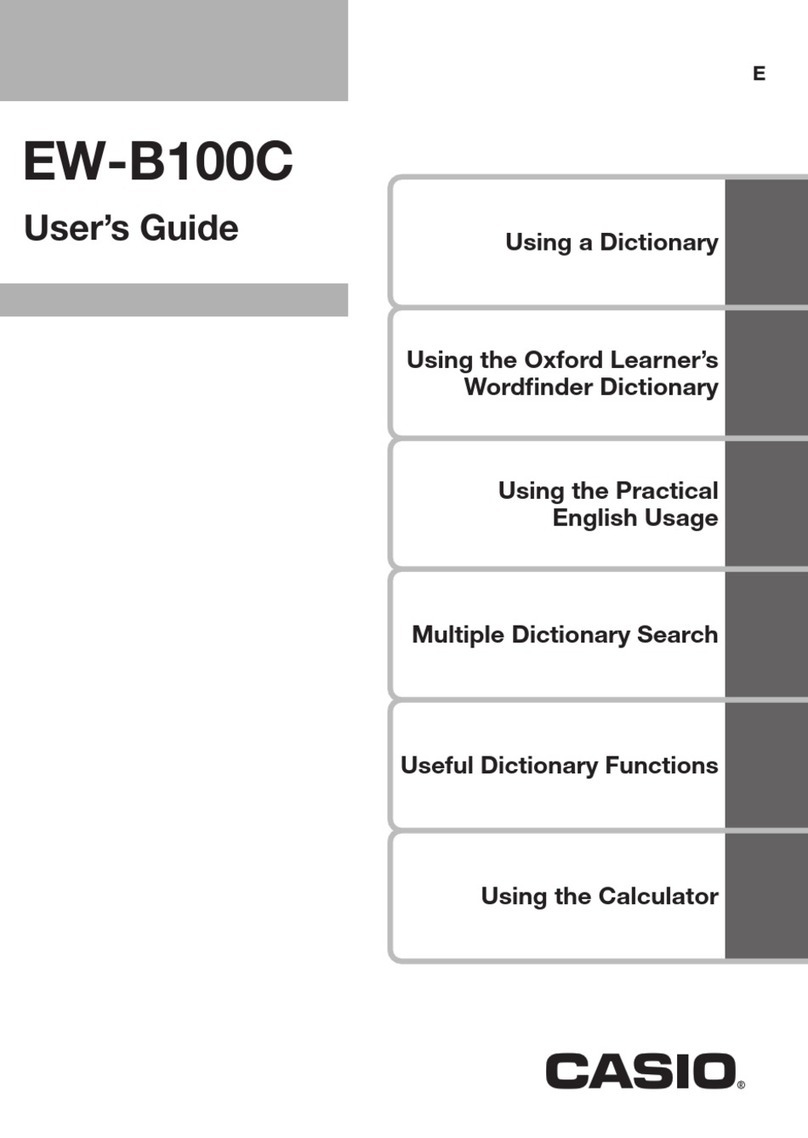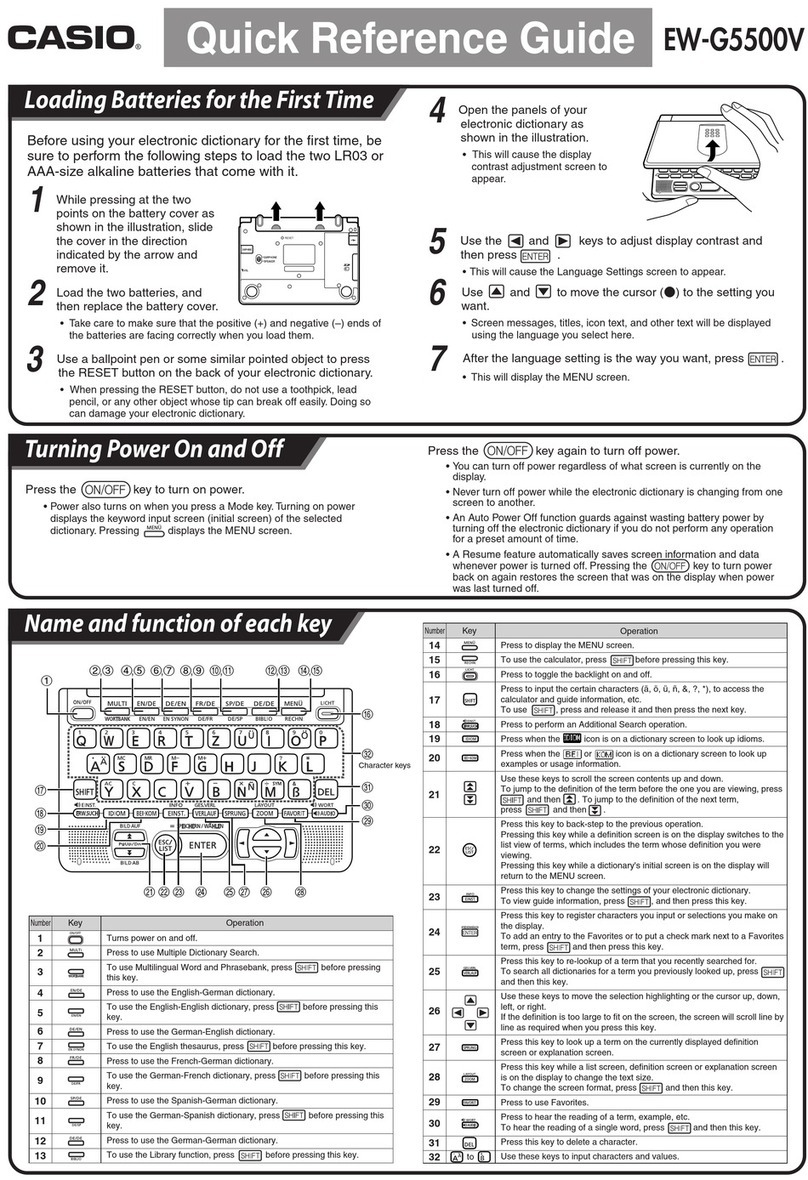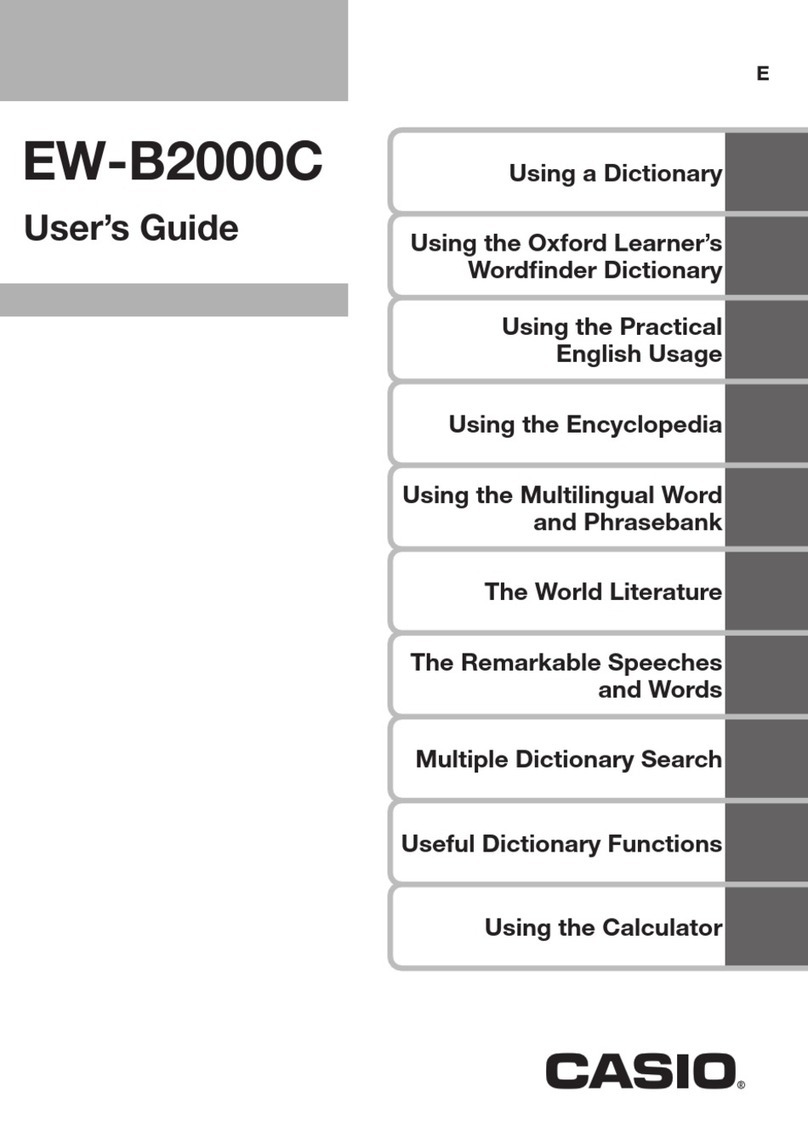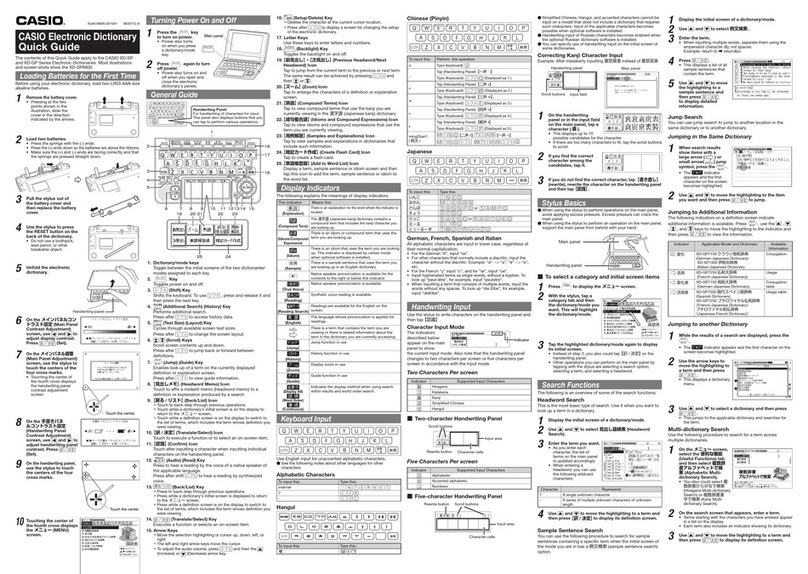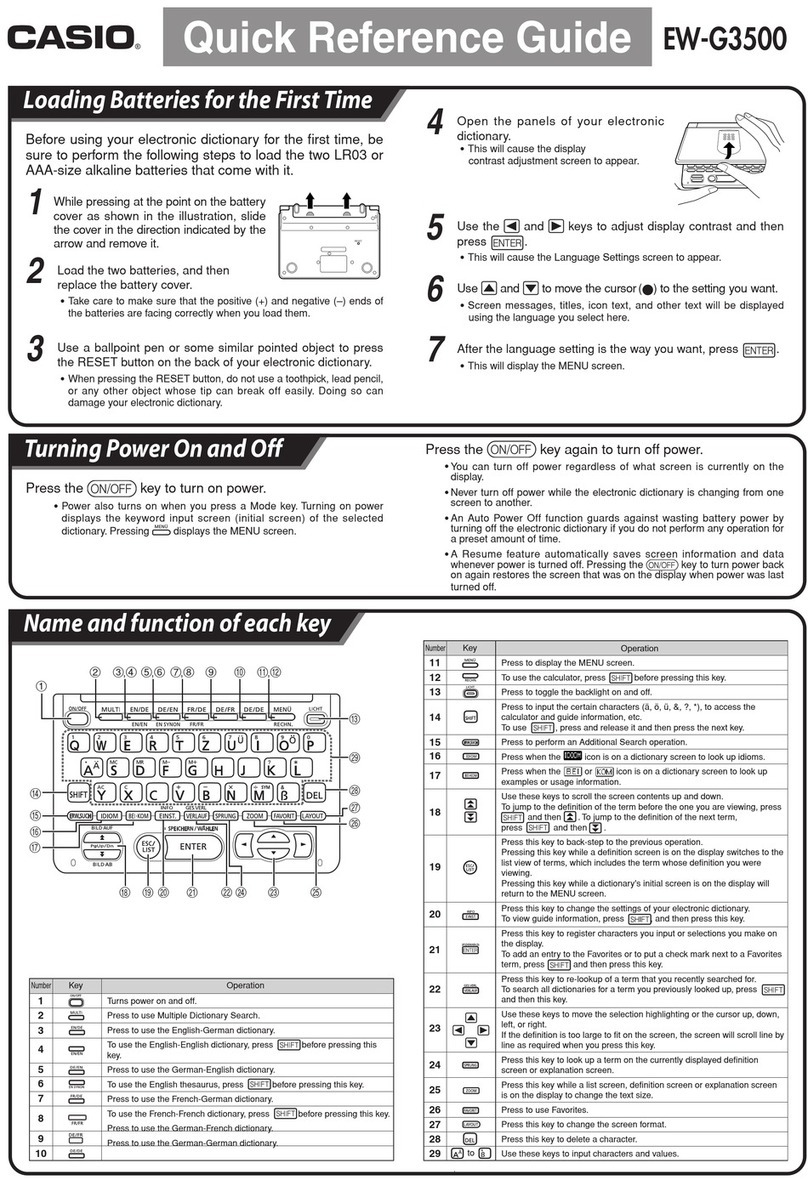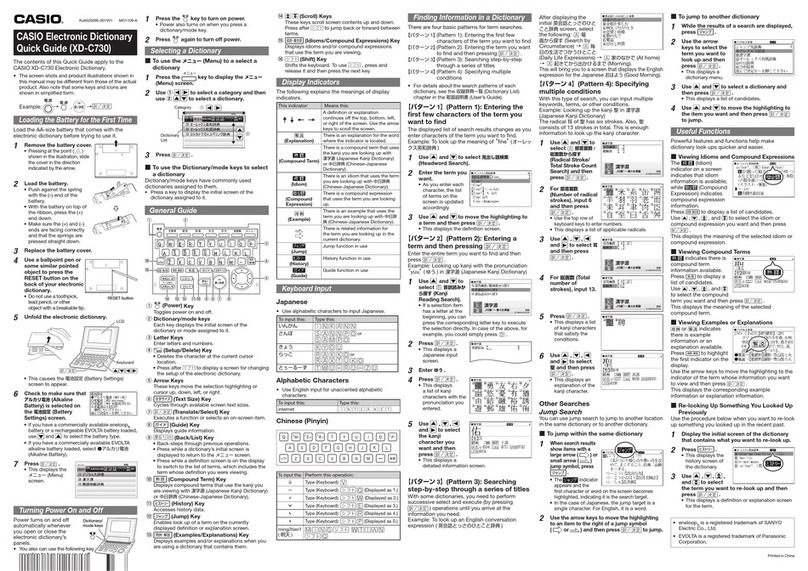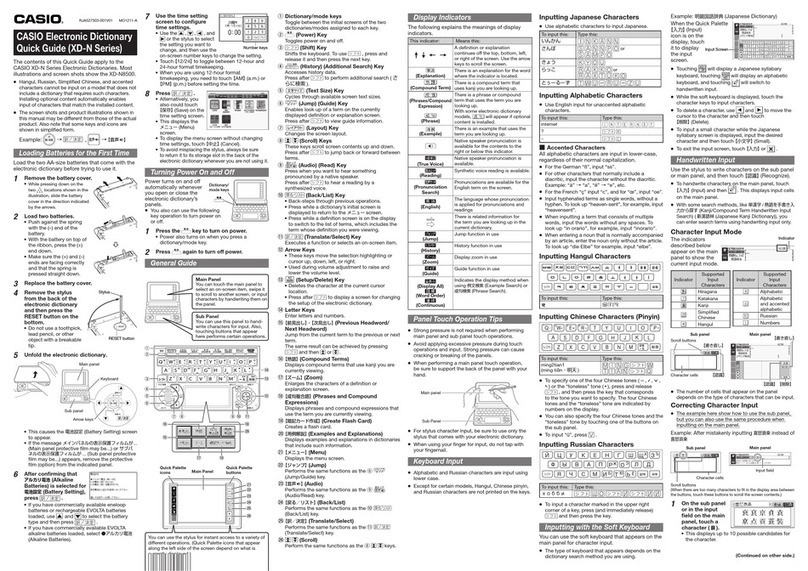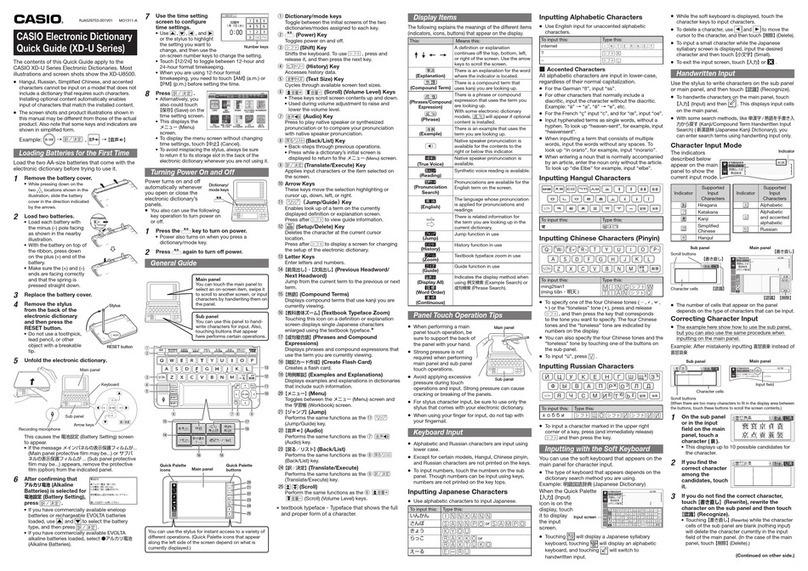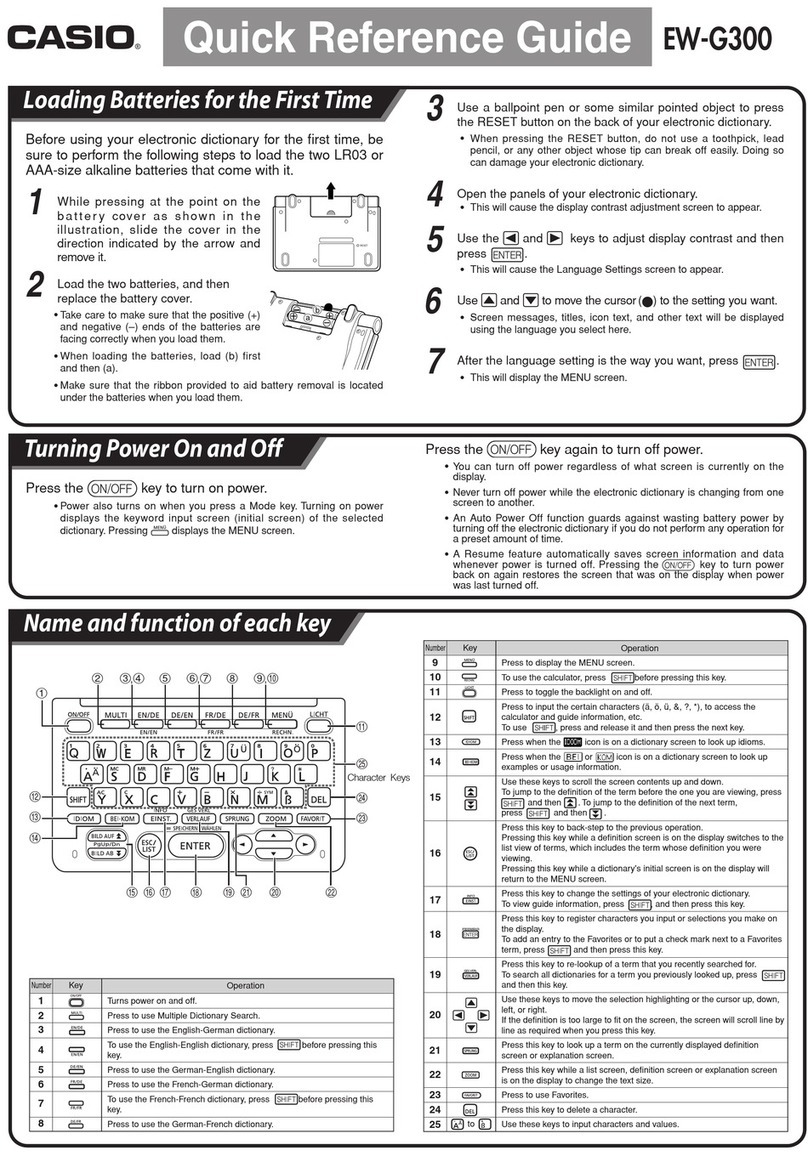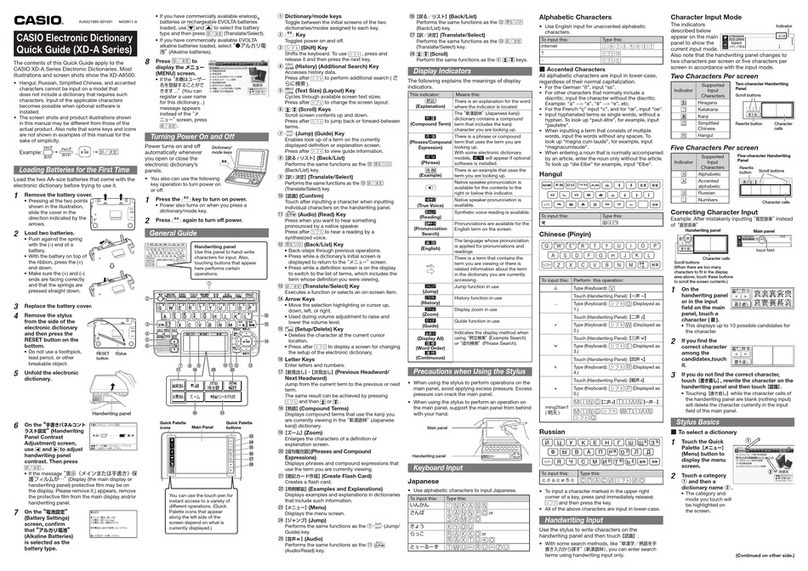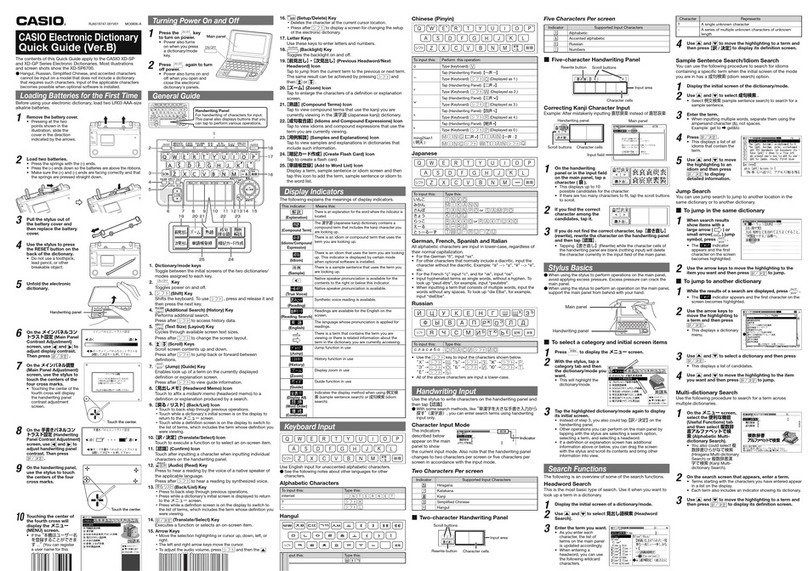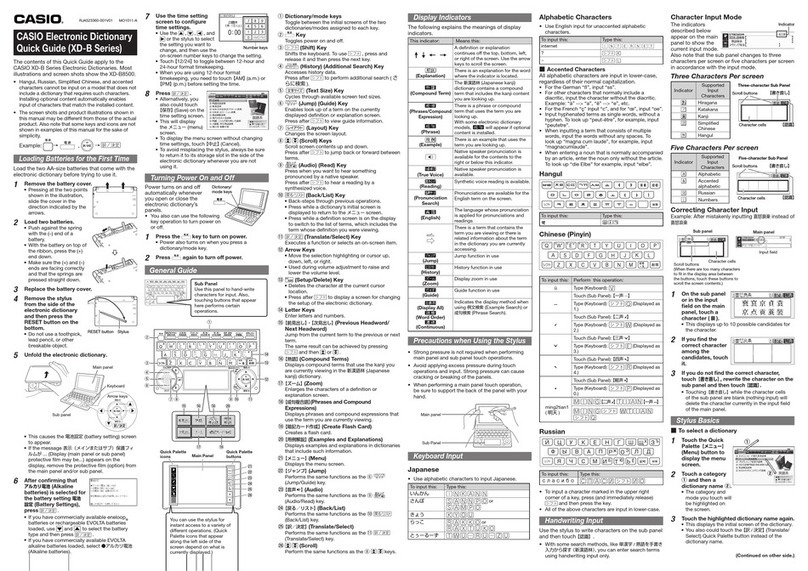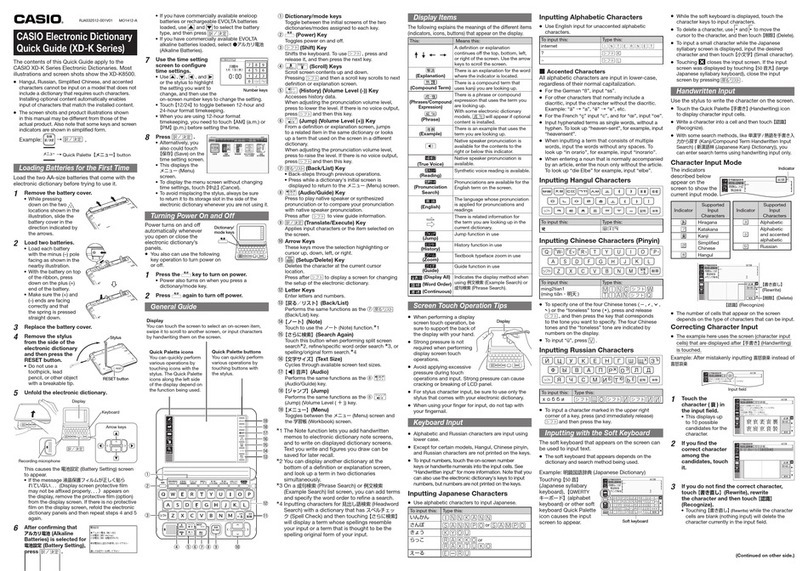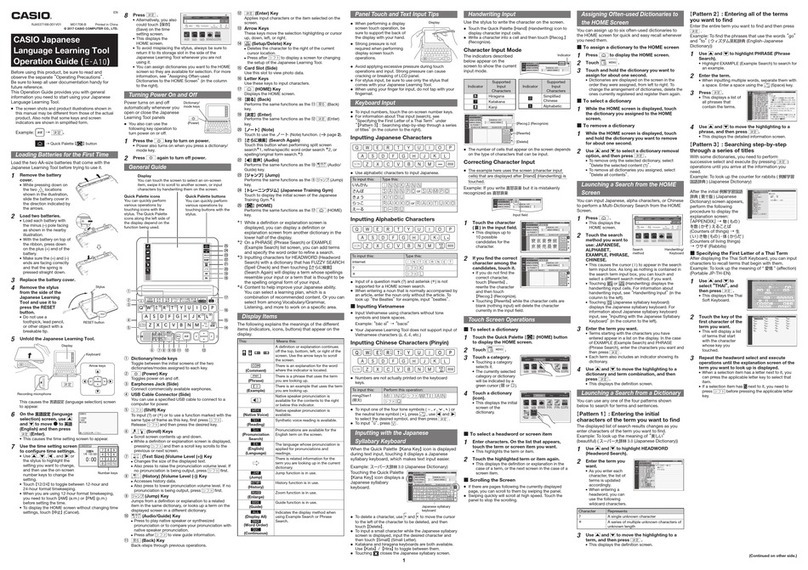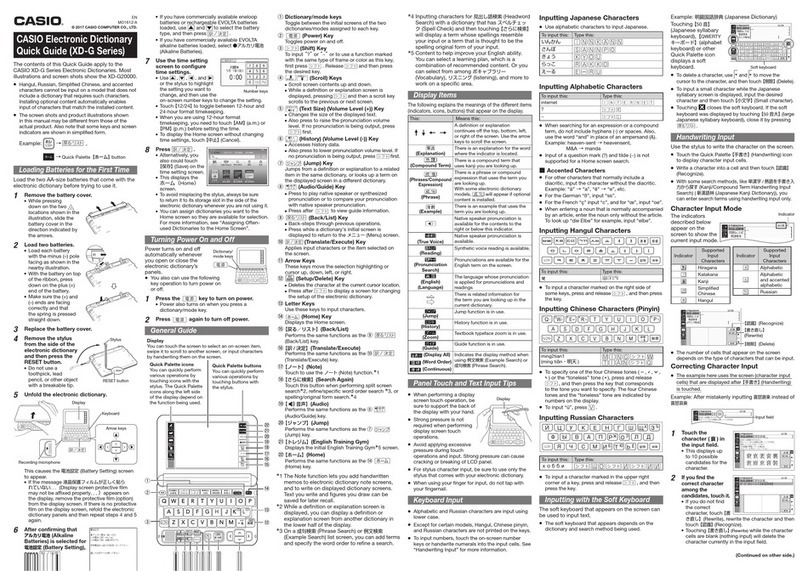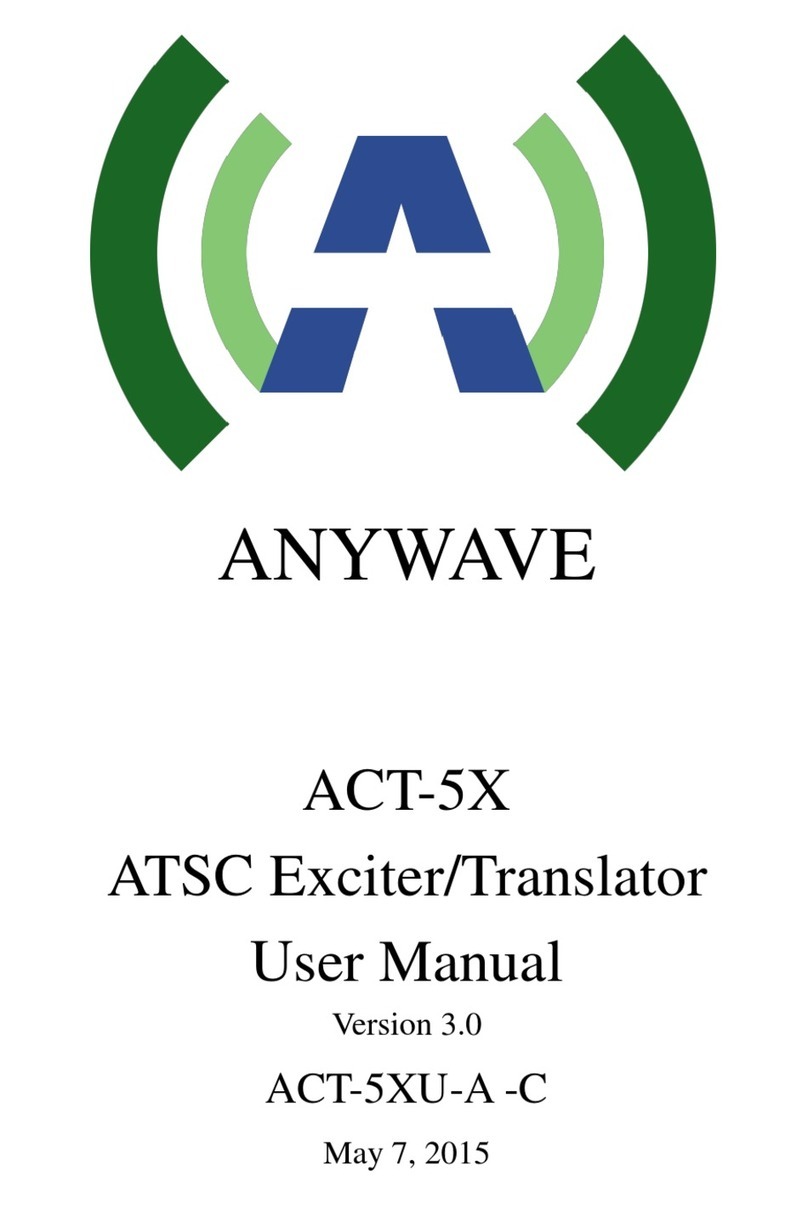RJA525119-001V01 MO1109-A
CASIO Electronic Dictionary
Quick Guide (XD-C760)
The contents of this Quick Guide apply to the
CASIO XD-C760 Electronic Dictionary.
The screen shots and product illustrations shown in
this manual may be different from those of the actual
product. Also note that some keys and icons are
shown in simplified form.
Example: →, →
Loading the Battery for the First Time
Load the AA-size battery that comes with the
electronic dictionary before trying to use it.
1Remove the battery cover.
Pressing at the point ( )
shown in the illustration, slide
the cover in the direction
indicated by the arrow.
2Load the battery.
Push against the spring
with the (–) end of the
battery.
With the battery on top of
the ribbon, press the (+)
end down.
Make sure the (+) and (–)
ends are facing correctly
and that the springs are
pressed straight down.
3Replace the battery cover.
4Use a ballpoint pen or
some similar pointed
object to press the
RESET button on the
back of your electronic
dictionary.
Do not use a toothpick,
lead pencil, or other
object with a breakable tip.
5Unfold the electronic dictionary.
LCD
Keyboard
This causes the 電池設定 (Battery Settings)
screen to appear.
6
Check to make sure that
アルカリ電池 (Alkaline
Battery) is selected on
the 電池設定 (Battery
Settings) screen.
If you have a commercially available eneloop
®
battery or a rechargeable EVOLTA battery loaded,
use and to select the battery type.
If you have a commercially available EVOLTA
alkaline battery loaded, select ●アルカリ電池
(Alkaline Battery).
7 Press .
This displays the
メニュー (Menu)
screen.
Turning Power On and Off
Power turns on and off
automatically whenever
you open or close the
electronic dictionary’s
panels.
You also can use the following key
operation to turn power on or off.
•
•
•
•
•
•
•
•
•
•
•
RESET buttonRESET button
Dictionary/
mode keys
Dictionary/
mode keys
1Press the key to turn on power.
Power also turns on when you press a
dictionary/mode key.
2Press again to turn off power.
Selecting a Dictionary
To use the メニュー (Menu) to a select a
dictionary
1Press the key to display the メニュー
(Menu) screen.
2Use ①to select a category and then
use ②to select a dictionary.
Dictionary
List
Category ①
②
3Press .
To use the Dictionary/mode keys to select
a dictionary
Dictionary/mode keys have commonly used
dictionaries assigned to them.
Press a key to display the initial screen of the
dictionary assigned to it.
General Guide
①②
⑯
⑮
⑤
④
③
⑪⑥⑭ ⑬ ⑫ ⑩⑨ ⑦⑧
①(Power) Key
Toggles power on and off.
②Dictionary/mode keys
Each key displays the initial screen of the
dictionary or mode assigned to it.
③Letter Keys
Enter letters and numbers.
④(Setup/Delete) Key
Deletes the character at the current cursor
location.
Press after to display a screen for changing
the setup of the electronic dictionary.
⑤Arrow Keys
These keys move the selection highlighting or
cursor up, down, left, or right.
⑥(Text Size) Key
Cycles through available screen text sizes.
⑦(Translate/Select) Key
Executes a function or selects an on-screen item.
⑧(Guide) Key
Displays guide information.
⑨(Back/List) Key
Back-steps through previous operations.
Press while a dictionary’s initial screen is
displayed to return to the メニュー screen.
Press while a definition screen is on the display
to switch to the list of terms, which includes the
term whose definition you were viewing.
⑩(Compound Term) Key
Displays compound terms that use the kanji you
are viewing with 漢字源 (Japanese Kanji Dictionary).
⑪(History) Key
Accesses history data.
⑫(Jump) Key
Enables look up of a term on the currently
displayed definition or explanation screen.
⑬(Explanations) Key
Displays explanations when you are using a
dictionary that contains them.
•
■
■
•
•
•
•
•
•
⑭(Scroll) Keys
These keys scroll screen contents up and down.
Press after to jump back or forward between
terms.
⑮(Compound Expressions) Key
Displays compound expressions that use the term
you are viewing.
⑯(Shift) Key
Shifts the keyboard. To use , press and
release it and then press the next key.
Display Indicators
The following explains the meanings of display
indicators.
This indicator: Means this:
A definition or explanation
continues off the top, bottom, left,
or right of the screen. Use the arrow
keys to scroll the screen.
(Explanation)
There is an explanation for the word
where the indicator is located.
(Compound Term)
There is a compound term that uses
the kanji you are looking up with 漢
字源 (Japanese Kanji Dictionary).
(Compound
Expression)
There is a compound expression
that uses the term you are looking
up.
There is related information for
the term you are looking up in the
current dictionary.
(Jump)
Jump function in use
(History)
History function in use
(Guide)
Guide function in use
Keyboard Input
Japanese
Use alphabetic characters to input Japanese.
To input this: Type this:
いんかん
さんぽ or
きょう
らっこ or
とぅーるーず
Alphabetic Characters
Use English input for unaccented alphabetic
characters.
To input this: Type this:
internet
Hangul
To input this: Type this:
Finding Information in a Dictionary
There are four basic patterns for term searches.
【パターン 1】(Pattern 1): Entering the first few
characters of the term you want to find
【パターン 2】(Pattern 2): Entering the term you want
to find and then pressing .
【パターン 3】(Pattern 3): Searching step-by-step
through a series of titles
【パターン 4】(Pattern 4): Specifying multiple
conditions
For details about the search patterns of each
dictionary, see the 収録辞典一覧 (Dictionary List)
chapter in the 取扱説明書 (User’s Guide).
•
•
•
【パターン 1】(Pattern 1): Entering the
first few characters of the term you
want to find
The displayed list of search results changes as you
enter characters of the term you want to find.
Example: To look up the meaning offine(オーレッ
クス英和辞典 )
1Use and to select 見出し語検索
(Headword Search).
2Enter the term you
want.
As you enter each
character, the list
of terms on the
screen is updated
accordingly.
3Use and to move the highlighting to
a term and then press .
This displays the definition screen.
【パターン 2】(Pattern 2): Entering a
term and then pressing
Enter the entire term you want to find and then
press .
Example: Looking up kanji with the pronunciation
yuu( ゆう ) in 漢字源 (Japanese Kanji Dictionary)
1Use and to
select B音訓読みか
ら探す (Kanji
Reading Search).
If a selection item
has a letter at the
beginning, you can
press the corresponding letter key to execute
the selection directly. In case of the above, for
example, you could simply press B.
2Press .
This displays a
Japanese input
screen.
3Enter ゆう .
4Press .
This displays
a list of kanji
characters with the
pronunciation you
entered.
5Use , ,
and to select
the kanji
character you
want and then
press .
This displays a
detailed information screen.
【パターン 3】(Pattern 3): Searching
step-by-step through a series of titles
With some dictionaries, you need to perform
successive select and execute (by pressing
) operations until you arrive at the
information you need.
Example: To look up an English conversation
expression ( 英会話とっさのひとこと辞典 )
After displaying the
initial 英会話とっさのひと
こと辞典 screen, select
the following: 場
面から探す (Search by
Circumstance) →毎
日の生活でつかうひとこと
(Daily Life Expressions) →家のなかで (At home)
→起きてから出かけるまで (Morning).
This will bring you to a screen that displays the English
expression for the Japanese おはよう (Good Morning).
•
•
•
•
•
•
【パターン 4】(Pattern 4): Specifying
multiple conditions
With this type of search, you can input multiple
keywords, terms, or other conditions.
Example: Looking up the kanji 聖in 漢字源
(Japanese Kanji Dictionary)
The radical 耳of 聖has six strokes. Also, 聖
consists of 13 strokes in total. This is enough
information to look up the kanji character.
1Use and to
select 部首画数 /
総画数から探す
(Radical Stroke/
Total Stroke
Count Search)
and then press
.
2For 部首画数
(Number of radical
strokes), input 6
and then press
.
Use the top row of
keyboard keys to enter numbers.
This displays a list of applicable radicals.
3Use , ,
and to select 耳
and then press
.
4For 総画数 (Total
number of
strokes), input 13.
5Press .
This displays a list
of kanji characters
that satisfy the
conditions.
6Use , ,
and to select 聖
and then press
.
This displays an
explanation of the
kanji character.
Other Searches
Jump Search
You can use jump search to jump to another location
in the same dictionary or to another dictionary.
To jump within the same dictionary
1
When search results
show items with a
large arrow ( ) or
small arrow ( )
jump symbol, press
.
The indicator
appears and the
first character or word on the screen becomes
highlighted, indicating it is the search target.
In the case of Japanese, the jump target is a
single character. For English, it is a word.
2
Use the arrow keys to move the highlighting
to an item to the right of a jump symbol
(or ) and then press to jump.
To jump to another dictionary
1While the results of a search are displayed,
press .
2Use the arrow
keys to select the
term you want to
look up and then
press .
This displays a
dictionary menu.
•
•
•
•
■
•
•
■
•
When an English term is displayed on the
electronic dictionary, a menu of candidate
dictionaries for the jump does not appear.
Instead, the オーレックス英和辞典 (O-LEX English
Japanese Dictionary) search screen appears.
Use and to select the term you want to
search for and then press .
3Use and to select a dictionary and
then press .
This displays a list of candidates.
4Use and to move the highlighting to
the item you want and then press
to jump.
Useful Functions
Powerful features and functions help make
dictionary look ups quicker and easier.
Viewing Compound Expressions
indicates that
compound expression
information is available.
Press to display a
list of candidates.
Use , , , and
to select the compound
expression you want and then press .
This displays the meaning of the selected
compound expression.
Viewing Compound Terms
indicates there is
compound term
information available.
Press to display a
list of candidates.
Use , , , and
to select the compound
term you want and then press .
This displays the meaning of the selected
compound term.
Viewing Explanations
indicates there is an
explanation available.
Press to highlight
the first indicator on the
display.
Use the arrow keys to
move the highlighting
to the indicator of the term whose explanation you
want to view and then press .
This displays the explanation.
Re-looking Up Something You Looked Up
Previously
Use the procedure below when you want to re-look
up something you looked up in the recent past.
1Display the initial screen of the dictionary
that contains what you want to re-look up.
2Press .
This displays the
history screen of
the dictionary.
3Use , , ,
and to select
the term you want to re-look up and then
press .
This displays a definition or explanation screen
for the term.
•
•
■
■
■
■
•
•
Printed in China
eneloop®is a registered trademark of SANYO
Electric Co., Ltd.
EVOLTA is a registered trademark of Panasonic
Corporation.
•
•
QuickGuideEXD-C760.indd2QuickGuideEXD-C760.indd2 2011/08/2610:41:182011/08/2610:41:18