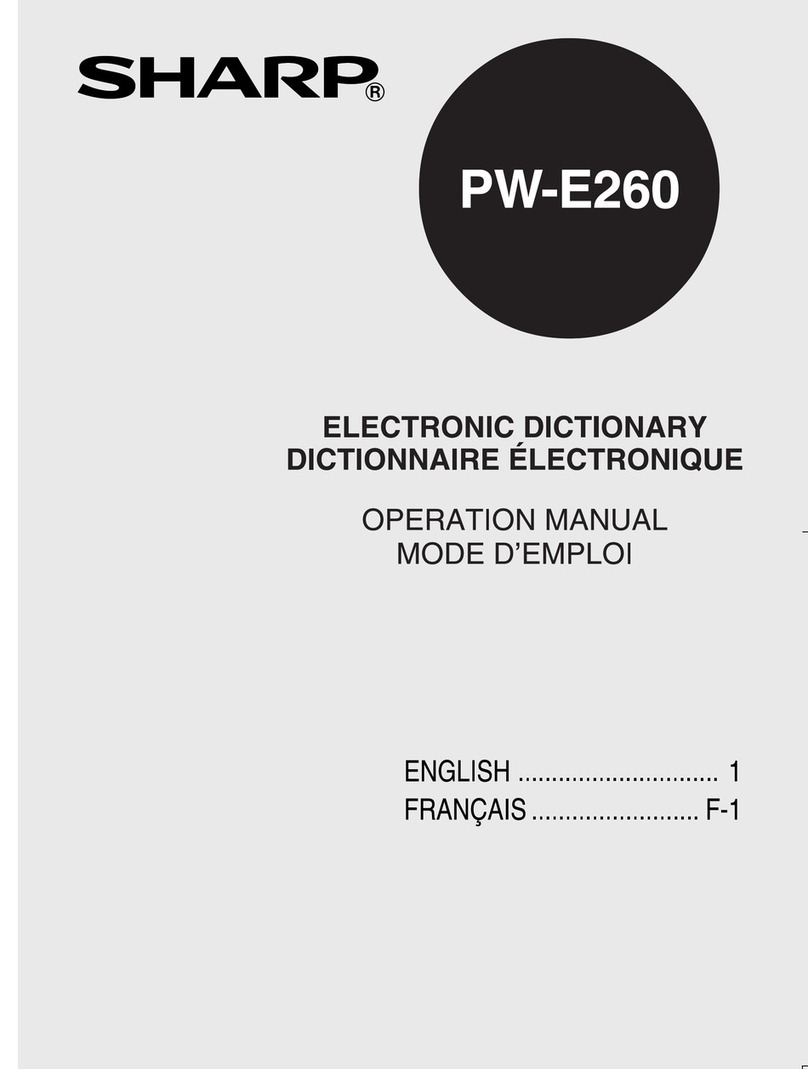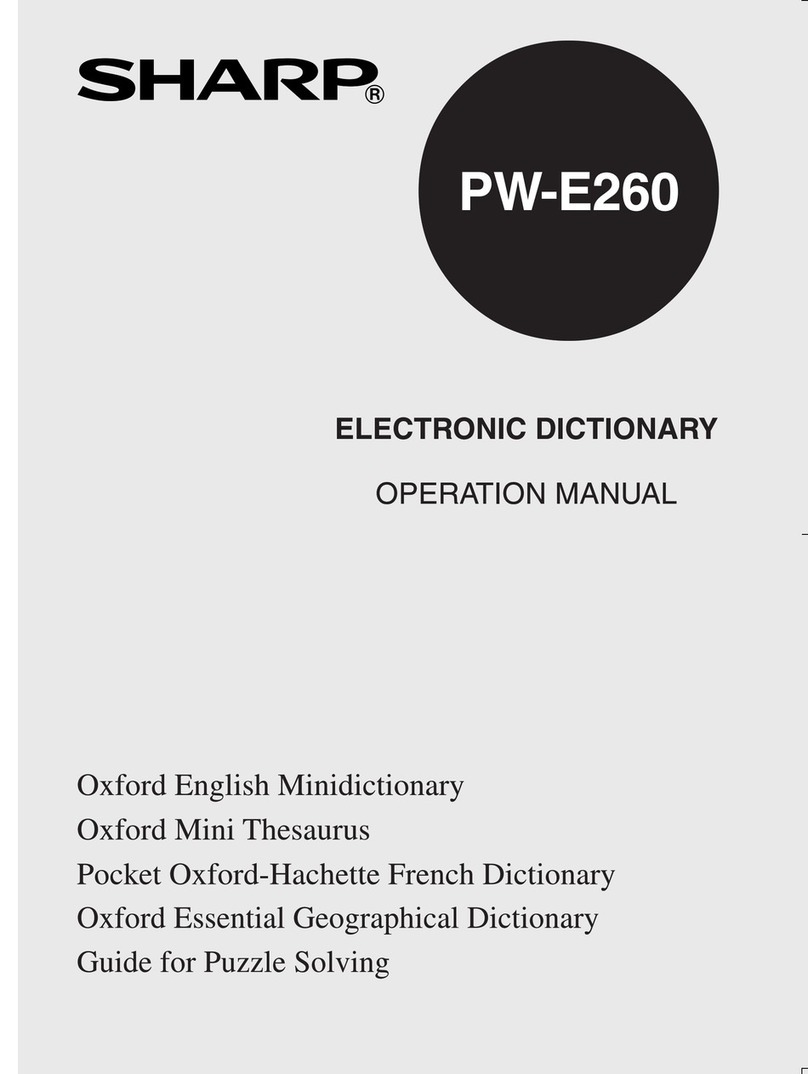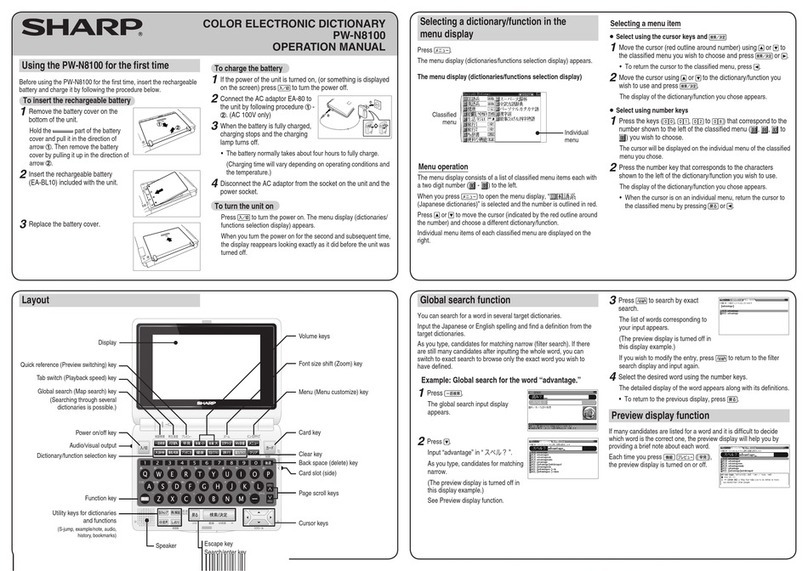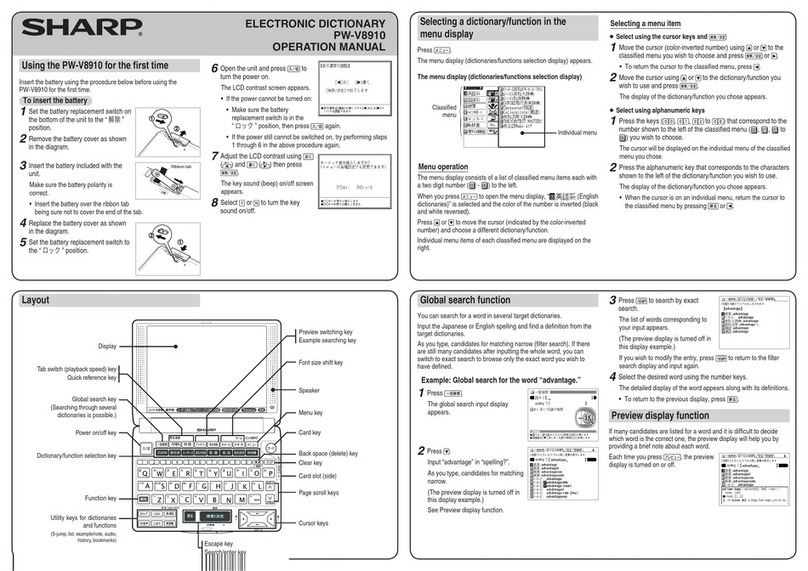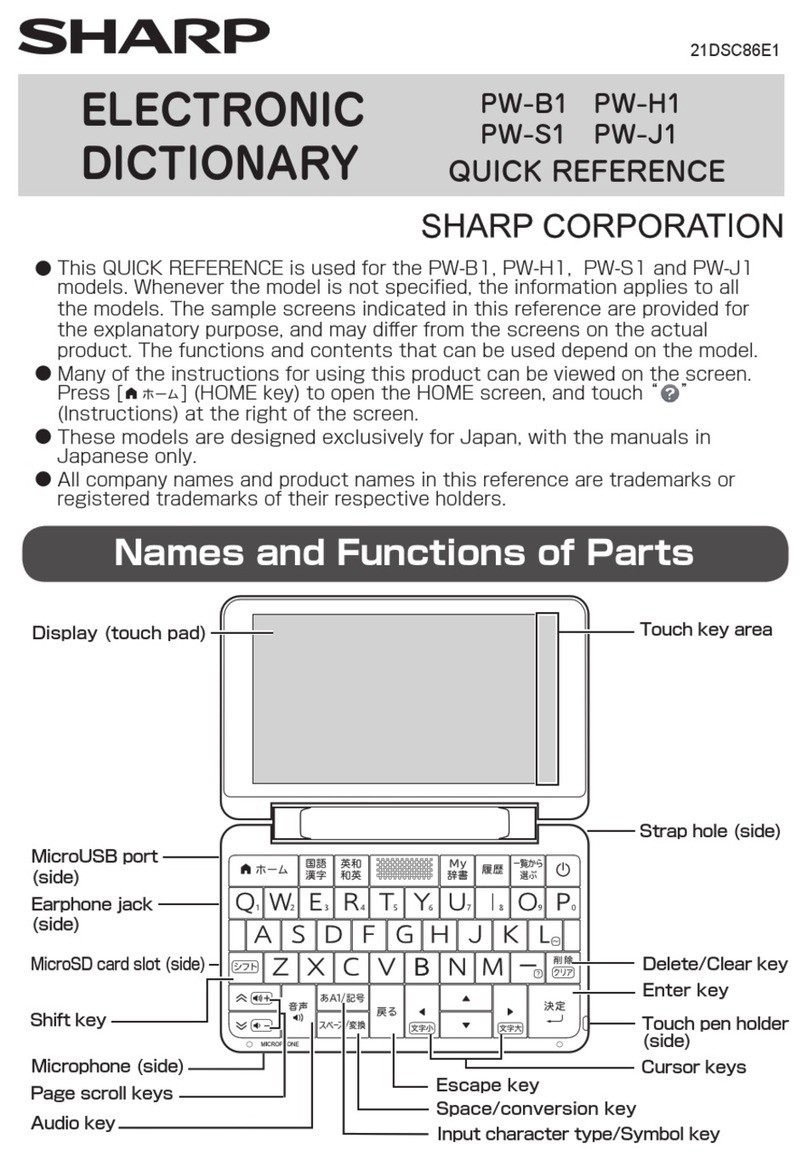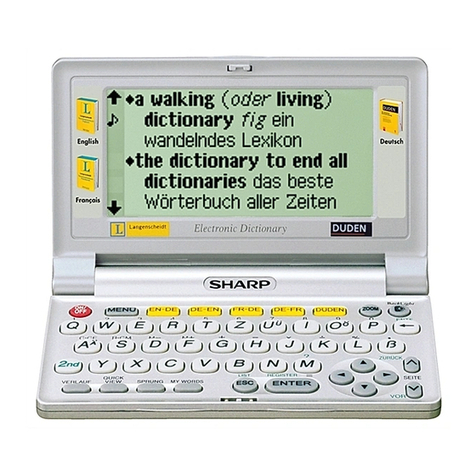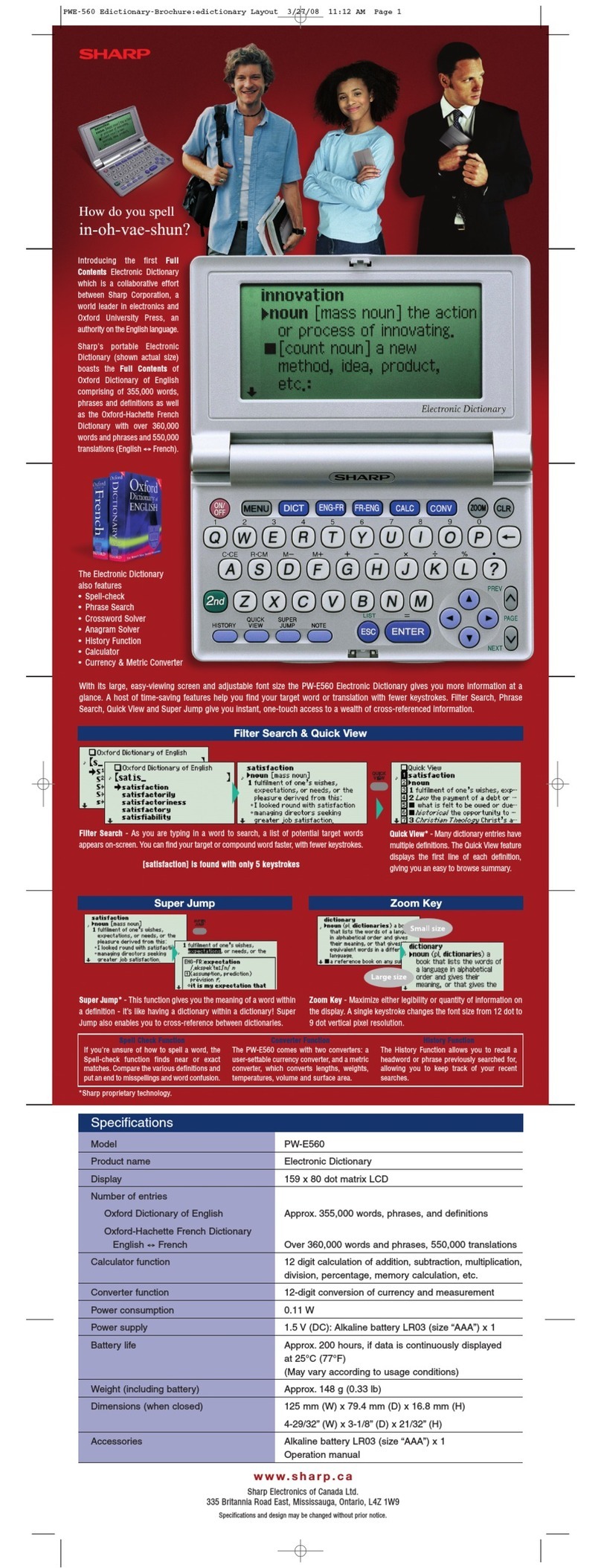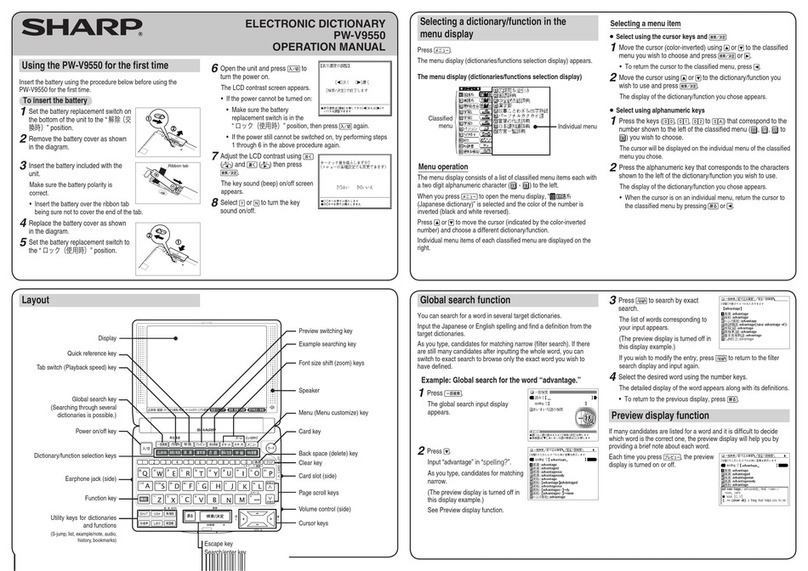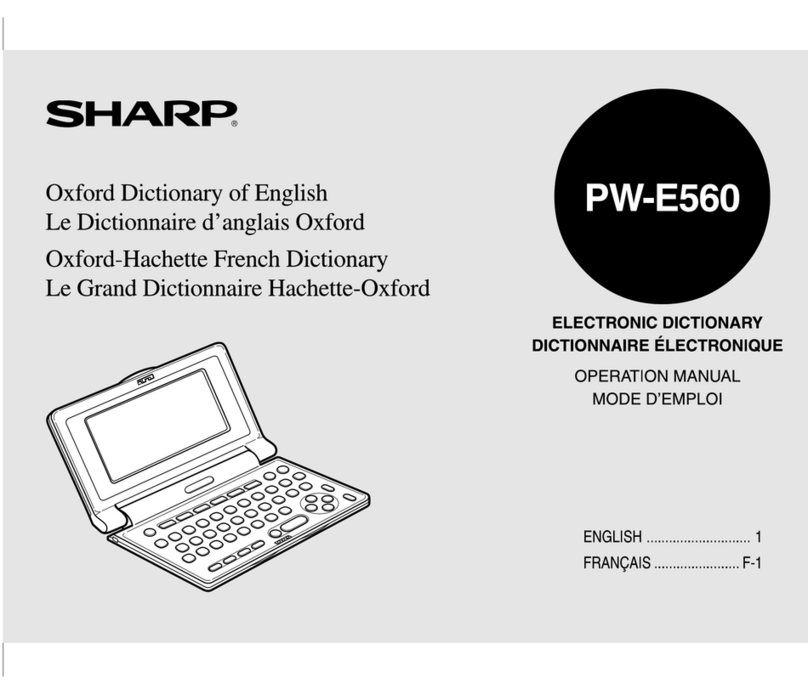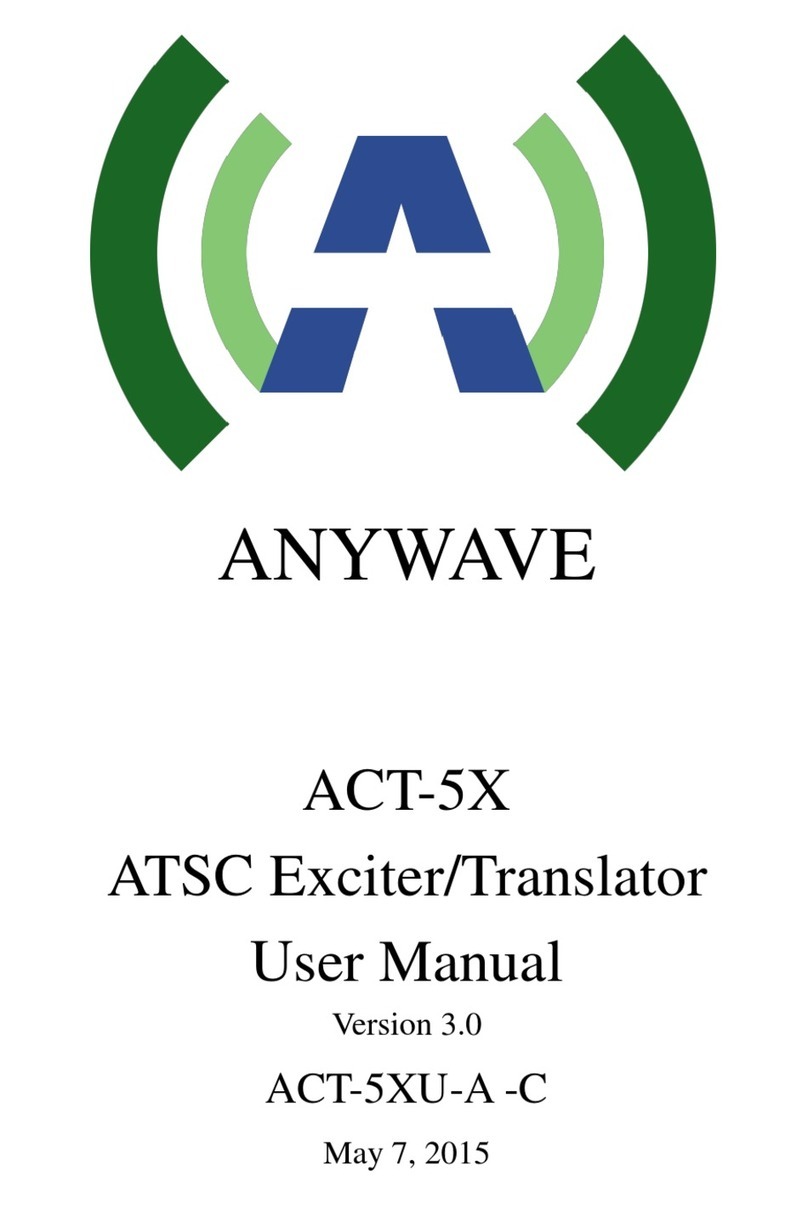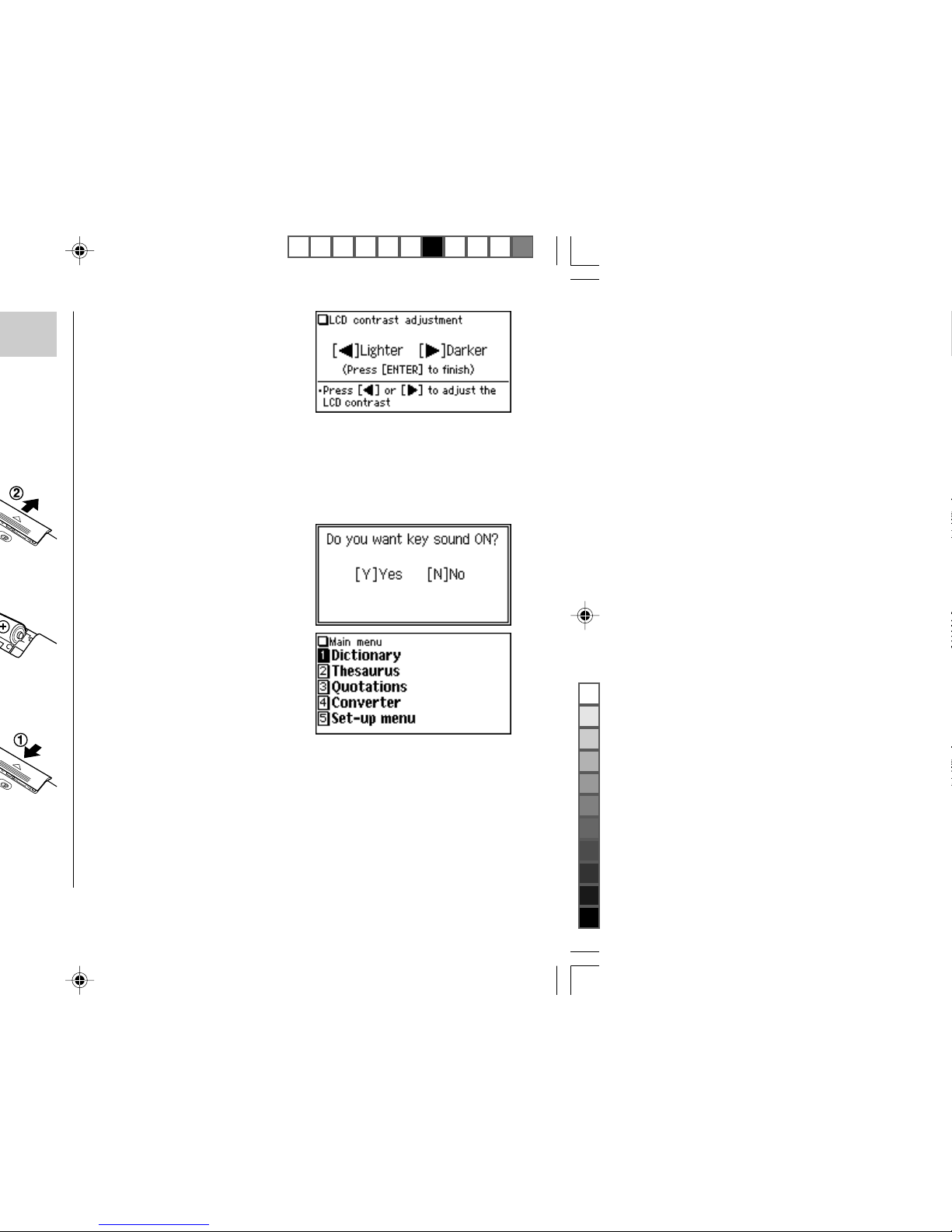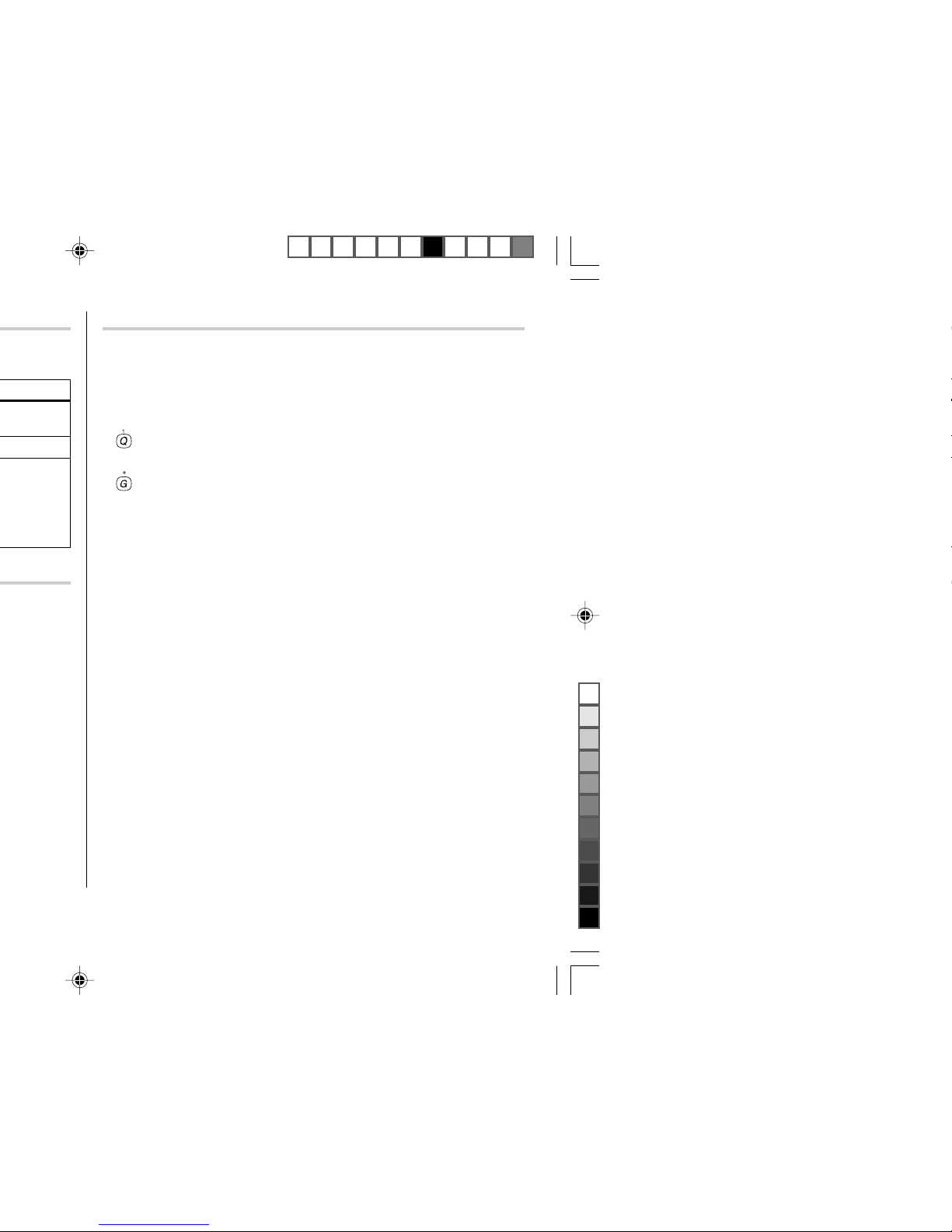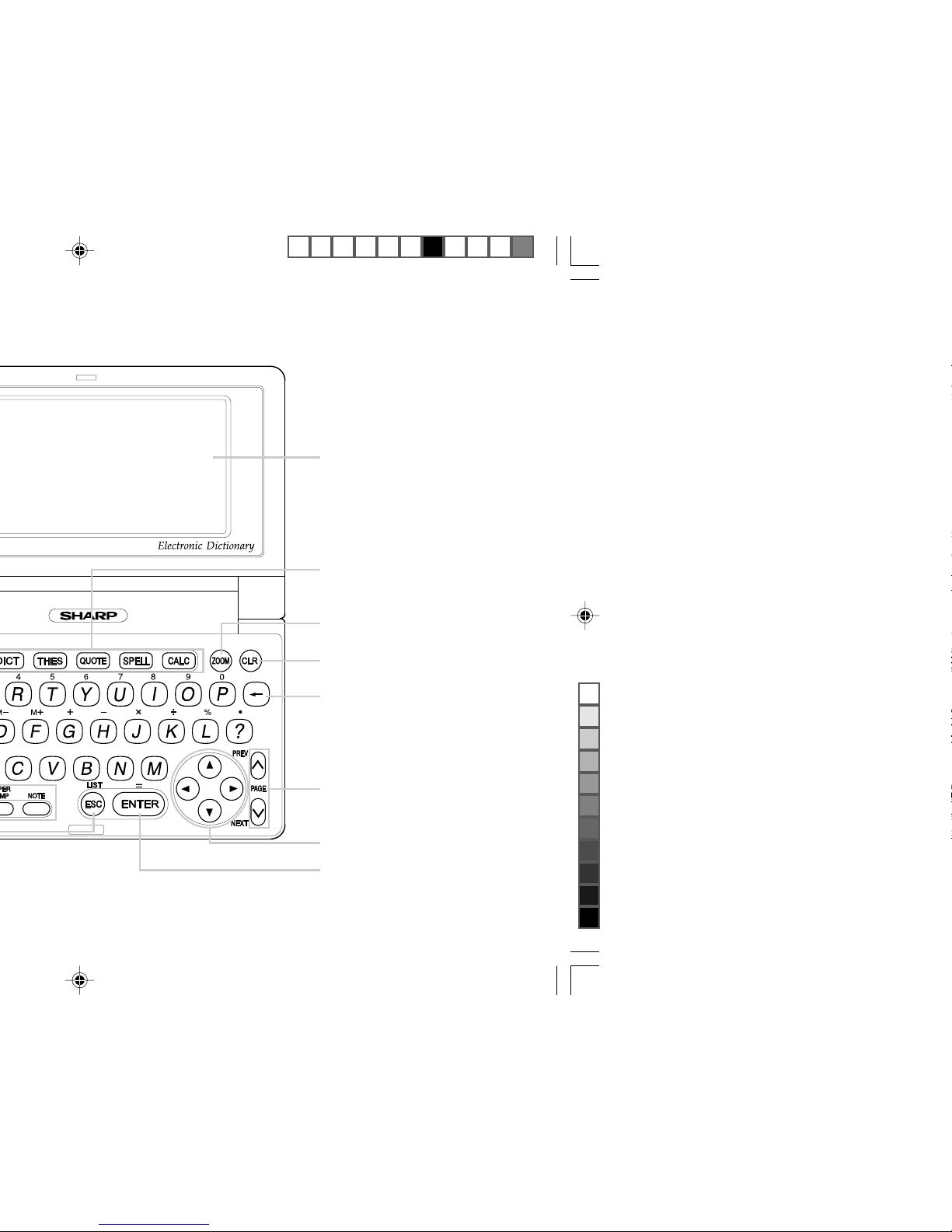1
CONTENTS
Getting Started
Using the PW-E500 for the first time ............................................................ 2
Layout ...........................................................................................................5
Basic Operation ............................................................................................7
Set-up Menu ............................................................................................... 11
Inputting Characters ...................................................................................12
Using the
Oxford Dictionary of English
Looking up a word (Filter search) ..............................................................14
Phrase search.............................................................................................15
Crossword solver ........................................................................................ 15
Anagram solver ...........................................................................................16
Spellcheck function.....................................................................................16
Further information .....................................................................................17
Using the
New Oxford Thesaurus of English
Looking up a word (Filter search) ..............................................................18
Phrase search............................................................................................. 19
Further information .....................................................................................19
Using the
Oxford Dictionary of Quotations
Searching by an author name (Filter search) ............................................ 20
Keyword search .......................................................................................... 21
Theme search .............................................................................................22
Random quote ............................................................................................22
Further information .....................................................................................22
Using the Super Jump function
How to use the Super Jump function .........................................................23
Using the History function
How to use the History function ................................................................. 25
Using the Calculator function
Prior to initiating calculations .....................................................................26
Calculation examples ................................................................................. 26
Using the Converter function
Currency converter .....................................................................................27
Metric converter .......................................................................................... 28
Appendices
Replacing the battery ................................................................................. 29
Reset procedure if trouble occurs .............................................................. 30
Specifications .............................................................................................30
Troubleshooting ..........................................................................................31
Product support .......................................................................................... 31
Introductions to the Dictionaries
Oxford Dictionary of English .......................................................................32
New Oxford Thesaurus of English ..............................................................45
Oxford Dictionary of Quotations ................................................................. 50