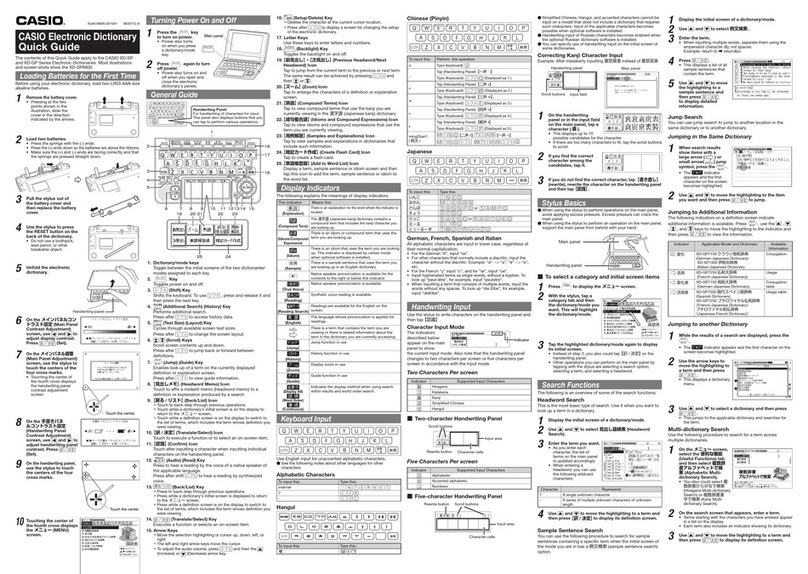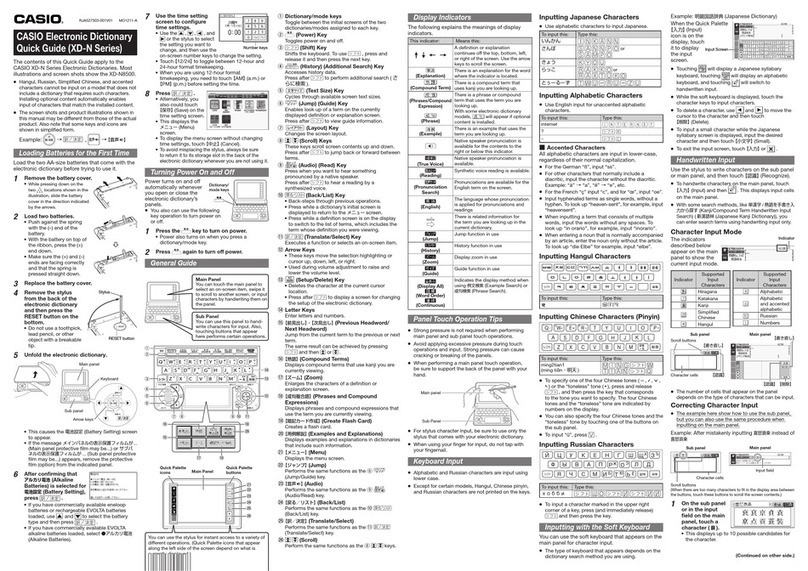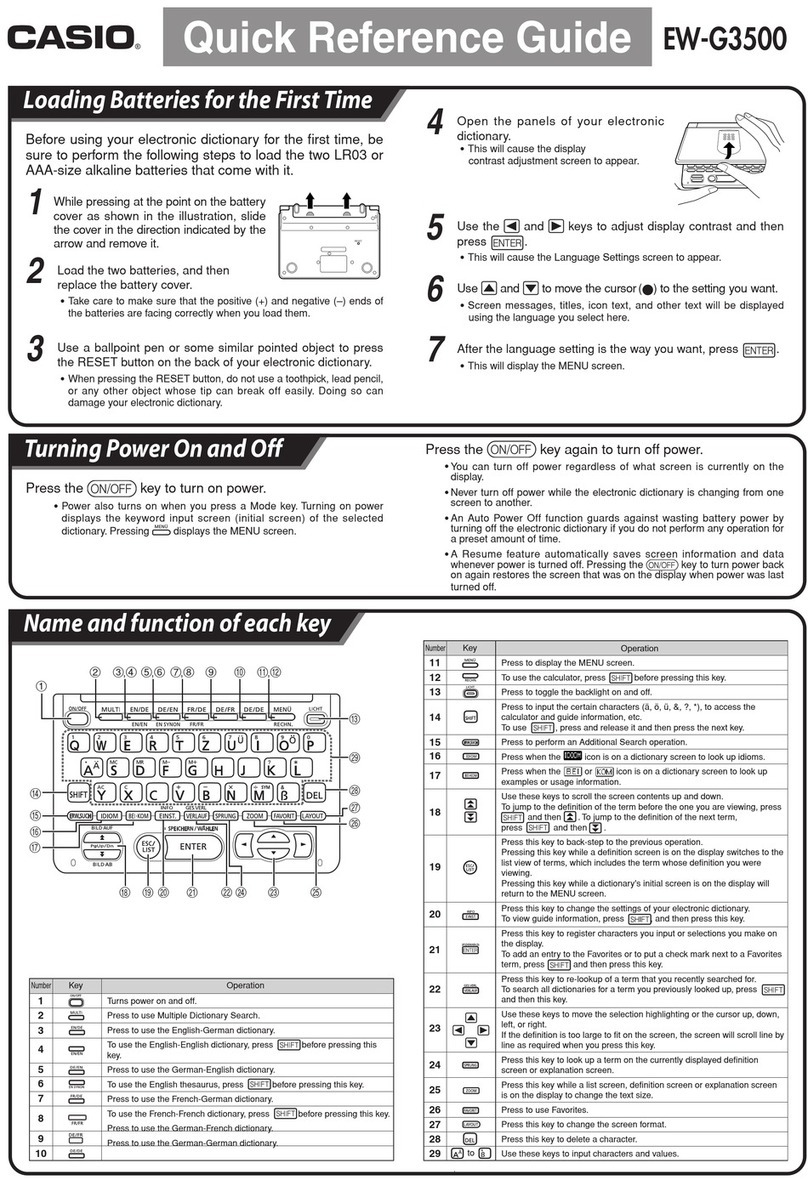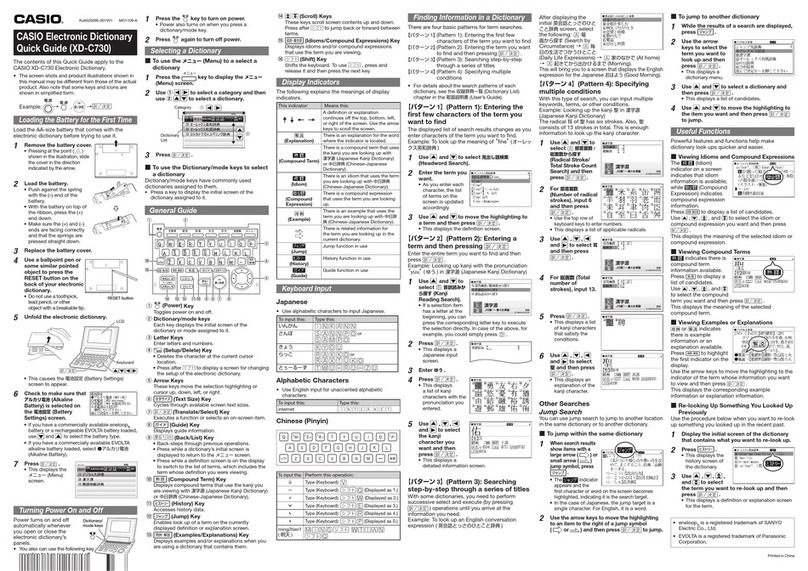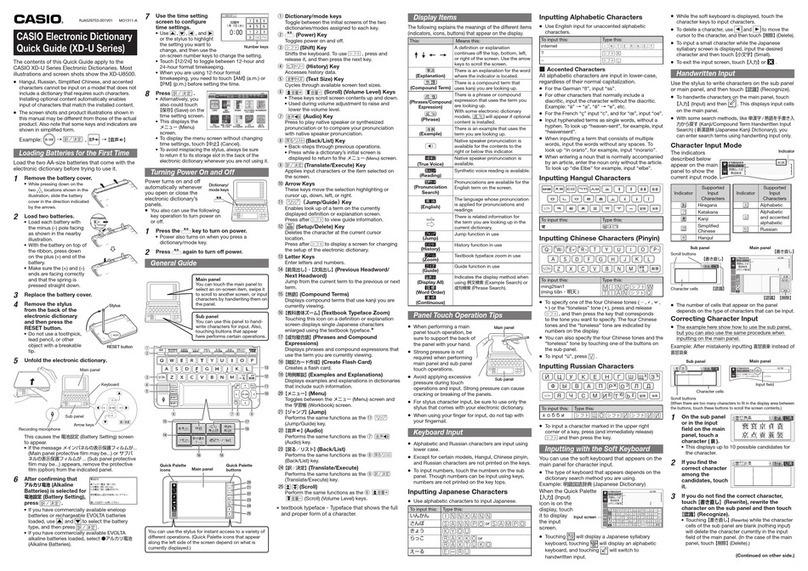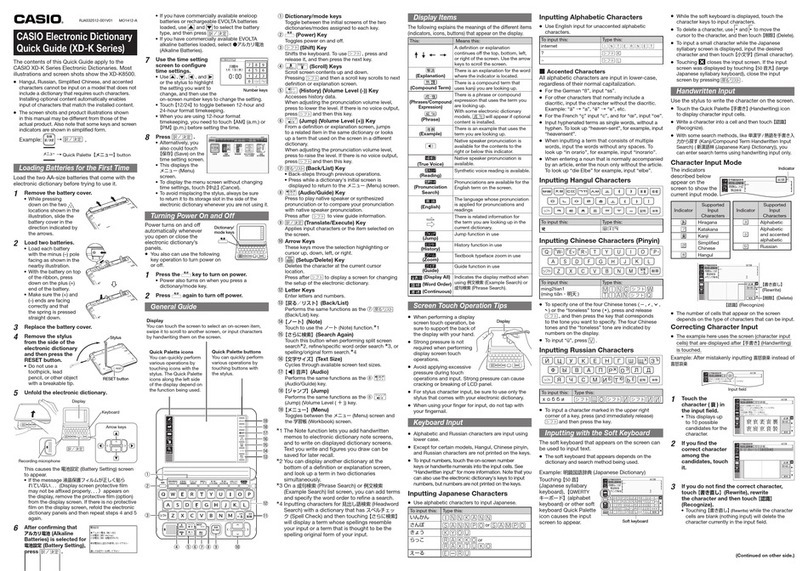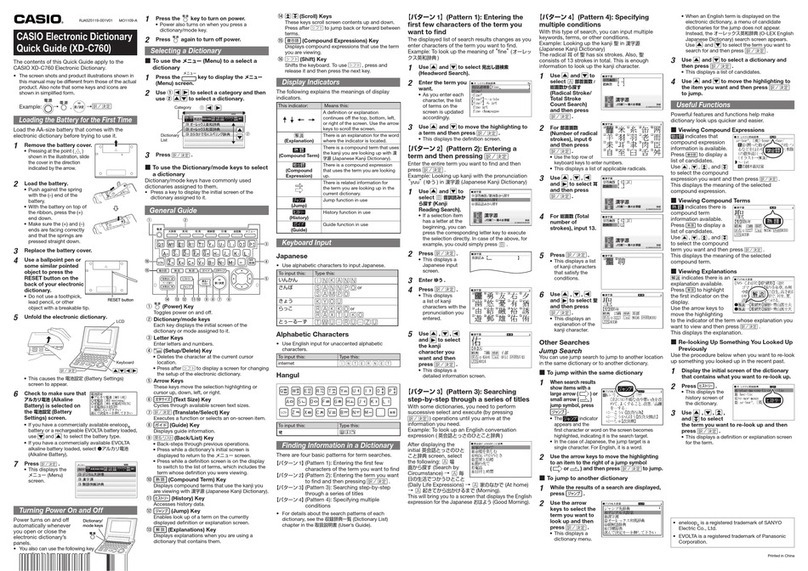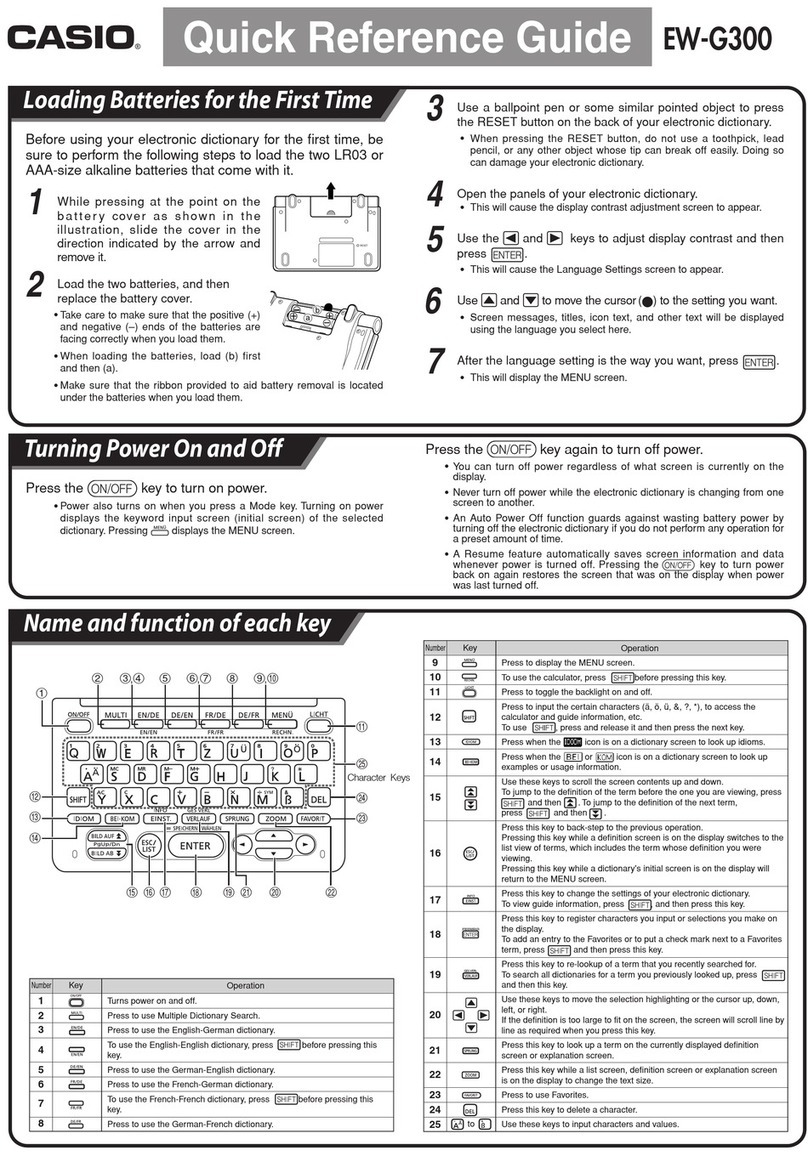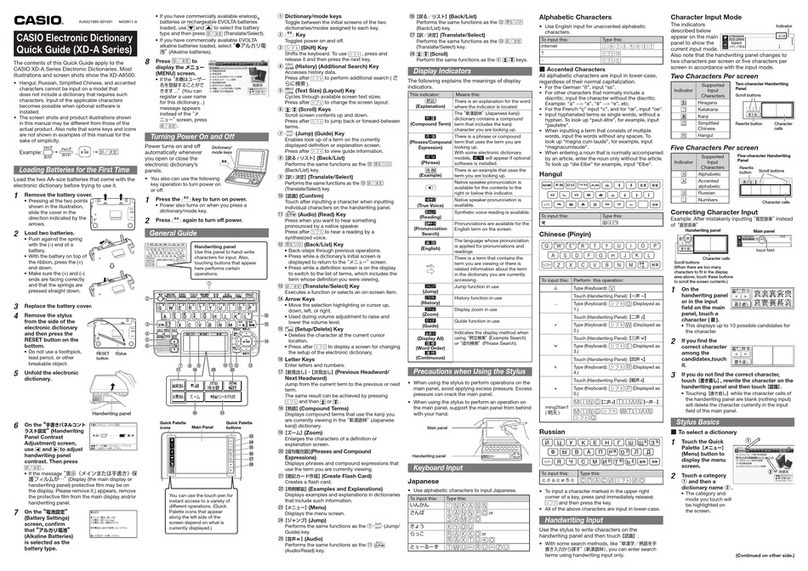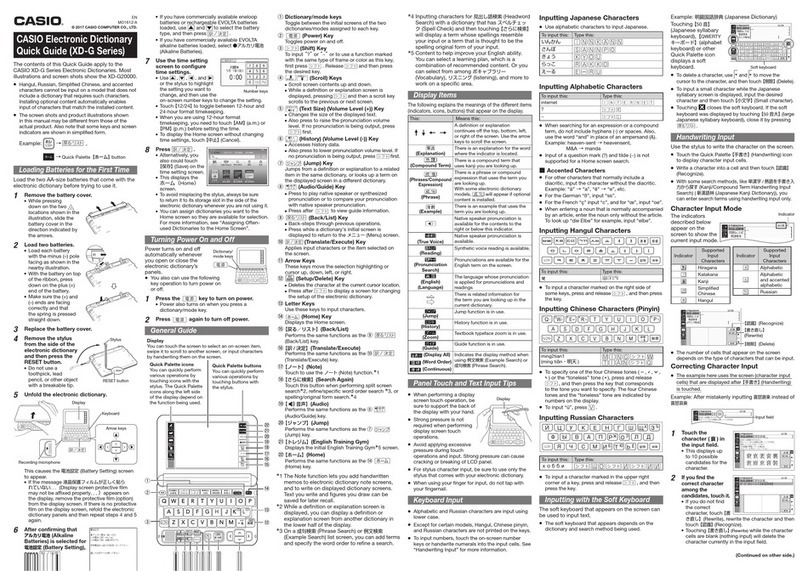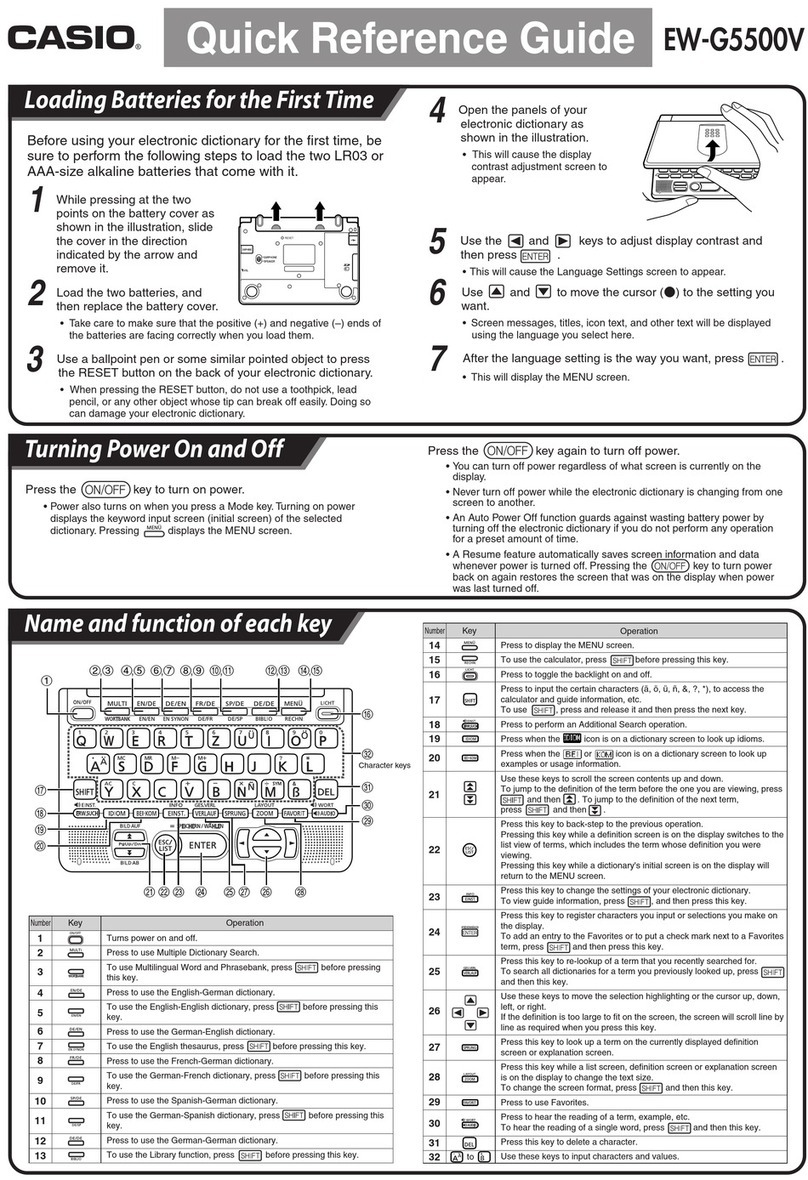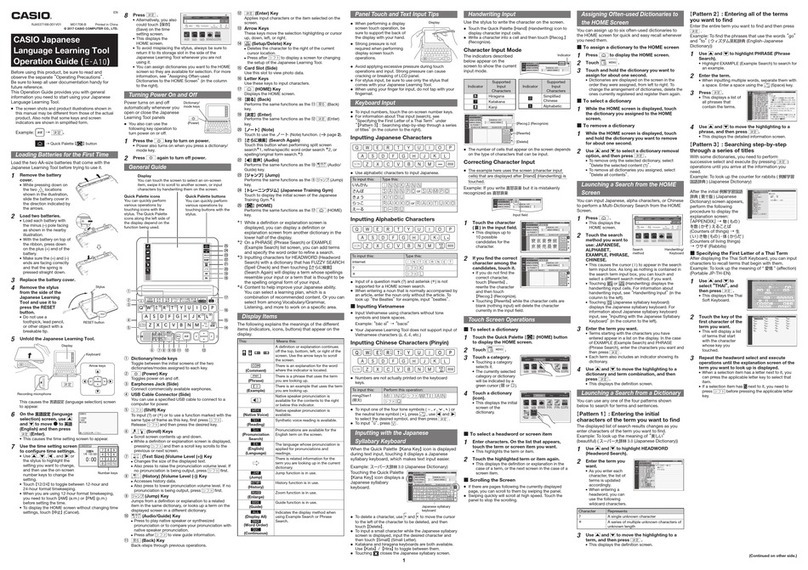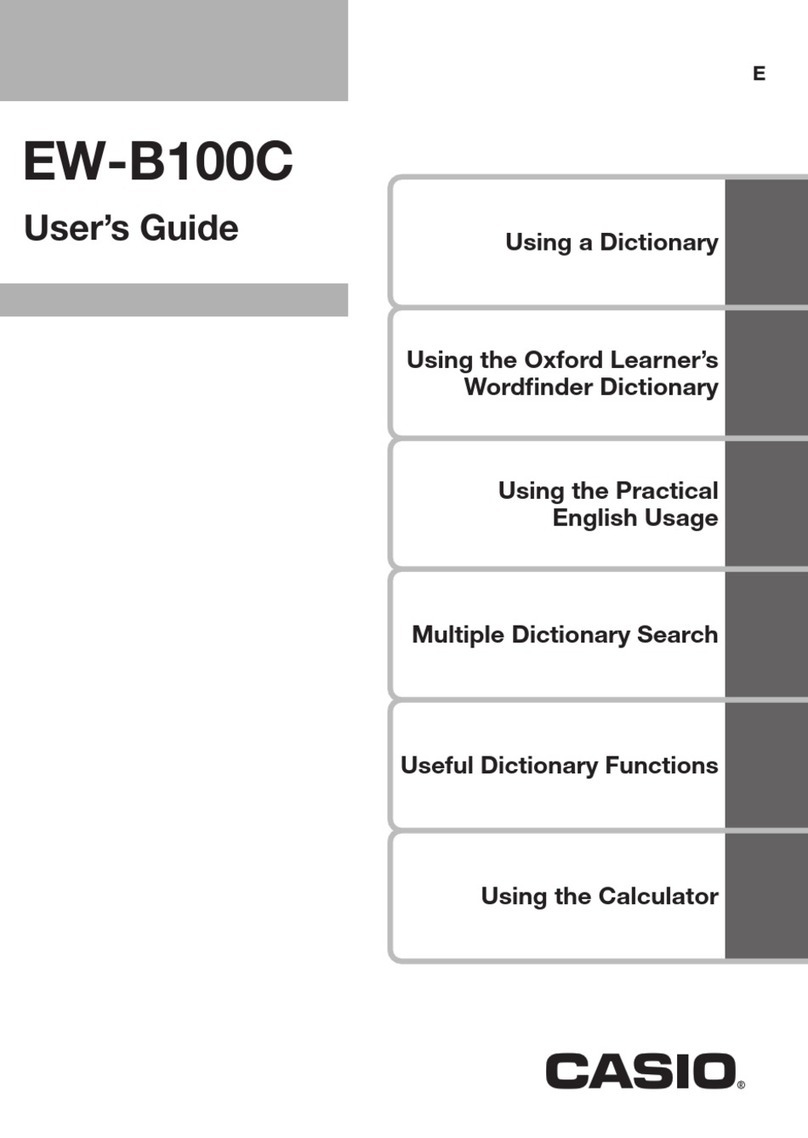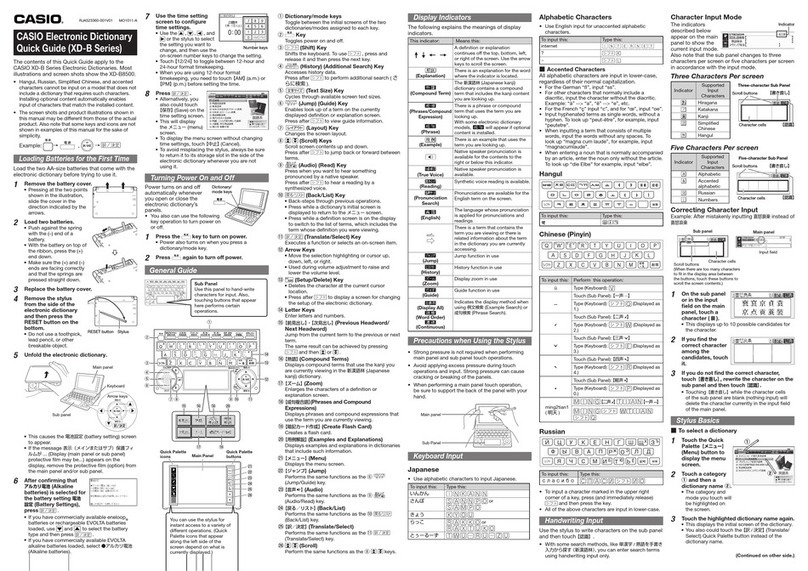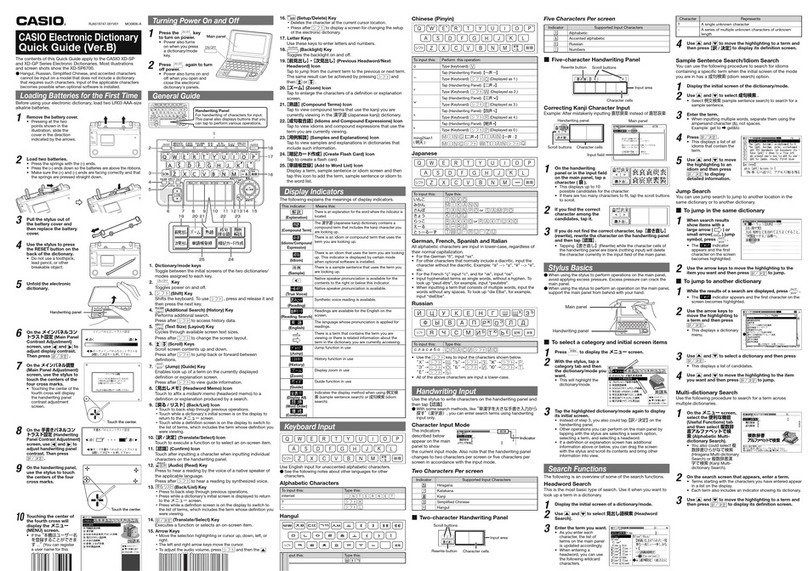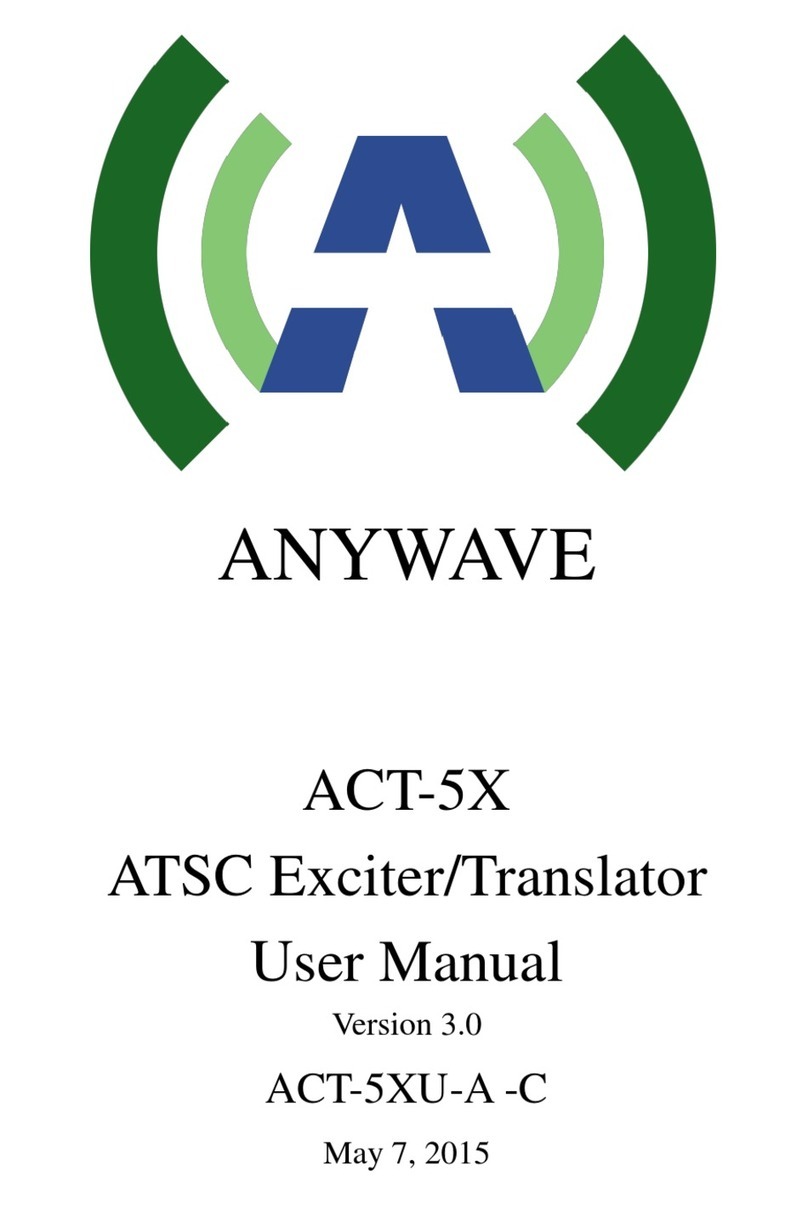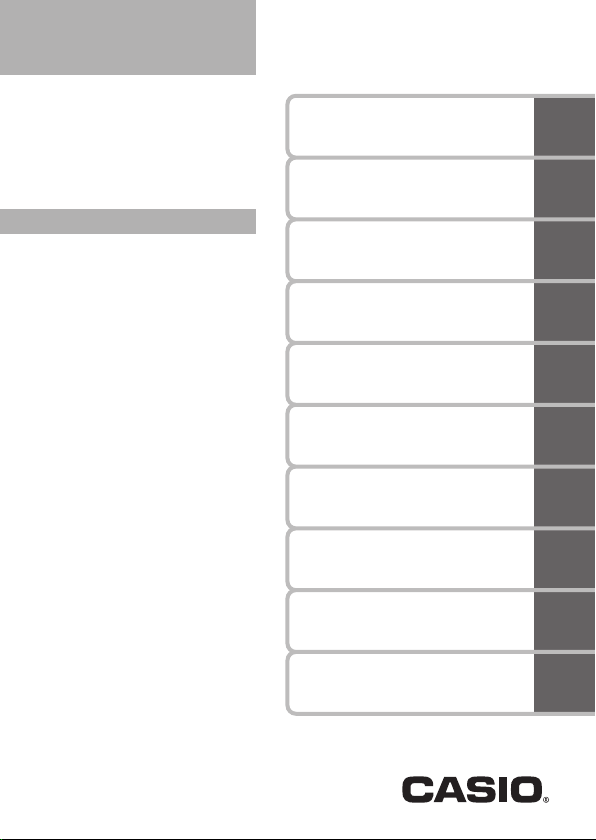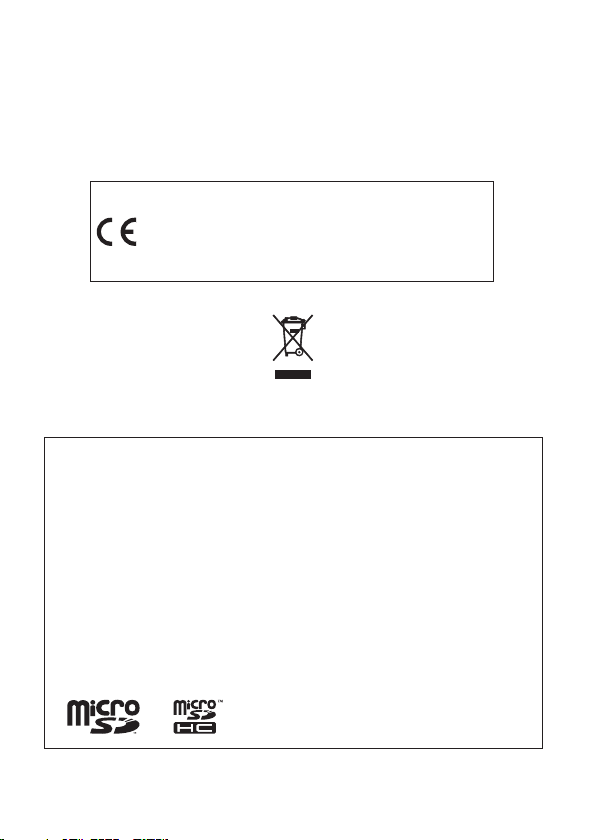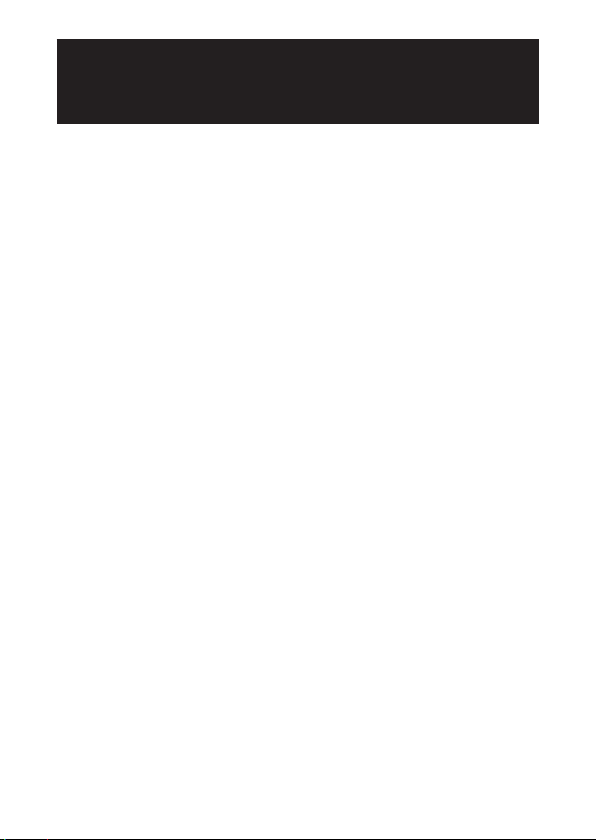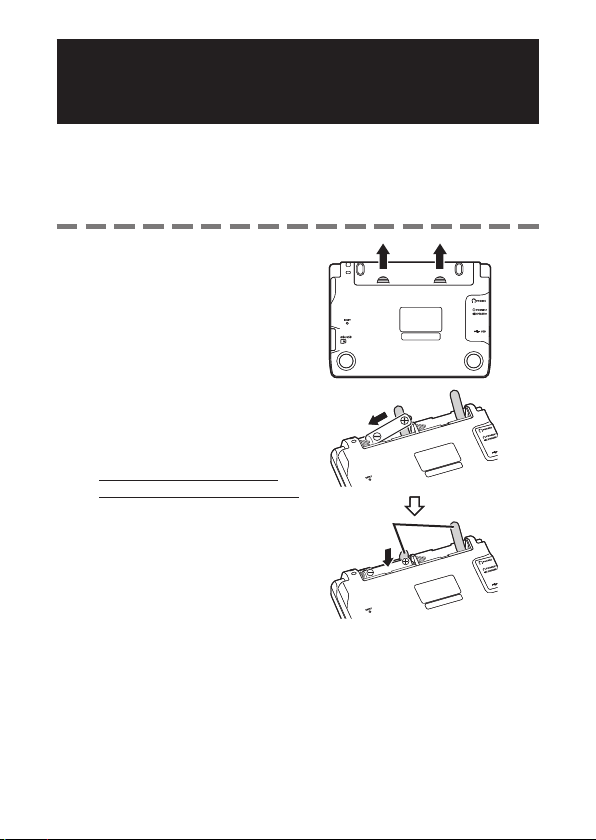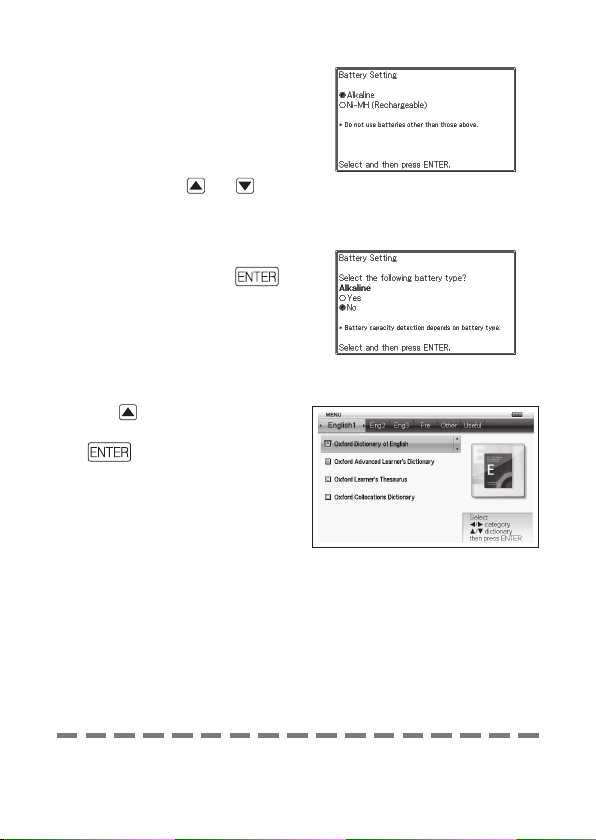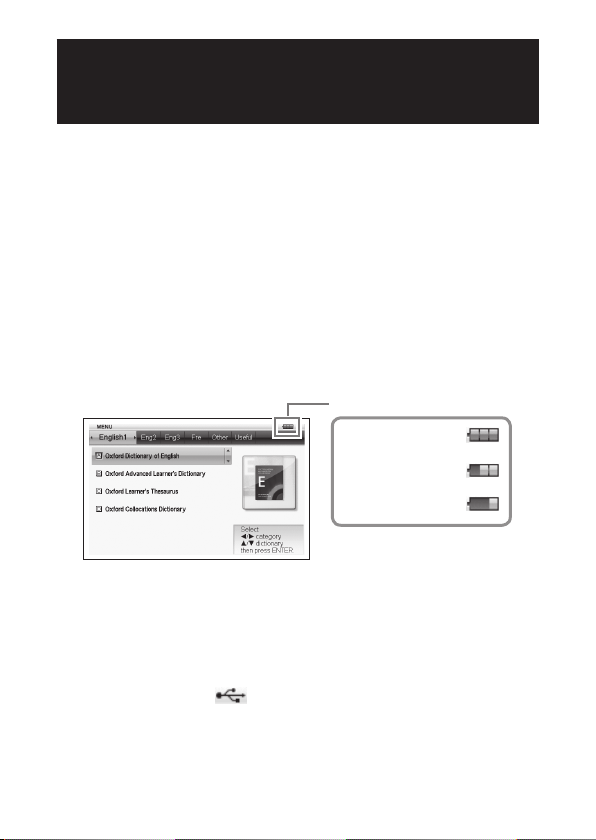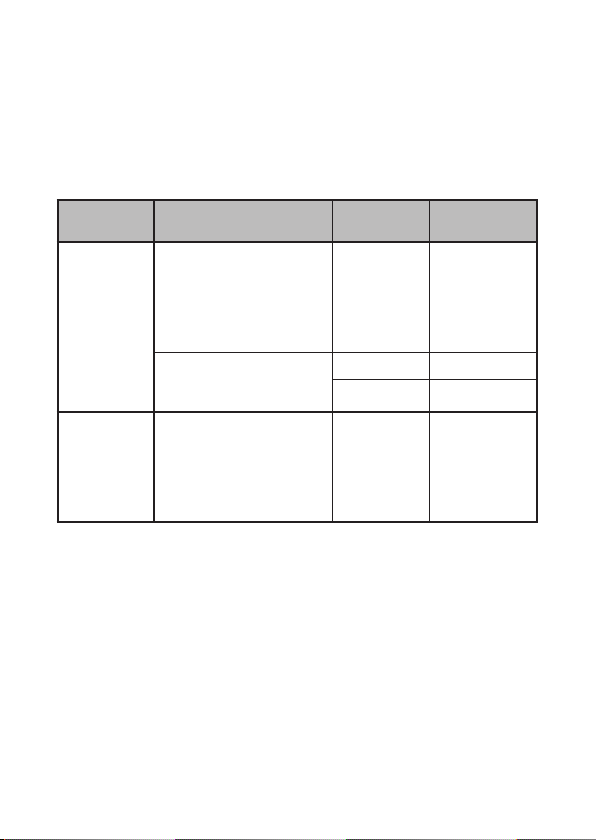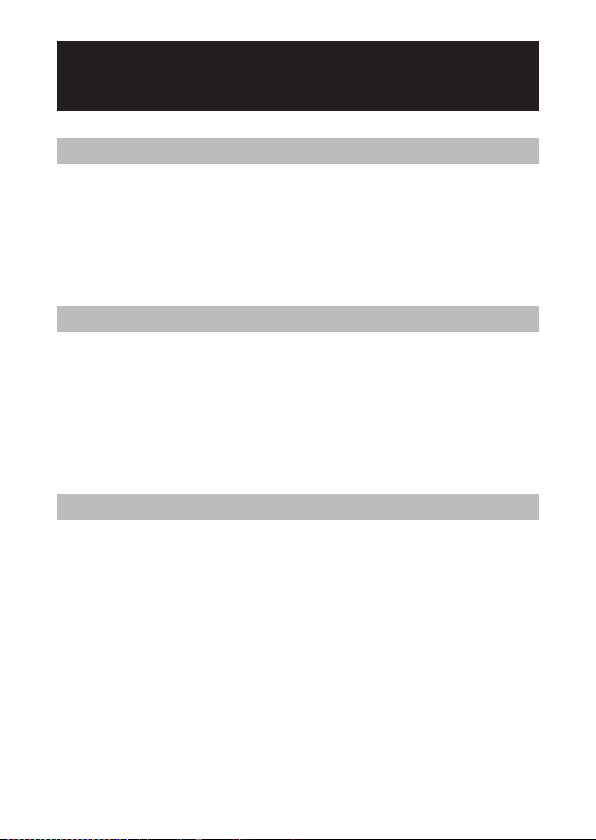1
Unpacking
As you unpack your electronic dictionary, check to make sure that all
of the following items are included with it.
Two AA-size alkaline batteries
USB cable (page 142)
Earphones
Other accessories in addition to those shown above also may be
included.
Batteries
Use only batteries included in the recommended battery list (page
139). Do not use batteries that are not included in the list. Battery
characteristics and batteries that do not match the specifications of
the electronic dictionary may result in abnormal operation or failure to
achieve the specified operation between battery charges.
Your electronic dictionary does not come with rechargeable batteries
or a battery charger. If you want to use rechargeable batteries and
a battery charger, it is up to you to purchase them from a retailer,
wholesaler, or other source.
The charge of the original batteries that come with this electronic
dictionary is consumed somewhat as the product spends time in
transit, storage, etc. Because of this, the original batteries may not
provide the full amount of operation noted in the specifications (page
144).
How you use the electronic dictionary, microSD memory card types
and operating conditions can greatly reduce battery life.
•
•
•
•
•
•
•
Before Getting StartedBefore Getting Started