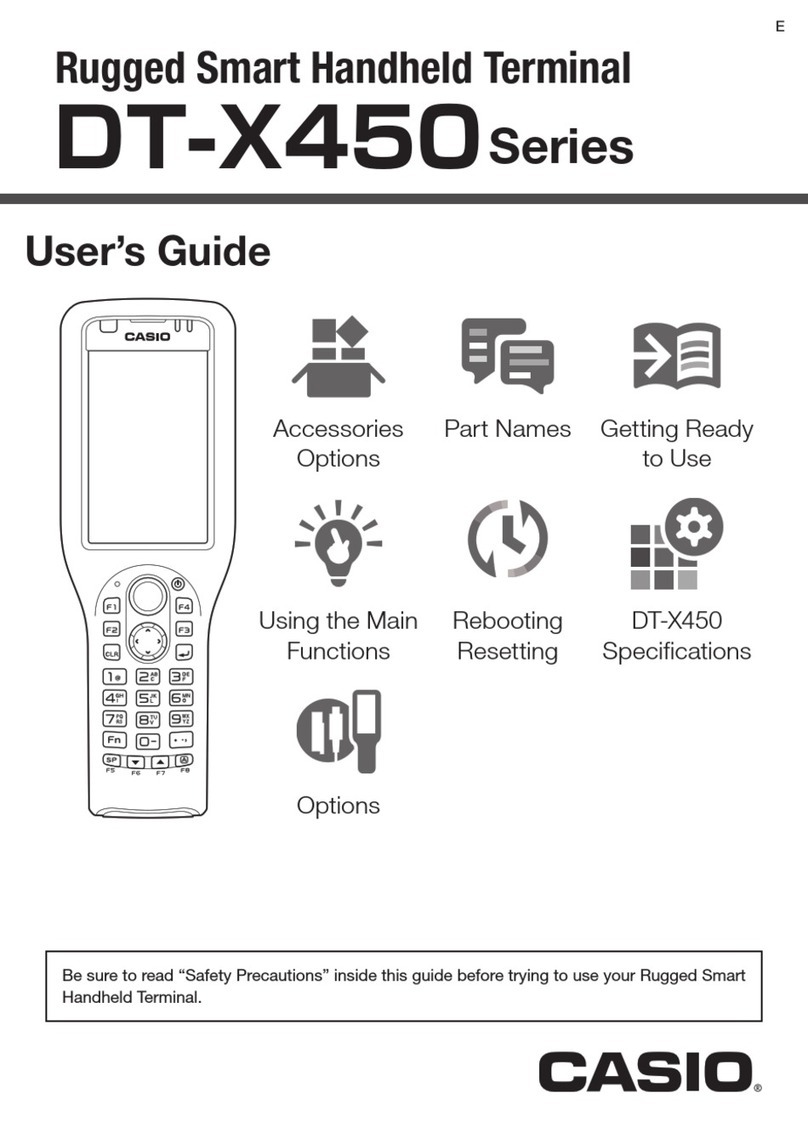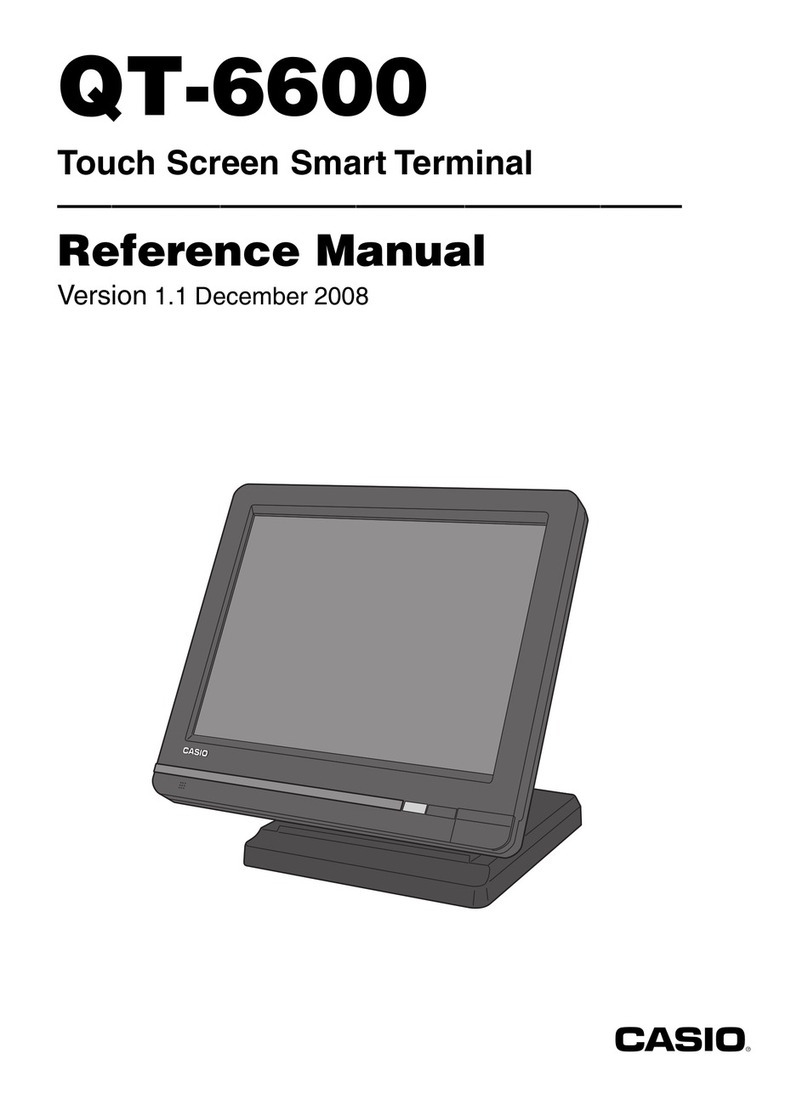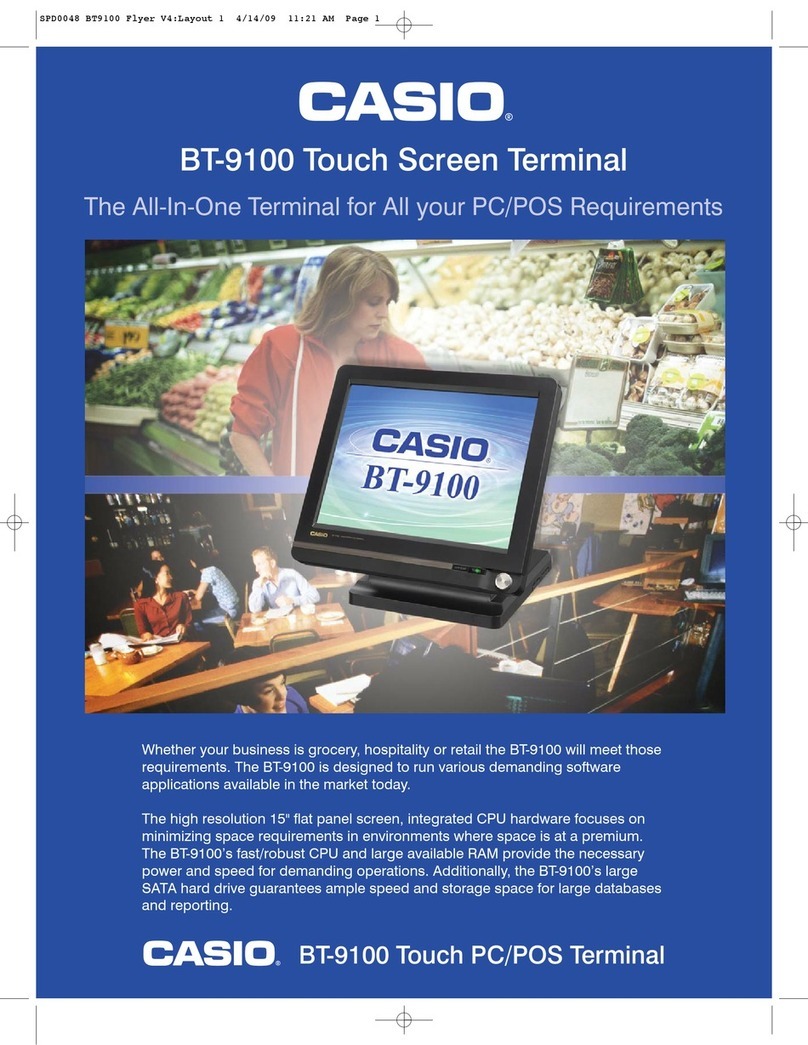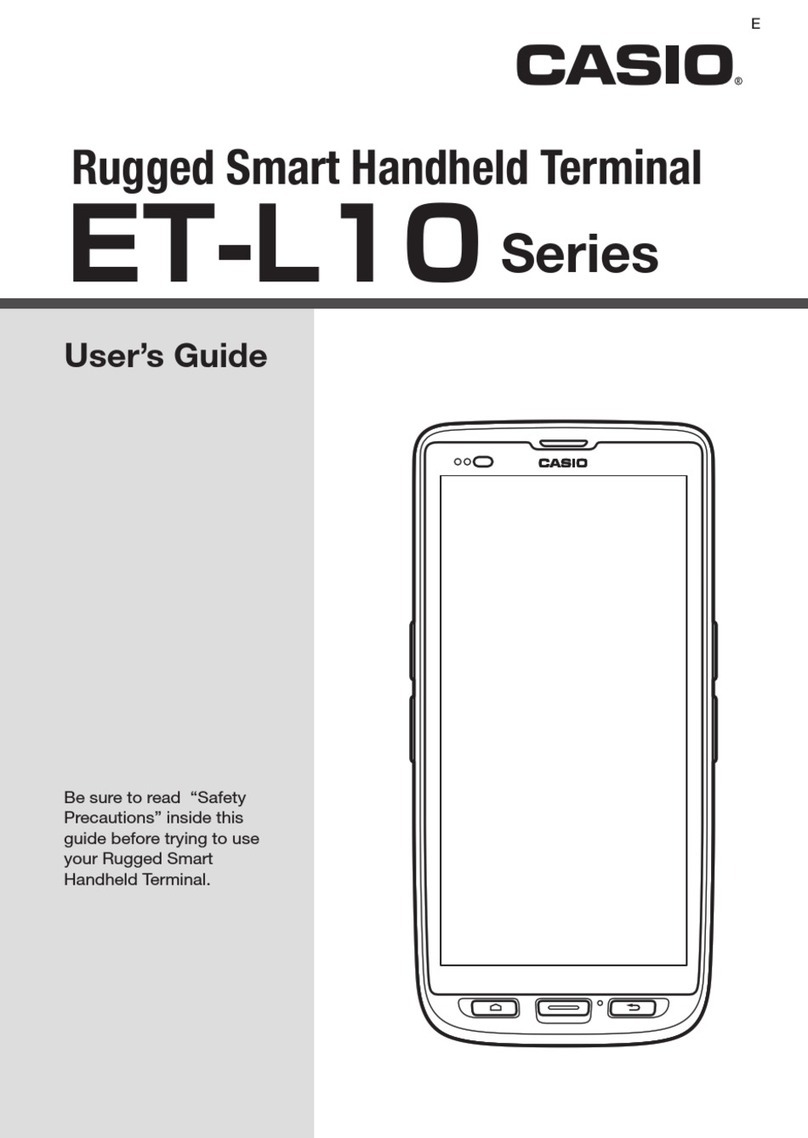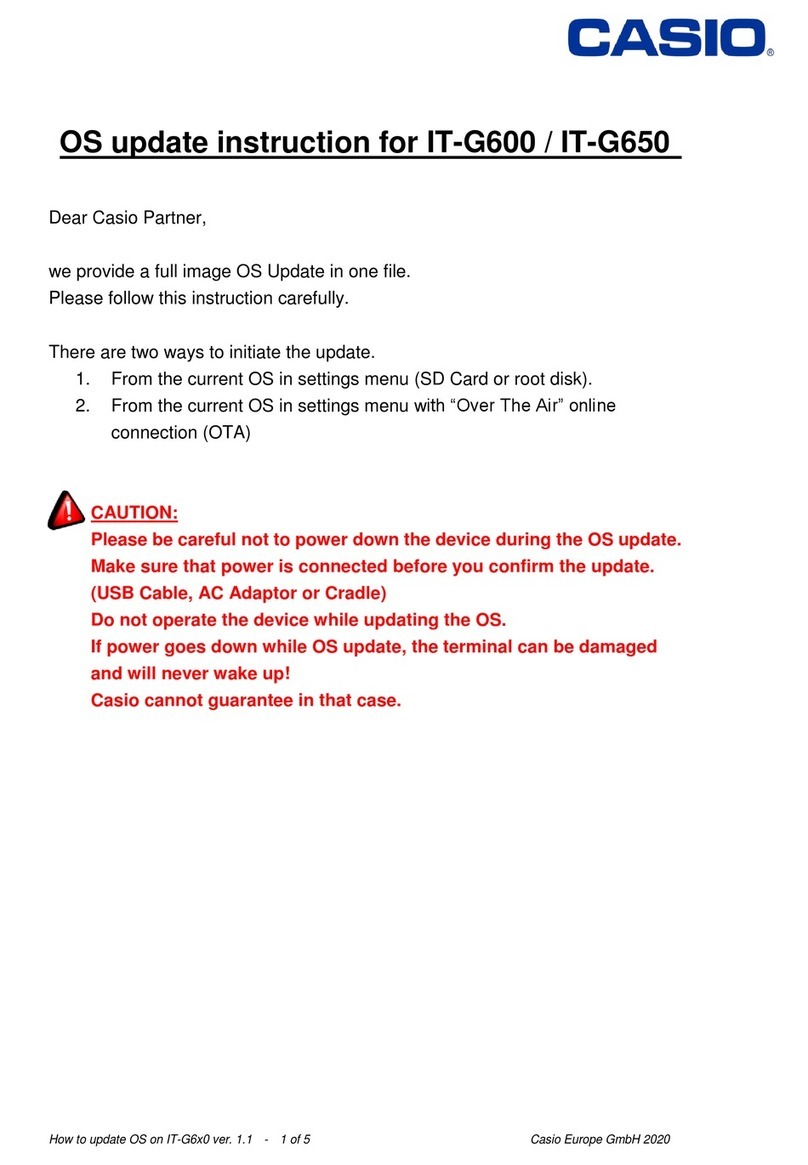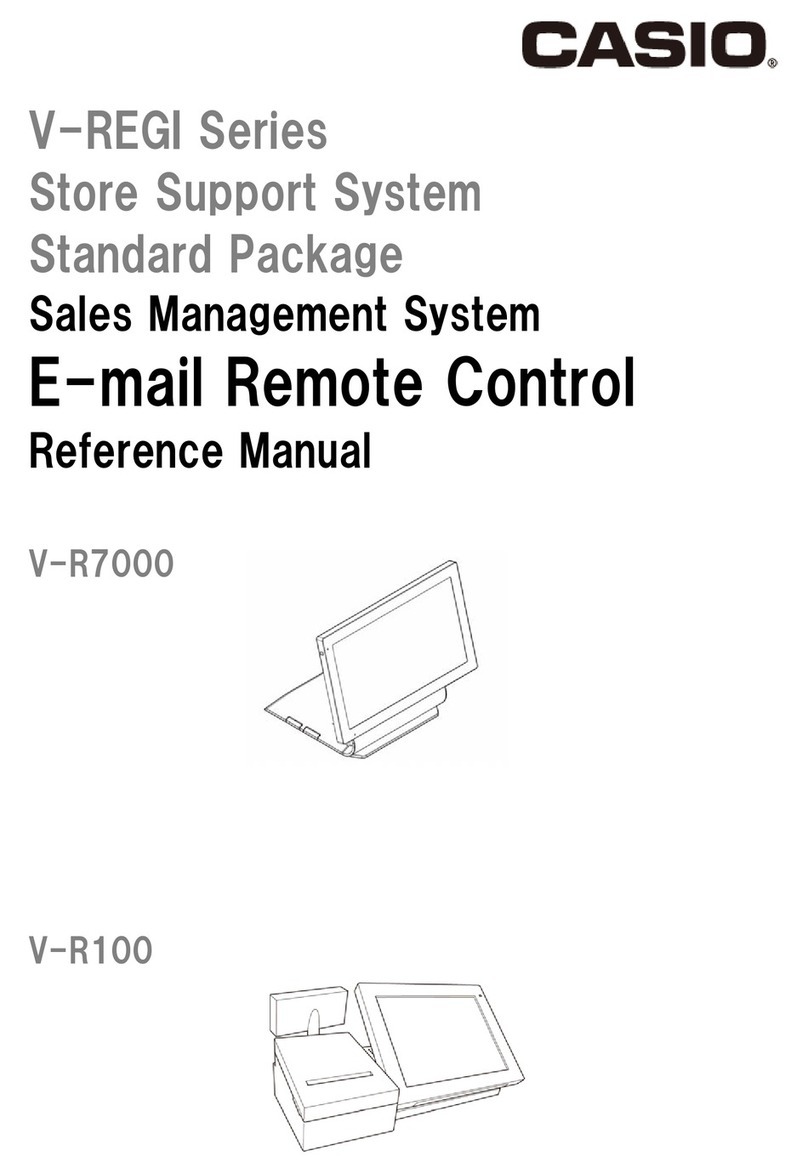CONTENTS
QT-8000 PAGE
1. EXPLANATION OF PRODUCT...............................................................................1
1-1. GENERAL DESCRIPTION .......................................................................................... 1
1-2. SYSTEM OVERVIEW .................................................................................................. 1
1-3. MAJOR COMPONENT ................................................................................................ 2
1-4. SPECIFICATIONS ....................................................................................................... 4
1-5. I/O OUTLETS ............................................................................................................... 6
1-6. OPTION........................................................................................................................ 7
2. DISASSEMBLY .......................................................................................................8
3. INSTALLATION .....................................................................................................17
4. OPTION INSTALLATION ......................................................................................20
4-1. INSTALLING THE DISPLAY SET FOR CUSTOMER (QT-6060D) ........................... 20
4-2. INSTALLING THE LONG POLE................................................................................ 22
5. SYSTEM INSTALLATION .....................................................................................23
5-1. CPU ............................................................................................................................ 23
5-2. DRAM......................................................................................................................... 24
5-3. HDD ............................................................................................................................ 24
5-4. SERIAL PORTS ......................................................................................................... 24
5-5. PARALLEL PORT ..................................................................................................... 24
5-6. VGA ............................................................................................................................ 25
5-7. ETHERNET ................................................................................................................ 25
5-8. KEYBOARD ............................................................................................................... 25
5-9. PS/2 MOUSE.............................................................................................................. 25
5-10. SYSTEM O/S AND SOFTWARE INSTALLATION .................................................... 26
5-11. AWARD BIOS SETUP ............................................................................................... 26
5-12. TOUCH SCREEN....................................................................................................... 45
5-13. ETHERNET INTRODUCTION.................................................................................... 46
6. DIAGNOSTIC OPERATION ..................................................................................48
6-1. INSPECTION OF A LAN............................................................................................ 48
6-2. INSPECTION OF USB ............................................................................................... 48
6-3. INSPECTION OF COM (RS232C) ............................................................................. 49
6-4. LCD INSPECTION ..................................................................................................... 49
6-5. INSPECTION OF THE TOUCH PANEL .................................................................... 50
6-6. INSPECTION OF HDD............................................................................................... 50
6-7. INSPECTION OF RTC ............................................................................................... 51
7. CIRCUIT EXPLANATIONS....................................................................................52
7-1. EXPLANATIONS OF EACH BLOCK ........................................................................ 52
7-2. BLOCK DIAGRAM..................................................................................................... 55
7-3. JUMPER SETTING .................................................................................................... 57
8. TROUBLESHOOTING...........................................................................................63
9. DATA SHEET ........................................................................................................66
9-1. POWER SUPPLY....................................................................................................... 66
10. PART LIST.............................................................................................................67
DO NOT REMOVE OR INSERT A CF CARD WHILE THE POWER IS ON (WHILE THE
POWER LED LIGHTS GREEN).
DOING SO MAY CAUSE THE DATA INSIDE THE CF CARD OR THE CF CARD ITSELF TO
BE DAMAGED IN THE WORST CASE.
NOTE