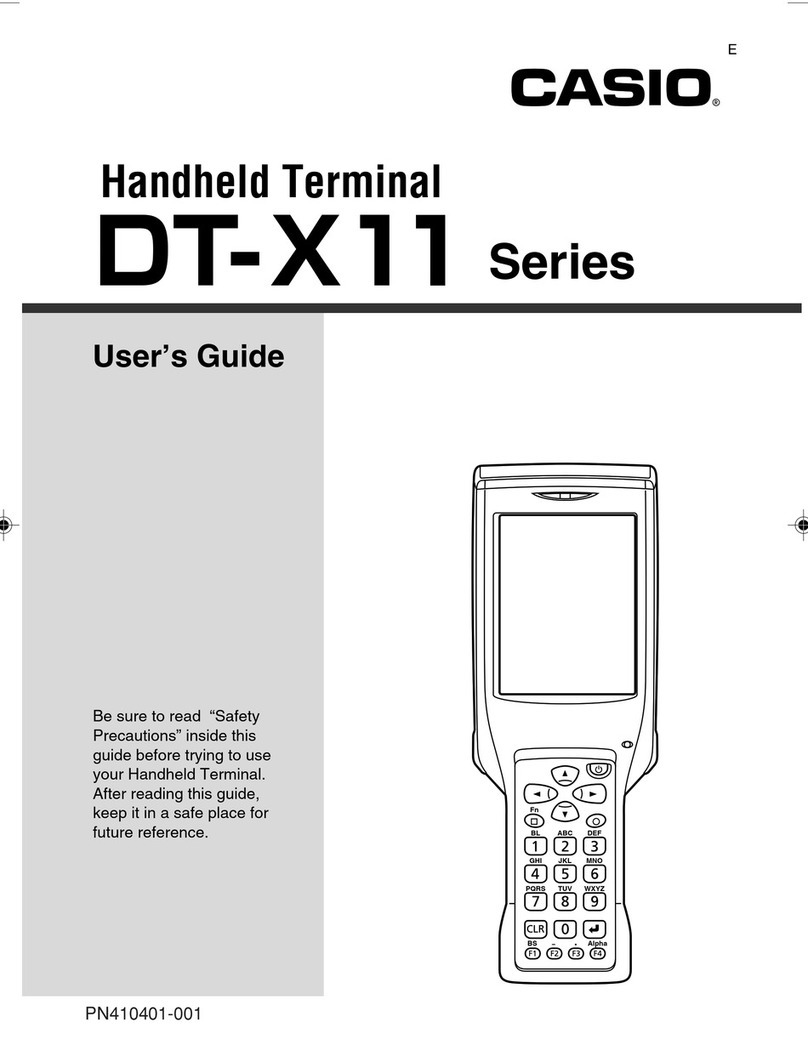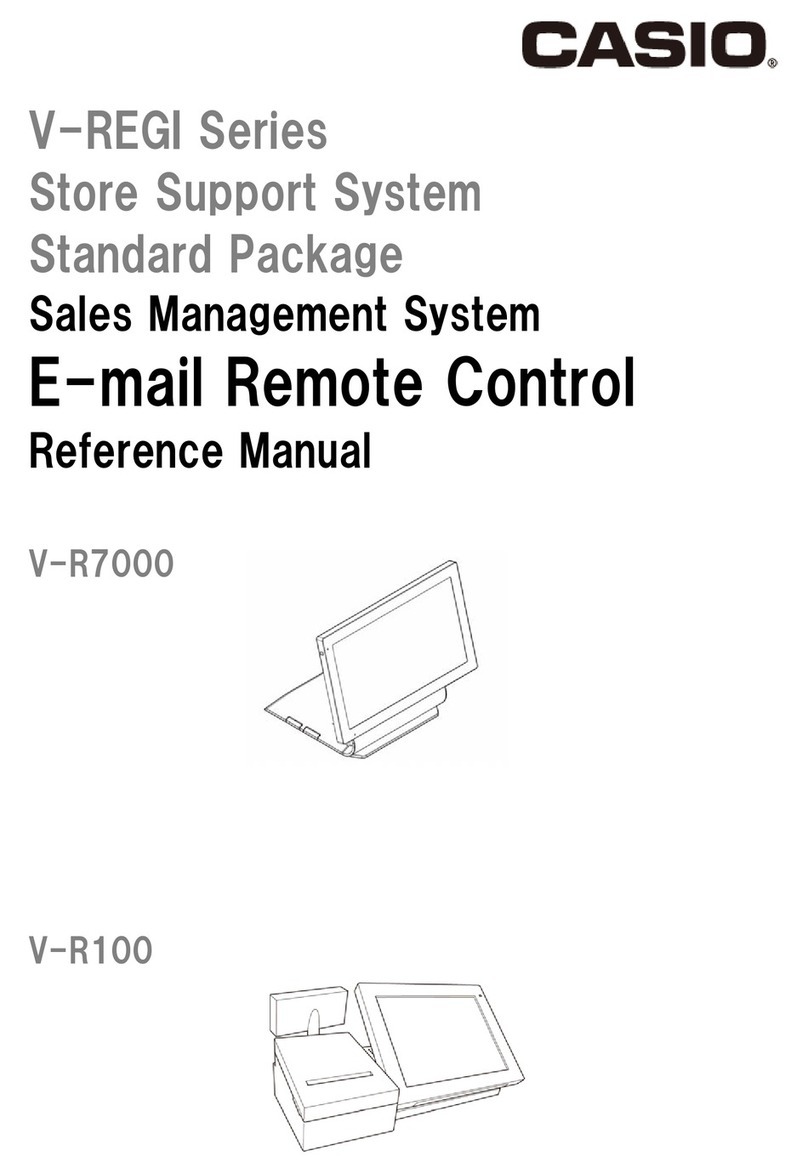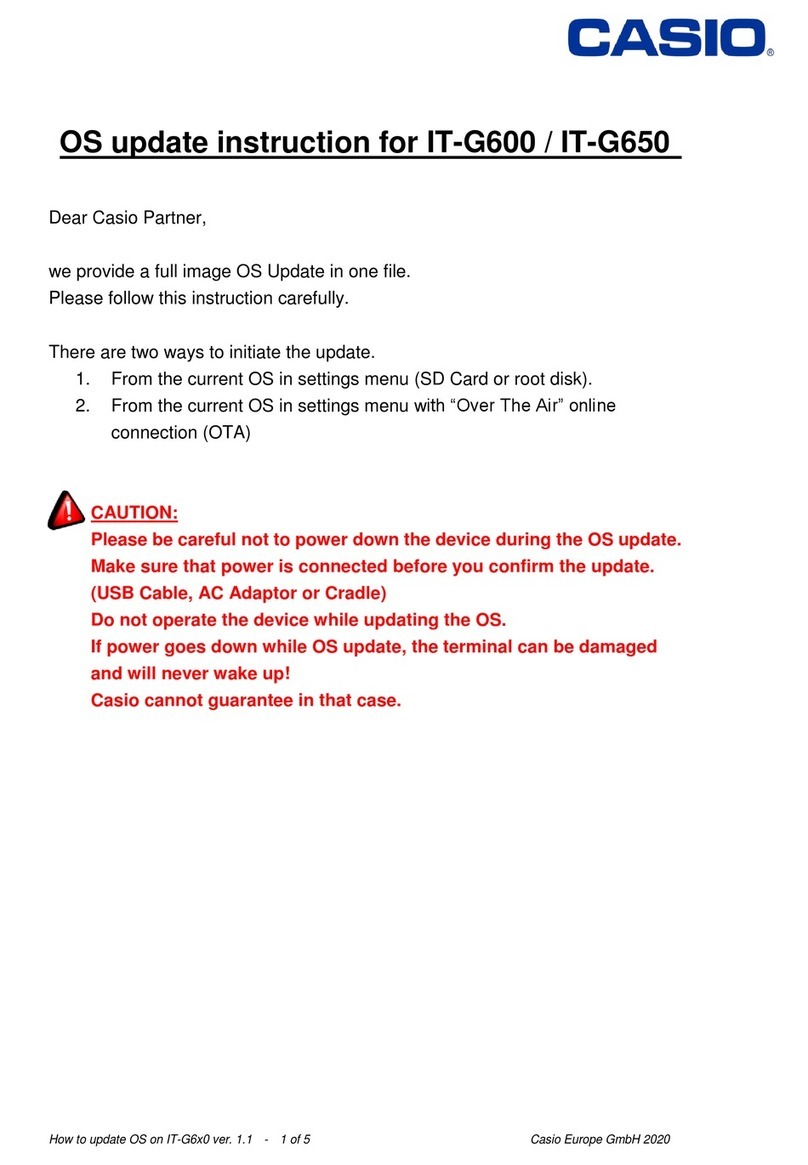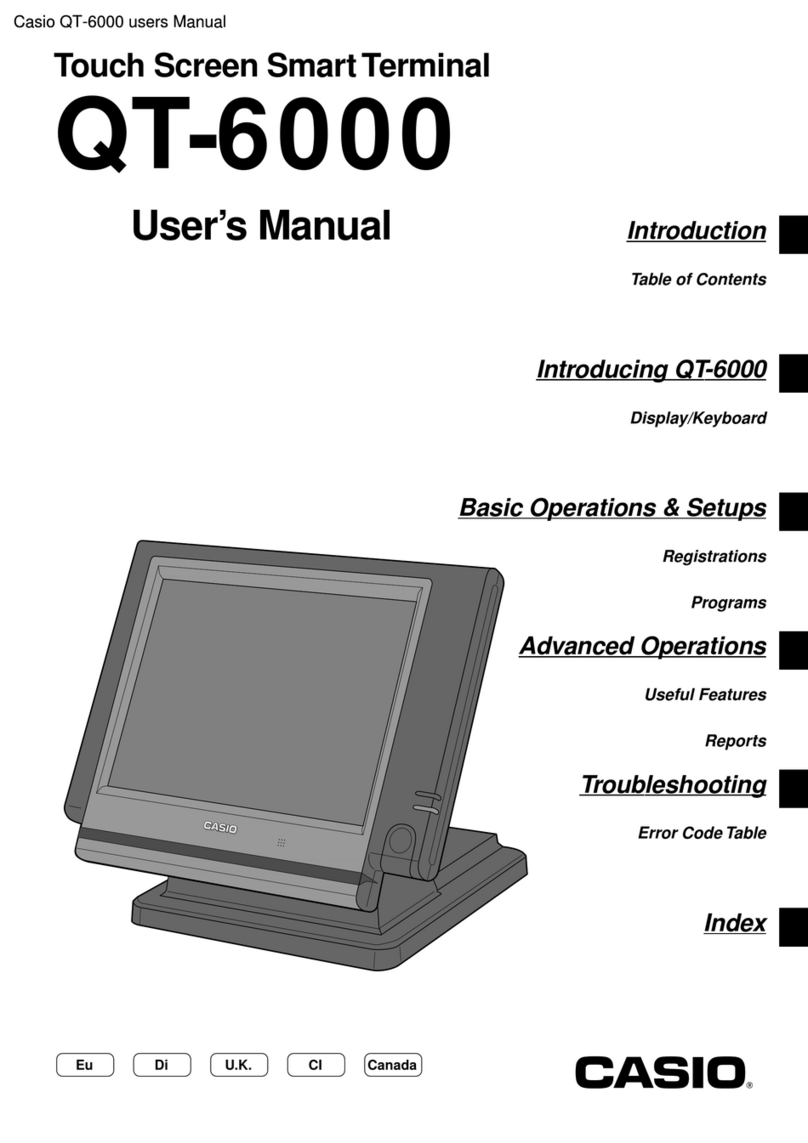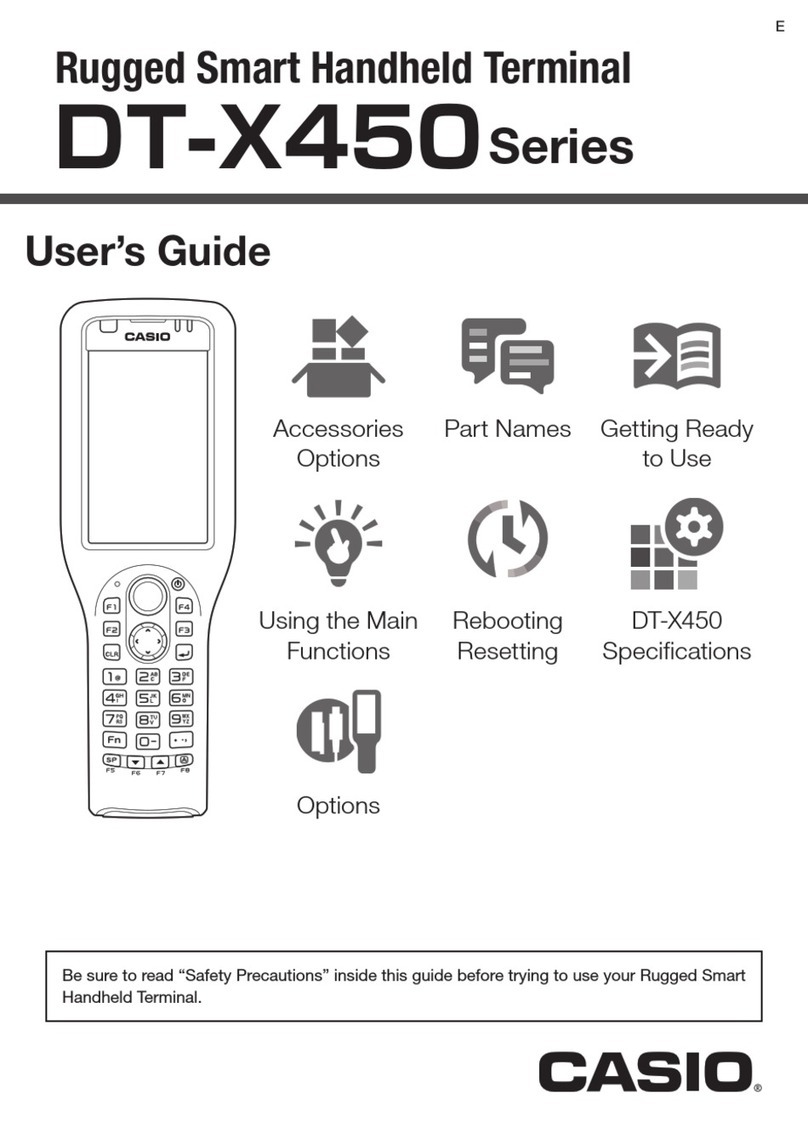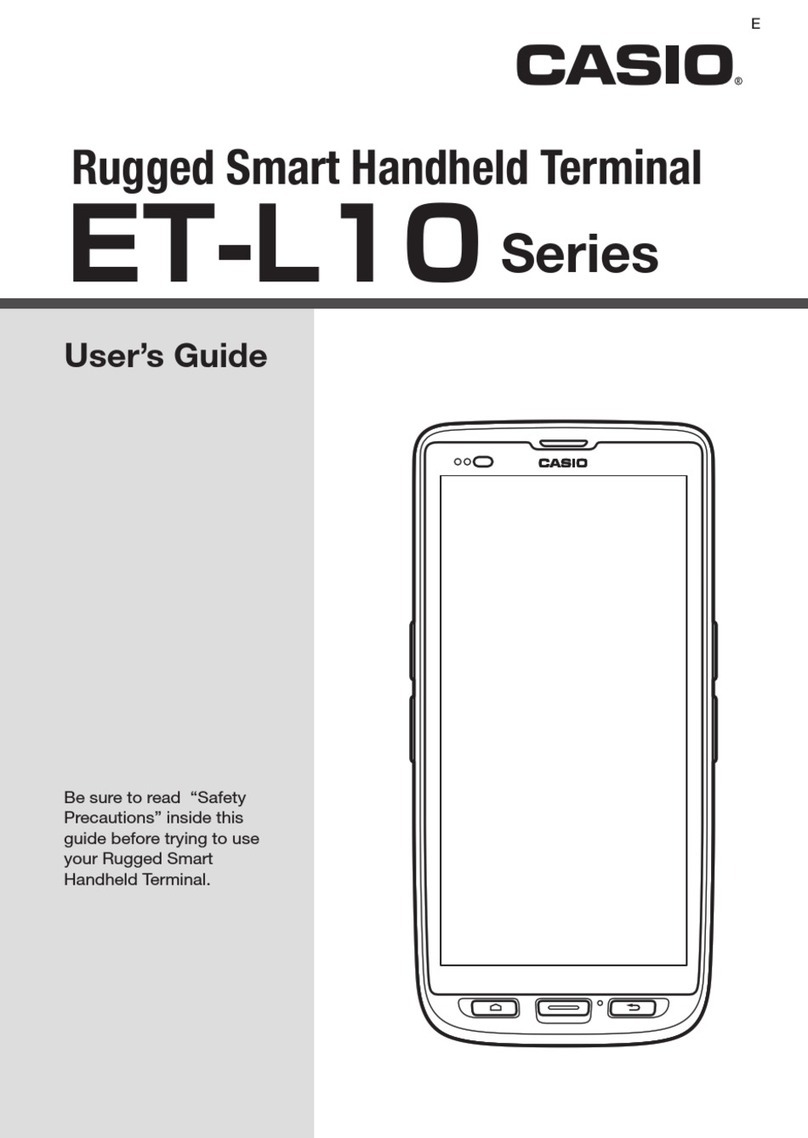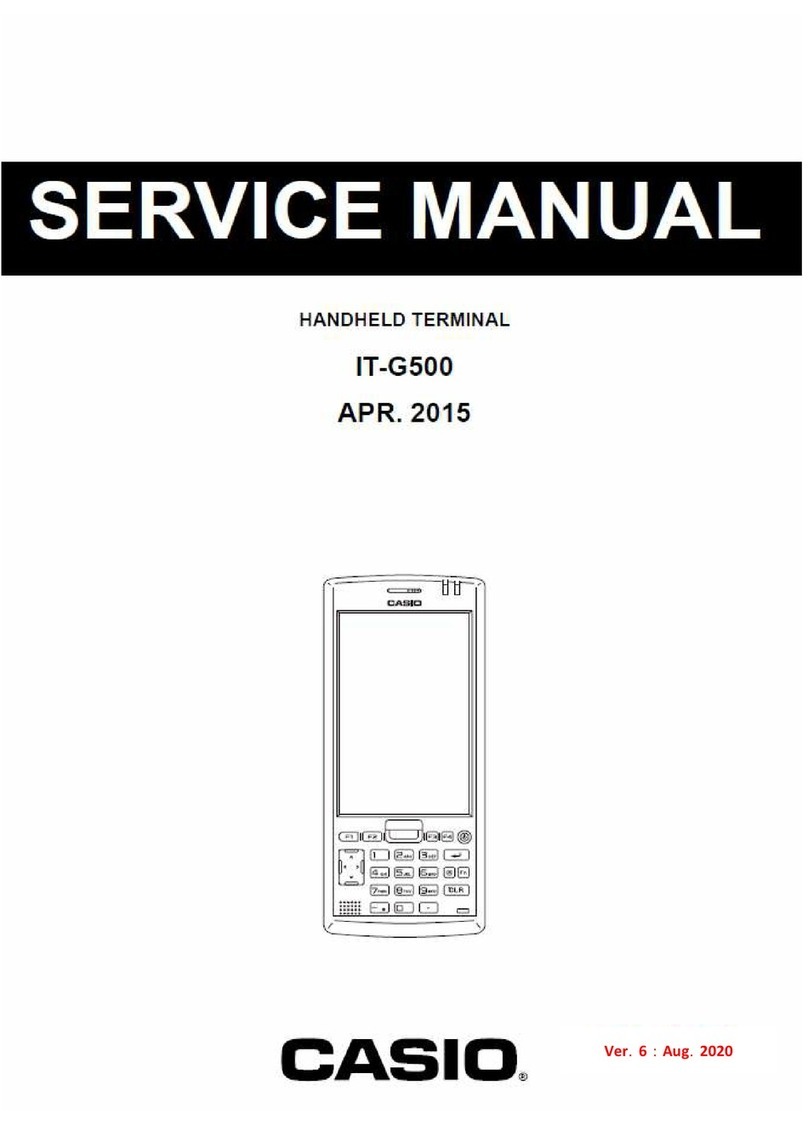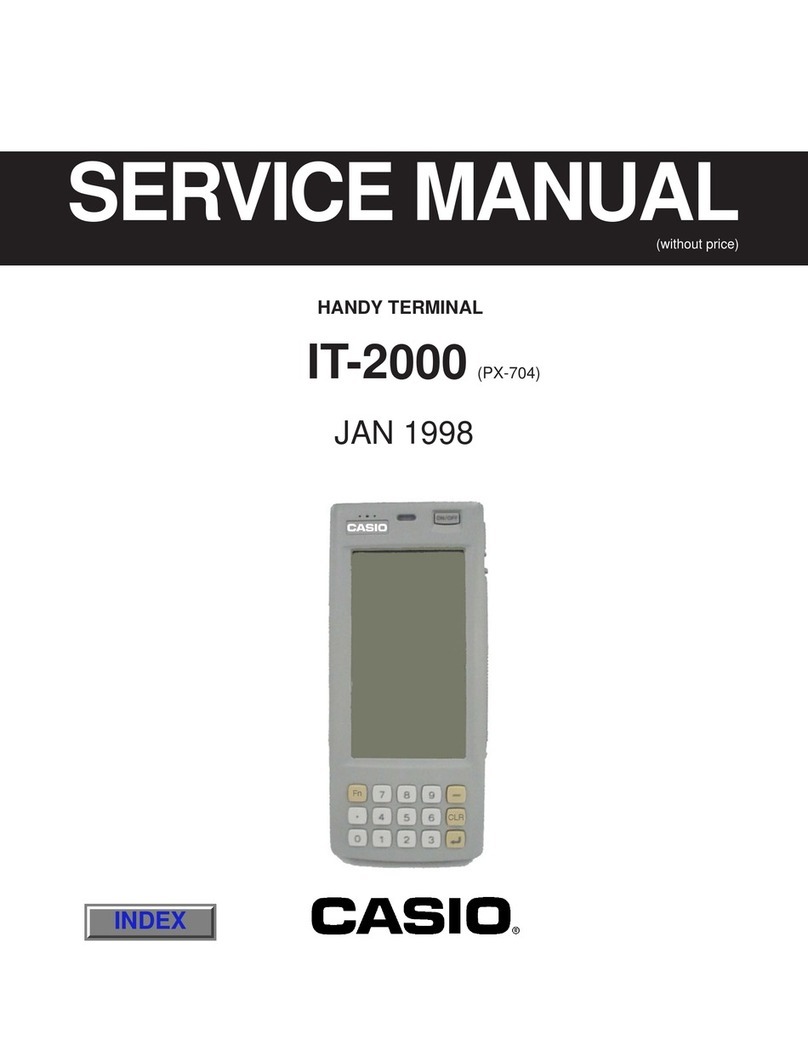― 3 ―
1.3 SPECIFICATIONS
•General
CPU: 32-bit RISC Type
Memory: RAM : 4MB (User area 1.6 MB)
FROM : 16MB (User area 12.5 MB)
•Display
Type: STN LCD with phase correction lm
Capacity: 128 x 64 dots
Display contrast: Manually adjustable
Backlight: LED
•LaserScanner
Frontage: Forward-facing reader port model: 0 degrees
Down-facing reader port model: 60 degrees
Wavelength: 650 ± 10 nm
Optical Output: Less than 1 mW
No. of scans: 100 ± 20 scan/sec
Resolution: 0.127 mm ~
Read PCS: 0.45 or higher
Readable Distance: DT-930 Forward-facing reader port model: Approx. 0 ~ 450 mm
DT-930 Down-facing reader port model: Approx. 0 ~ 400 mm
DT-940: Approx. 40 ~ 450 mm
Scan width: DT-930: Contacting reading
DT-930 Forward-facing reader port model: Max. 65 mm
DT-930 Down-facing reader port model: Max. 60 mm
Reading depth (Max.)
DT-930 Forward-facing reader port model: Max. 390 mm
DT-930 Down-facing reader port model: Max. 360 mm
DT-940: Reading depth (Min.): Max. 50 mm
Reading depth (Max.): Max. 350 mm
Ambient light: Sunlight: 80,000 Lux or less
Fluorescent light: 3,000 Lux or less
Readable Symbologies: JAN,EAN,UPCA,UPCE,Codabar,CODE39,ITF,CODE93,CODE128,MSI,
Industrial 2of 5,IATA,GS1 DataBar Omnidirectional(RSS-14),GS1 DataBar
Limited(RSS Limited),GS1 DataBar Expanded(RSS Expanded),GS1
DataBar Stacked(RSS-14 Stacked),GS1 DataBar Expanded Stacked(RSS
Expanded Stacked),GS1 DataBar Truncated
•Input
Stroke Keys: 26
•InfraredCommunications
Interface: Conforms to IrDA Ver. 1.1, original
Control Protocol: Half-duplex
Synchronization: Asynchronous, frame synchronization
Speed: 2,400 to 115,200 bps, 4 Mbps
Communication Range: 0 (contact) to 20 centimeters or less
•Bluetooth®Communications
Interface: DT-930: Bluetooth® Specication Ver 1.2 (support only Serial Port Prole)
DT-940: Bluetooth® Specication Ver 2.1 EDR
Communication Range: Approx. 5 meters (varies according to signal strength and environment)
Output: Max. 3 dBm (Power Class 2)