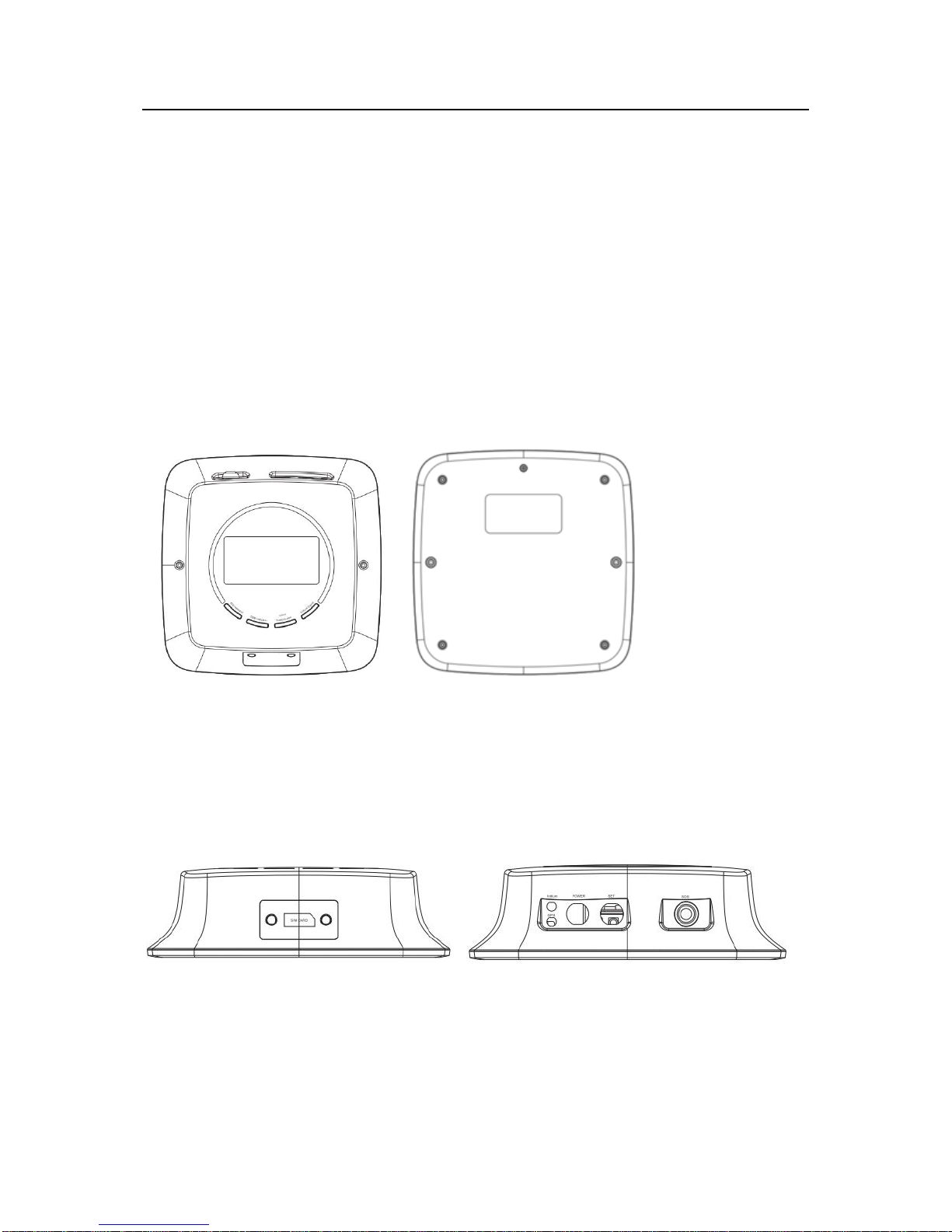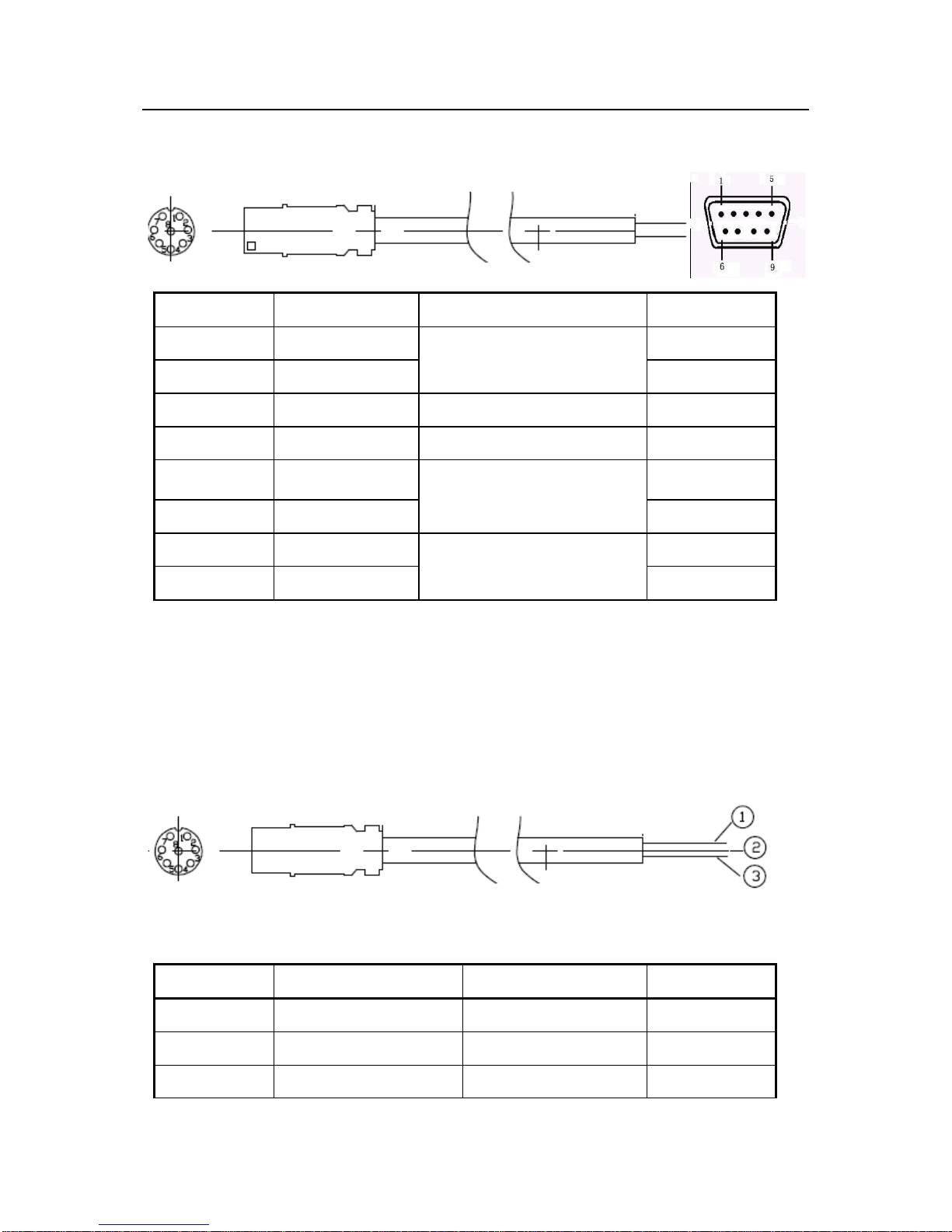Content
1 Definition............................................................................................................................ 4
1.1 Hardware interface..................................................................................................................... 4
1.2 Handset port definition(Local setting and upgrading)............................................................ 5
1.3 Power and data transmission cable........................................................................................... 5
2 Functions ............................................................................................................................ 7
2.1 Device initialization..................................................................................................................... 7
2.2 Parameter settings ...................................................................................................................... 7
2.3 Working mechanism of data transparent transmission .......................................................... 8
2.4 LED indicator for working status.............................................................................................. 8
2.4.1 GSM status........................................................................................................................... 8
2.4.2 GPS status............................................................................................................................ 8
2.4.3 Iridium network .................................................................................................................. 8
2.4.4 Iridium sending status ........................................................................................................ 8
3 Setting Guide ...................................................................................................................... 9
3.1 CASTELECOM PC Tool Setting ......................................................................................... 9
3.2 Platform Parameter Setting .................................................................................................. 9
3.3 SMS Setting............................................................................................................................. 9
4 Installation Guide...............................................................................................................10
4.1 Installation of SIM card........................................................................................................... 10
4.2 Placement of SAT802S main unit.............................................................................................11
4.3 Installation of GPS antenna......................................................................................................11
4.4 Installation of Iridium antenna ................................................................................................11
4.5 Installation of power & data transmission cable.................................................................... 12
4.5.1 Link external power.......................................................................................................... 12
4.5.2 Link ACC cable ................................................................................................................. 13
5 Specific characters of SAT-802S..........................................................................................14
5.1 Electrical specification.............................................................................................................. 14
5.1.1 Electric parameters of main unit..................................................................................... 14
5.1.2 Iridium parameters........................................................................................................... 14
5.1.3 GSM parameters............................................................................................................... 14
5.1.4 GPS parameters................................................................................................................. 15
5.2 Mechanical specification .......................................................................................................... 15
6 FAQ...................................................................................................................................16