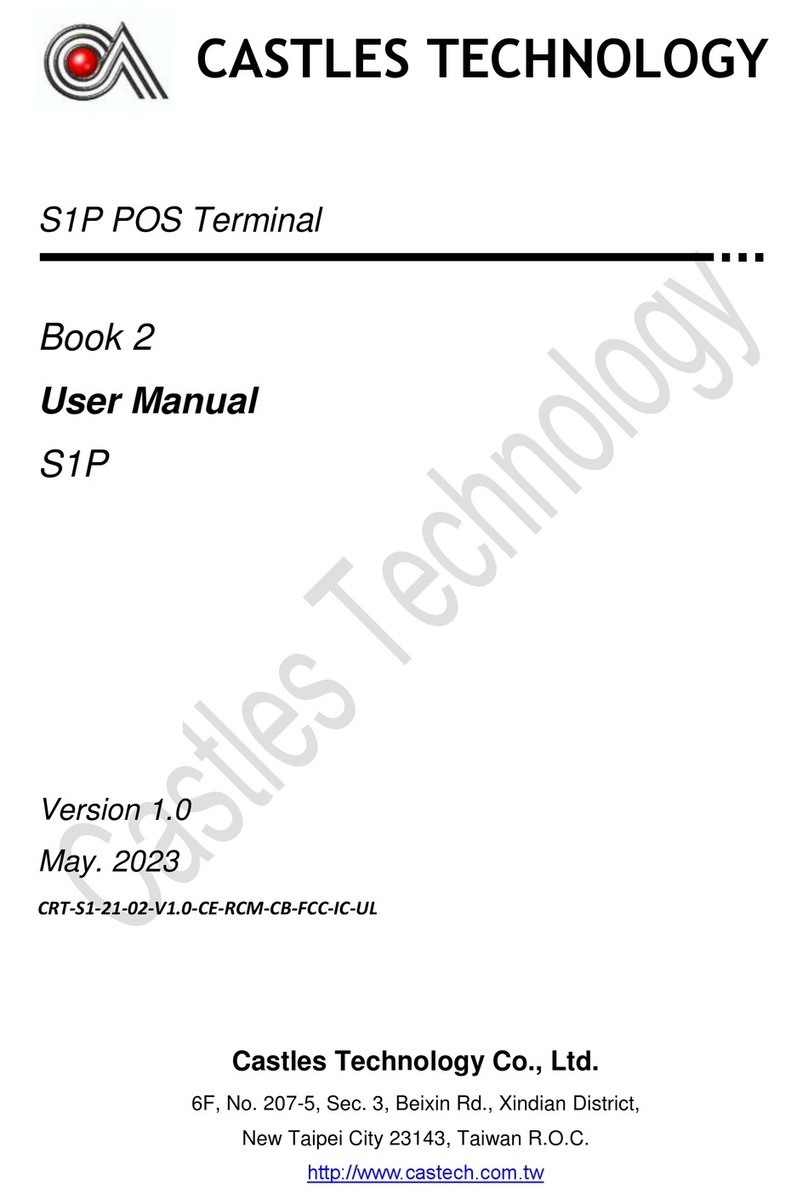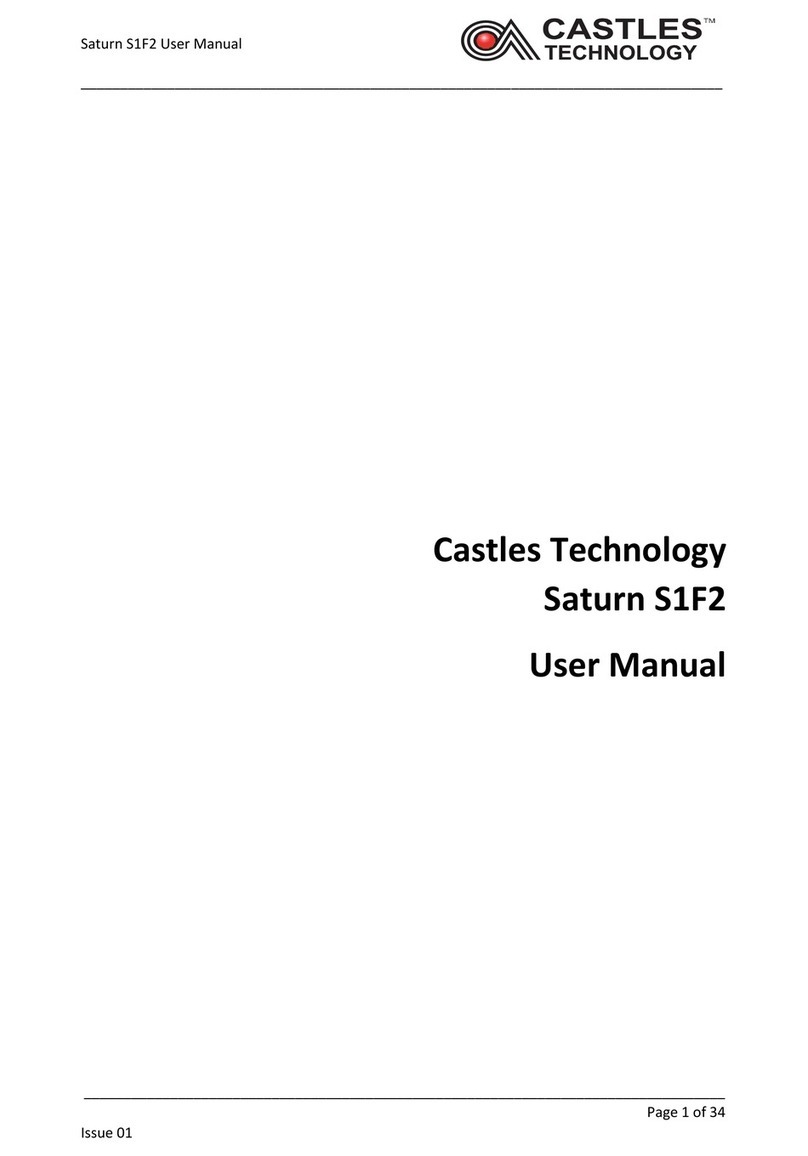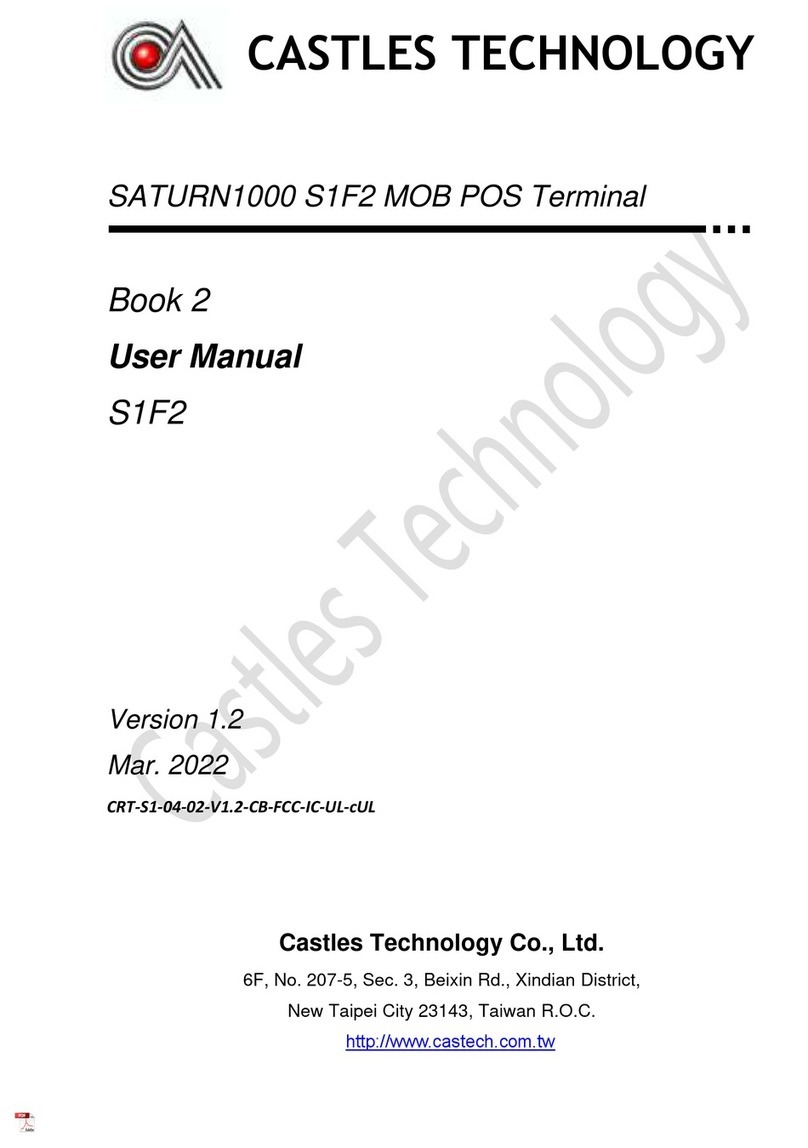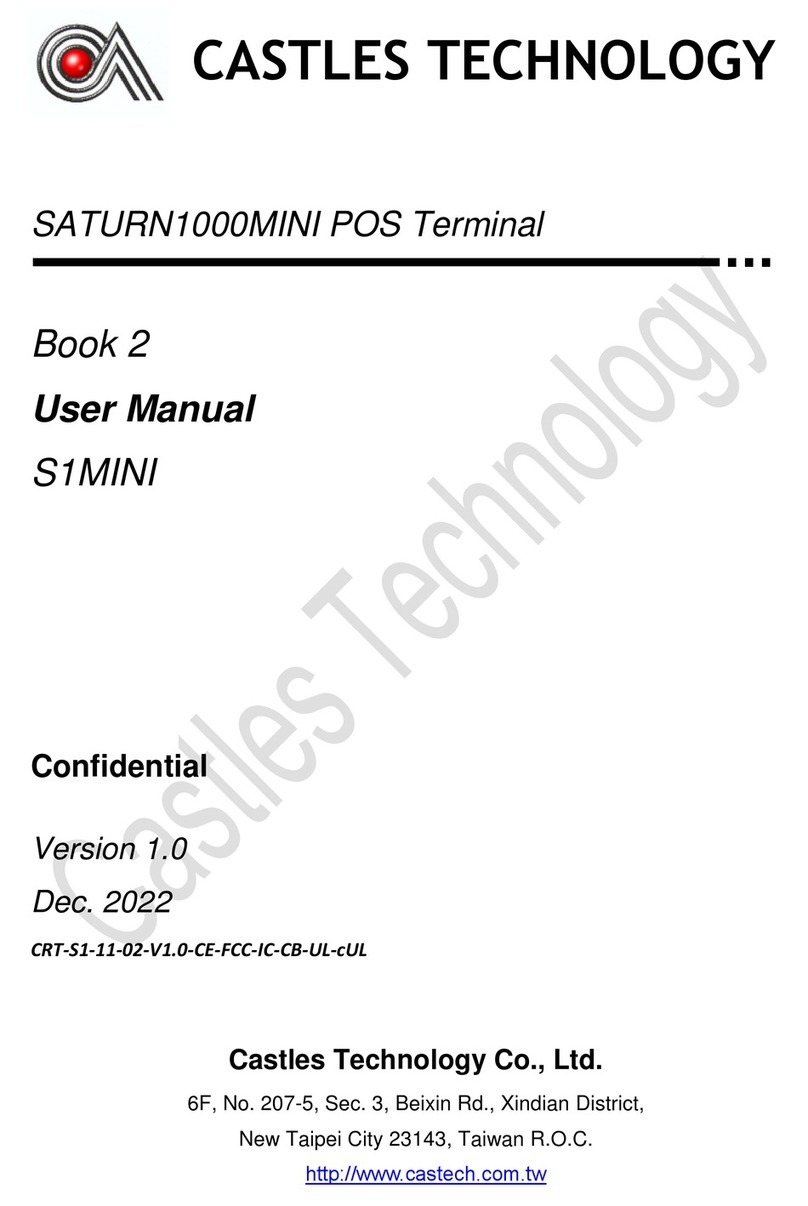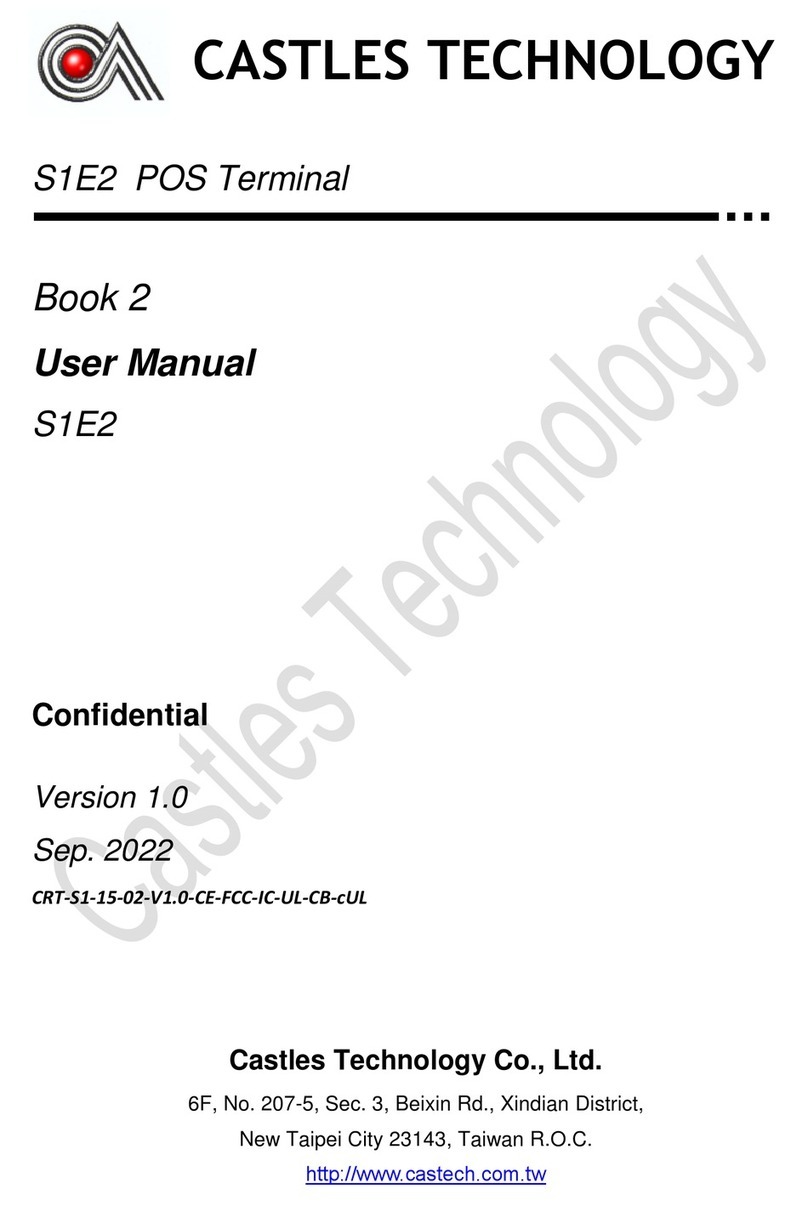Castles Technology Co., Ltd. Confidential • All Right Reserved. Pg. 4
Contents
1. Introduction..................................................................................................................5
2. Hardware Setup............................................................................................................6
2.1. Parts of the Terminal ...........................................................................................6
2.2. Inserting the Battery.............................................................................................8
2.3. Inserting the SAM Card .......................................................................................9
2.4. Inserting the Paper Roll .....................................................................................10
2.5. Inserting the GSM SIM Card..............................................................................11
2.6. Inserting the Memory card.................................................................................12
3. Basic Operation ......................................................................................................... 13
3.1. System Panel ....................................................................................................13
3.2. Loader...............................................................................................................16
3.3. Test Utility..........................................................................................................18
3.4. POS Demo........................................................................................................21
4. Secure File Loading...................................................................................................26
4.1. APK Signing ......................................................................................................26
4.2. APK Loading......................................................................................................28
5. Appendix ....................................................................................................................30
5.1. FCC Warning.....................................................................................................30