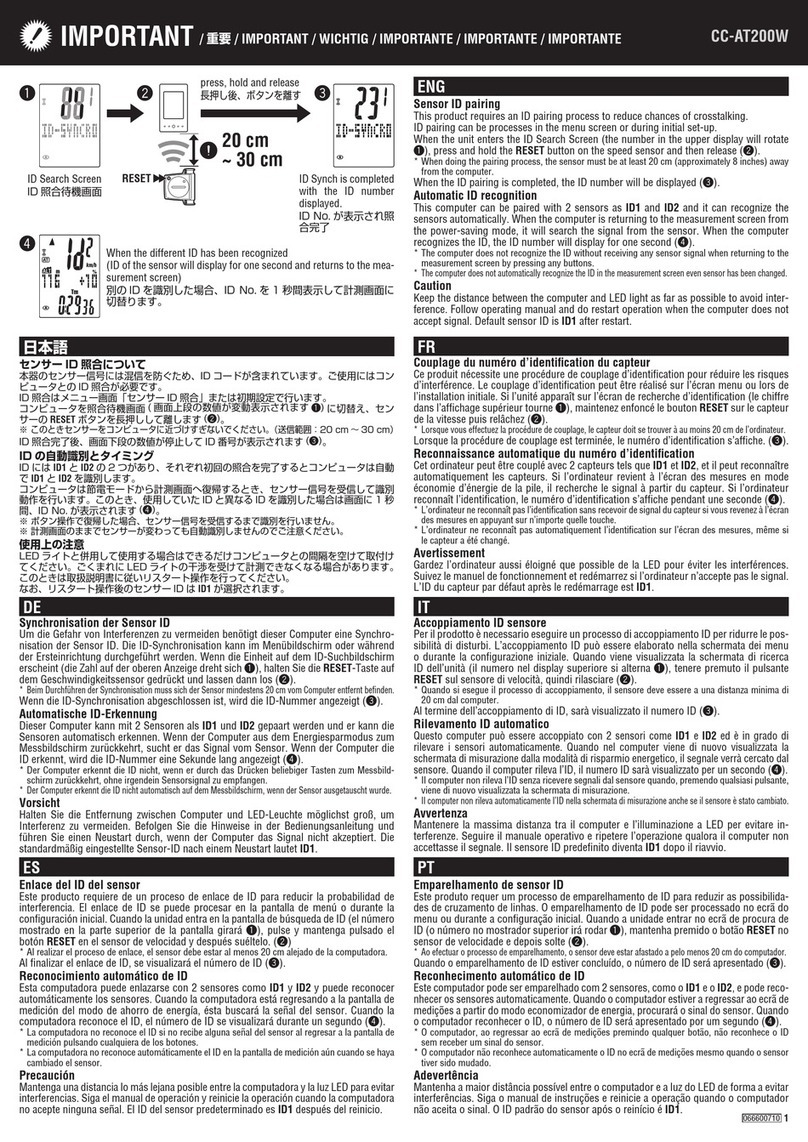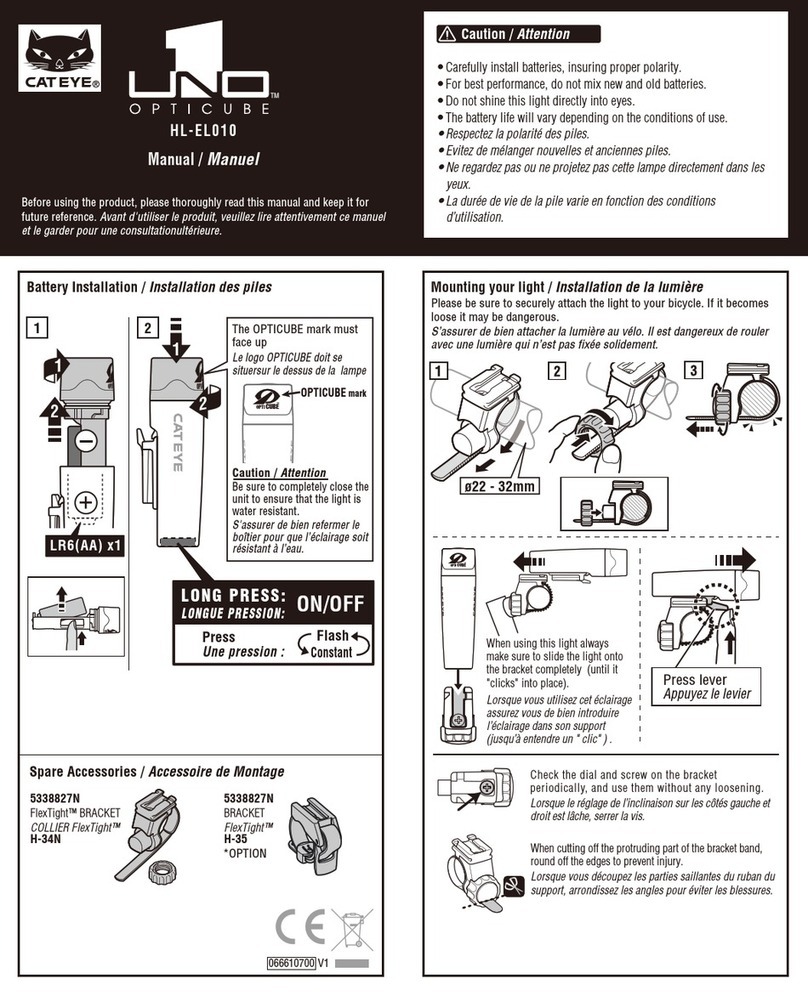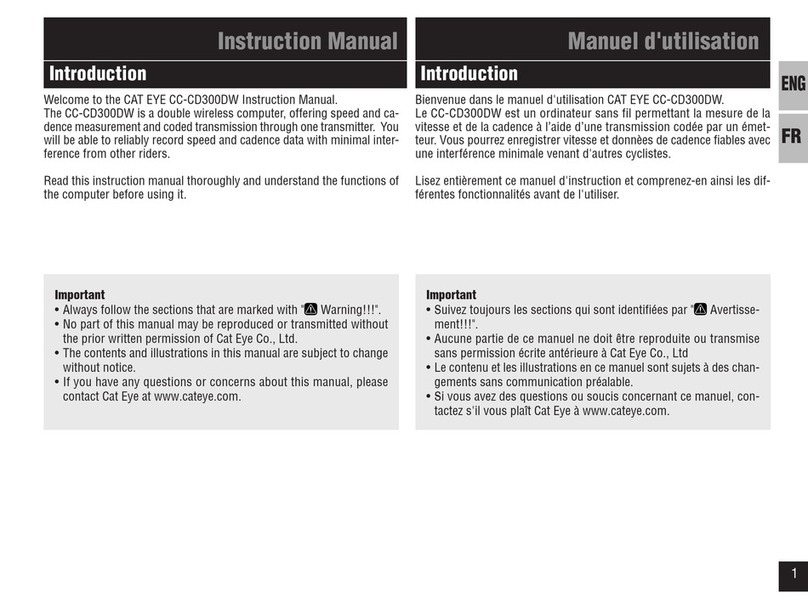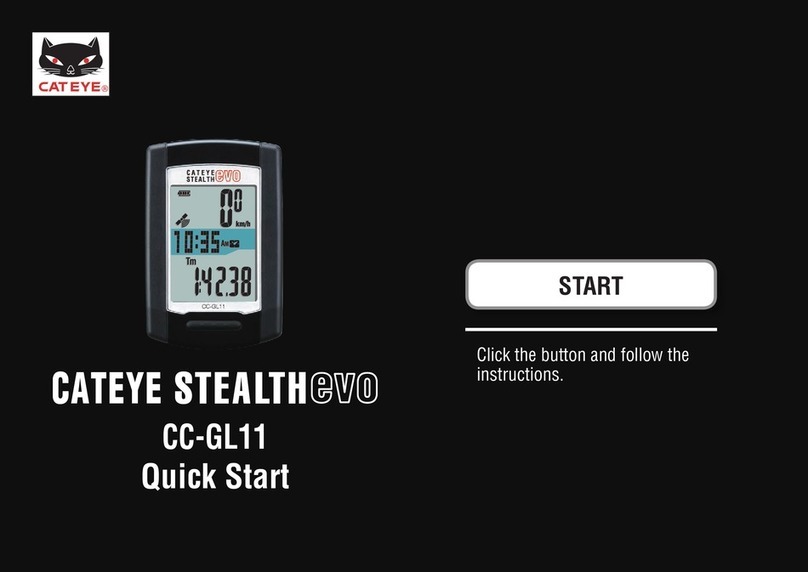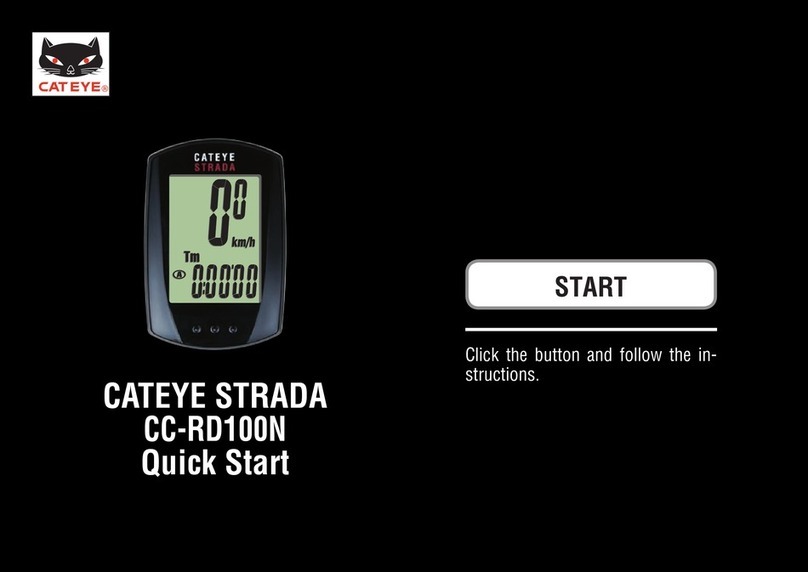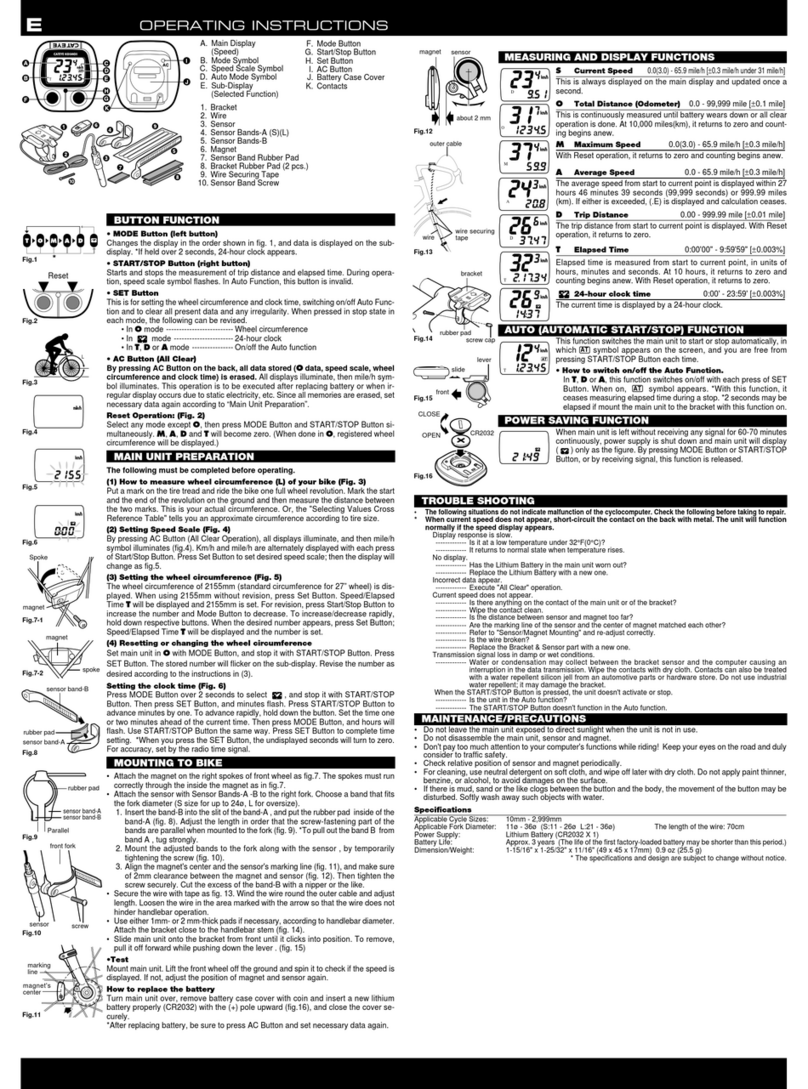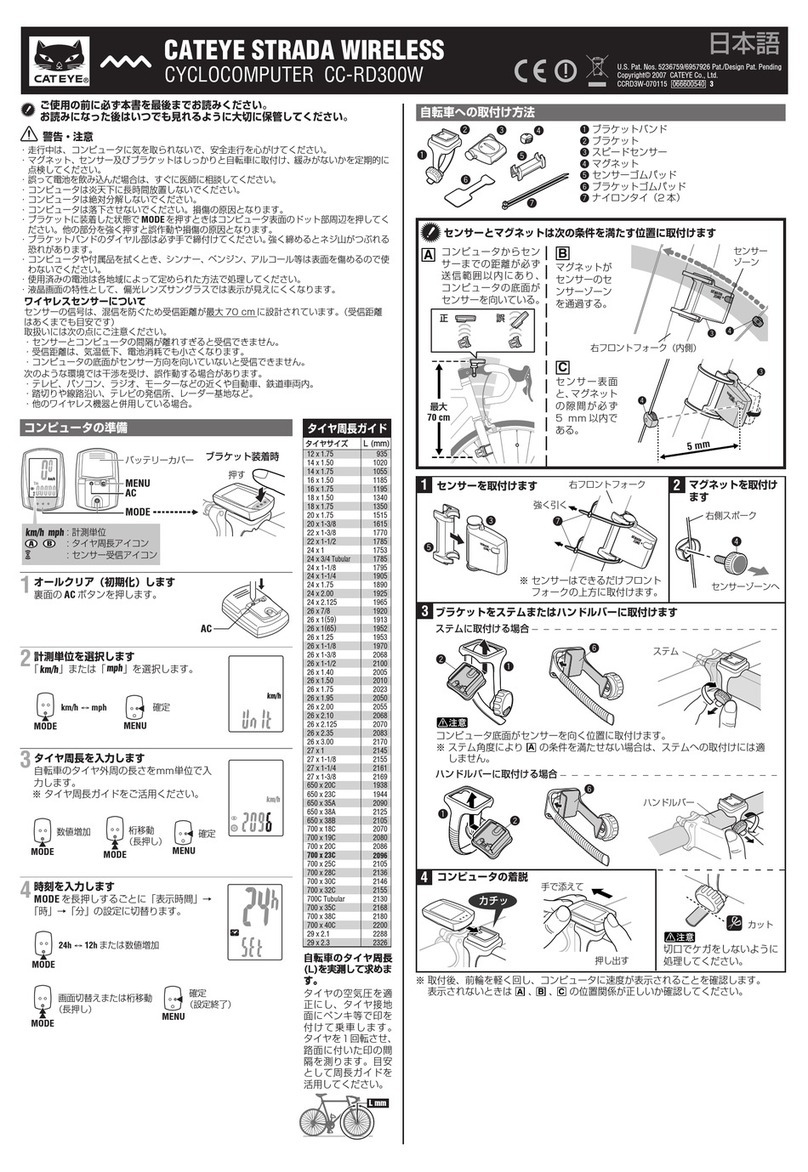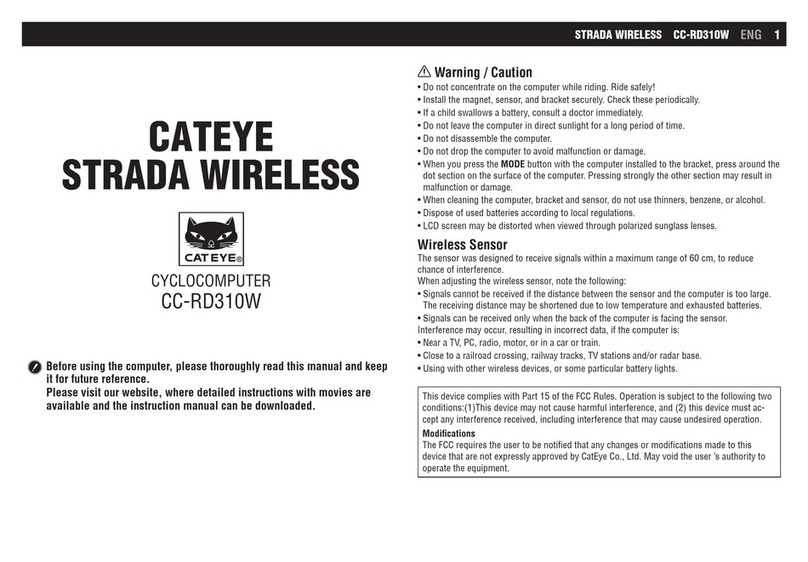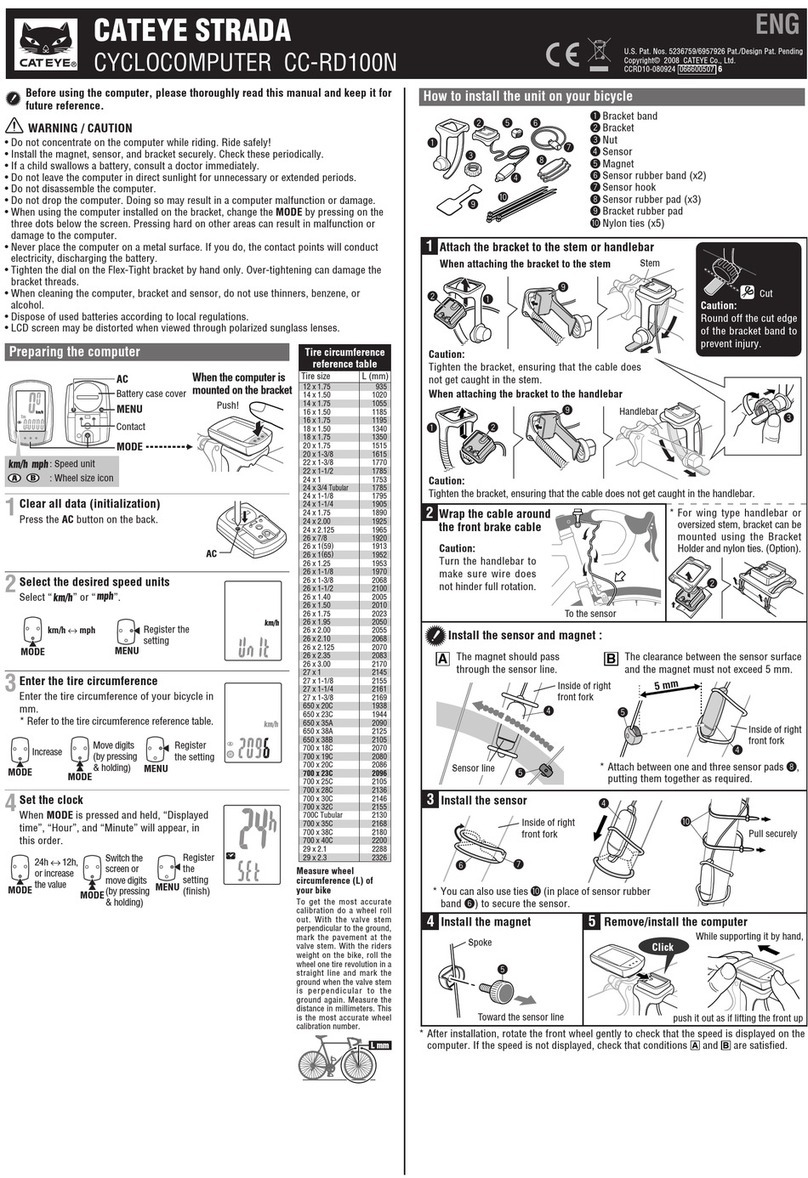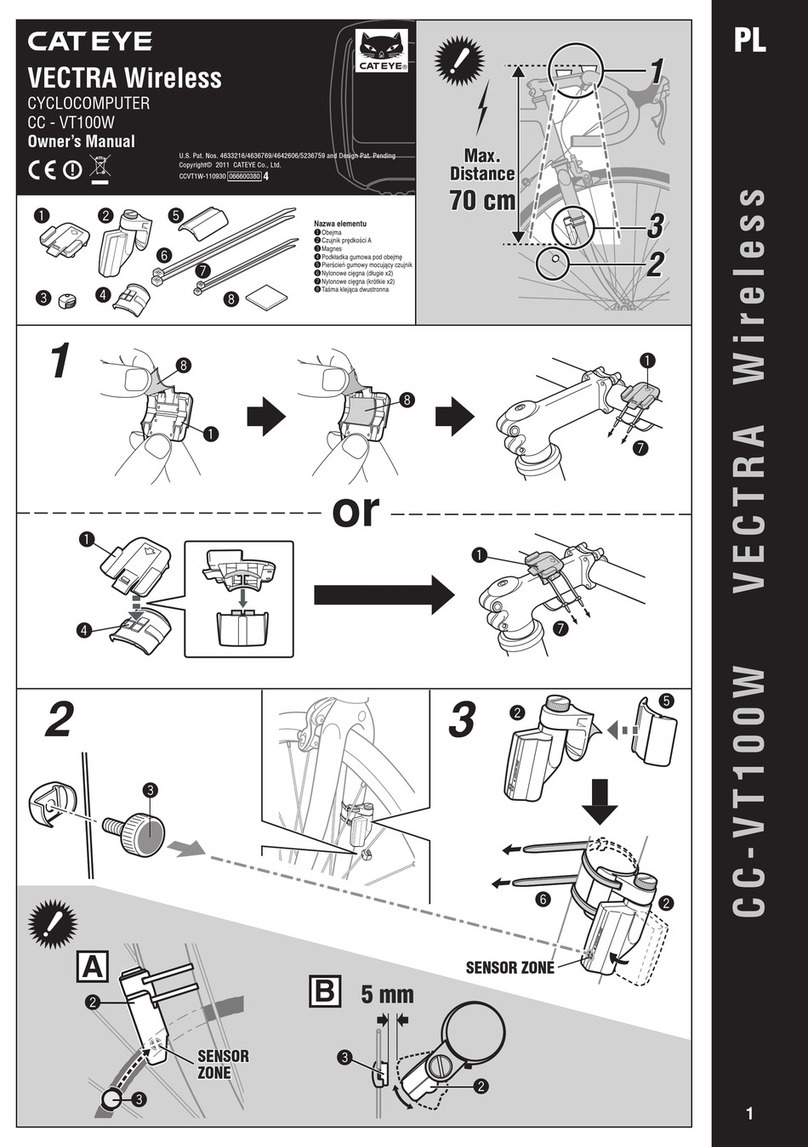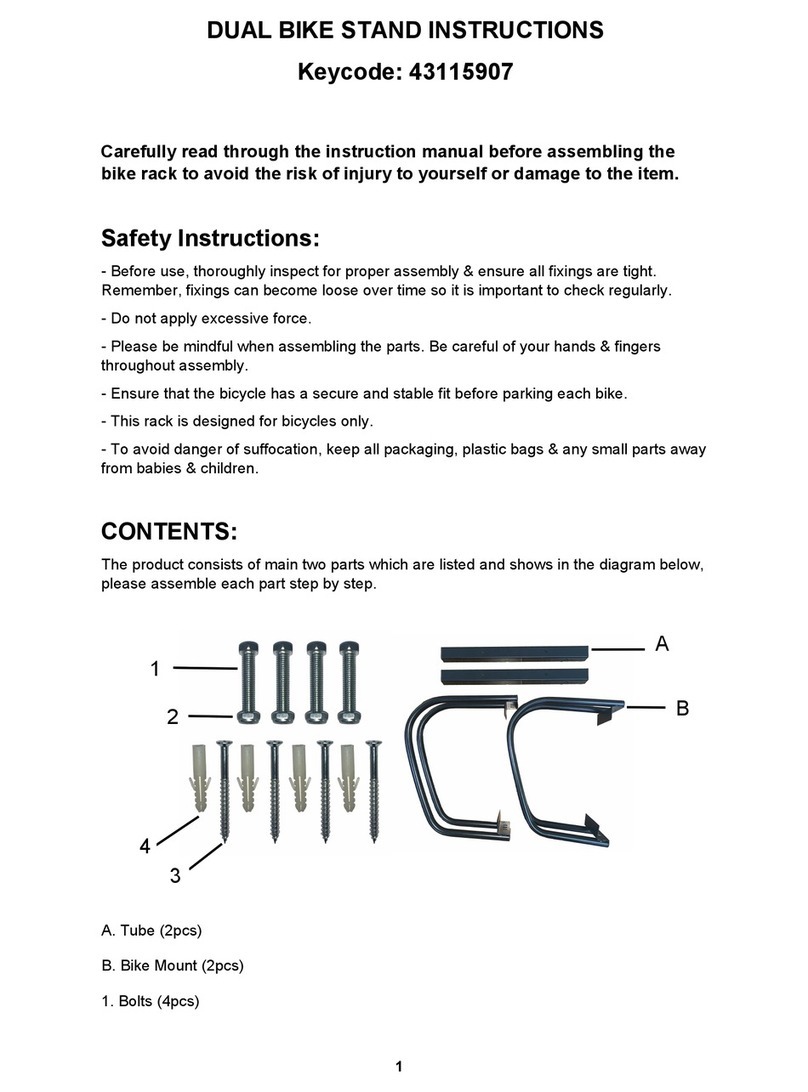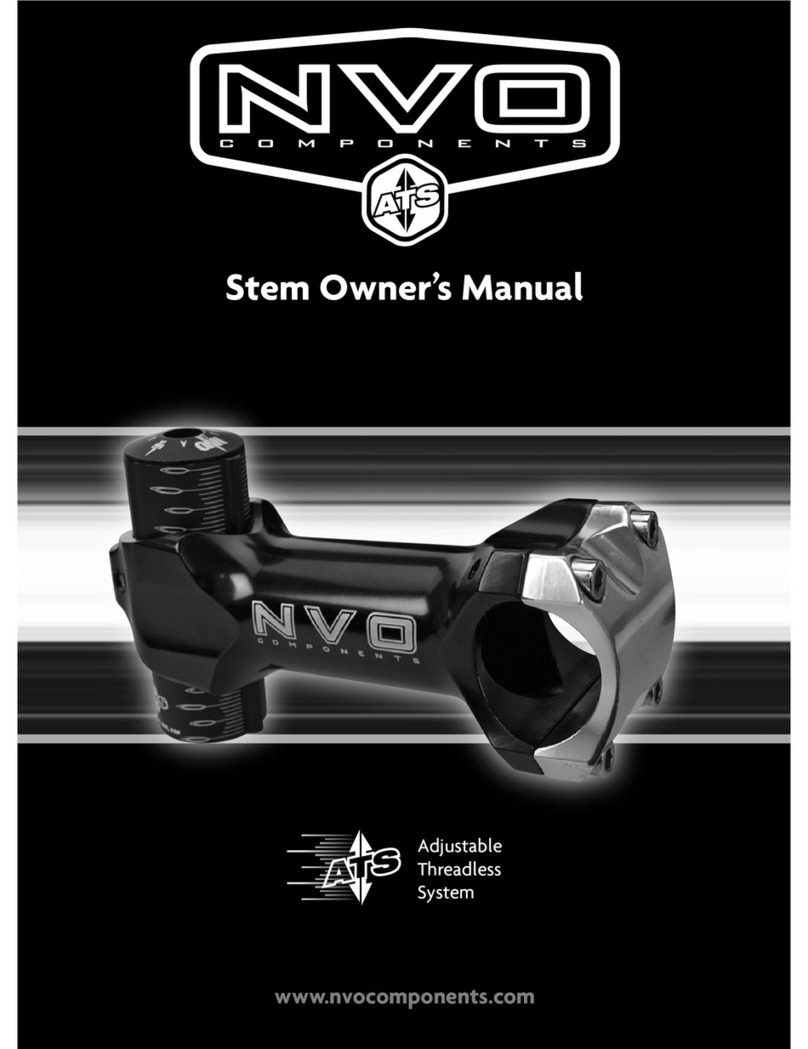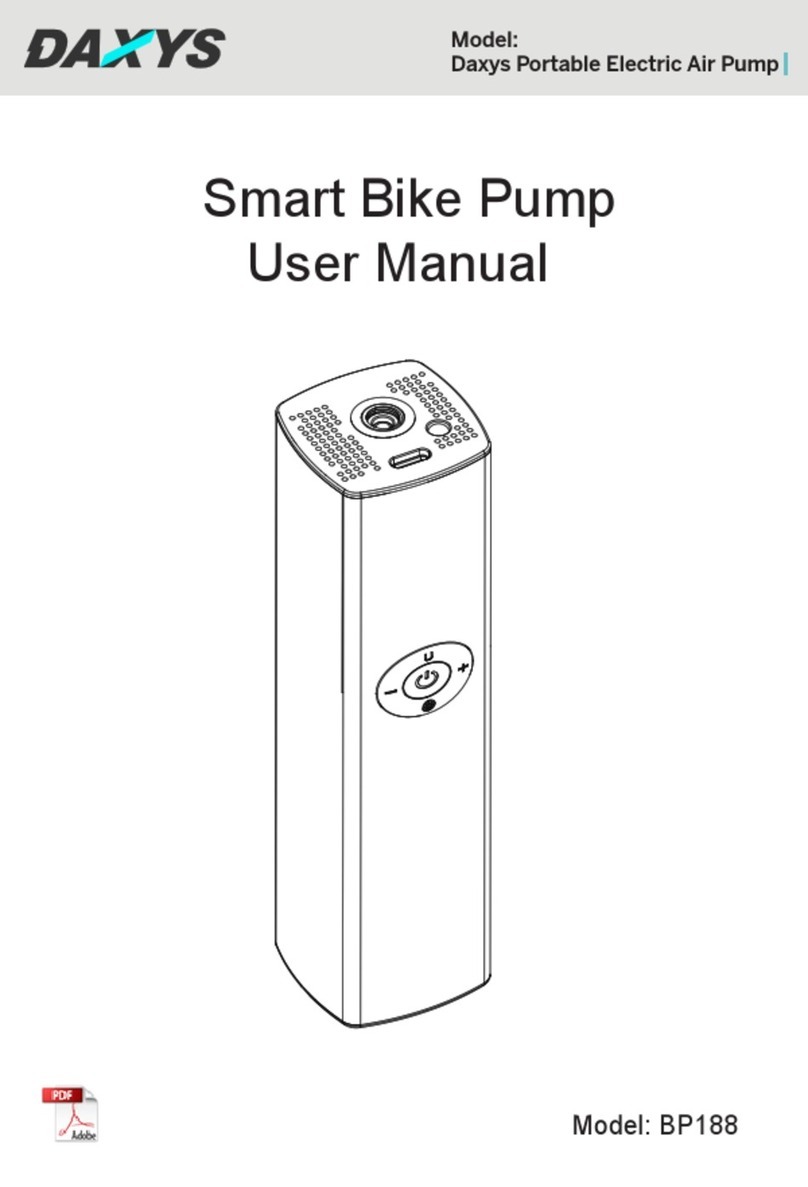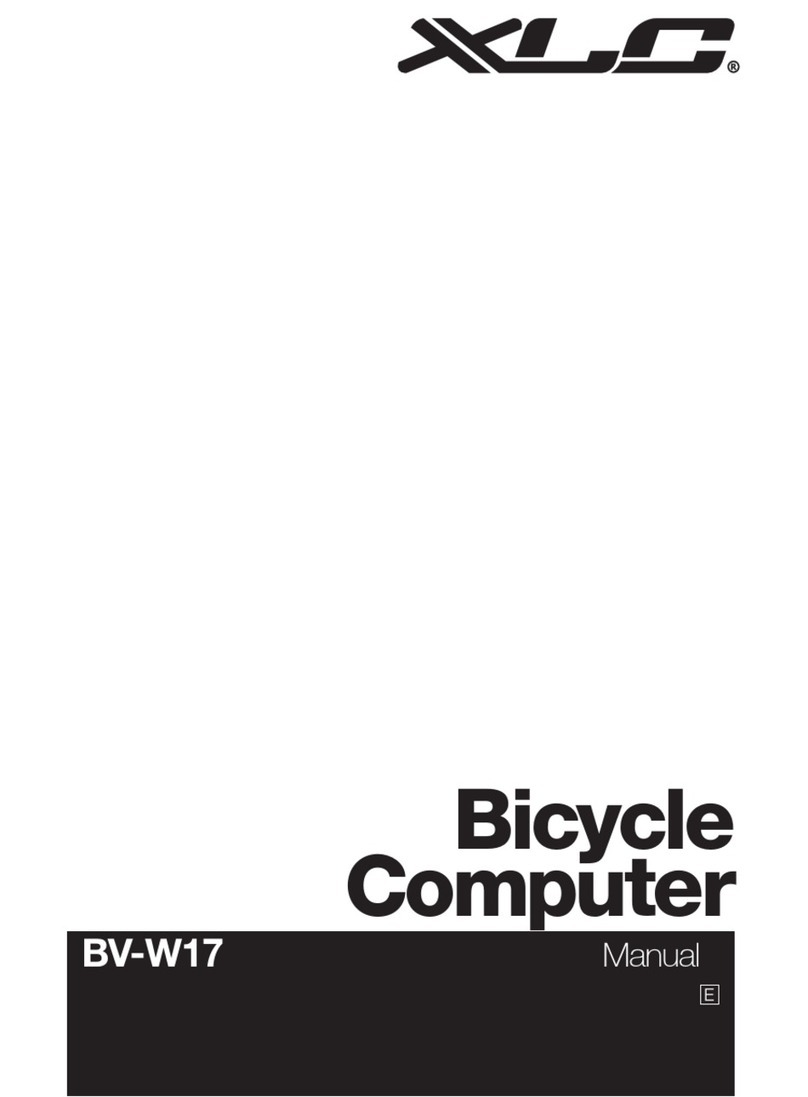[Troubleshooting]
How to Deal with Abnormal Operations
PADRONE SMART (CC-PA500B)
STRADA SMART (CC-RD500B)
PADRONE SMART (CC-PA500B) / STRADA SMART (CC-RD500B)
When using in Mirror Mode
Screen Symptoms Solution
The smart com-
puter continually
displays the
smartphone
search screen and
is not connected
to a smartphone
Cannot connect at the start of
measurement 1 Turn off the Bluetooth connection using the smartphone, and
turn it on once again.
Confirm that the connection with the smart computer is restored.
2 Under (Menu) > [Device] in Cateye Cycling™, remove the
smart computer and perform pairing once again.
* For the iPhone, remove the smart computer registered under
[Settings] > [Bluetooth] first.
The connection was suddenly
interrupted during measurement 1 Switch the smart computer to Sensor Direct Mode, and return
to Mirror Mode once again.
Confirm that the connection with the smartphone is restored.
* How to switch Sensor Direct Mode/Mirror Mode:
Press and hold MODE for 1 second
2 Display the Cateye Cycling™ screen on the smartphone.
Confirm that the connection with the smart computer is restored.
* When connected by displaying Cateye Cycling™, commercial
paired sensors may be the cause.
This may be improved by removing the commercial sensor
under (Menu) > [Device] in Cateye Cycling™, and pairing
once again.
Did Cateye Cycling™ terminate unintentionally?
Start Cateye Cycling™ once again.
* If there is a trip currently being measured, tap “Continue” to
resume the measurement. (In the case of Android phones it
will be continued automatically.)
Cannot connect after leaving the
bicycle and then coming back to
it
<iPhone only>
Cannot connect
after updating Cateye Cycling™
•
Display the Cateye Cycling™ screen on the smartphone.
Confirm that the connection with the smart computer is restored.
* When connected by displaying Cateye Cycling™, commercial paired
sensors may be the cause.
This may be improved by removing the commercial sensor
under (Menu) > [Device] in Cateye Cycling™, and pairing once again.
Turns to sleep
screen or no display
Turns to sleep screen or no dis-
play during measurement • Press MODE.
The smart computer switches from the smartphone search
screen to the connection screen and reconnects with the smart-
phone.
* Measurement is performed normally at this time.
Turns to sleep screen or no dis-
play while displaying the smart-
phone search screen
Screen Symptoms Solution
Turns to sleep screen
Sleep screen is shown after leav-
ing the bicycle and then coming
back to it
• Press MODE.
The smart computer switches from the smartphone search
screen to the connection screen and reconnects with the smart-
phone.
* When the smartphone moves away from the smart computer
even for a short time, the smart computer may automatically
enter sleep mode.
-
<Important: iPhone only>
PADRONE SMART and Cateye
Cycling™ do not match up, and
PADRONE SMART freezes
• Cancel the pairing of the iPhone and the PADRONE SMART by
following the procedure below.
1. Tap [Settings] > [Bluetooth] > [CC-PA500B] on the iPhone.
2. Tap “Forget This Device” to delete CC-PA500B.
3. Open Cateye Cycling™ and turn on [Connect] under (Menu)
once again to connect to the PADRONE SMART.
4. After the PADRONE SMART is connected, the [Bluetooth
Pairing Request] dialog will be displayed. Without tapping
anything, press MODE on the PADRONE SMART for 1 second
to begin measurement.
* Tapping [Pairing] on the [Bluetooth Pairing Request] dialog
will make measurement impossible again.
When starting measurement using Cateye Cycling™, start after
tapping “Back”.
No sensor signal is received 1 Are you also using another smartphone application
that is connecting to the Bluetooth sensor?
Stop using both apps simultaneously, or change the other appli-
cations’ settings so that it does not connect to Bluetooth sensors,
then confirm that the sensor connection is restored.
2 Pair the sensor once again.
Confirm that the sensor connection is restored.
3 Press the RESET button on the sensor.
Confirm that the sensor connection is restored.
CC-PA500B
PADORONE SMART
CC-RD500B
STRADA SMART
1
2