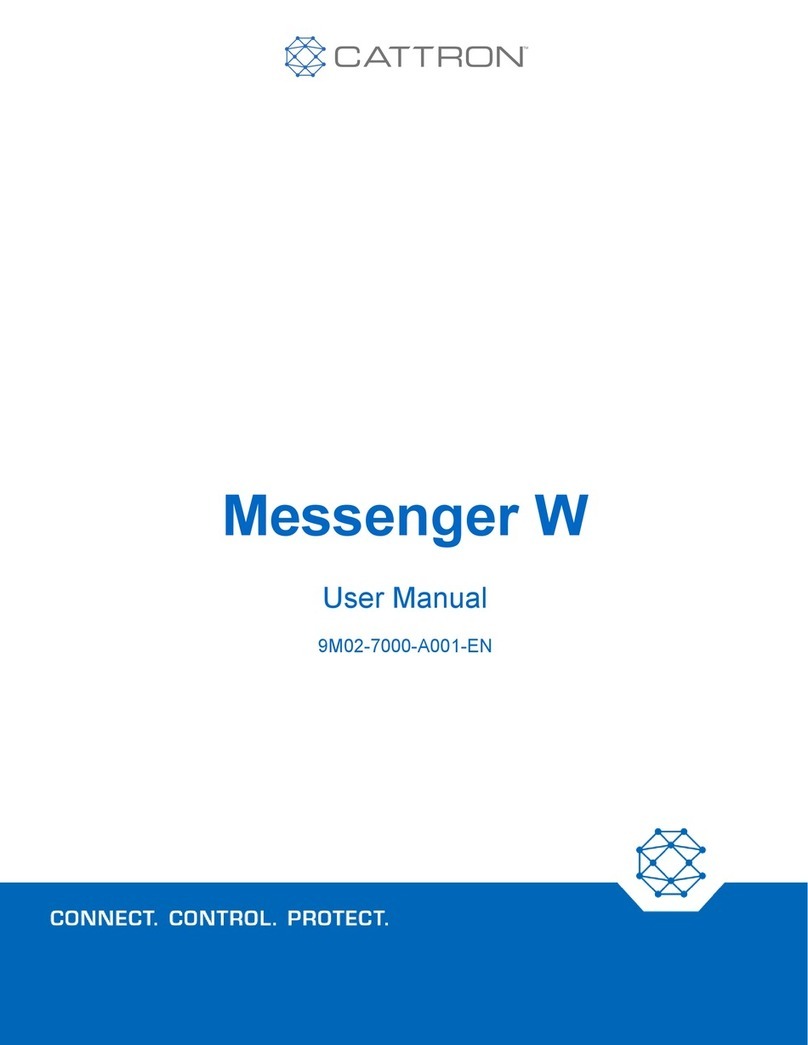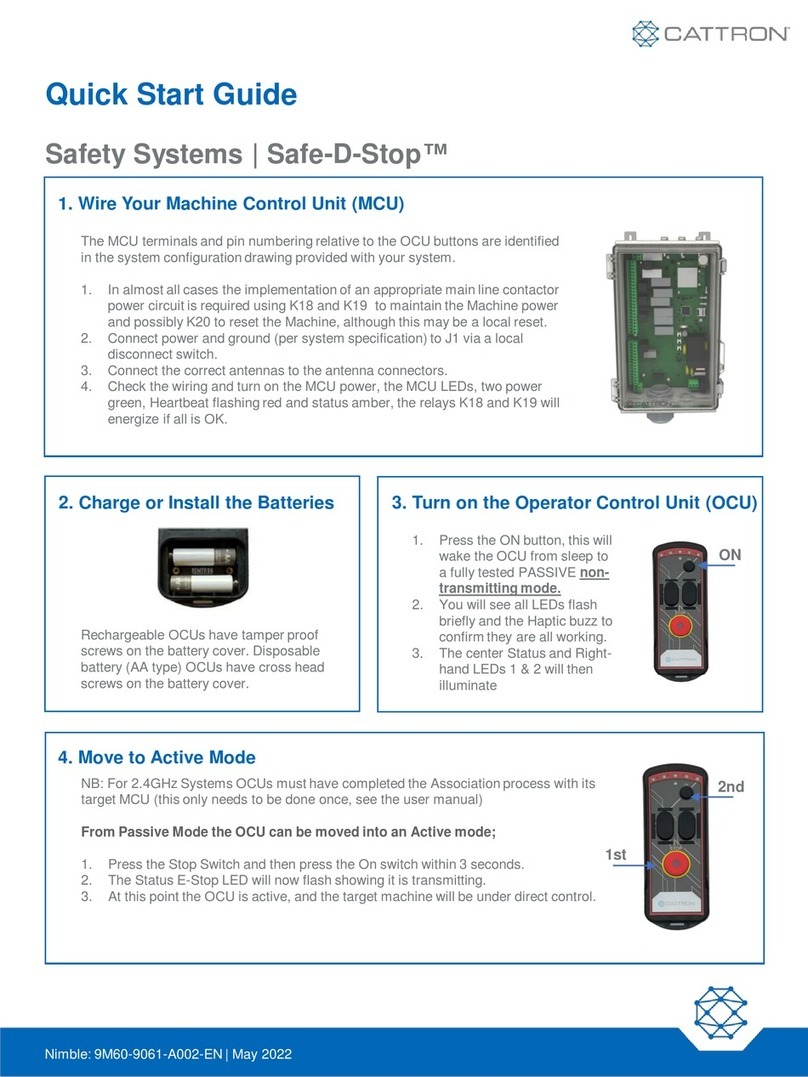DynaGenTM RA400 - EN
Installation and User Manual
Revision A
Contents
1 RA400 Remote Annunciator...............................................................................................................................6
1.1 This Manual.............................................................................................................................................6
1.2 RA400 Product Identification Number.....................................................................................................6
2 RA400 Series Installation and Wiring.................................................................................................................7
2.1 Safety / Information .................................................................................................................................7
2.2 Mounting Location...................................................................................................................................8
2.2.1 RA400 Mounting Dimensions ....................................................................................................8
2.3 RA400 Terminals ....................................................................................................................................9
2.4 RA400 Installation Guide ......................................................................................................................12
2.4.1 Main RS485 Cable from Controller to RA400..........................................................................15
2.4.2 Controller Connections ............................................................................................................16
2.4.3 Mount the 8 x 8 x 4” Pull Box ...................................................................................................16
2.4.4 RA400 Connections .................................................................................................................17
2.4.5 Controller Front Panel Configuration .......................................................................................18
2.4.6 RA400 Configuration................................................................................................................18
3 RA400 Operation..............................................................................................................................................20
3.1 Power-Up ..............................................................................................................................................20
3.2 Reset and Low Power Behavior............................................................................................................20
3.3 Communication Status..........................................................................................................................20
3.4 Determining Controller Mode from the RA400......................................................................................20
3.5 RA400 LED Status Indicators ...............................................................................................................20
3.6 Alarm (Buzzer) and Alarm Silence........................................................................................................22
3.7 Digital Inputs 1 and 2 ............................................................................................................................23
4 Recommended Maintenance ...........................................................................................................................24
5 Technical Support.............................................................................................................................................25
Appendix A: Troubleshooting..................................................................................................................................26
Appendix B: Modbus Map.......................................................................................................................................28
Appendix C: Drawings / Specs ...............................................................................................................................31