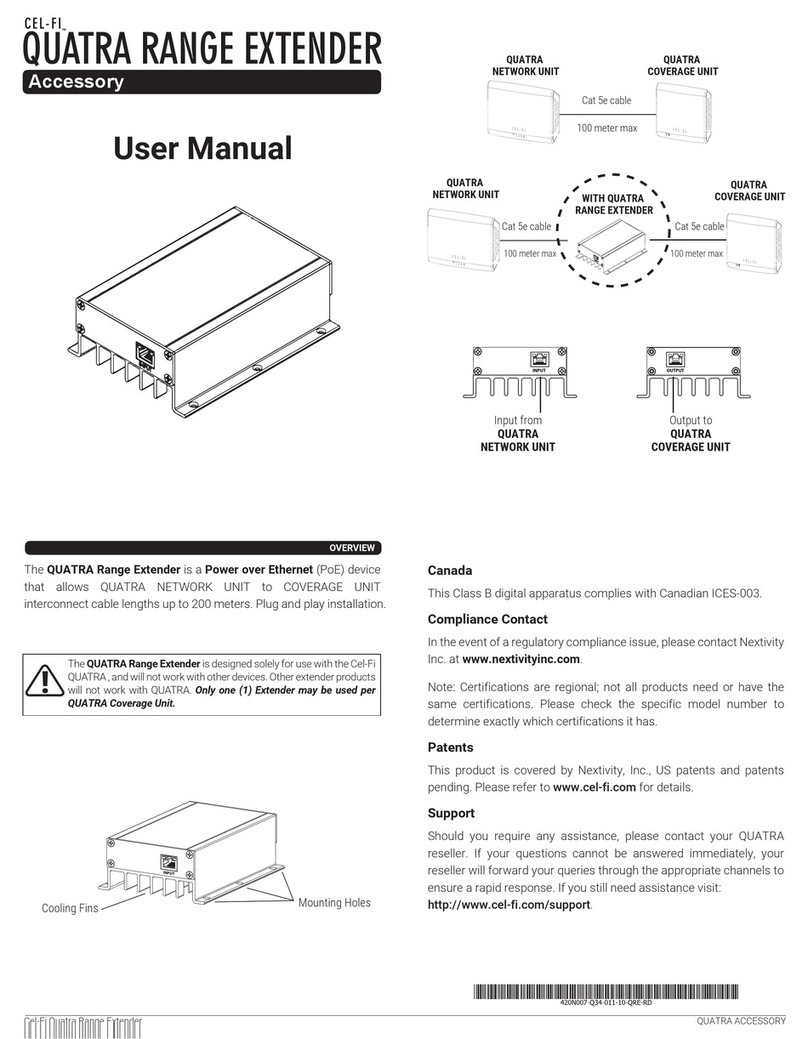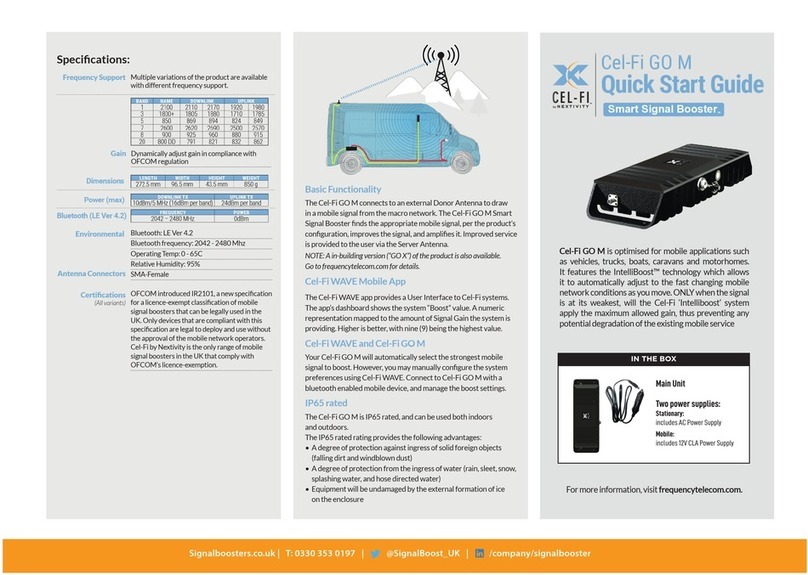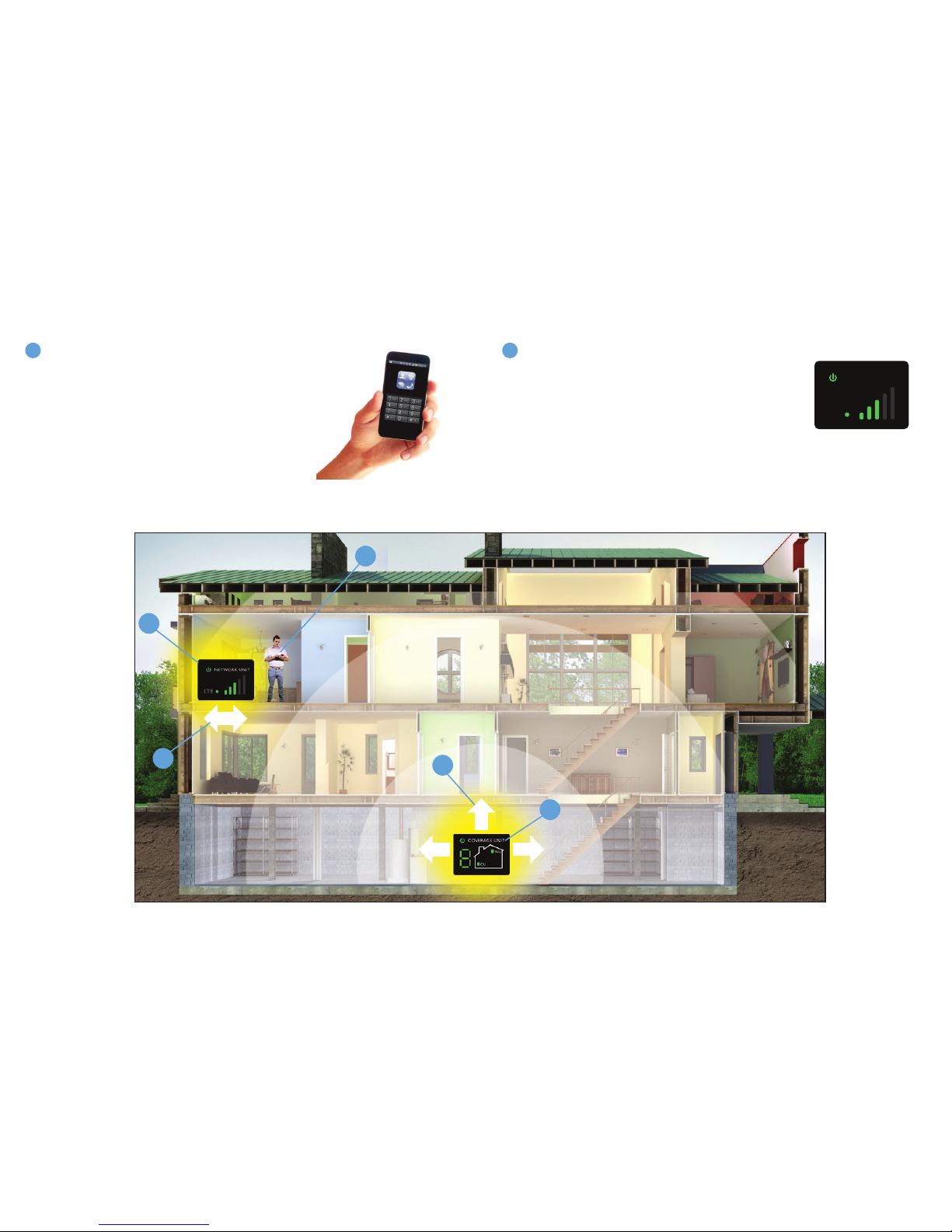Cel-Fi DUO Smart Signal Booster
To use this product you need:
• A 3G, 4G or 4G LTE compatible mobile phone with
qualifying service
• An area inside your home that receives at least one bar of
3G, 4G or 4G LTE coverage
• Power outlets
NETWORK UNIT COVERAGE UNIT
Before You Begin.
If you can nd a place in your home that gets at least one bar of 3G, 4G or 4G LTE
signal, the revolutionary NEW Cel-Fi DUO Signal Booster system may bring you
blazing fast downloads, smoother video and surng, and improved voice coverage
throughout your home.
Cel-Fi DUO Signal Booster is a true plug-and-play system that doesn’t require
the installation of antennas or cables.
IMPORTANT: Your Cel-Fi DUO Signal Booster is electronic equipment. Both units
must be kept indoors and in a dry, cool, well ventilated area.
In this package you will nd:
• Network Unit
• Coverage Unit
• Two Power Adapters
If you need additional information on features and services,
visit us at www.cel-.com
This is a CONSUMER device.
BEFORE USE, you MUST REGISTER THIS DEVICE with
your wireless provider and have your provider’s consent.
Most wireless providers consent to the use of signal boosters.
Some providers may not consent to the use of this device on
their network. If you are unsure, contact your provider.
You MUST operate this device with approved antennas and
cables as specied by the manufacturer. Antennas MUST be
installed at least 20 cm (8 inches) from any person.
You MUST cease operating this device immediately if
requested by the FCC or a licensed wireless service provider.
WARNING. E911 location information may not be provided
or may be inaccurate for calls served by using this device.
When used with any mobile device utilizing the 1710-1755
MHz band, the FCC limits booster equipment placement to a
maximum of 10 meters above ground level. Installation of this
equipment which does not comply with federal requirements
may subject the owner to FCC enforcement action.
Changes or modications not expressly approved by Nextivity,
Inc. could void the user’s authority to operate the equipment.
NOTE: This equipment has been tested and found to comply
with the limits for a Class B digital device, pursuant to part
15 of the FCC Rules. These limits are designed to provide
reasonable protection against harmful interference in a
residential installation. This equipment generates, uses and
can radiate radio frequency energy and, if not installed
and used in accordance with the instructions, may cause
harmful interference to radio communications. However,
there is no guarantee that interference will not occur in a
particular installation. If this equipment does cause harmful
interference to radio or television reception, which can be
determined by turning the equipment o and on, the user is
encouraged to try to correct the interference by one or more
of the following measures:
• Reorient or relocate the receiving antenna.
• Increase the separation between the equipment and receiver.
• Connect the equipment into an outlet on a circuit dierent
from that to which the receiver is connected.
• Consult the dealer or an experienced radio/TV technician
for help
Items imported. See each item for country of origin. Coverage
is not available in some areas. See Terms and Conditions
(including arbitration provision) at Cel-.com for coverage
details, information and details, including important
limitations on availability and reliability of 9-1-1 emergency
service when using Wi-Fi calling.
Cel-Fi is a trademark of Nextivity, Inc. Designed by Nextivity in
California.
Quick Start Guide
CEL-FI DUO