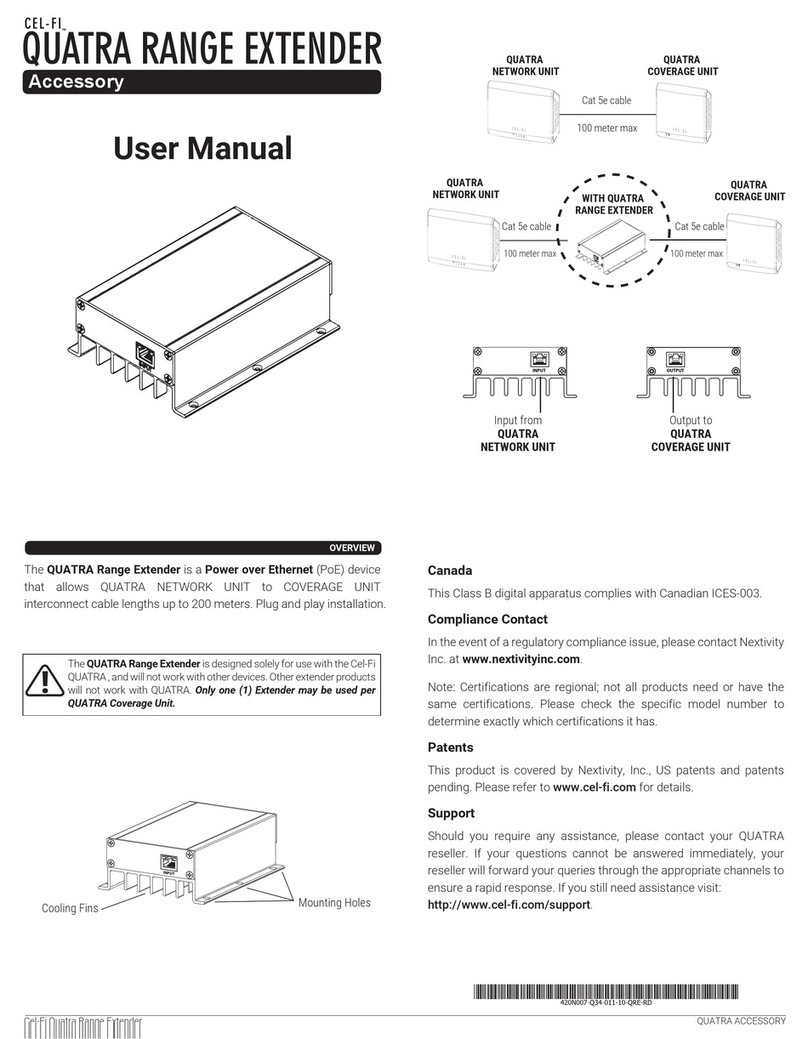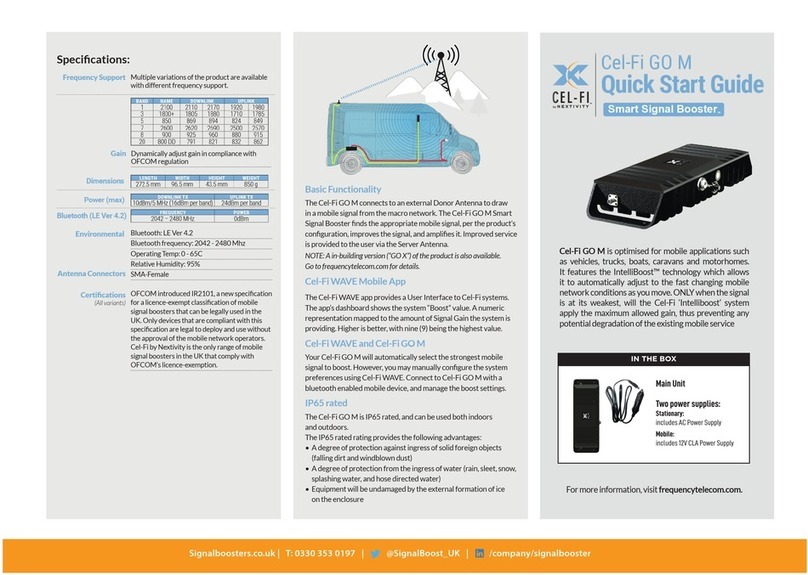Troubleshooting
Indicator Issue Try This
Indicator Issue Try This
No lights on the Network Unit
display.
Power indicator is red.
Power indicator is green but no bars
on the Network Unit display.
Power indicator is Flashing
Green.
No lights on the Coverage
Unit display.
Coverage Unit Power Indicator is red
Seven segment
display cycling for
more than a minute.
Zero displayed.
The Coverage Unit and
Network Unit icons are red
with two arrows.
The device is not receiving power.
Network Unit hardware issue.
Network Unit does not have a 4G LTE
signal.
Network Unit Is setting up
communications with Coverage Unit.
The device is not powered.
System Error.
The Coverage Unit still trying to wirelessly
connect to the Network Unit.
The Coverage Unit is “Too Close” to the
Network Unit.
The Coverage Unit is “Too Far Away” from
the Network Unit.
1. Is the unit plugged in?
2. Is there power at the outlet?
3. Try exchanging the power supplies with the Coverage Unit to determine if the power
supply is defective.
Please check the Coverage Unit for an alternating error number to determine the proper
solution from the list of Error Messages below.
Try moving the Network Unit to another room or area where you have more coverage.
(Use your mobile phone to nd the best 4G LTE coverage).
Wait a few moments, once a path has been set up, the light will stop ashing.
1. Is the unit plugged in?
2. Is there power at the outlet?
3. Try exchanging the power supplies with the Network Unit to determine if the power
supply is defective.
Please check the seven segment display for an alternating Error Messages to determine
the proper solution from the list of Error Messages below.
1. Wait for the display to stop cycling. This could take several minutes.
2. Make sure that all other electronic devices (Wi-Fi routers, home phones, computers,
etc.) are at least 1 meter from the Coverage & Network Units.
Move the Coverage Unit farther away from the Network Unit. The separation distance
may be over 20 meter for a residence, and much farther for open commercial spaces.
Try and get an 8 or 9 on the display.
Move the Coverage Unit closer to the Network Unit.
COVERAGE UNIT
DISPLAY
NETWORK UNIT
DISPLAY
E1
E3
E4
E5
E7
E8
E9
No 4G LTE signal at the Network Unit.
Coverage Unit is overheating.
Network Unit is overheating.
Registration Required.
Unit disabled by network.
Input signal at Network Unit too strong.
Your system was moved from its original address.
Registration required due to location lock.
Try moving the Network Unit to another room or area where you have coverage. (Use your cell phone to
nd the best 4G LTE coverage).
Make sure that the vents on the unit are not blocked. Move the unit to a cooler area. The system will
start working normally when it cools down.
Register your address with your mobile network provider, using the Cel-Fi WAVE app.
Please call your cell phone provider.
Your Network Unit is too close to a cellular tower. This may result in a reduced output power (smaller
coverage bubble) to limit network interference. Note: If you have satisfactory boost in cellular service
you can ignore this message. Otherwise move your Network Unit to another location. You might need
to move your Network Unit to the other side of your home/ofce.
Either move the system back to its original location or register your new address with your mobile
network provider, using the Cel-Fi WAVE app.
ERROR
MESSAGES DISPLAY
If you see any other error messages or for additional information about Cel-Fi DUO+ Smart Signal Booster Installation go to: www.cel-.com/support
Low Coverage Unit number or
Network Unit input signal.
Network Unit and Coverage Unit are too
close together or Network Unit signal
level is low.
Move the Coverage Unit away from the Network Unit to get a higher coverage number.
This can mean putting the Coverage Unit on the opposite end of your home. Higher
numbers indicate better coverage. You can also move the Network Unit to an area with
a stronger signal. More bars is always better.
PERFORMANCE
The Coverage Unit has
a boosted signal but
only in a small area.
Indicator Issue Try This
Signal
Indicator
LT E
Indicator
Power & Status Indicator
Alternating E and
Numeric Error Code
Power & Status Indicator
Seven Segment Display
Coverage Unit
Indicator
Network Unit
Indicator
COVERAGE UNIT
NU
CU
Indicator Issue Try This
((( )))