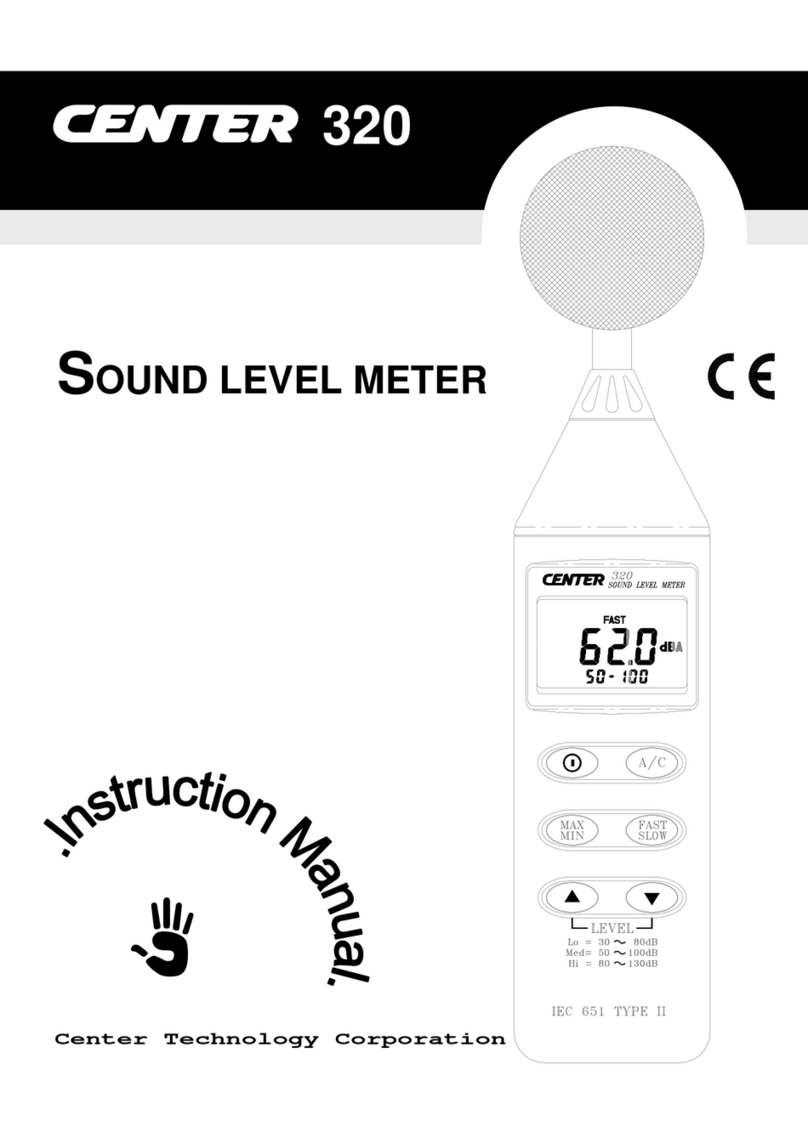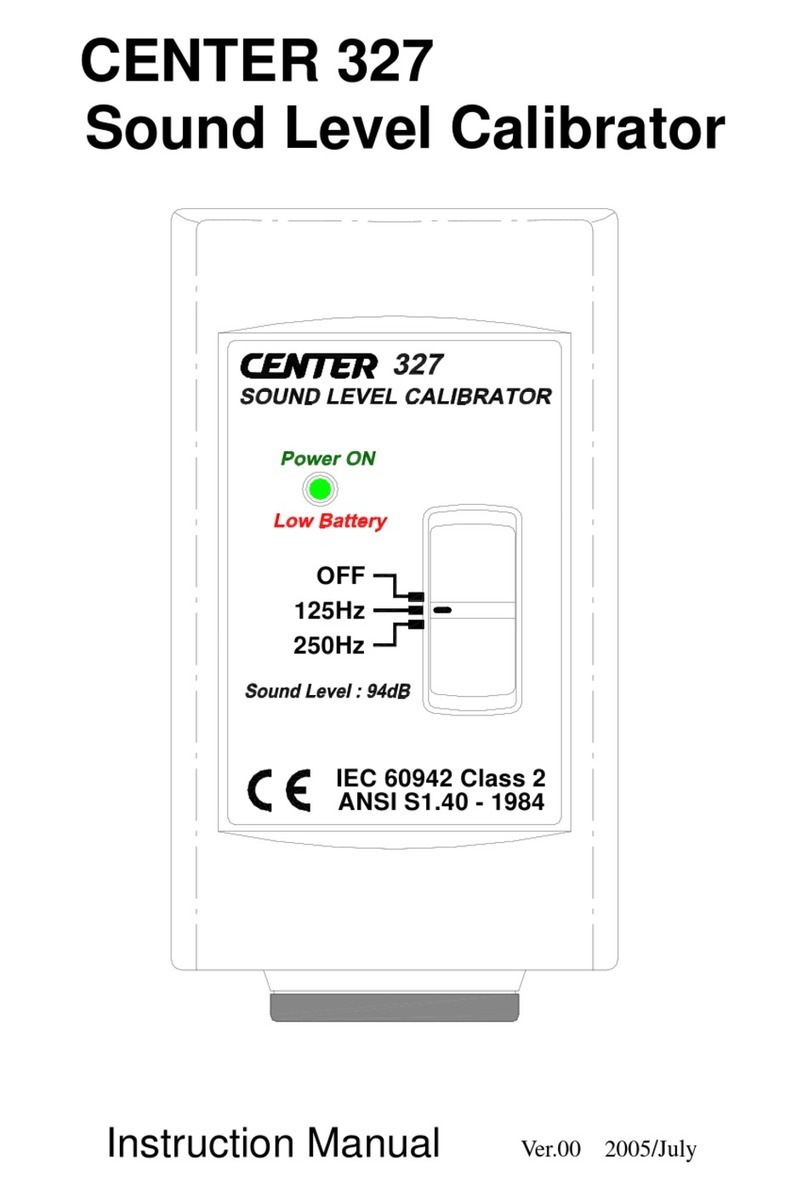DATA LOGGER SOUND LEVEL METER
Press and hold this button 3 second to turn OFF the power.
Note: When the user power it on, the LCD will show how much memory
space is available to use.
○
4MAX / MIN hold button
Press button to enter the maximum and minimum recording mode.
Select the proper Level range before using MAX/MIN to ensure that reading
value will not exceed the measurement range. Press once to select MAX
value. Press again to select MIN value, and press again to select current
value with “ MAX MIN “ annunciator blinking.
Press and hold down button for 2 seconds to exit the MAX MIN mode.
Note: If change sound level range or change A-C weight, the MAX.MIN
mode will clear.
○
5Record Datalogger button
When one press the button, the meter will star recording. The “REC”
annunciator are display, press again will stop recording.
○
6Frequency Weighting select button
A : A - Weighting. for general sound level measurements.
C : C - Weighting. for checking the low-frequency content of noise.
( If the C-Weighted level is much higher than the A-weighted level, then
there is a large amount of low-frequency noise )
○
7Time weighting select button
FAST : for normal measurements
SLOW : for checking average level of fluctuating noise.
○
8Level range control button
Each time you press button, the level range will change between “Lo”
level, “Med” level, “Hi” level and “Auto” level in the circular.
○
9Microphone
1/2 inch Electret Condenser microphone
○
10 CAL potentiometer
Calibration control , For level calibration adjustment.
○
11 RS-232 Interface:
The RS-232 signal output is a 9600 bps N 8 1 serial interface.