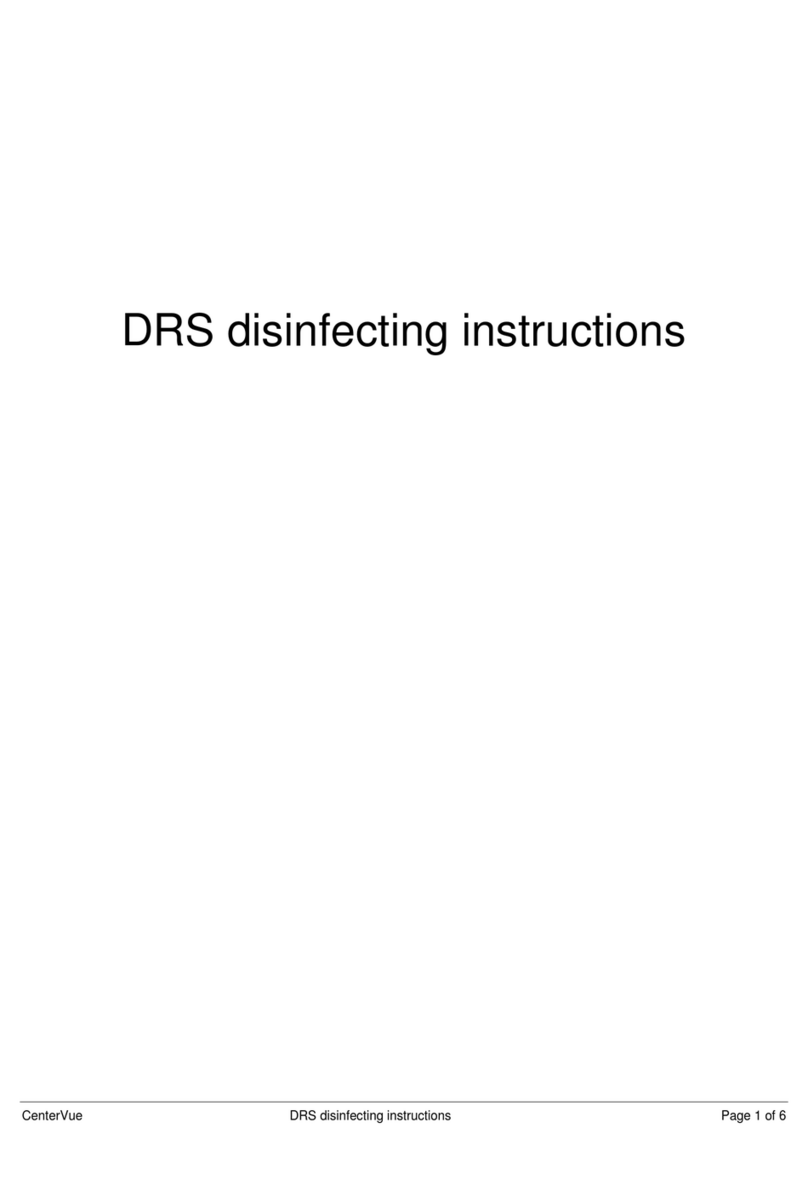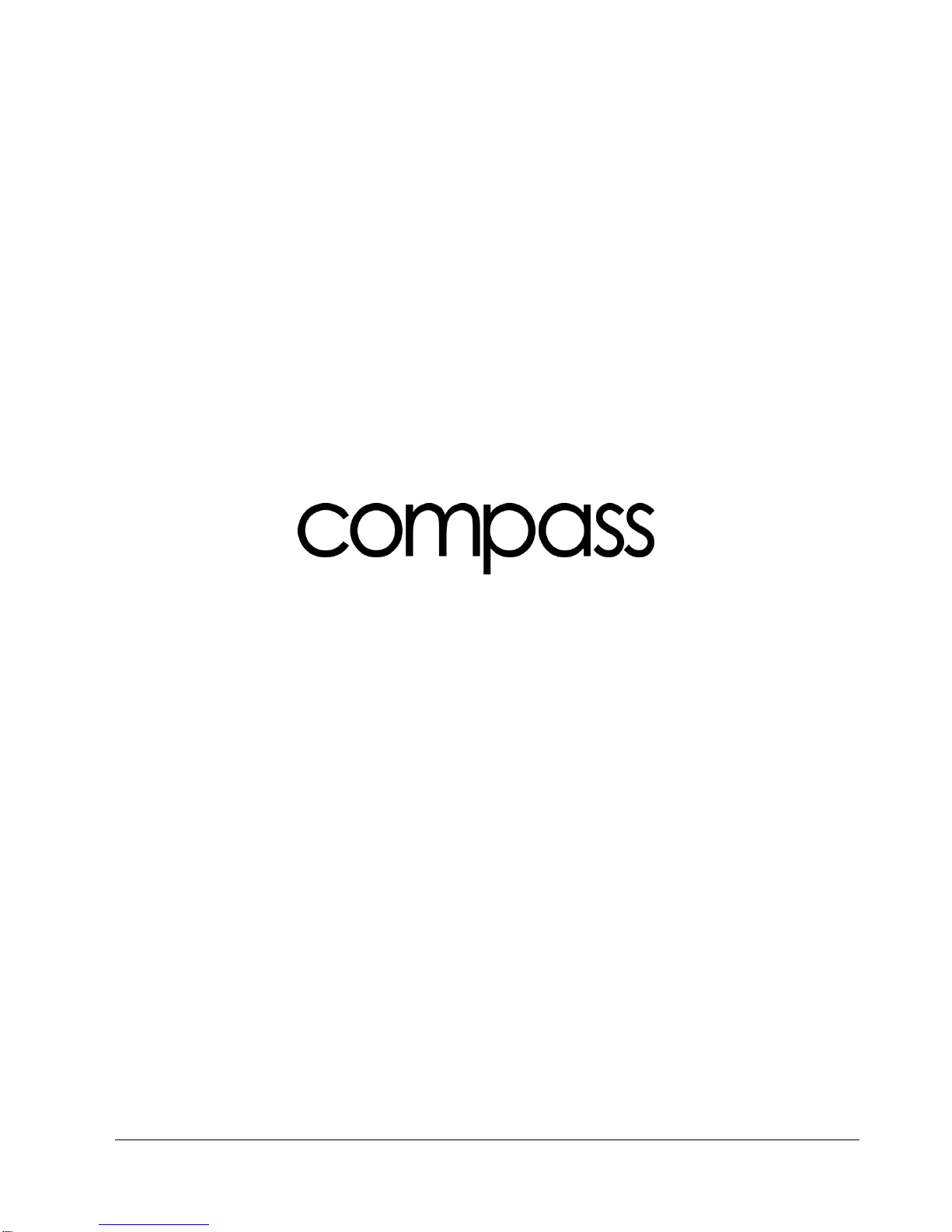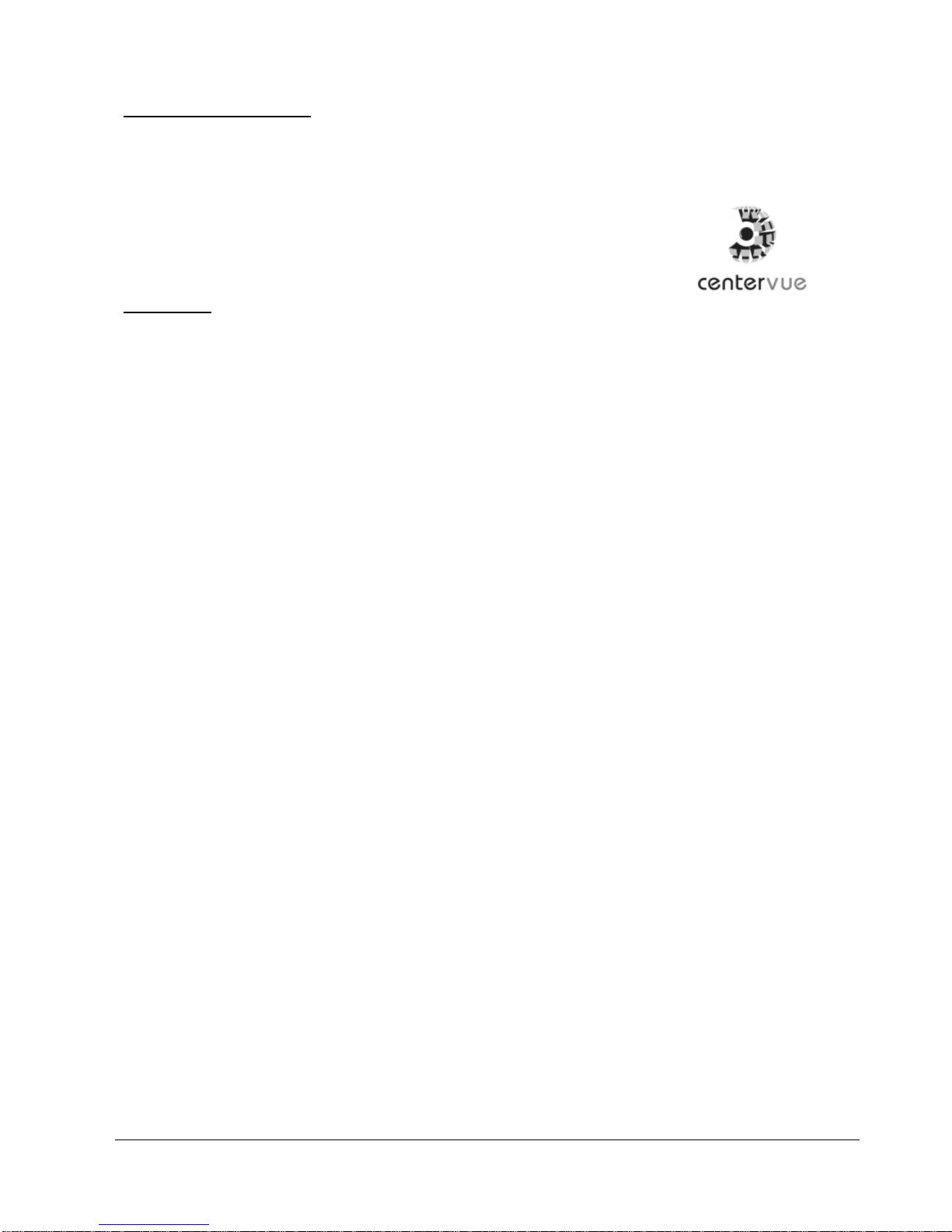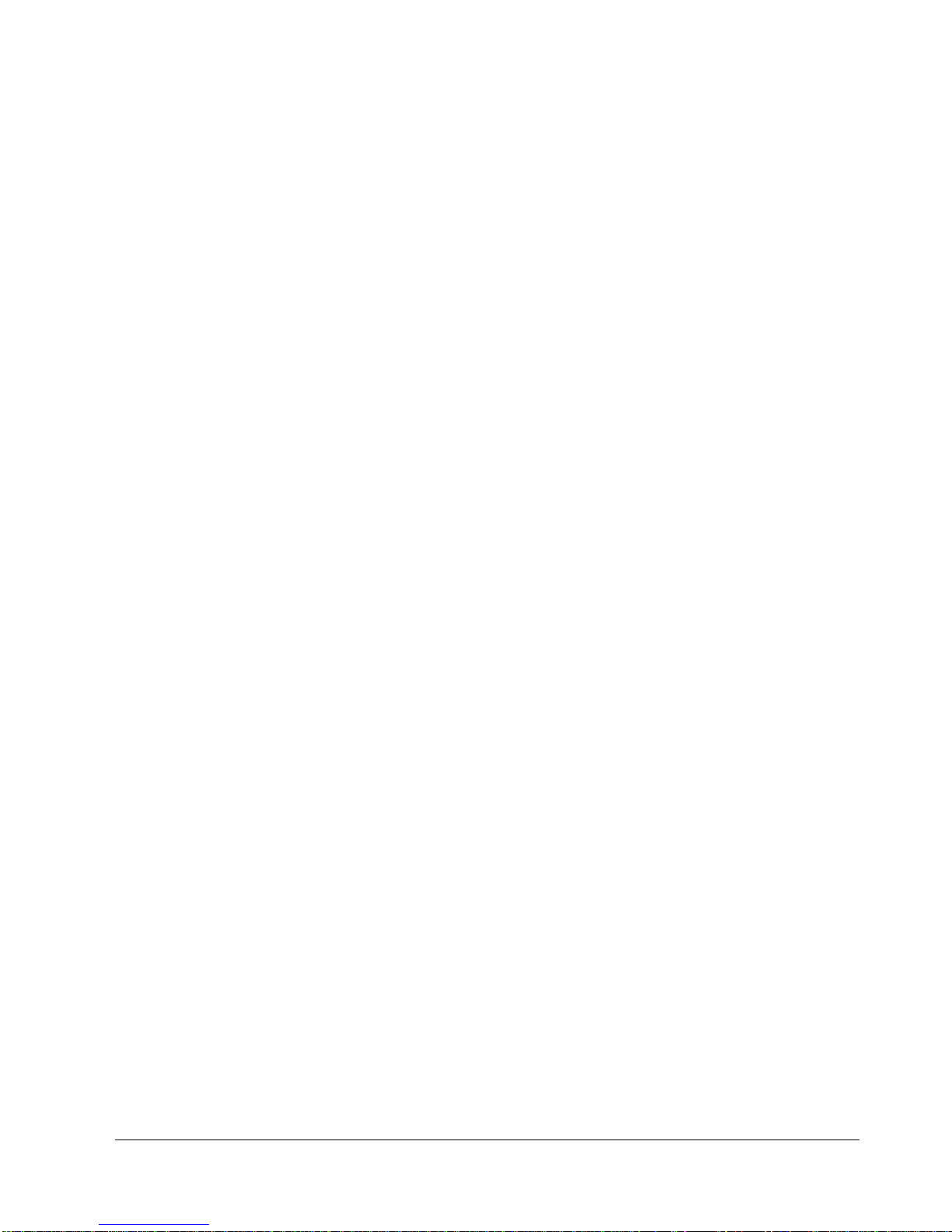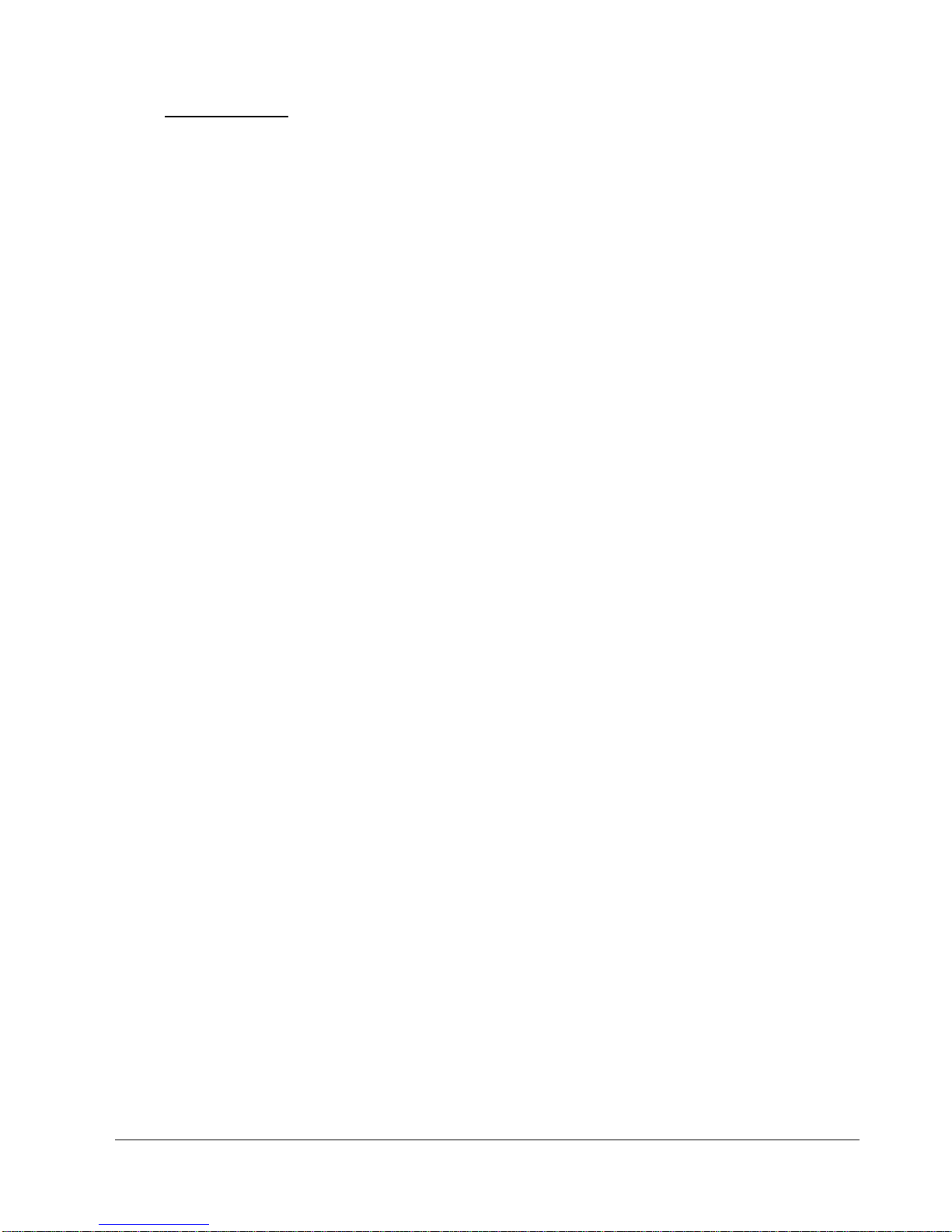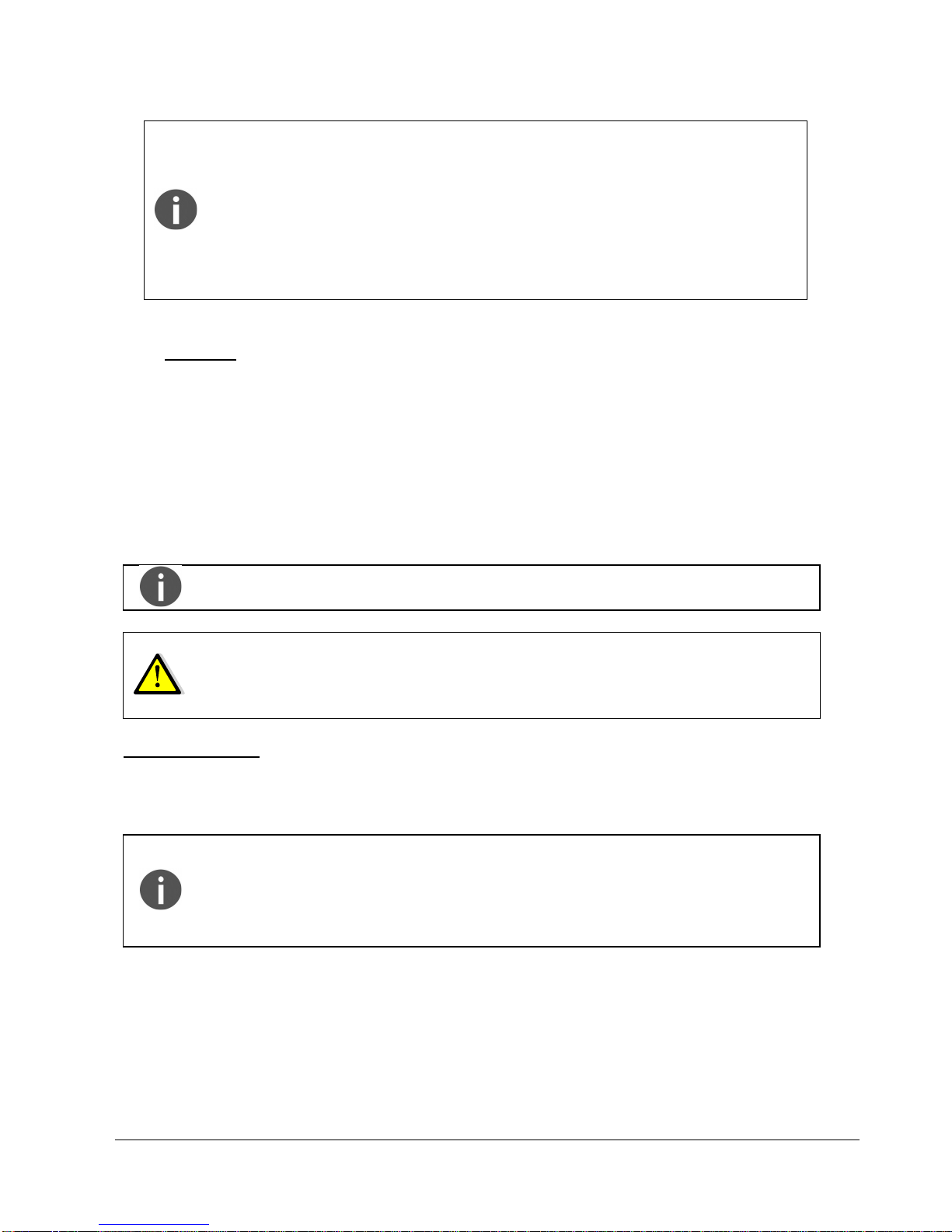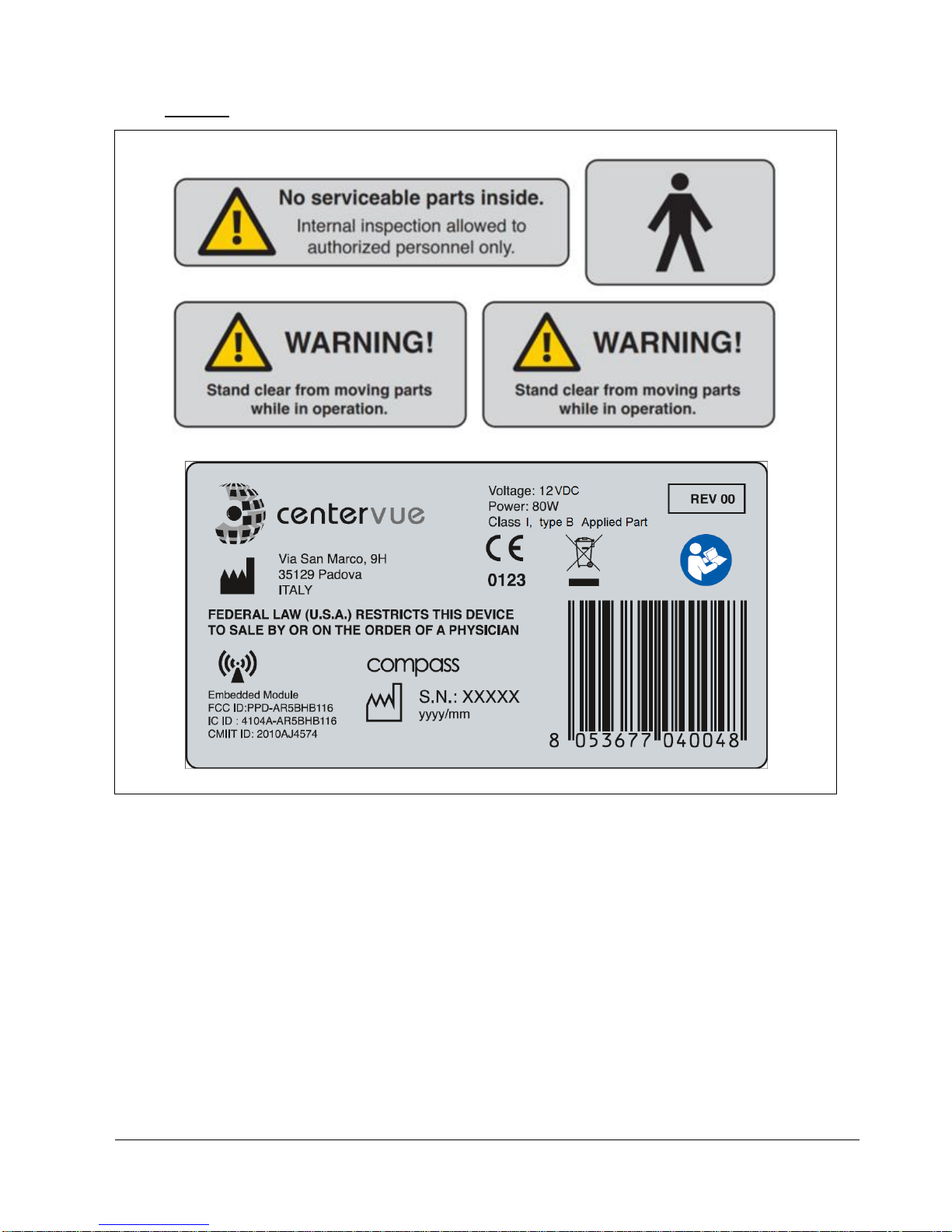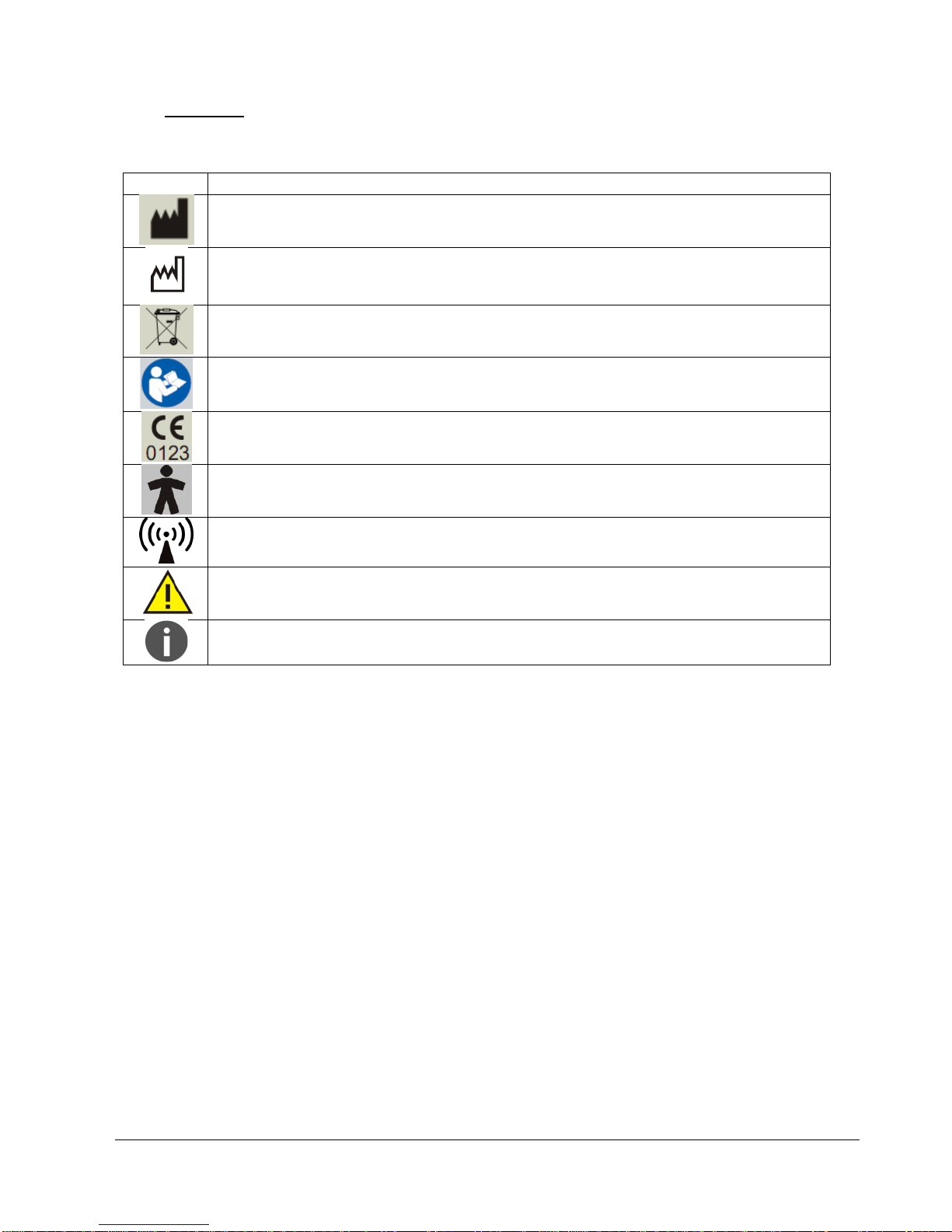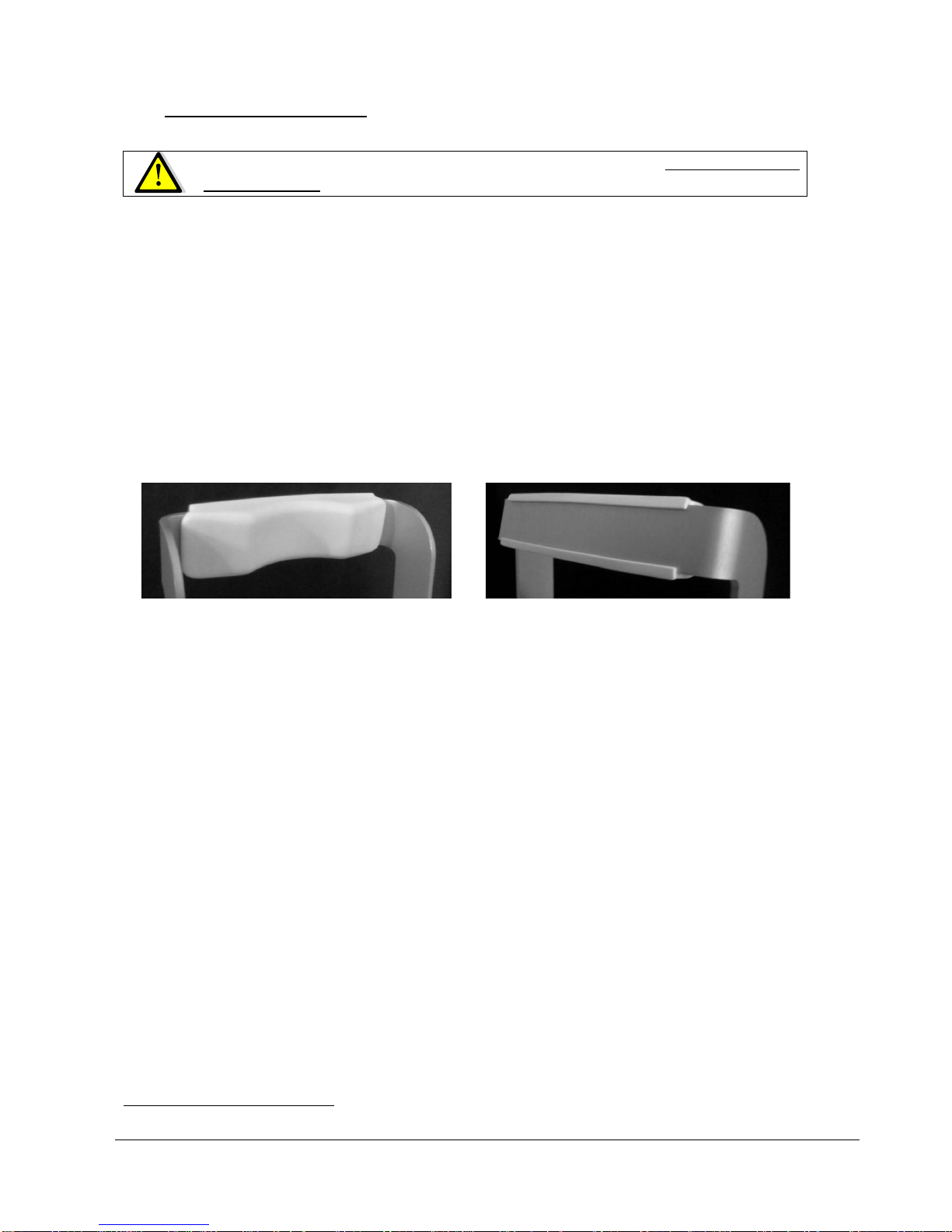CONTENTS
1. INTRODUCTION....................................................................................................................................... 4
2. SYSTEM.................................................................................................................................................... 5
2.1 The device ............................................................................................................................................. 5
2.2 The tablet............................................................................................................................................... 6
3. LABELS ..................................................................................................................................................... 7
4. SYMBOLS.................................................................................................................................................. 8
5. PREPARING THE SYSTEM...................................................................................................................... 9
5.1 Assembling the tablet and joystick supports........................................................................................ 10
5.2 Turning on the Device.......................................................................................................................... 11
6. PREPARING THE SUBJECT.................................................................................................................. 12
7. WARNINGS AND PRECAUTIONS ......................................................................................................... 13
8. NOTES FOR THE OPERATOR .............................................................................................................. 14
9. PERFORMING THE TEST...................................................................................................................... 15
9.1 Adding a new patient........................................................................................................................... 15
9.2 Searching for an existing patient ......................................................................................................... 15
9.3 Selecting an existing patient................................................................................................................ 15
9.4 Root test vs. follow-up test................................................................................................................... 17
9.5 Initiating a new root test....................................................................................................................... 17
9.6 Initiating a new follow-up test............................................................................................................... 17
9.7 Choosing test parameters.................................................................................................................... 18
9.8 Before starting ..................................................................................................................................... 19
9.9 During the test ..................................................................................................................................... 20
9.10 Auto-alignment..................................................................................................................................... 21
9.11 Retinal tracking.................................................................................................................................... 22
9.12 Monitoring test progress...................................................................................................................... 23
10. REVIEWING RESULTS........................................................................................................................... 24
10.1 Individual test results review................................................................................................................ 26
10.2 Reliability indices ................................................................................................................................. 27
10.3 Dual image review ............................................................................................................................... 29
10.4 Creating a Progression Report............................................................................................................ 30
10.5 Remote Viewer .................................................................................................................................... 31